1 开发准备
pubspec.yaml 配置文件中添加插件
dependencies:
flutter:
sdk: flutter
url_launcher: ^6.1.2
iOS 配置 info.plist
<key>LSApplicationQueriesSchemes</key>
<array>
<string>iosamap</string>
<string>baidumap</string>
</array>
2 Flutter 调起高德地图 - 搜索位置 逆地理编码
static Future<bool> openAmap(
double longitude,
double latitude, {
String? address,
String? title,
bool showErr = true,
}) async {
String url =
'${
Platform.isAndroid ? 'android' : 'ios'}amap://viewReGeo?sourceApplication=${
title??""}&lat=$latitude&lon=$longitude&dev=0';
if (Platform.isIOS) url = Uri.encodeFull(url);
try {
if (await canLaunchUrlString(url)) {
await launchUrlString(url);
return true;
} else {
if (showErr) showToastCommon('无法调起高德地图');
return false;
}
} on Exception catch (e) {
if (showErr) showToastCommon('无法调起高德地图');
return false;
}
}
实际上是调用的高德地图开放api 反向地址解析
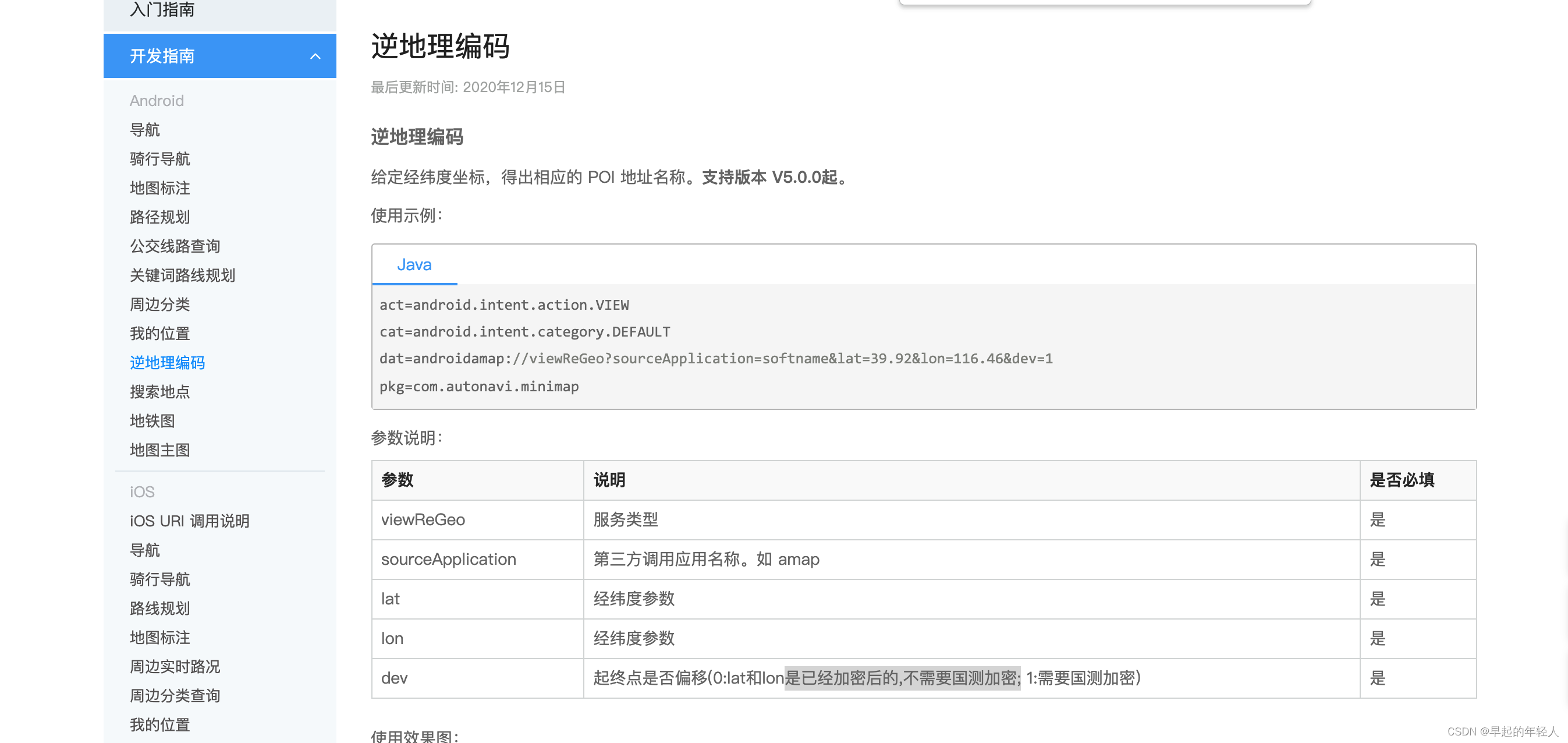
调起的结果如下 :
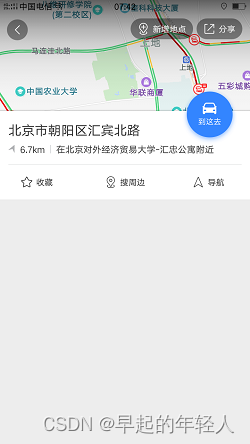
3 坐标类型选择
需要注意的是 dev 坐标类型的取值
- 0 使用经纬度是已经加密后的,不需要国测加密;
- 1 使用经纬度是未加密的,需要国测加密;
如果不传递正确的坐标类型参数,会导致地点坐标位置偏移。默认为bd09经纬度坐标。
4 Flutter 调起高德地图 - 导航 路线规划
/// 高德地图调用 导航
static Future<bool> openAmapNav(
double longitude,
double latitude, {
String? address,
bool showErr = true,
}) async {
String url =
'${
Platform.isAndroid ? 'android' : 'ios'}amap://navi?sourceApplication=amap&lat=$latitude&lon=$longitude&dev=0&style=2&poiname=${
address ?? ''}';
if (Platform.isIOS) url = Uri.encodeFull(url);
try {
if (await canLaunchUrlString(url)) {
await launchUrlString(url);
return true;
} else {
if (showErr) showToastCommon('无法调起高德地图');
return false;
}
} on Exception catch (e) {
if (showErr) showToastCommon('无法调起高德地图');
return false;
}
}
实际上是调用的
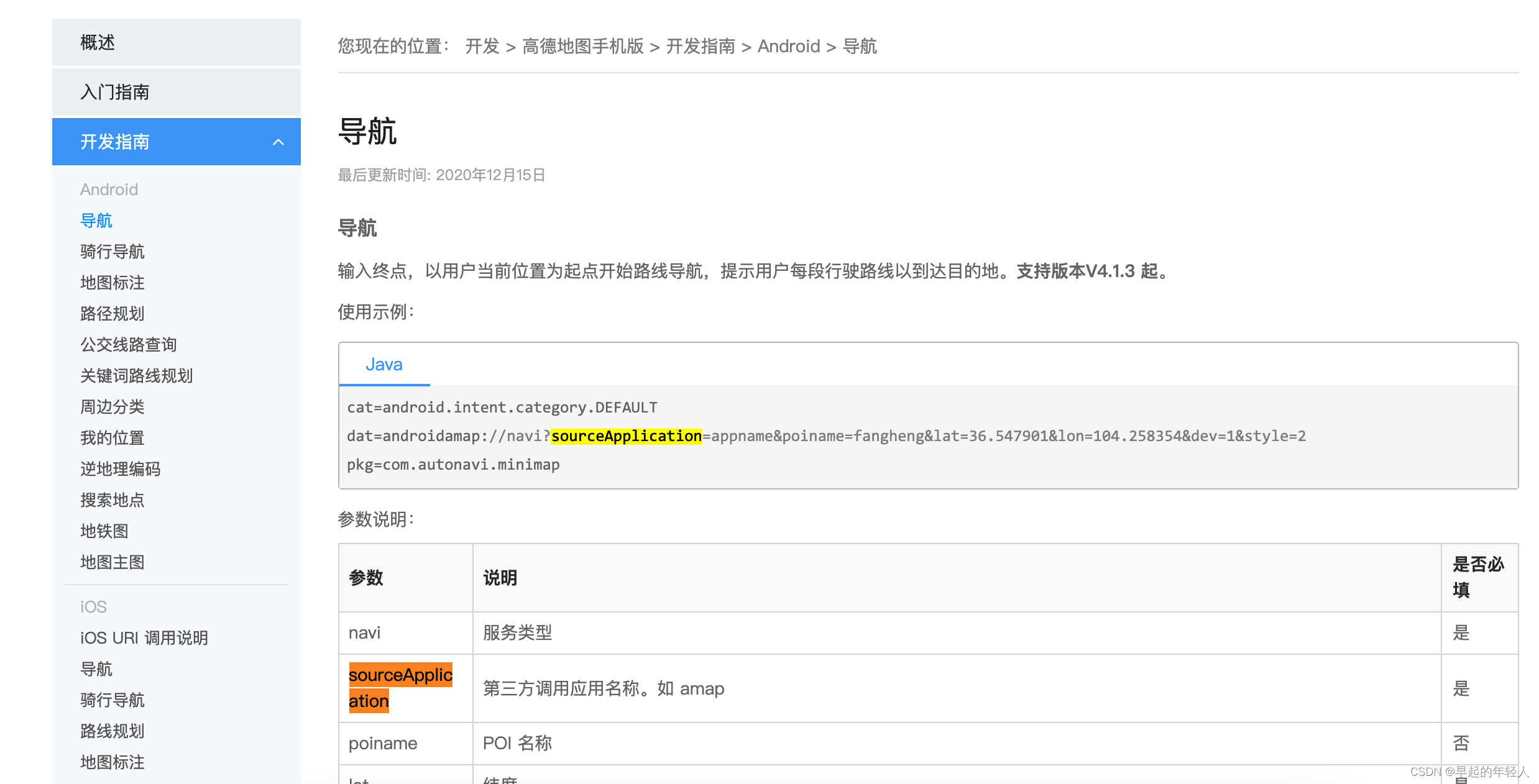
5 提示框使用的是 GetX 框架
static showToastCommon(String message) {
Get.defaultDialog(
title: "提示",
middleText: message,
backgroundColor: Colors.white,
titleStyle: const TextStyle(color: Colors.black),
middleTextStyle: const TextStyle(color: Colors.red),
textConfirm: "知道了",
confirmTextColor: Colors.white,
onConfirm: () {
Get.back();
},
radius: 8);
}
}