系列文章目录
文章目录
HTML
理解 HTML 语义化
- 让人更容易读懂(增加代码可读性)
- 让搜索引擎更容易读懂(SEO)
示例:通过操作这两种方式能实现同样的效果,但我们更倾向于第一种写法
- 第一种:
<div>
<ul>
<li></li>
</ul>
</div>
- 第二种:
<div>
<div>
<div></div>
</div>
</div>
块状元素和内联元素
块状元素:div、h1-h5、table、ul、ol、p 等
diaplay: block/table
内联元素:span、img、input、button 等
display: inline/inline-bolck
block、inline、inline-block 的区别:
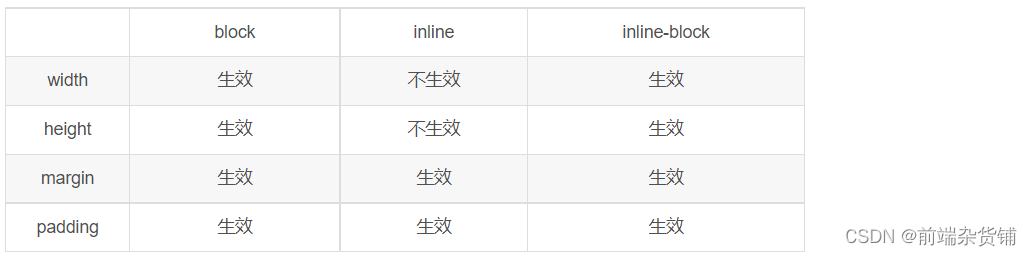
图示区别:
.box {
width: 100px;
height: 100px;
background-color: red;
display: block;
}
<div class="box">block</div>
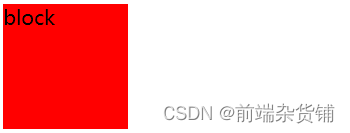
.box {
width: 100px;
height: 100px;
background-color: red;
display: inline;
}
<div class="box">inline</div>

.box {
width: 100px;
height: 100px;
background-color: red;
display: inline-block;
}
<div class="box">inline</div>
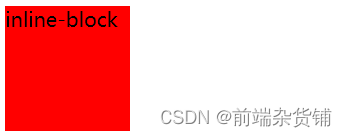
布局
盒模型宽度计算
offsetWidth:(内容宽度 + 内边距 + 边框),无外边距
示例:offsetWidth:100 + 10 + 10 + 1 + 1 = 122px
#div {
width: 100px;
padding: 10px;
margin: 10px;
border: 1px solid #ccc;
}
<div id="div"></div>
盒模型
示例:控制 offsetWidth 的值为 100px
#div {
width: 100px;
padding: 10px;
margin: 10px;
border: 1px solid #ccc;
box-sizing: border-box;
}
<div id="div">this is div</div>
盒模型2
margin 纵向重叠问题
相邻元素 的 margin-top 和 margin-bottom 会发生重叠
空白内容的 <p></p> 也会重叠
示例:S 的 margin-bottom 为 15 px
p {
font-size: 16px;
line-height: 1;
margin-top: 10px;
margin-bottom: 15px;
}
<p>SSS</p>
<p></p>
<p></p>
<p></p>
<p>HHH</p>
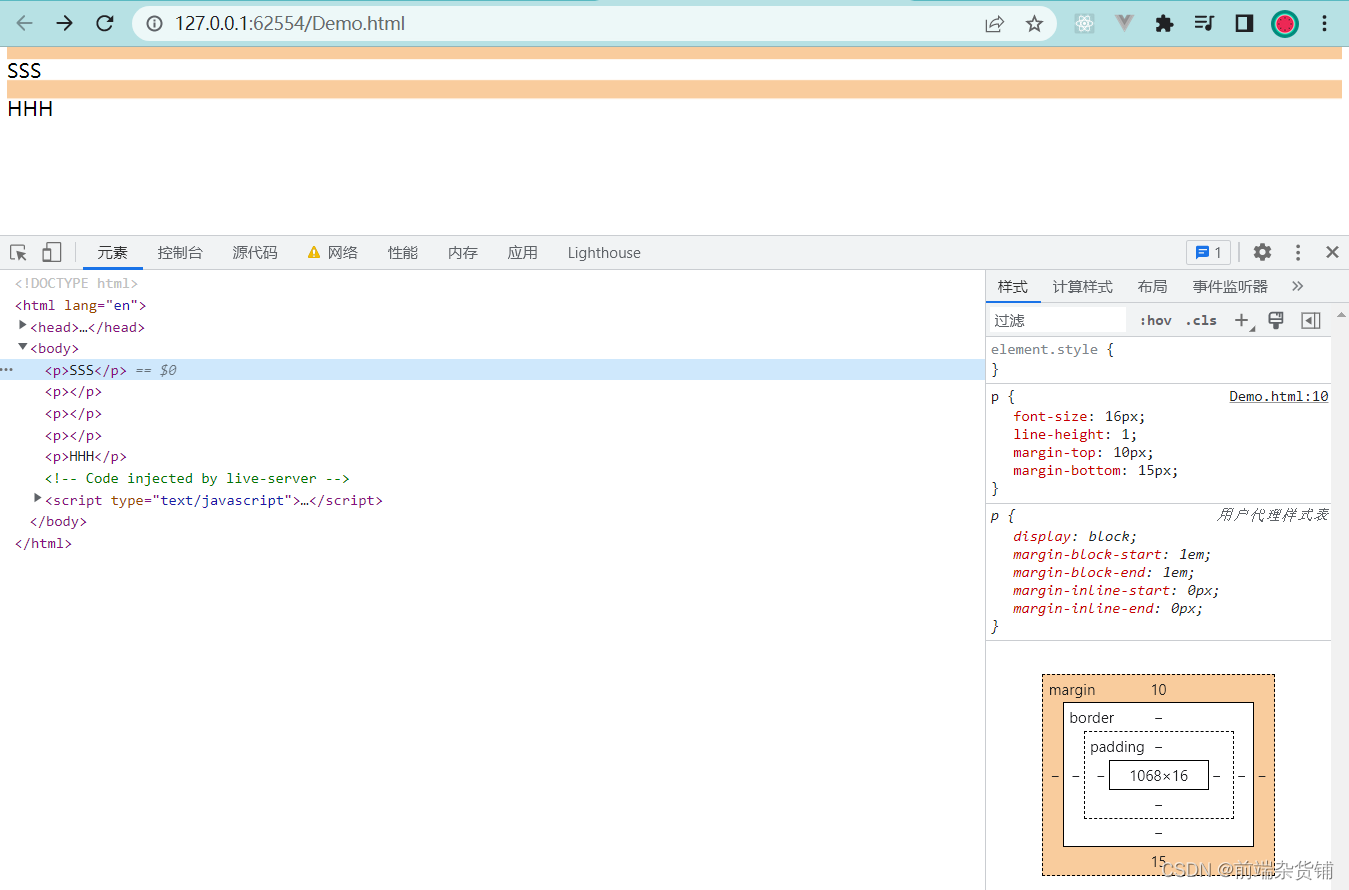
margin 负值问题
-
margin-top 和 margin-left 负值,元素向上、向左移动
-
margin-right 负值,右侧元素左移,自身不受影响
-
magin-bottom 负值,下方元素上移,自身不受影响
body {
margin: 20px;
}
.float-left {
float: left;
}
.clearfix:after {
content: '';
display: block;
clear: both;
}
.container {
border: 1px solid #ccc;
padding: 10px;
}
.container .item {
width: 100px;
height: 100px;
}
.container .border-blue {
border: 1px solid blue;
}
.container .border-red {
border: 1px solid red;
}
<p>用于测试 margin top bottom 的负数情况</p>
<div class="container">
<div class="item border-blue">
this is item 1
</div>
<div class="item border-red">
this is item 2
</div>
</div>
<p>用于测试 margin left right 的负数情况</p>
<div class="container clearfix">
<div class="item border-blue float-left">
this is item 1
</div>
<div class="item border-red float-left">
this is item 2
</div>
</div>
- 示例:top left
margin 负数情况
- 示例:right bottom
margin 负数情况2
BFC 理解与应用
Block format context,块级格式化上下文
一块独立渲染区域,内部元素的渲染不会影响边界以外的元素
形成 BFC 的常见条件
-
float 不是 none
-
position 是 absolute 或 fixed
-
overflow 不是 visible
-
display 是 flex item(直接子元素) 或 inline-block
示例:(不设置 bfc)
.container {
background-color: #ccc;
}
.left {
float: left;
}
<div class="container">
<img src="xxx.png" class="left">
<p>一段文字...</p>
</div>
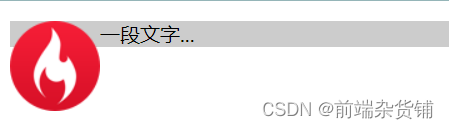
示例:(设置 bfc)
.container {
background-color: #ccc;
}
.left {
float: left;
}
.bfc {
overflow: hidden;
}
<div class="container bfc">
<img src="xxx.png" class="left">
<p class="bfc">一段文字...</p>
</div>
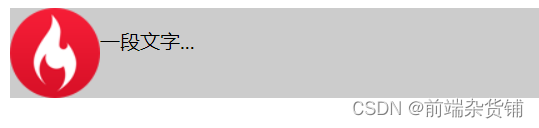
flex 布局
常用语法:flex 布局详解—参考链接
- flex-direction:设置主轴的方向
- justify-content:设置主轴上的子元素排列方式
- align-items:设置侧轴上的子元素排列方式(单行)
- flex-wrap:设置子元素是否换行
- align-self:控制子项自己在侧轴上的排列方式
示例:flex 布局画色子(三点)
.box {
width: 200px;
height: 200px;
border: 2px solid #ccc;
border-radius: 10px;
padding: 20px;
display: flex; /* flex 布局 */
justify-content: space-between; /* 两端对齐 */
}
.item {
display: block;
width: 40px;
height: 40px;
border-radius: 50%;
background-color: #666;
}
.item:nth-child(2) {
align-self: center; /* 第二项居中对齐(垂直轴) */
}
.item:nth-child(3) {
align-self: flex-end; /* 第三项尾对齐 (垂直轴) */
}
<div class="box">
<span class="item"></span>
<span class="item"></span>
<span class="item"></span>
</div>
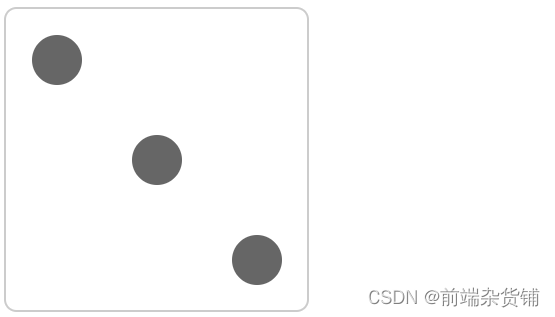
示例:flex 布局画色子(五点)
body>div {
display: flex;
width: 100px;
height: 100px;
border-radius: 4px;
border: 2px solid red;
box-sizing: border-box;
}
p {
width: 15px;
height: 15px;
background-color: black;
border-radius: 50%;
margin: 2px;
}
.div5 {
flex-direction: column;
justify-content: space-around;
}
.div5 div {
display: flex;
justify-content: space-around;
}
<div class="div5">
<div>
<p></p>
<p></p>
</div>
<div>
<p></p>
</div>
<div>
<p></p>
<p></p>
</div>
</div>
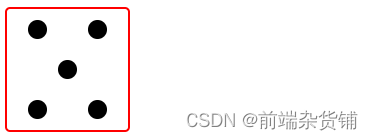
CSS - 定位
absolute 和 relative 定位
- relative 依据 自身 定位
- absolute 依据 最近一层 的定位元素定位
定位元素:absolute relative fixed body
示例:测试 relative 和 absolute
body {
margin: 20px;
}
.relative {
position: relative;
width: 400px;
height: 200px;
border: 1px solid #ccc;
top: 20px;
left: 50px;
}
.absolute {
position: absolute;
width: 200px;
height: 100px;
border: 1px solid blue;
top: 20px;
left: 50px;
}
<p>absolute 和 relative 定位问题</p>
<div class="relative">
<div class="absolute">
this is absolute
</div>
</div>
不加 top 和 left 时:
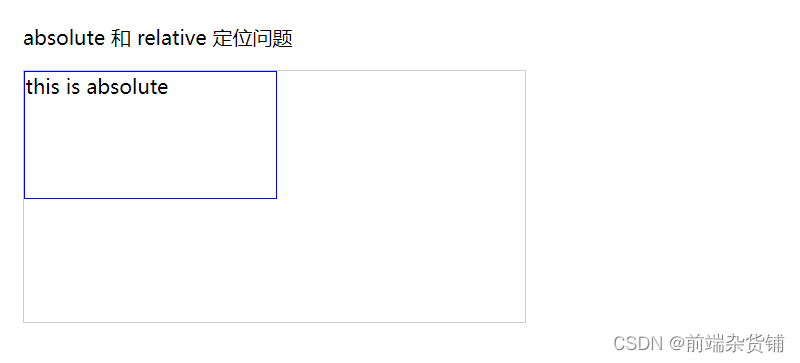
加上 top 和 left 后:

去除 position: relative 后,absolute 盒子相对于最近一层(body)定位:
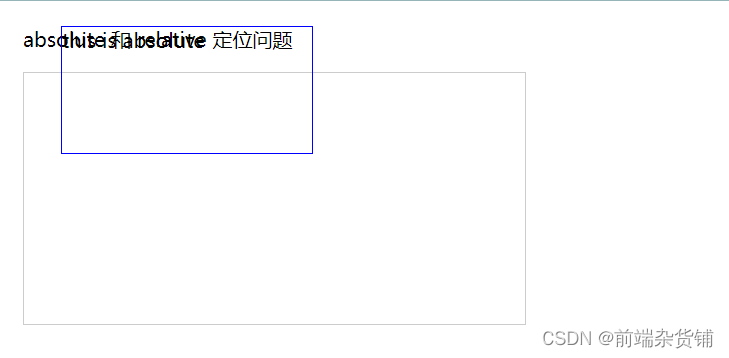
水平居中和垂直居中
水平居中
- inline 元素:text-align: center
- block 元素:margin: auto
- absolute 元素:left: 50% + margin-left: 负值
示例:
.container {
border: 1px solid #ccc;
margin: 10px;
padding: 10px;
}
.item {
background-color: #ccc;
}
.container-1 {
text-align: center; /* 居中 */
}
.container-2 {
width: 500px;
margin: auto; /* 居中 */
}
.container-3 {
position: relative;
height: 100px;
}
.container-3 .item {
position: absolute;
width: 300px;
height: 100px;
/* 居中 */
left: 50%;
margin-left: -150px;
}
<div class="container container-1">
<span>一段文字</span>
</div>
<div class="container container-2">
<div class="item">
this is block item
</div>
</div>
<div class="container container-3">
<div class="item">
this is absolute item
</div>
</div>
居中前:

居中后:

垂直居中
- inline 元素:line-height 的值等于 height 值
- absolute 元素:top: 50% + margin-top 负值
- absolute 元素:transform(-50%, -50%)
- absolute 元素:top,left,bottom,right = 0 + margin: auto
示例:
.container {
border: 1px solid #ccc;
margin: 10px;
padding: 10px;
height: 130px;
}
.item {
background-color: #ccc;
}
.container-1 {
text-align: center;
/* 垂直居中 */
line-height: 130px;
height: 130px;
}
.container-2 {
position: relative;
}
.container-2 .item {
position: absolute;
width: 300px;
height: 100px;
left: 50%;
margin-left: -150px;
/* 垂直居中 */
top: 50%;
margin-top: -50px;
}
.container-3 {
position: relative;
}
.container-3 .item {
position: absolute;
width: 300px;
height: 100px;
/* 垂直居中 */
left: 50%;
top: 50%;
transform: translate(-50%, -50%);
}
.container-4 {
position: relative
}
.container-4 .item {
position: absolute;
width: 100px;
height: 50px;
/* 垂直居中 */
top: 0;
left: 0;
bottom: 0;
right: 0;
margin: auto;
}
<div class="container container-1">
<span>一段文字</span>
</div>
<div class="container container-2">
<div class="item">
this is item
</div>
</div>
<div class="container container-3">
<div class="item">
this is item
</div>
</div>
<div class="container container-4">
<div class="item">
this is item
</div>
</div>

CSS - 图文样式
line-height(行高) 如何继承
- 写具体数值,如30px,则继承该值
- 写比例,如 2,则继承该比例
- 写百分比,如200%,则继承计算出来的值(重点注意)
示例:p 标签的行高是多少?
示例 1:继承 body 的行高:30px
body {
font-size: 20px;
line-height: 30px;
}
p {
background-color: #ccc;
font-size: 16px;
}
<p>AAA</p>

示例 2:自身的 font-size 乘以继承的 line-height => 16 * 2 = 32px
body {
font-size: 20px;
line-height: 2;
}
p {
background-color: #ccc;
font-size: 16px;
}
<p>AAA</p>

示例 3:继承的 font-size 乘以继承的 line-height => 20 * 2 = 40px
body {
font-size: 20px;
line-height: 200%;
}
p {
background-color: #ccc;
font-size: 16px;
}
<p>AAA</p>

CSS - 响应式
rem 是什么
- px,绝对长度单位,最常用
- em,相对长度单位,相对于父元素,不常用
- rem,相对长度单位,相对于根元素,常用于响应式布局
示例:设置一个 rem 为 100px,都会继承 html 里的 font-size。在这里,0.2 rem 就是 20px
html {
font-size: 100px;
}
div {
background-color: #ccc;
margin-top: 10px;
font-size: 0.16rem;
}
<p style="font-size: 0.1rem">rem 1</p>
<p style="font-size: 0.2rem">rem 1</p>
<p style="font-size: 0.3rem">rem 1</p>
<div style="width: 1rem">
this is div1
</div>
<div style="width: 2rem">
this is div2
</div>
<div style="width: 3rem">
this is div3
</div>

响应式布局的常用方案
- media-query,根据不同的屏幕宽度设置根元素 font-size
- rem,基于根元素的相对单位
示例:iPhone5、iPhone6/7/8、iPhone6/7/8Plus 机型
@media only screen and (max-width: 374px) {
/* iphone5 的宽度(320px)比例设置 font-size */
html {
font-size: 86px;
}
}
@media only screen and (min-width: 375px) and (max-width: 413px) {
/* iphone6/7/8 和 iphone x */
html {
font-size: 100px;
}
}
@media only screen and (min-width: 414px) {
/* iphone6/7/8plus 的宽度(414px)比例设置 font-size */
html {
font-size: 110px;
}
}
body {
font-size: 0.16rem; /* 根据机型响应式变化 */
}
#div1 {
width: 1rem; /* 根据机型响应式变化 */
background-color: #ccc;
}
<div id="div1">
this is div
</div>



网页视口尺寸
- window.screen.height => 屏幕高度(屏幕总高度)
- window.innerHeight => 网页视口高度(除去刘海和下巴的高度)
- document.body.clientHeight => body 高度(内容撑起来的高度)
vh 和 vw
- vh 网页视口高度的 1/100
- vw 网页视口宽度的 1/100
- vmax 取两者的最大值
- vmin 取两者的最小值
body {
margin: 0;
padding: 0;
}
#container {
background-color: red;
width: 10vw;
height: 10vh;
}
<p>vm vh 测试</p>
<div id="container"></div>

不积跬步无以至千里 不积小流无以成江海
点个关注不迷路,持续更新中…