开发一个小组件App,有一项需求是快捷启动指定功能,比如微信扫一扫,付款码等功能,如下图所示:
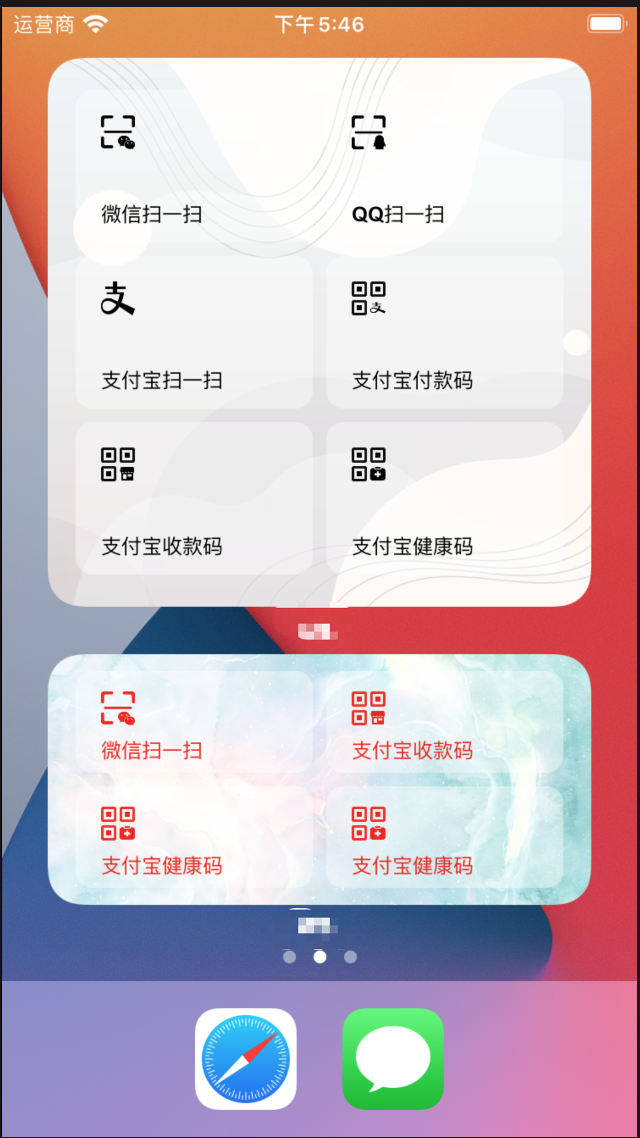
快捷启动分为两部分:
1.点击指定区域,进入App并传入需要打开的功能链接
2.从App中打开传入的链接
一.小组件打开App并传入链接
根据官方文档的描述,点击Widget窗口唤起APP进行交互指定跳转支持两种方式:
widgetURL:点击区域是Widget的所有区域,适合元素、逻辑简单的小部件。
Link:通过Link修饰,允许让界面上不同元素产生点击响应
Widget支持三种显示方式,分别是systemSmall、 systemMedium、systemLarge,其中:
1、systemSmall(小号组件)只能用widgetURL修饰符实现URL传递接收。
//MARK: -小组件
//快捷启动small
struct ShortcutWidgetViewS : View {
var date: Date
var data: wShortcutData
var body: some View {
let info = data.infos[0]
ZStack{
Image(uiImage: data.bg).resizable()
}.widgetURL(URL(string:"weixin://scanqrcode"))//这里是跳转微信扫一扫链接
}
}
widgetURL可以挂在任意view即可生效
同一组件多次使用widgetURL,只生效最后一个
2.systemMedium、systemLarge可以用Link或者 widgetUrl处理
//MARK: -大组件
//快捷启动Large
struct ShortcutWidgetViewL : View {
var body: some View {
ZStack{
Image(uiImage: data.bg).resizable()
VStack{
HStack{
//微信扫一扫链接
SwiftUIShortcutCellL(urlPath:"weixin://scanqrcode")
//扫一扫链接
SwiftUIShortcutCellL(urlPath:"alipay://platformapi/startapp?saId=10000007")
}
HStack{
//健康码链接
SwiftUIShortcutCellL(urlPath:"alipay://platformapi/startapp?appId=68687564")
//乘车码链接
SwiftUIShortcutCellL(urlPath:"alipay://platformapi/startapp?saId=200011235")
}
HStack{
//付款码链接
SwiftUIShortcutCellL(urlPath:"alipay://platformapi/startapp?appId=20000056")
//QQ扫一扫链接
SwiftUIShortcutCellL(urlPath:"mqq://qrcode/scan_qrcode?version=1&src_type=app")
}
}
}
}
}
struct SwiftUIShortcutCellL:View{
var urlPath:String!//跳转的链接
var body:some View{
Link(destination: URL(string: urlPath)!) {
ZStack(content: {
//点击区域的UI
Image(uiImage: data.bg)
})
}
}
}
二.从App中打开传入的链接
通过步骤一,我们实现了点击小组件,打开App并传入数据
在SceneDelegate中实现以下代码接收数据
App我用的是swift+UIKit ,用其他方式的大佬自行转换代码
func scene(_ scene: UIScene, openURLContexts URLContexts: Set<UIOpenURLContext>) {
print(URLContexts)
print(URLContexts.first!.url)
}
输出数据如下
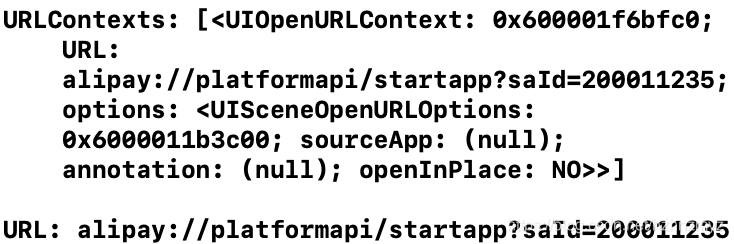
至此我们拿到了点击区域对应的URL,然后跳转链接就可以了
func scene(_ scene: UIScene, openURLContexts URLContexts: Set<UIOpenURLContext>) {
print("URLContexts: \(URLContexts)")
print("URL: \(URLContexts.first!.url)")
UIApplication.shared.open(URLContexts.first!.url, options: [:], completionHandler: nil)
}
三.URL schemes
跳转链接使用的方式是URL schemes
亲测有效
常用 URL schemes 大集合点这里