在vue3中自定义实现MessageBox弹窗
element的
ElMessageBox.alertElMessageBox.confirm… 方法还是很好用的。不过element自带的msgbox弹窗有限,自定义过于复杂,如何将自定义的组件封装成MessageBox弹窗的组件是本文的重点。
首先看下效果
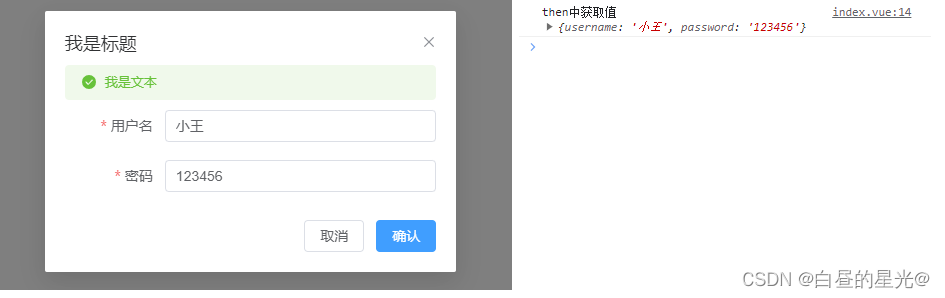
<!-- index.vue -->
<template>
<div>
<el-button type="primary" @click="open">调用</el-button>
</div>
</template>
<script setup>
import {
myMsgBox } from './components/myMsgBox.js';
function open() {
myMsgBox('我是文本', '我是标题', {
showIcon:true,
type:'success',
}).then((data)=>{
console.log('then中获取值',data);
}).catch(()=>{
console.log('catch就是关闭弹窗');
})
}
</script>
可能需要的知识
我的实现思路
- 首先封装一个
myForm组件
可以封装任意内容,和普通组件一样,这里封装了一个登录表单
<!-- myForm.vue -->
<template>
<el-dialog v-model="dialogVisible" class="customer-container" :title="title" width="30%" @close="dialogClose">
<el-alert style="margin-bottom: 10px" :show-icon="options.showIcon" :title="text" :type="options.type" :closable="false">
</el-alert>
<el-form label-width="100px" ref="formRef" :model="formData" :rules="formRules">
<el-form-item label="用户名" prop="username">
<el-input v-model="formData.username" />
</el-form-item>
<el-form-item label="密码" prop="password">
<el-input v-model="formData.password" />
</el-form-item>
</el-form>
<template #footer>
<span>
<el-button @click="dialogVisible = false">取消</el-button>
<el-button type="primary" @click="submitForm"> 确认 </el-button>
</span>
</template>
</el-dialog>
</template>
<script setup>
import {
ref,
defineProps,
defineExpose,
defineEmits
} from 'vue';
import {
ElMessageBox
} from 'element-plus';
// 定义props
const {
title,
text,
options
} = defineProps({
title: {
type: String,
default: '标题',
},
text: {
type: String,
default: '文本',
},
options: {
type: Object,
default:{
type:'success',
showIcon:true,
}
}
});
// 定义emits
const emit = defineEmits(['submit','closed']);
// 定义表单数据
let dialogVisible = ref(false);
let formData = ref({
username: '',
password: '',
});
let formRef = ref();
let formRules = ref({
username: [{
required: true,
message: '请输入账号',
trigger: 'blur',
}, ],
password: [{
required: true,
message: '请输入密码',
trigger: 'blur',
}, ],
});
// 重置表单
function resetForm(params) {
formData.value = {
username: '',
password: '',
};
}
// 提交数据
function submitForm(params) {
formRef.value.validate((valid, fields) => {
if (valid) {
dialogVisible.value = false;
emit('submit', JSON.parse(JSON.stringify(formData.value)));
}
});
}
// 关闭弹窗
function dialogClose(){
emit('closed');
}
defineExpose({
showDialog: () => {
resetForm();
dialogVisible.value = true;
},
hideDialog: () => {
dialogVisible.value = false;
},
});
</script>
<style>
/* 由于直接添加到body所以没有使用scoped */
.customer-container .el-dialog__body {
padding-top: 0;
padding-bottom: 0;
}
</style>
- 然后封装
myMsgBox方法重点,重点,重点
myMsgBox方法接受三个参数,返回一个promise对象。
在监听到onSubmit时resolve并返回输入的数据,在监听到onClosed时需要销毁实例
我们首先会在body中插入一个div容器,然后创建一个app节点,再使用app.mount方法将新创建的虚拟DOM挂载到这个容器上
关键在于如何创建虚拟DOM,一般来说我们都是通过template模板的方式。例如
<template>
<div>
<el-button type="primary" @click="open">调用</el-button>
<myForm ref="myFormRef" title="我是标题" text="我是文本" :options="{ showIcon: true, type: 'success' }" @submit="submit"></myForm>
</div>
</template>
想要再js中创建虚拟DOM们就需要使用createApp,同时使用h()函数将属性和事件绑定到了组件上。
完整代码如下
/* myMsgBox.js */
import ElementPlus from 'element-plus';
import myForm from './myForm.vue';
import {
h,
ref,
createApp
} from "vue";
export function myMsgBox(text, title, options) {
return new Promise((resolve, reject) => {
// 保存组件实例
let myFormRef = ref();
// 创建容器
const mountNode = document.createElement('div');
// 将容器插入到body内
document.body.appendChild(mountNode);
// 创建节点
const app = createApp({
render() {
// 这里使用了h()函数,等价于<myForm :title="title" :text="text" :options="options" @submit="..." @onClosed="..."></myForm>
return h(myForm, {
ref: myFormRef,
// 参数
title: title,
text: text,
// 配置项
options: options,
// 事件
onSubmit: (data) => {
resolve(data);
},
onClosed: () => {
// 这里将容器给清除掉( 至于是否还存在其他内存泄漏,就不太清楚了 )
setTimeout(() => {
mountNode.remove();
}, 500);
reject();
}
})
}
});
// 由于内部使用了el-dialog所以必须挂载否则解析错误
app.use(ElementPlus);
// 挂载容器,instance就是容器的实例
let instance = app.mount(mountNode);
// 打开弹窗
myFormRef.value.showDialog();
})
}
最后我们来对比一下和直接使用组件的区别
通过方法调用
<!-- index.vue -->
<template>
<div>
<el-button type="primary" @click="open">调用</el-button>
</div>
</template>
<script setup>
import {
myMsgBox } from './components/myMsgBox.js';
function open() {
myMsgBox('我是文本', '我是标题', {
showIcon:true,
type:'success',
}).then((data)=>{
console.log('then中获取值',data);
}).catch(()=>{
console.log('catch就是关闭弹窗');
})
}
</script>
先模板引入再调用
<!-- index.vue -->
<template>
<div>
<el-button type="primary" @click="open">调用</el-button>
<myForm ref="myFormRef" title="我是标题" text="我是文本" :options="{ showIcon: true, type: 'success' }" @submit="submit"></myForm>
</div>
</template>
<script setup>
import myForm from "./components/myForm.vue";
import {
h, ref, createApp } from "vue";
let myFormRef = ref();
function open() {
myFormRef.value.showDialog();
}
function submit(data) {
console.log(data);
}
</script>
好像也没省多少代码…