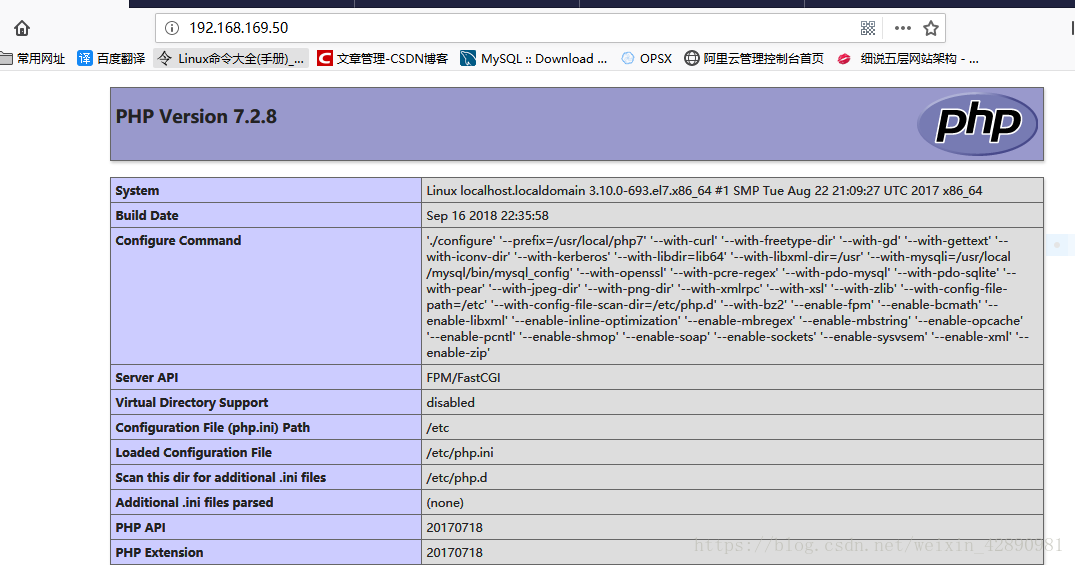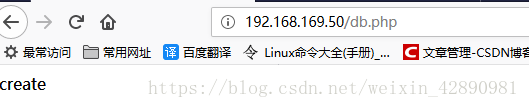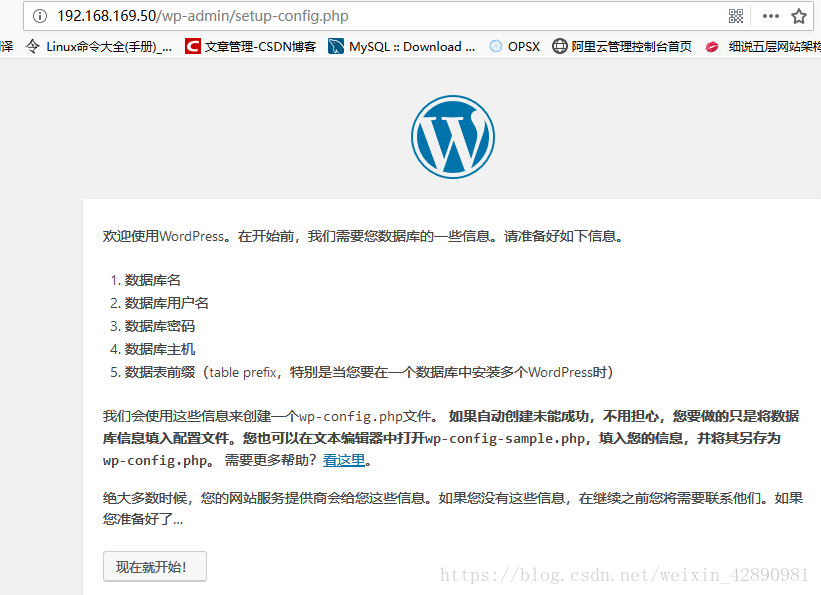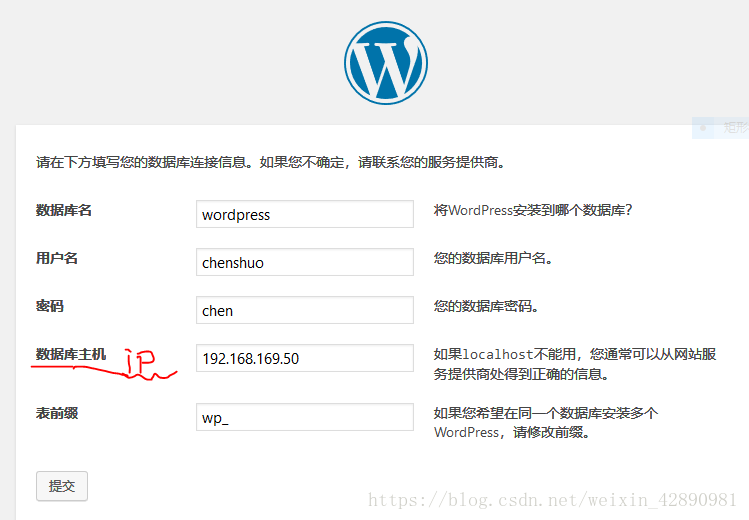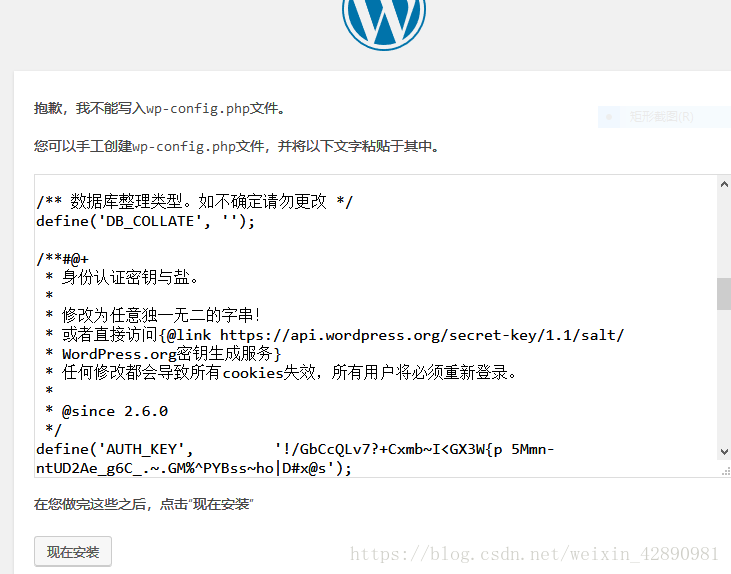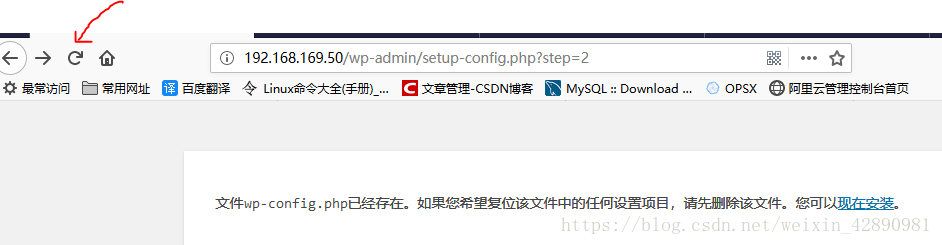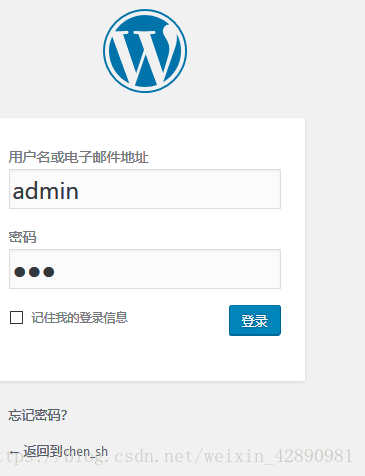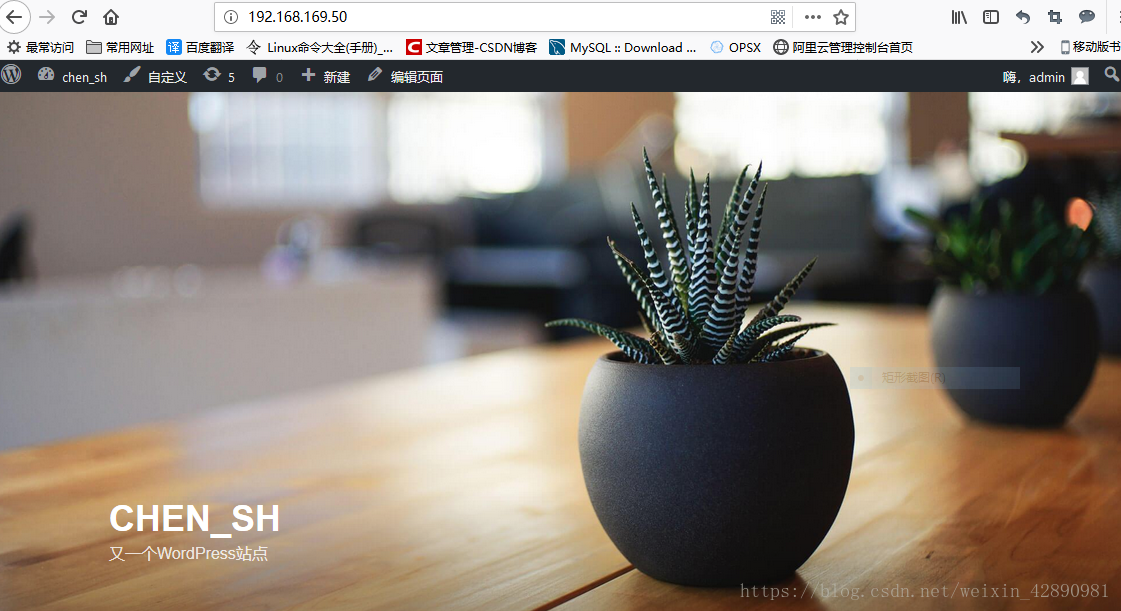环境说明
服务器IP:192.168.169.50
搭建wordpress ,基于lnmp 架构搭建,并实现如下图效果
lnmp 的具体搭建可参考我的文章,注意页面信息一定到有mysql 的信息,可在页面搜索mysql
在mysql 里面创建一个用户chen并授权允许在192.168.169 网段登录
mysql> create user 'chenshuo'@'192.168.169.50' identified by 'chen'; //创建一个用户chenshuo
mysql> grant all on *.* to 'chenshuo'@'%' identified by 'chen'; //这里我设置的授权可以在任何主机登录
Query OK, 0 rows affected, 1 warning (0.00 sec)建立db.php ,测试mysql 远程登录
[root@localhost ~]# vim /usr/local/nginx/html/db.php
<?php
$servername = "192.168.169.50"; //登录到mysql服务器的IP
$username = "chenshuo"; //登录到MySQl的用户
$password = "chen"; //登录到mysql的密码
$conn= mysqli_connect($servername,$username,$password);
if (! $conn) {
die("connection failed: " . mysqli_connect_error());
}
echo "create yes";
?>在浏览器查看效果
下载wordpress,(可在官网下载安装包)
[root@localhost ~]# cd /usr/src/
[root@localhost src]# unzip wordpress-4.9.4-zh_CN.zip
[root@localhost src]# ls
debug nginx-1.12.0 php-7.2.8.tar.xz
kernels nginx-1.12.0.tar.gz wordpress
mysql-5.7.22-linux-glibc2.12-x86_64.tar.gz php-7.2.8 wordpress-4.9.4-zh_CN.zip拷贝wordpress 到 /usr/local/nginx/html/ 下面
[root@localhost src]# cp -r wordpress/ /usr/local/nginx/html/修改nginx 的主配置文件
[root@localhost src]# vim /usr/local/nginx/conf/nginx.conf
server {
listen 80;
server_name localhost;
access_log logs/access.log main;
location / {
root html/wordpress; //修改这里的Url
index index.php index.html index.htm;
}
error_page 500 502 503 504 /50x.html;
location = /50x.html {
root html;
}
location ~ \.php$ {
root html/wordpress; //修改这里的url
fastcgi_pass 127.0.0.1:9000;
fastcgi_index index.php;
fastcgi_param SCRIPT_FILENAME $document_root$fastcgi_script_name;
include fastcgi_params;
}
}
}
检测nginx 语法,重新加载nginx配置文件
[root@localhost src]# nginx -t
nginx: the configuration file /usr/local/nginx/conf/nginx.conf syntax is ok
nginx: configuration file /usr/local/nginx/conf/nginx.conf test is successful
[root@localhost src]# nginx -s reload在浏览器上登录nginx 服务器IP,安装wordpress,如下图所示
在数据库里面创建一个wordpress 库
mysql> create database wordpress;
Query OK, 1 row affected (0.01 sec)也可以通过远程的方式来测试
[root@localhost ~]# mysql -h 192.168.169.50 -uchenshuo -pchen安装wordpress 所填的信息
创建wp-config.php 配置文件,并复制网站上面的内容
[root@localhost ~]# vim /usr/local/nginx/html/wordpress/wp-config.php
/** 数据库整理类型。如不确定请勿更改 */
define('DB_COLLATE', '');
/**#@+
* 身份认证密钥与盐。
*
* 修改为任意独一无二的字串!
* 或者直接访问{@link https://api.wordpress.org/secret-key/1.1/salt/
* WordPress.org密钥生成服务}
* 任何修改都会导致所有cookies失效,所有用户将必须重新登录。
*
* @since 2.6.0
*/
define('AUTH_KEY', '!/GbCcQLv7?+Cxmb~I<GX3W{p 5Mmn-ntUD2Ae_g6C_.~.GM%^PYBss~ho|D#x@s');
define('SECURE_AUTH_KEY', 'Kt[hosED{ygS(JX-&non9LiKhWyZf<ZI!V(-A9(#Io`!_g2reG{{5,WfW(c$0)Dj');
......以下省略,在网页上有全部的配置配置完以上在刷新浏览器继续安装
填写以下信息,在安装下一步
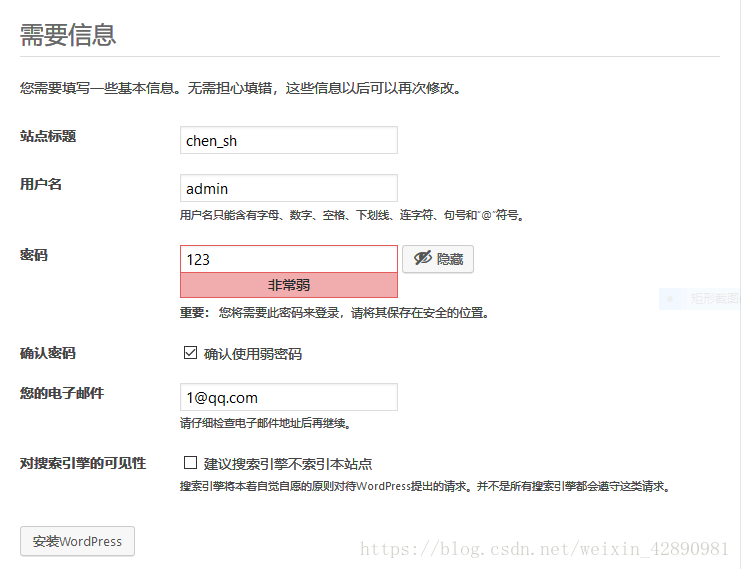
安装出现这个页面就说明成功了
修改上传照片的大小的限制,默认只允许上传2M大小的图片
[root@localhost ~]# vim /etc/php.ini
; Maximum allowed size for uploaded files.
; http://php.net/upload-max-filesize
upload_max_filesize = 100M //大小修改为100M
[root@localhost ~]# service php-fpm restart //重启php-fpm
Gracefully shutting down php-fpm . done
Starting php-fpm done上传图片时,提示权限受到限制
正上传
5279f0d77c561.jpg 无法建立目录wp-content/uploads/2018/09。有没有上级目录的写权限?
[root@localhost ~]# cd /usr/local/nginx/html/wordpress/
[root@localhost wordpress]# chmod 777 -R wp-content/可以查看数据库里面的信息
mysql> show databases;
+--------------------+
| Database |
+--------------------+
| information_schema |
| mysql |
| performance_schema |
| sys |
| wordpress |
+--------------------+
5 rows in set (0.06 sec)
mysql> use wordpress;
mysql> show tables;
+-----------------------+
| Tables_in_wordpress |
+-----------------------+
| wp_commentmeta |
| wp_comments |
| wp_links |
| wp_options |
| wp_postmeta |
| wp_posts |
| wp_term_relationships |
| wp_term_taxonomy |
| wp_termmeta |
| wp_terms |
| wp_usermeta |
| wp_users |
+-----------------------+
12 rows in set (0.01 sec)