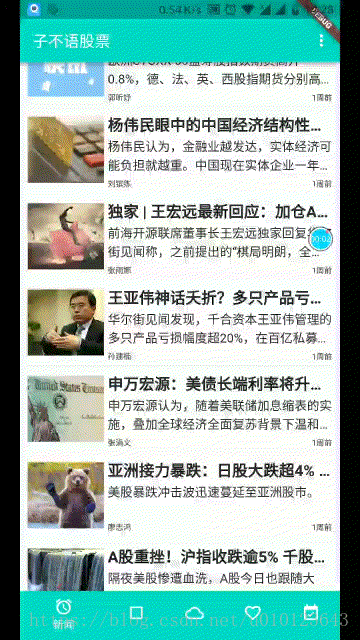版权声明:本文为博主原创文章,未经博主允许不得转载。 https://blog.csdn.net/u010123643/article/details/83379231
上一篇讲了使用ListView加载列表数据,本篇,我们讲下列表项的点击,因为本篇的例子点击后是加载一个网页,所以本篇也讲下类似于Android的WebView和iOS的UIWebView加载网页。效果如下:
item点击
在Android中,您可以通过调用方法setOnClickListener将OnClick绑定到按钮等view上.
在Flutter中,添加触摸监听器有两种方法:
具体可以查阅我之前的博客Flutter中的点击、拖动和其它手势
上篇博客中我们使用了Row、Column等Widget绘制了item,我们再在原来的Widget的外层包装个GestureDetector,添加手势,然后使用onTap处理点击,完整代码如下:
new GestureDetector(
child: Padding(
padding: new EdgeInsets.fromLTRB(10.0, 0.0, 10.0, 0.0),
child: new Column(
children: <Widget>[
new Row(
crossAxisAlignment: CrossAxisAlignment.start, //纵向对齐方式:起始边对齐
mainAxisSize: MainAxisSize.max,
children: <Widget>[
new Expanded(
child: Container(
height: 95.0,
child: getImage(data.articleThumbnail),
alignment: FractionalOffset.center,
),
flex: 1,
),
new Expanded(
child: Container(
height: 95.0,
margin: new EdgeInsets.fromLTRB(5.0, 0.0, 0.0, 0.0),
child: new Column(
crossAxisAlignment: CrossAxisAlignment.start,
children: <Widget>[
new Container(
child: new Text(
articleTitle,
style: new TextStyle(
fontSize: 20.0,
fontWeight: FontWeight.w700),
maxLines: 1,
overflow: TextOverflow.ellipsis,
),
alignment: FractionalOffset.topLeft,
),
new Container(
child: new Text("${data.articleBrief}",
style: new TextStyle(fontSize: 16.0),
maxLines: 2,
overflow: TextOverflow.ellipsis),
alignment: Alignment.topLeft,
),
new Expanded(
child: new Container(
margin:
new EdgeInsets.fromLTRB(0.0, 5.0, 0.0, 0.0),
child: new Stack(
children: <Widget>[
new Container(
child: new Text("${data.articleAuthor}",
style: new TextStyle(fontSize: 10.0)),
alignment: FractionalOffset.bottomLeft,
),
new Container(
child: new Text(time_str,
style: new TextStyle(fontSize: 10.0)),
alignment: FractionalOffset.bottomRight,
),
],
),
),
)
],
),
),
flex: 3,
),
],
),
new Divider(), //分割线
],
),
),
onTap: () {
onItemClick(i, articleTitle); //处理点击事件
});
点击事件进行页面跳转
/**
* 列表点击
*/
void onItemClick(int i, String articleTitle) {
String h5_url = (listData[i].data as Data).url;
Navigator.push(
context,
new MaterialPageRoute(
builder: (context) => new NewsWebPage(h5_url, articleTitle)));
}
网页加载
网页加载使用组件flutter_webview_plugin
具体实现如下:
import 'dart:async';
import 'package:flutter/cupertino.dart';
import 'package:flutter/material.dart';
import 'package:flutter_webview_plugin/flutter_webview_plugin.dart';
/**
* @Description 新闻网页,h5
* @Author zhibuyu
* @Date 2018/10/19 9:09
* @Version 1.0
*/
class NewsWebPage extends StatefulWidget{
String news_url;
String title;
NewsWebPage(this.news_url,this.title);
@override
State<StatefulWidget> createState()=>new NewsWebPageState(news_url,title);
}
class NewsWebPageState extends State<NewsWebPage>{
String news_url;
String title;
// 标记是否是加载中
bool loading = true;
// 标记当前页面是否是我们自定义的回调页面
bool isLoadingCallbackPage = false;
GlobalKey<ScaffoldState> scaffoldKey = new GlobalKey();
// URL变化监听器
StreamSubscription<String> onUrlChanged;
// WebView加载状态变化监听器
StreamSubscription<WebViewStateChanged> onStateChanged;
// 插件提供的对象,该对象用于WebView的各种操作
FlutterWebviewPlugin flutterWebViewPlugin = new FlutterWebviewPlugin();
NewsWebPageState(this.news_url, this.title);
@override
void initState() {
onStateChanged = flutterWebViewPlugin.onStateChanged.listen((WebViewStateChanged state){
// state.type是一个枚举类型,取值有:WebViewState.shouldStart, WebViewState.startLoad, WebViewState.finishLoad
switch (state.type) {
case WebViewState.shouldStart:
// 准备加载
setState(() {
loading = true;
});
break;
case WebViewState.startLoad:
// 开始加载
break;
case WebViewState.finishLoad:
// 加载完成
setState(() {
loading = false;
});
if (isLoadingCallbackPage) {
// 当前是回调页面,则调用js方法获取数据
parseResult();
}
break;
}
});
}
// 解析WebView中的数据
void parseResult() {
// flutterWebViewPlugin.evalJavascript("get();").then((result) {
// // result json字符串,包含token信息
//
// });
}
@override
Widget build(BuildContext context) {
List<Widget> titleContent = [];
titleContent.add(new Text(
// title,
"新闻详情",
style: new TextStyle(color: Colors.white),
));
if (loading) {
// 如果还在加载中,就在标题栏上显示一个圆形进度条
titleContent.add(new CupertinoActivityIndicator());
}
titleContent.add(new Container(width: 50.0));
// WebviewScaffold是插件提供的组件,用于在页面上显示一个WebView并加载URL
return new WebviewScaffold(
key: scaffoldKey,
url:news_url, // 登录的URL
appBar: new AppBar(
title: new Row(
mainAxisAlignment: MainAxisAlignment.center,
children: titleContent,
),
iconTheme: new IconThemeData(color: Colors.white),
),
withZoom: true, // 允许网页缩放
withLocalStorage: true, // 允许LocalStorage
withJavascript: true, // 允许执行js代码
);
}
@override
void dispose() {
// 回收相关资源
// Every listener should be canceled, the same should be done with this stream.
onUrlChanged.cancel();
onStateChanged.cancel();
flutterWebViewPlugin.dispose();
super.dispose();
}
}
项目源代码地址,此项目为持续开发项目,欢迎Start和Fork