一 :由于 npm 安装速度慢,本教程使用了淘宝的镜像及其命令 cnpm,安装使用介绍参照:使用淘宝 NPM 镜像。
npm 版本需要大于 3.0,如果低于此版本需要升级它:
# 查看版本 $ npm -v 2.3.0 #升级 npm cnpm install npm -g
在用 Vue.js 构建大型应用时推荐使用 NPM 安装:
# 最新稳定版 $ cnpm install vue
命令行工具
Vue.js 提供一个官方命令行工具,可用于快速搭建大型单页应用。
# 全局安装 vue-cli $ cnpm install --global vue-cli # 创建一个基于 webpack 模板的新项目 $ vue init webpack my-project # 这里需要进行一些配置,默认回车即可 This will install Vue 2.x version of the template. For Vue 1.x use: vue init webpack#1.0 my-project ? Project name my-project ? Project description A Vue.js project ? Author runoob <[email protected]> ? Vue build standalone ? Use ESLint to lint your code? Yes ? Pick an ESLint preset Standard ? Setup unit tests with Karma + Mocha? Yes ? Setup e2e tests with Nightwatch? Yes vue-cli · Generated "my-project". To get started: cd my-project npm install npm run dev Documentation can be found at https://vuejs-templates.github.io/webpack
进入项目,安装并运行:
$ cd my-project $ cnpm install $ cnpm run dev DONE Compiled successfully in 4388ms > Listening at http://localhost:8080
成功执行以上命令后访问 http://localhost:8080/,输出结果如下所示:
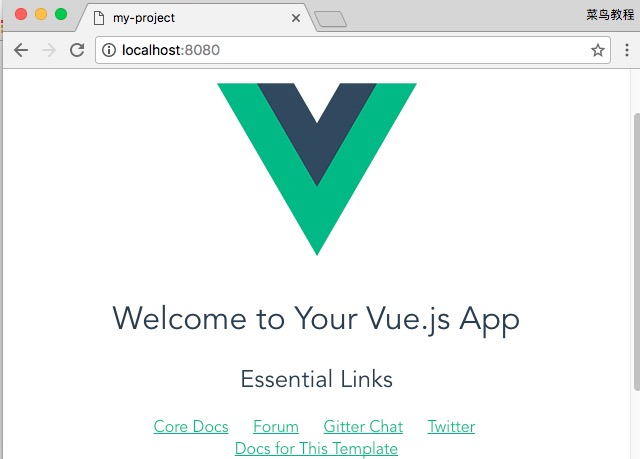
二:引用组件
在前面我们打开 APP.vue 文件,代码如下(解释在注释中):
src/APP.vue
<template>
<div id="app">
<img src="./assets/logo.png">
<hello></hello>
</div>
</template>
<script>
// 导入组件
import Hello from './components/Hello'
export default {
name: 'app',
components: {
Hello
}
}
</script>
<!-- 样式代码 -->
<style>
#app {
font-family: 'Avenir', Helvetica, Arial, sans-serif;
-webkit-font-smoothing: antialiased;
-moz-osx-font-smoothing: grayscale;
text-align: center;
color: #2c3e50;
margin-top: 60px;
}
</style>接下来我们可以尝试修改下初始化的项目,将 Hello.vue 修改为以下代码:
src/components/Hello.vue
<template>
<div class="hello">
<h1>{{ msg }}</h1>
</div>
</template>
<script>
export default {
name: 'hello',
data () {
return {
msg: '欢迎来到菜鸟教程!'
}
}
}
</script>重新打开页面 http://localhost:8080/,一般修改后会自动刷新,显示效果如下所示:
