该博客是为了后面搭建博客做的前期准备
使用阿里云OSS作图床
在使用markdown写博客的时候,通常都需要放图片,而markdown需要图片的地址,网络图片还好说,但是本地图片就不太好办了,因此我们可以使用阿里云的OSS来作为我们的图床,把图片上传到阿里云的OSS,然后返回图片的URL用作地址

步骤:
1.注册阿里云,购买OSS
阿里云OSS
2.创建工程
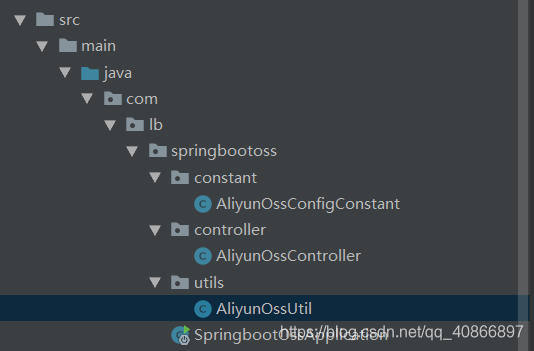
导入相应的依赖
<dependencies>
<dependency>
<groupId>org.springframework.boot</groupId>
<artifactId>spring-boot-starter-thymeleaf</artifactId>
</dependency>
<dependency>
<groupId>org.springframework.boot</groupId>
<artifactId>spring-boot-starter-web</artifactId>
</dependency>
<!-- 阿里云OSS-->
<dependency>
<groupId>com.aliyun.oss</groupId>
<artifactId>aliyun-sdk-oss</artifactId>
<version>2.4.0</version>
</dependency>
<dependency>
<groupId>commons-fileupload</groupId>
<artifactId>commons-fileupload</artifactId>
<version>1.3.1</version>
</dependency>
<dependency>
<groupId>org.springframework.boot</groupId>
<artifactId>spring-boot-configuration-processor</artifactId>
<optional>true</optional>
</dependency>
<dependency>
<groupId>org.springframework.boot</groupId>
<artifactId>spring-boot-starter-test</artifactId>
<scope>test</scope>
</dependency>
</dependencies>
3.配置OSS的相关属性
public class AliyunOssConfigConstant {
private AliyunOssConfigConstant(){}
//仓库名称
public static final String BUCKE_NAME = "你的bucket名称";
//地域节点
public static final String END_POINT = "你的endpoint";
//AccessKey ID
public static final String AccessKey_ID = "你的AccessKey ID";
//Access Key Secret
public static final String AccessKey_Secret = "你的Access Key Secret";
//仓库中的文件夹
public static final String FILE_HOST = "你的文件夹名称";
}
除了通过常量类来配置,你还可以通过配置文件来配置,再将其注入到一个配置类中
4.编写工具类,即文件上传的方法
@Component
public class AliyunOssUtil {
private static String File_URL;
private static String bucketName = AliyunOssConfigConstant.BUCKE_NAME;
private static String endPoint = AliyunOssConfigConstant.END_POINT;
private static String accessKeyId = AliyunOssConfigConstant.AccessKey_ID;
private static String accessKeySecret = AliyunOssConfigConstant.AccessKey_Secret;
private static String fileHost = AliyunOssConfigConstant.FILE_HOST;
public String upLoad(File file){
boolean isImage = true;
try {
Image image = ImageIO.read(file);
isImage = image == null?false:true;
}catch (Exception e){
e.printStackTrace();
}
SimpleDateFormat format = new SimpleDateFormat("yyyy-MM-dd");
String dateStr = format.format(new Date());
if(file == null){
return null;
}
OSSClient ossClient = new OSSClient(endPoint,accessKeyId ,accessKeySecret );
try {
if(!ossClient.doesBucketExist(bucketName)){
ossClient.createBucket(bucketName);
CreateBucketRequest createBucketRequest = new CreateBucketRequest(bucketName);
createBucketRequest.setCannedACL(CannedAccessControlList.PublicRead);
ossClient.createBucket(createBucketRequest);
}
//设置文件路径,这里再通过时间分成子文件夹
String fileUrl = fileHost + "/" + (dateStr + "/" + UUID.randomUUID().toString().replace("-", "")+"-"+file.getName());
//如果是图片
if(isImage){
File_URL = "https://" + bucketName + "." + endPoint + "/" + fileUrl;
}else {
File_URL = "非图片,不可预览。文件路径为:" + fileUrl;
}
//上传文件
PutObjectResult result = ossClient.putObject(new PutObjectRequest(bucketName, fileUrl, file));
//设置公开读权限
ossClient.setBucketAcl(bucketName,CannedAccessControlList.PublicRead);
}catch (Exception e){
e.printStackTrace();
}finally {
if(ossClient != null){
ossClient.shutdown();
}
}
return File_URL;
}
}
5.编写controller
@Controller
@RequestMapping("/oss")
public class AliyunOssController {
@Autowired
private AliyunOssUtil aliyunOssUtil;
@RequestMapping("/upload")
public String testUpload(@RequestParam("file")MultipartFile file, Model model){
String filename = file.getOriginalFilename();
System.out.println(filename);
try {
if(file != null){
if(!"".equals(filename.trim())){
File newFile = new File(filename);
FileOutputStream outputStream = new FileOutputStream(newFile);
outputStream.write(file.getBytes());
outputStream.close();
file.transferTo(newFile);
//返回图片的URL
String url = aliyunOssUtil.upLoad(newFile);
model.addAttribute("url",url );
}
}
} catch (FileNotFoundException e) {
e.printStackTrace();
} catch (IOException e) {
e.printStackTrace();
}
return "success";
}
}
6.编写界面,界面可实现图片预览
index.html
<body>
<form action="/oss/upload" enctype="multipart/form-data" method="post">
<div class="form-group" id="group">
<input type="file" id="img_input" name="file" accept="image/*">
<label for="img_input" ></label>
</div>
<button type="submit" id="submit">上传</button>
<!--预览图片-->
<div class="preview_box"></div>
</form>
<script type="text/javascript">
$("#img_input").on("change", function (e) {
var file = e.target.files[0]; //获取图片资源
// 只选择图片文件
if (!file.type.match('image.*')) {
return false;
}
var reader = new FileReader();
reader.readAsDataURL(file); // 读取文件
// 渲染文件
reader.onload = function (arg) {
var img = '<img class="preview" src="' + reader.result + '" alt="preview"/>';
$(".preview_box").empty().append(img);
}
});
</script>
</body>
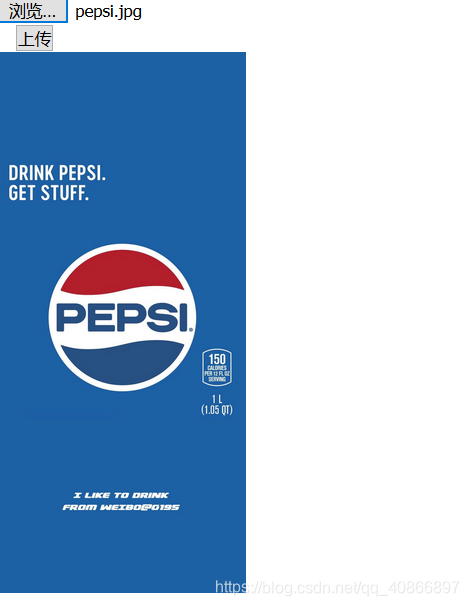
success.html
<body>
<h1>上传成功!</h1>
图片地址为:<span th:text="${url}"></span>
</body>

springboot使用editormd
editor.md是国人写的markdown开源工具,官网实例在 editor.md
editor.md下载 下载
这是它的一个简单例子
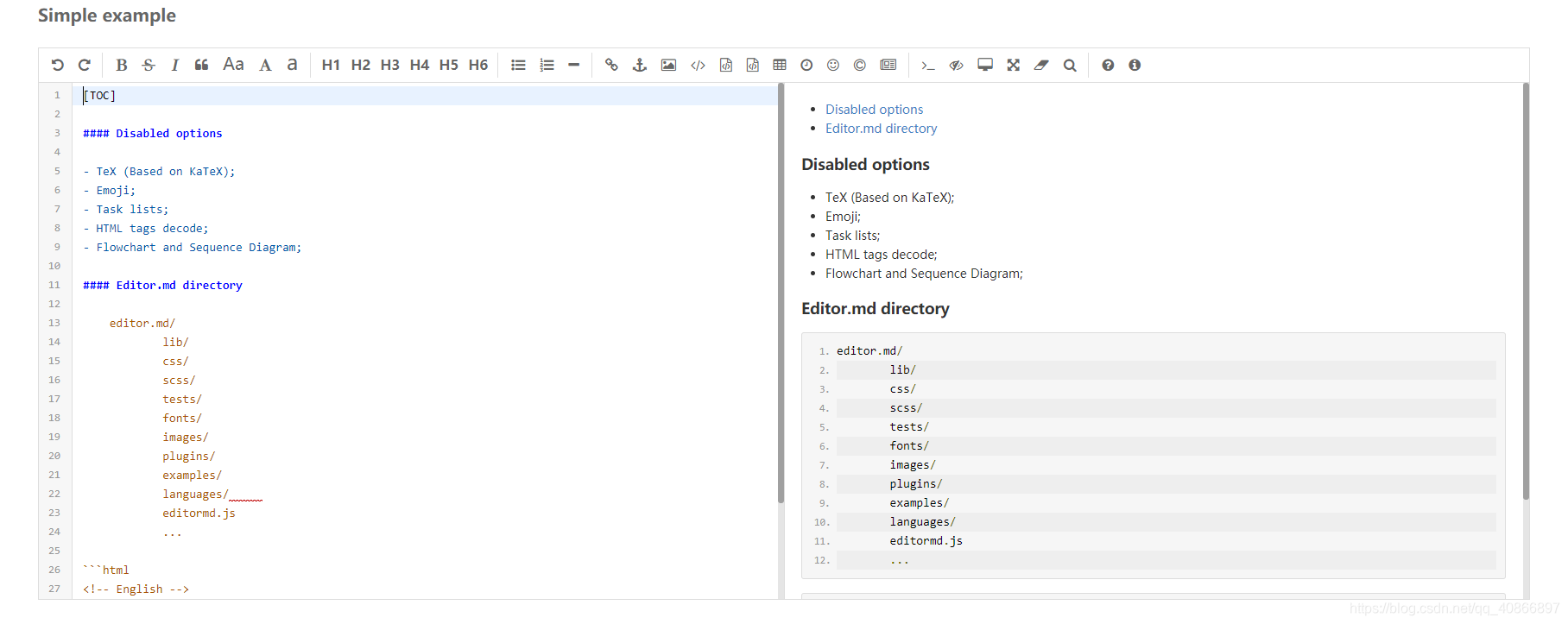
首先创建工程
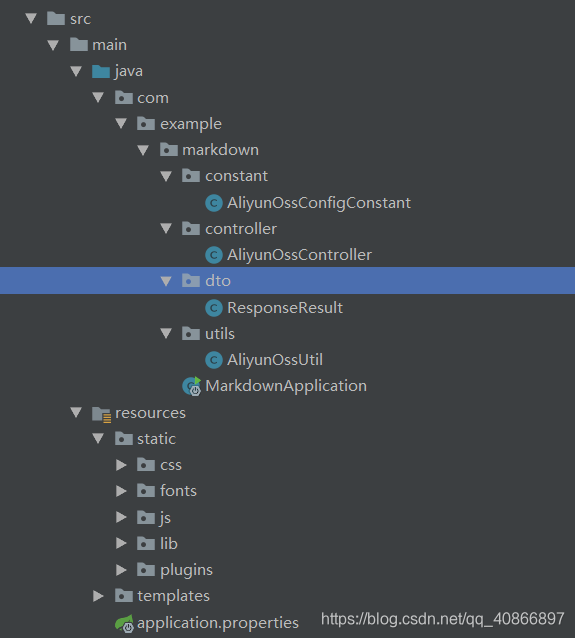
导入相应的依赖
<dependencies>
<dependency>
<groupId>org.springframework.boot</groupId>
<artifactId>spring-boot-starter-thymeleaf</artifactId>
</dependency>
<dependency>
<groupId>org.springframework.boot</groupId>
<artifactId>spring-boot-starter-web</artifactId>
</dependency>
<!-- 阿里云OSS-->
<dependency>
<groupId>com.aliyun.oss</groupId>
<artifactId>aliyun-sdk-oss</artifactId>
<version>2.4.0</version>
</dependency>
<dependency>
<groupId>commons-fileupload</groupId>
<artifactId>commons-fileupload</artifactId>
<version>1.3.1</version>
</dependency>
<dependency>
<groupId>org.springframework.boot</groupId>
<artifactId>spring-boot-starter-test</artifactId>
<scope>test</scope>
</dependency>
</dependencies>
接着引入css和js等相关样式和插件
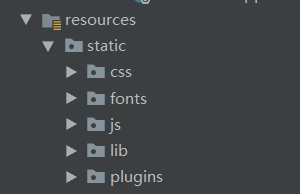
创建editor界面
<!DOCTYPE html>
<html lang="zh" xmlns="http://www.w3.org/1999/xhtml" xmlns:th="http://www.thymeleaf.org">
<head>
<meta charset="utf-8" />
<title>Simple example - Editor.md examples</title>
<link rel="stylesheet" th:href="@{/css/style.css}" />
<link rel="stylesheet" th:href="@{/css/editormd.css}" />
<link rel="shortcut icon" href="https://pandao.github.io/editor.md/favicon.ico" type="image/x-icon" />
</head>
<body>
<div id="layout">
<header>
<h1>Simple example</h1>
</header>
<!--form表单包裹,可上传-->
<form action="/mark/save" method="post">
<div class="editormd" id="test-editormd">
<textarea class="editormd-markdown-textarea" id="content" name="text"></textarea>
</div>
<div>
<input type="submit" value="提交">
</div>
</form>
</div>
<script th:src="@{/js/jquery.min.js}"></script>
<script th:src="@{/js/editormd.min.js}"></script>
<script type="text/javascript">
var testEditor;
$(function() {
testEditor = editormd("test-editormd", {
width : "90%",
height : 640,
syncScrolling : "single",
path : "/lib/",
//开启图片上传
imageUpload : true,
//图片上传支持的格式
imageFormats : ["jpg", "jpeg", "gif", "png", "bmp", "webp"],
//图片上传的路径
imageUploadURL : "/mark/upload",
// saveHTMLToTextarea : true
});
});
</script>
</body>
</html>
编写controller
/**
* 保存markdown源码
* @param text
* @return
*/
@RequestMapping("/save")
public ModelAndView save(String text){
ModelAndView modelAndView = new ModelAndView();
modelAndView.addObject("markdown",text );
modelAndView.setViewName("preview");
System.out.println(text);
return modelAndView;
}
/**
* 上传本地图片
* @param file
* @param model
* @return
*/
@RequestMapping("/upload")
@ResponseBody
public ResponseResult testUpload(@RequestParam("editormd-image-file")MultipartFile file, Model model){
logger.info("文件上传");
ResponseResult responseResult = new ResponseResult();
String filename = file.getOriginalFilename();
System.out.println(filename);
try {
if(file != null){
if(!"".equals(filename.trim())){
File newFile = new File(filename);
FileOutputStream outputStream = new FileOutputStream(newFile);
outputStream.write(file.getBytes());
outputStream.close();
file.transferTo(newFile);
String url = aliyunOssUtil.upLoad(newFile);
responseResult.setSuccess(1);
responseResult.setUrl(url);
responseResult.setMessage("上传成功");
}
}
} catch (FileNotFoundException e) {
responseResult.setSuccess(0);
responseResult.setMessage("上传失败");
e.printStackTrace();
} catch (IOException e) {
responseResult.setSuccess(0);
responseResult.setMessage("上传失败");
e.printStackTrace();
}
return responseResult;
}
图片上传返回的JSON数据必须为如下格式
{
success : 0 | 1, // 0 表示上传失败,1 表示上传成功
message : "提示的信息,上传成功或上传失败及错误信息等。",
url : "图片地址" // 上传成功时才返回
}
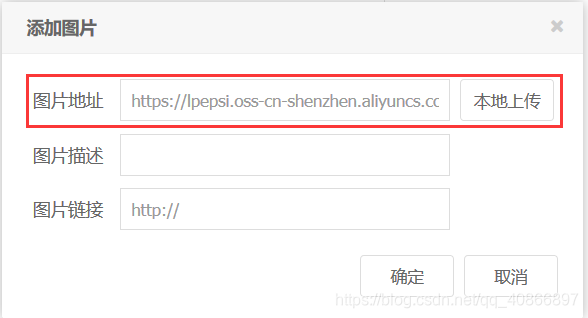
将markdown转换成html并展示
<!DOCTYPE html>
<html lang="zh" xmlns="http://www.w3.org/1999/xhtml" xmlns:th="http://www.thymeleaf.org">
<head>
<meta charset="UTF-8">
<title>Title</title>
<!--css-->
<link rel="stylesheet" th:href="@{/css/style.css}">
<link rel="stylesheet" th:href="@{/css/editormd.preview.css}">
<!--js-->
<script th:src="@{/js/jquery.min.js}"></script>
<script th:src="@{/js/marked.min.js}"></script>
<script th:src="@{/js/prettify.min.js}"></script>
<script th:src="@{/js/raphael.min.js}"></script>
<script th:src="@{/js/underscore.min.js}"></script>
<script th:src="@{/js/sequence-diagram.min.js}"></script>
<script th:src="@{/js/flowchart.min.js}"></script>
<script th:src="@{/js/jquery.flowchart.min.js}"></script>
<script th:src="@{/js/editormd.js}"></script>
</head>
<body>
<div id="markdown-to-html" class="markdown-body editormd-html-preview" >
<textarea style="display:none;" name="editormd-markdown-doc" id="mdText" th:text="${markdown}"></textarea>
</div>
<script type="text/javascript">
var markdowntohtml;
$(function () {
markdowntohtml = editormd.markdownToHTML("markdown-to-html", {
htmlDecode: "true", // you can filter tags decode
emoji: true,
taskList: true,
tex: true,
flowChart: true,
sequenceDiagram: true
});
})
</script>
</body>
</html>
转换前
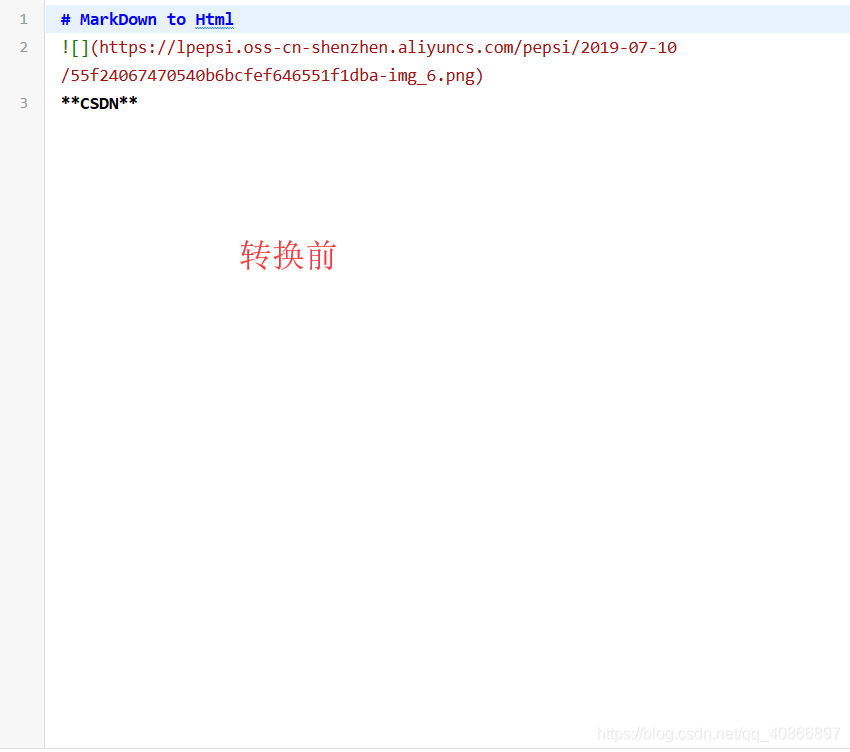
转换后
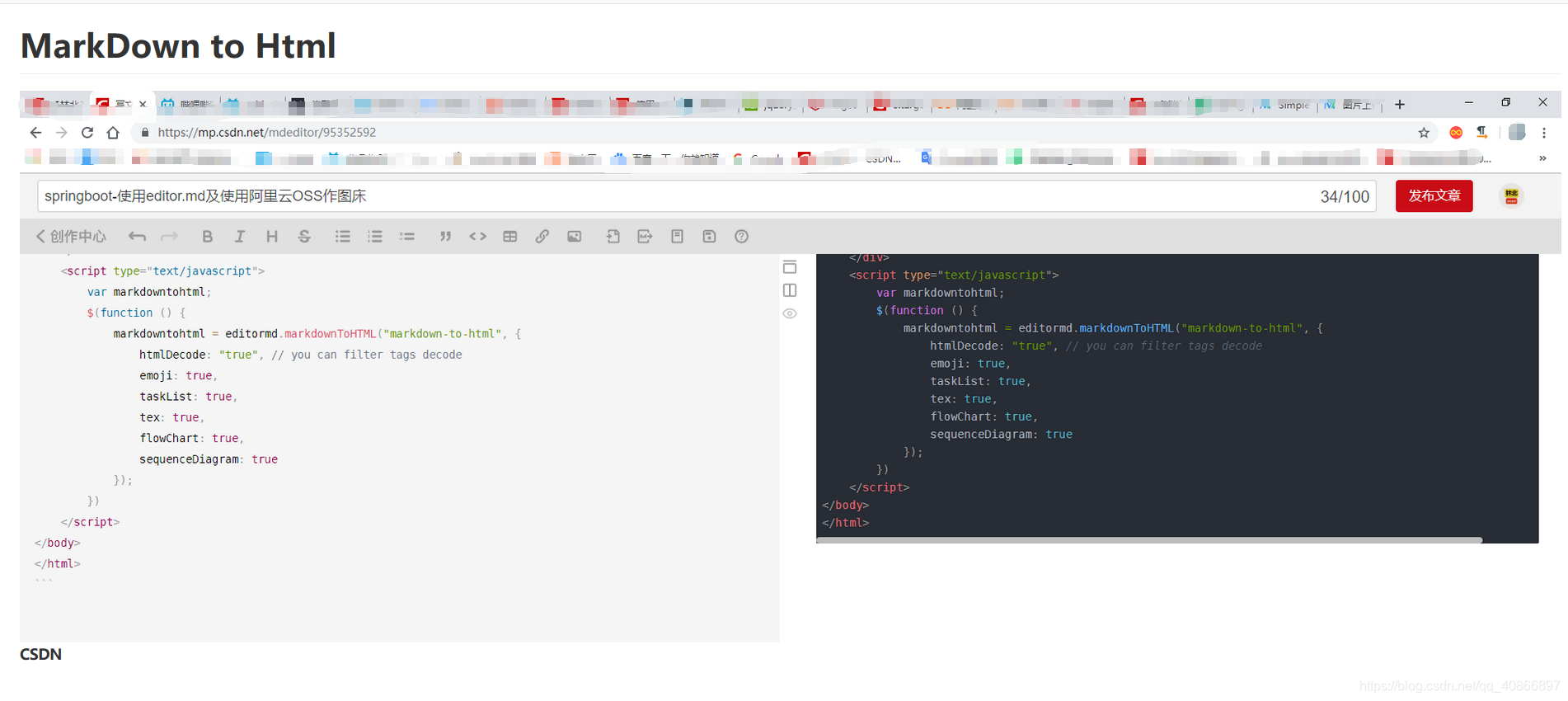
完整代码在我的GitHub
