阿里云API接口实现短信验证
项目所需要的jar包:
aliyun-java-sdk-core-4.1.0.jar
aliyun-java-sdk-dysmsapi-1.1.0.jar
gson-2.8.5.jar
jar包的下载地址:https://pan.baidu.com/s/1kyZDcd6rvp0SxPzMFrD35Q
提交码: s5c7
public class ShortMessage {
static final String product = "Dysmsapi";
static final String domain = "dysmsapi.aliyuncs.com";
static final String accessKeyId = "你自己的accessKeyId ";
static final String accessKeySecret = "你自己的accessKeySecret ";
//调用阿里云接口对短信服务进行处理
public static SendSmsResponse sendSms(String tel,String code) throws ClientException {
//初始化acsClient
IClientProfile profile = DefaultProfile.getProfile("cn-hangzhou", accessKeyId, accessKeySecret);
DefaultProfile.addEndpoint("cn-hangzhou", "cn-hangzhou", product, domain);
IAcsClient acsClient = new DefaultAcsClient(profile);
//请求部分的组装
SendSmsRequest request = new SendSmsRequest();
//接收验证码的电话号码
request.setPhoneNumbers(tel);
//短信签名,必须在审核通过后再能使用
request.setSignName("短信签名名称");
//使用你在阿里云平台申请的“模板管理”中的短信模板名称
request.setTemplateCode("模版CODE");
//“\”代表转译
//模版内容:您的动态码为:${code},您正在进行密码重置操作,如非本人操作,请忽略本短信
request.setTemplateParam("{\"code\":"+code+"}");
SendSmsResponse sendSmsResponse = acsClient.getAcsResponse(request);
return sendSmsResponse;
}
}查看自己accessKeyId 和accessKeySecret 的方法如下:
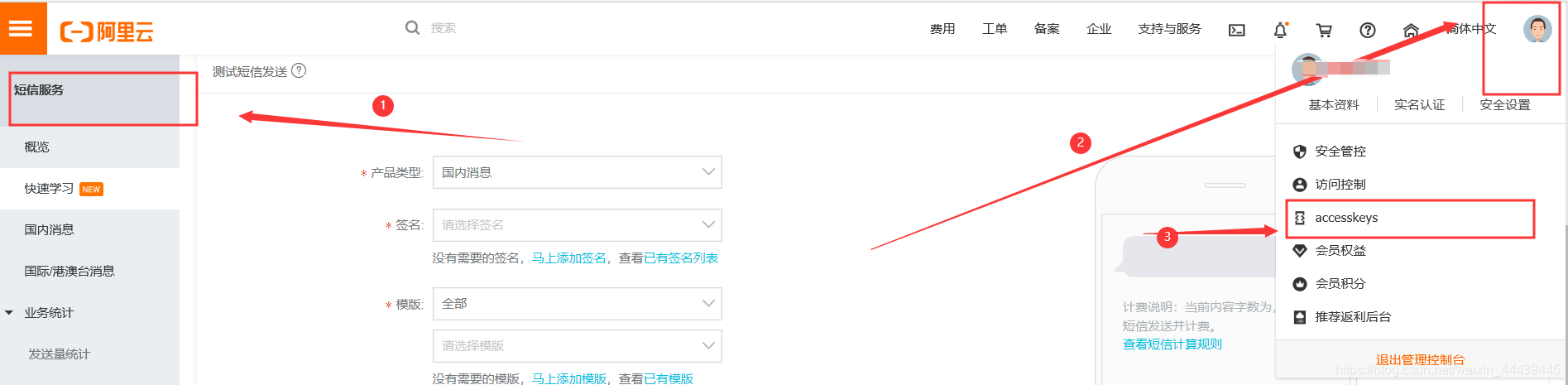

使用main方法进行测试,可以直接写在上面代码java类中
public static void main(String[] args) throws ClientException, InterruptedException {
//随机生成一个6位数的整数作为验证码
String code = String.valueOf((int)(Math.random()*9+1)*100000);
//发短信
SendSmsResponse response = sendSms("接收短信的电话号码",code);
System.out.println("短信接口返回的数据----------------");
System.out.println("Code=" + response.getCode());
System.out.println("Message=" + response.getMessage());
System.out.println("RequestId=" + response.getRequestId());
System.out.println("BizId=" + response.getBizId());
Thread.sleep(3000L);
}API相关文档:
请求参数:
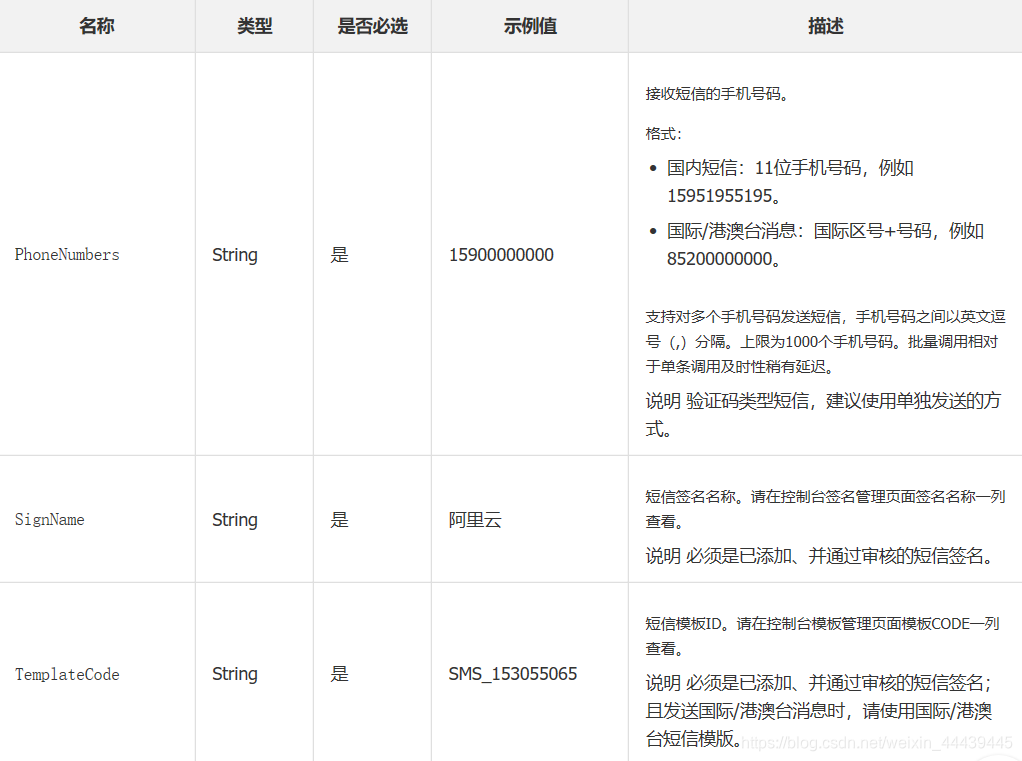
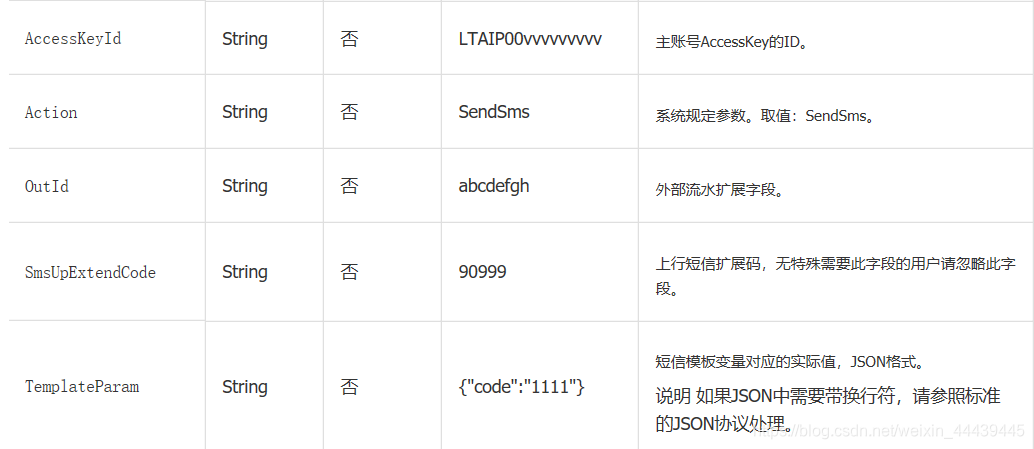
返回数据:
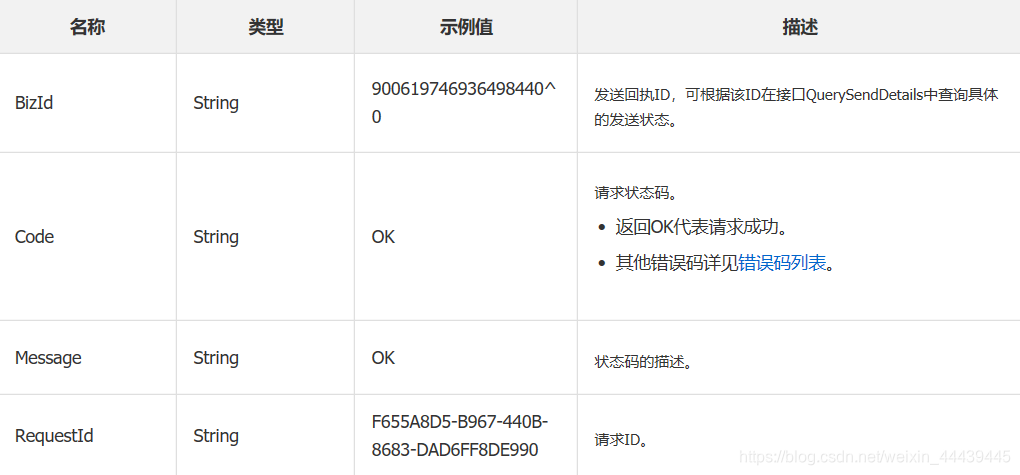
希望能够帮助到大家~~~~~~~~~~~~~~~~~~
