audio
音频
常用属性说明(详情属性说明请戳)
| 属性名 | 类型 | 默认值 | 说明 |
|---|---|---|---|
| id | String | audio 组件的唯一标识符 | |
| src | String | 要播放音频的资源地址 | |
| loop | Boolean | false | 是否循环播放 |
| controls | Boolean | false | 是否显示默认控件 |
| poster | String | 默认控件上的音频封面的图片资源地址,如果 controls 属性值为 false 则设置 poster 无效 | |
| name | String | 未知音频 | 默认控件上的音频名字,如果 controls 属性值为 false 则设置 name 无效 |
| author | String | 未知作者 | 默认控件上的作者名字,如果 controls 属性值为 false 则设置 author 无效 |
示例:
<template>
<view>
<view class="page-body">
<view class="page-section page-section-gap" style="text-align: center;">
<audio style="text-align: left" :src="current.src" :poster="current.poster" :name="current.name" :author="current.author" :action="audioAction" controls></audio>
</view>
</view>
</view>
</template>
<script>
export default {
data() {
return {
current: {
poster: 'https://img-cdn-qiniu.dcloud.net.cn/uniapp/audio/music.jpg',
name: '致爱丽丝',
author: '暂无',
src: 'https://img-cdn-qiniu.dcloud.net.cn/uniapp/audio/music.mp3',
},
audioAction: {
method: 'pause'
}
}
}
}
</script>
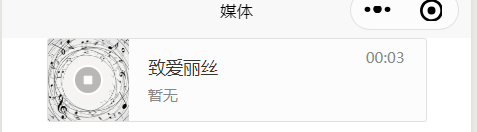
camera
页面内嵌的区域相机组件。注意这不是点击后全屏打开的相机。
常用属性说明(详情属性说明请戳)
| 属性名 | 类型 | 默认值 | 说明 | 平台差异 |
|---|---|---|---|---|
| mode | String | normal | 有效值为 normal, scanCode | 微信小程序 |
| device-position | String | back | 前置或后置,值为front, back | |
| flash | String | auto | 闪光灯,值为auto, on, off |
注意:
- camera 组件是由客户端创建的原生组件,它的层级是最高的,不能通过 z-index 控制层级。可使用 cover-view cover-image 覆盖在上面。
- 请勿在 scroll-view、swiper、picker-view、movable-view 中使用 camera 组件。
- 同一页面只能插入一个 camera 组件。
- 相关API:createCameraContext
<template>
<view>
<camera device-position="back" flash="off" @error="error" style="width: 100%; height: 300px;"></camera>
<button type="primary" @click="takePhoto">拍照</button>
<view>预览</view>
<image mode="widthFix" :src="src"></image>
</view>
</template>
<script>
export default {
data() {
return {
src:""
}
},
methods: {
takePhoto() {
const ctx = uni.createCameraContext();
ctx.takePhoto({
quality: 'high',
success: (res) => {
this.src = res.tempImagePath
}
});
},
error(e) {
console.log(e.detail);
}
}
}
</script>

image
图片
| 属性名 | 类型 | 默认值 | 说明 | 平台差异 |
|---|---|---|---|---|
| src | String | 图片资源地址 | ||
| mode | String | ‘scaleToFill’ | 图片裁剪、缩放的模式 | |
| lazy-load | Boolean | false | 图片懒加载。只针对page与scroll-view下的image有效 | 微信小程序、App、百度小程序、头条小程序 |
| fade-show | Boolean | true | 图片显示动画效果 | 仅App-nvue 2.3.4+ Android有效 |
| @error | HandleEvent | 当错误发生时,发布到 AppService 的事件名,事件对象event.detail = {errMsg: ‘something wrong’} | ||
| @load | HandleEvent | 当图片载入完毕时,发布到 AppService 的事件名,事件对象event.detail = {height:‘图片高度px’, width:‘图片宽度px’} |
注意:
<image>组件默认宽度 300px、高度 225px;app-nvue平台,暂时默认为屏幕宽度src仅支持相对路径、绝对路径,支持 base64 码;- 页面结构复杂,css样式太多的情况,使用 image 可能导致样式生效较慢,出现 “闪一下” 的情况,此时设置
image{will-change: transform},可优化此问题。 - 自定义组件里面使用
<image>时,若src使用相对路径可能出现路径查找失败的情况,故建议使用绝对路径。 - webp格式的图片,app-vue下,iOS不支持,Android支持;app-nvue下,iOS和Android均支持。app-vue下也支持gif。
mode 有效值:
mode 有 13 种模式,其中 4 种是缩放模式,9 种是裁剪模式。(传送门)
<template>
<view class="page">
<view class="image-list">
<view class="image-item" v-for="(item,index) in array" :key="index">
<view class="image-content">
<image style="width: 200px; height: 200px; background-color: #eeeeee;" :mode="item.mode" :src="src"
@error="imageError"></image>
</view>
<view class="image-title">{{item.text}}</view>
</view>
</view>
</view>
</template>
<script>
export default {
data() {
return {
array: [{
mode: 'scaleToFill',
text: 'scaleToFill:不保持纵横比缩放图片,使图片完全适应'
}, {
mode: 'aspectFit',
text: 'aspectFit:保持纵横比缩放图片,使图片的长边能完全显示出来'
}, {
mode: 'aspectFill',
text: 'aspectFill:保持纵横比缩放图片,只保证图片的短边能完全显示出来'
}, {
mode: 'top',
text: 'top:不缩放图片,只显示图片的顶部区域'
}, {
mode: 'bottom',
text: 'bottom:不缩放图片,只显示图片的底部区域'
}, {
mode: 'center',
text: 'center:不缩放图片,只显示图片的中间区域'
}, {
mode: 'left',
text: 'left:不缩放图片,只显示图片的左边区域'
}, {
mode: 'right',
text: 'right:不缩放图片,只显示图片的右边边区域'
}, {
mode: 'top left',
text: 'top left:不缩放图片,只显示图片的左上边区域'
}, {
mode: 'top right',
text: 'top right:不缩放图片,只显示图片的右上边区域'
}, {
mode: 'bottom left',
text: 'bottom left:不缩放图片,只显示图片的左下边区域'
}, {
mode: 'bottom right',
text: 'bottom right:不缩放图片,只显示图片的右下边区域'
}],
src: 'https://img-cdn-qiniu.dcloud.net.cn/uniapp/images/shuijiao.jpg'
}
},
methods: {
imageError: function(e) {
console.error('image发生error事件,携带值为' + e.detail.errMsg)
}
}
}
</script>
video
视频
属性说明
只列举几个:(全部属性请戳)
| 属性名 | 类型 | 默认值 | 说明 | 平台差异 |
|---|---|---|---|---|
| src | String | 要播放视频的资源地址 | ||
| autoplay | Boolean | false | 是否自动播放 | |
| loop | Boolean | false | 是否循环播放 | 头条小程序不支持 |
| muted | Boolean | false | 是否静音播放 | 头条小程序不支持 |
| initial-time | Number | 指定视频初始播放位置,单位为秒(s)。 | ||
| duration | Number | true | 是否显示默认播放控件(播放/暂停按钮、播放进度、时间) |
<template>
<view>
<view class="uni-padding-wrap uni-common-mt">
<view>
<video id="myVideo" src="https://img.cdn.aliyun.dcloud.net.cn/guide/uniapp/%E7%AC%AC1%E8%AE%B2%EF%BC%88uni-app%E4%BA%A7%E5%93%81%E4%BB%8B%E7%BB%8D%EF%BC%89-%20DCloud%E5%AE%98%E6%96%B9%E8%A7%86%E9%A2%91%E6%95%99%E7%A8%[email protected]"
@error="videoErrorCallback" :danmu-list="danmuList" enable-danmu danmu-btn controls></video>
</view>
<!-- #ifndef MP-ALIPAY -->
<view class="uni-list uni-common-mt">
<view class="uni-list-cell">
<view>
<view class="uni-label">弹幕内容</view>
</view>
<view class="uni-list-cell-db">
<input v-model="danmuValue" class="uni-input" type="text" placeholder="在此处输入弹幕内容" />
</view>
</view>
</view>
<view class="uni-btn-v">
<button @click="sendDanmu" class="page-body-button">发送弹幕</button>
</view>
<!-- #endif -->
</view>
</view>
</template>
<script>
export default {
data() {
return {
src: '',
danmuList: [{
text: '第 1s 出现的弹幕',
color: '#ff0000',
time: 1
},
{
text: '第 3s 出现的弹幕',
color: '#ff00ff',
time: 3
}
],
danmuValue: ''
}
},
onReady: function(res) {
// #ifndef MP-ALIPAY
this.videoContext = uni.createVideoContext('myVideo')
// #endif
},
methods: {
sendDanmu: function() {
this.videoContext.sendDanmu({
text: this.danmuValue,
color: this.getRandomColor()
});
this.danmuValue = '';
},
videoErrorCallback: function(e) {
uni.showModal({
content: e.target.errMsg,
showCancel: false
})
},
getRandomColor: function() {
const rgb = []
for (let i = 0; i < 3; ++i) {
let color = Math.floor(Math.random() * 256).toString(16)
color = color.length == 1 ? '0' + color : color
rgb.push(color)
}
return '#' + rgb.join('')
}
}
}
</script>
<style lang="scss">
</style>
live-player
实时音视频播放,也称直播拉流。
属性说明
只列举几个:(全部属性请戳)
| 属性名 | 类型 | 默认值 | 说明 | 平台差异 |
|---|---|---|---|---|
| id | String | live-player 属性的唯一标志符 | ||
| src | String | false | 音视频地址。百度小程序支持 m3u8 格式;微信小程序支持 flv, rtmp 格式 | |
| mode | String | live | live(直播),RTC(实时通话,该模式时延更低) | 微信小程序 |
| autoplay | Boolean | false | 自动播放 | |
| muted | Boolean | false | 是否静音 | |
| orientation | String | vertical | 画面方向,可选值有 vertical,horizontal |
注意:
- 百度小程序 iOS 端不支持设置 orientation 属性;
- 微信小程序已废弃 background-mute 属性,默认为进入后台静音;
- live-player 默认宽度 300px、高度 225px;
- live-player 是原生组件,层级高于前端组件,请勿在 scroll-view、swiper、picker-view、movable-view 中使用
- 小程序下覆盖live-player需要使用cover-view。详见
- live-player 组件相关 JS API:createLivePlayerContext
- 小程序平台使用live-player有审核限制,请注意参考各家文档,
<live-player
src="https://domain/pull_stream"
autoplay
@statechange="statechange"
@error="error"
style="width: 300px; height: 225px;"
/>
export default {
methods:{
statechange(e){
console.log('live-player code:', e.detail.code)
},
error(e){
console.error('live-player error:', e.detail.errMsg)
}
}
}
live-pusher
实时音视频录制,也称直播推流。
参数说明
只列举几个:(全部参数请戳)
| 属性名 | 类型 | 默认值 | 必填 | 说明 |
|---|---|---|---|---|
| url | string | 是 | 推流地址,支持RTMP协议。 | |
| mode | string | SD | 否 | 推流视频模式,可取值:SD(标清), HD(高清), FHD(超清)。 |
| aspect | string | 3:2 | 否 | 视频宽高比例 |
| muted | Boolean | false | 否 | 是否静音 |
| enable-camera | Boolean | true | 否 | 开启摄像头。 |
| auto-focus | Boolean | true | 否 | 自动聚焦 |
<template>
<view>
<live-pusher id='livePusher1' ref="livePusher" class="livePusher" url=""
mode="SD" :muted="true" :enable-camera="true" :auto-focus="true" :beauty="1" whiteness="2"
aspect="9:16" @statechange="statechange" @netstatus="netstatus" @error = "error"
></live-pusher>
<button class="btn" @click="start">开始推流</button>
<button class="btn" @click="pause">暂停推流</button>
<button class="btn" @click="resume">resume</button>
<button class="btn" @click="stop">停止推流</button>
<button class="btn" @click="snapshot">快照</button>
<button class="btn" @click="startPreview">开启摄像头预览</button>
<button class="btn" @click="stopPreview">关闭摄像头预览</button>
<button class="btn" @click="switchCamera">切换摄像头</button>
</view>
</template>
<script>
export default {
data: {
fil: true
},
onReady() {
// 注意:需要在onReady中 或 onLoad 延时
this.context = uni.createLivePusherContext("livePusher", this);
},
methods: {
statechange(e) {
console.log("statechange:" + JSON.stringify(e));
},
netstatus(e) {
console.log("netstatus:" + JSON.stringify(e));
},
error(e) {
console.log("error:" + JSON.stringify(e));
},
start: function() {
this.context.start({
success: (a) => {
console.log("livePusher.start:" + JSON.stringify(a));
}
});
},
close: function() {
this.context.close({
success: (a) => {
console.log("livePusher.close:" + JSON.stringify(a));
}
});
},
snapshot: function() {
this.context.snapshot({
success: (e) => {
console.log(JSON.stringify(e));
}
});
},
resume: function() {
this.context.resume({
success: (a) => {
console.log("livePusher.resume:" + JSON.stringify(a));
}
});
},
pause: function() {
this.context.pause({
success: (a) => {
console.log("livePusher.pause:" + JSON.stringify(a));
}
});
},
stop: function() {
this.context.stop({
success: (a) => {
console.log(JSON.stringify(a));
}
});
},
switchCamera: function() {
this.context.switchCamera({
success: (a) => {
console.log("livePusher.switchCamera:" + JSON.stringify(a));
}
});
},
startPreview: function() {
this.context.startPreview({
success: (a) => {
console.log("livePusher.startPreview:" + JSON.stringify(a));
}
});
},
stopPreview: function() {
this.context.stopPreview({
success: (a) => {
console.log("livePusher.stopPreview:" + JSON.stringify(a));
}
});
}
}
}
</script>
<style lang="scss">
</style>
