1. Set the function of locating the file directory.
Open the "Preferences" menu in IDEA (shortcut key: ⌘), enter "External Tools" in the search box
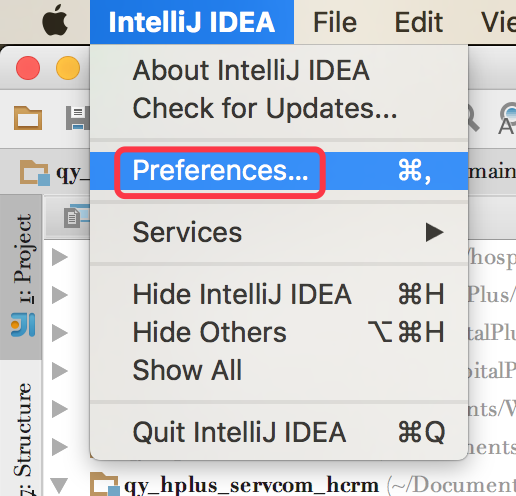
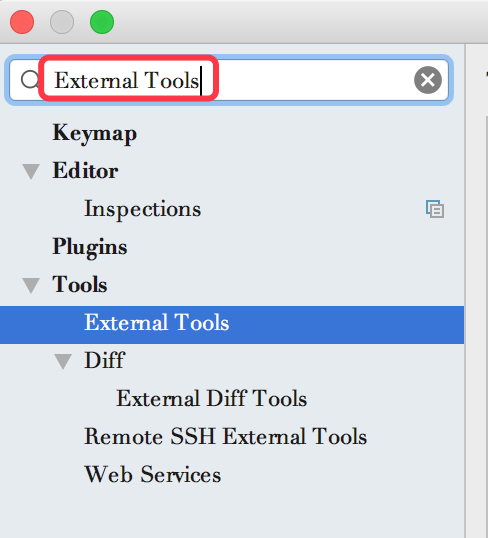
Then enter the following input boxes respectively
Program:“/usr/bin/open”;
Parameters:“$FileDirs$”;
Working directory:“$ProjectFileDir$”
As shown below
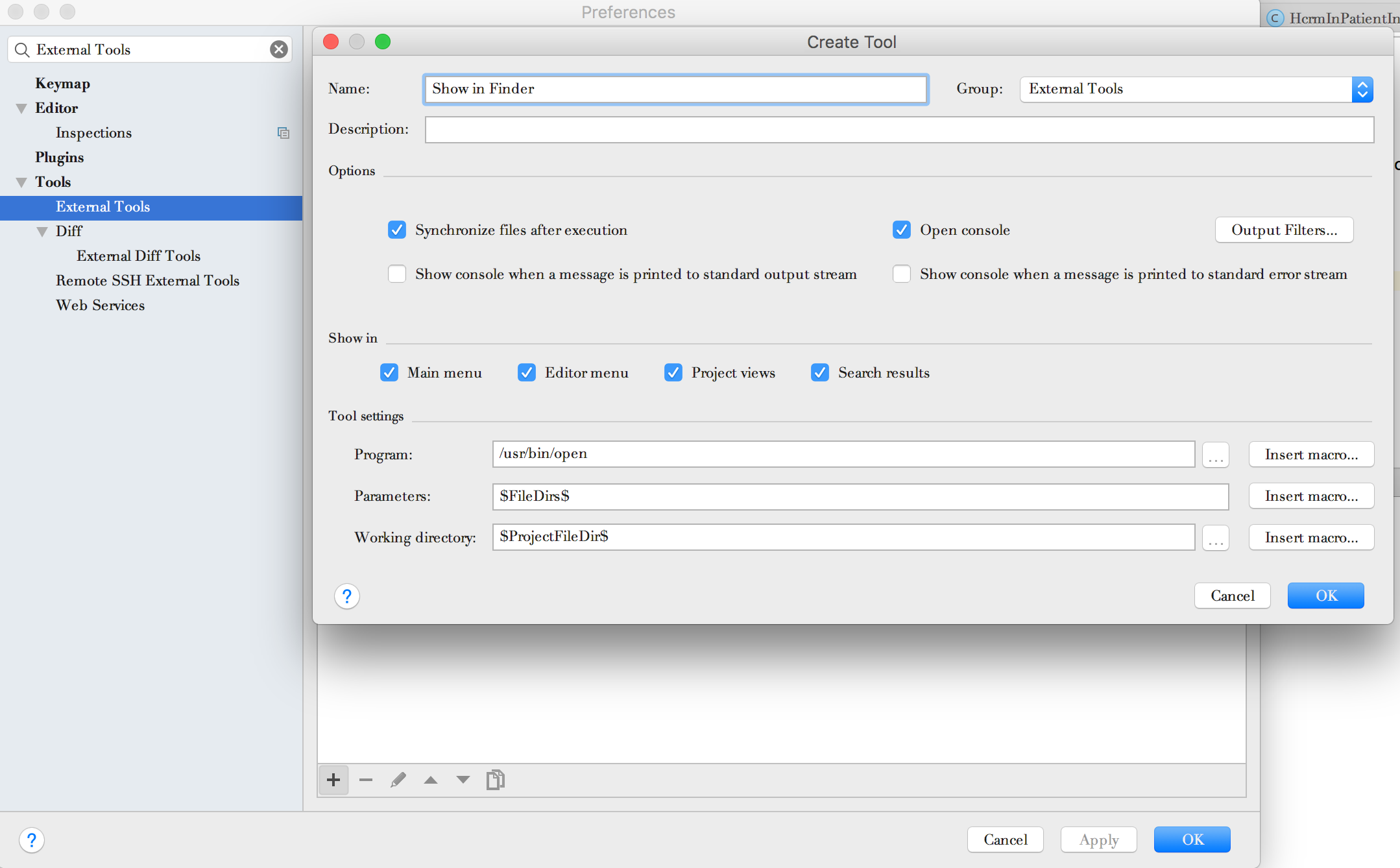
After setting, select a file, then right-click, and come out External Tools -> ShowInFinder to achieve the expected function.
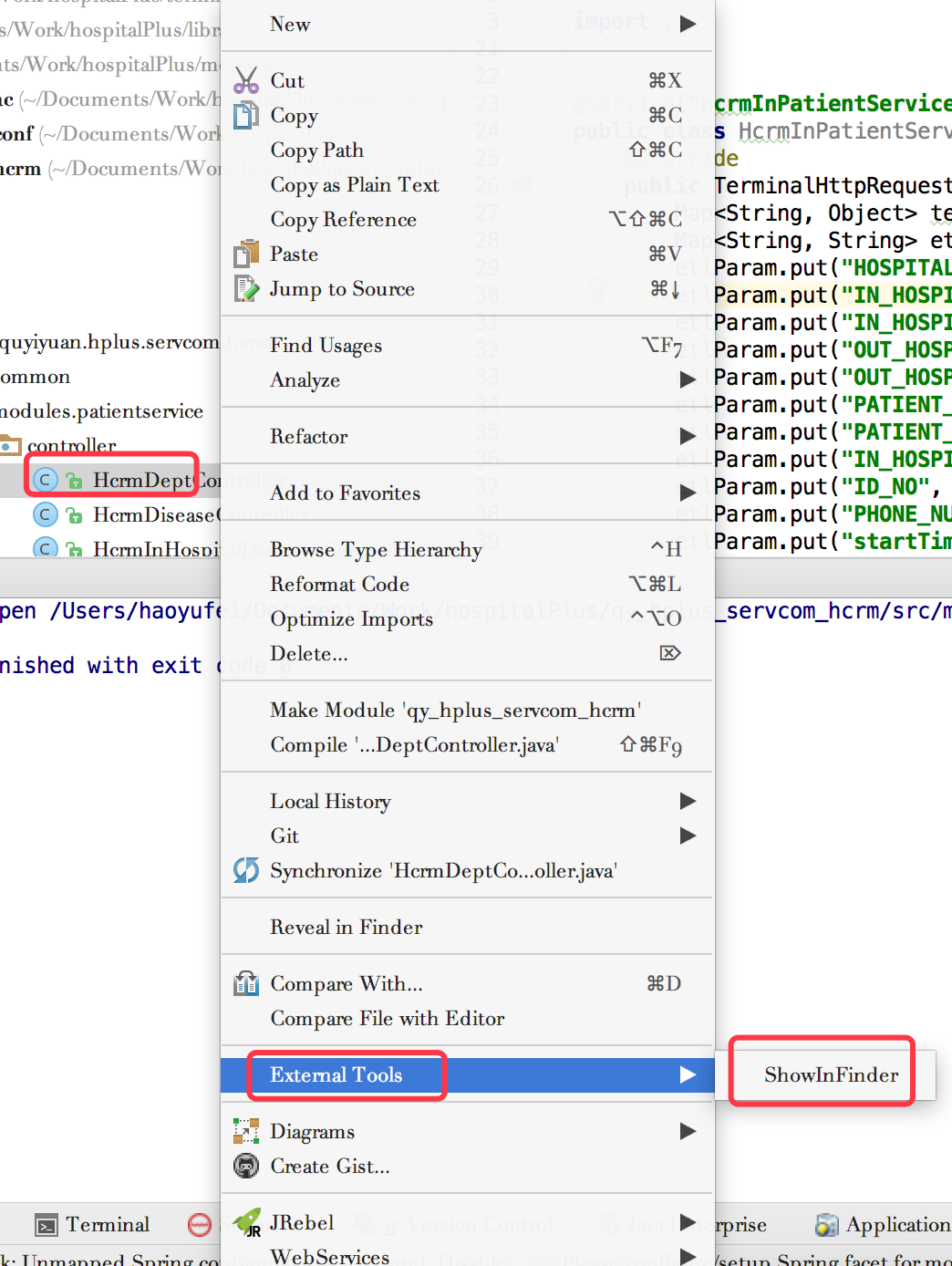
The function is realized, but it is still a bit troublesome to operate, and it is more convenient to set a shortcut key. Let's take a look at how to set shortcut keys in IDEA.
2. Set shortcut keys
Similarly, open the "Preferences" menu in IDEA (shortcut key: ⌘), then enter "Keymap" in the search box, select ShowInFinder in External Tools, and then select Add KeyboardShortcut as shown below:
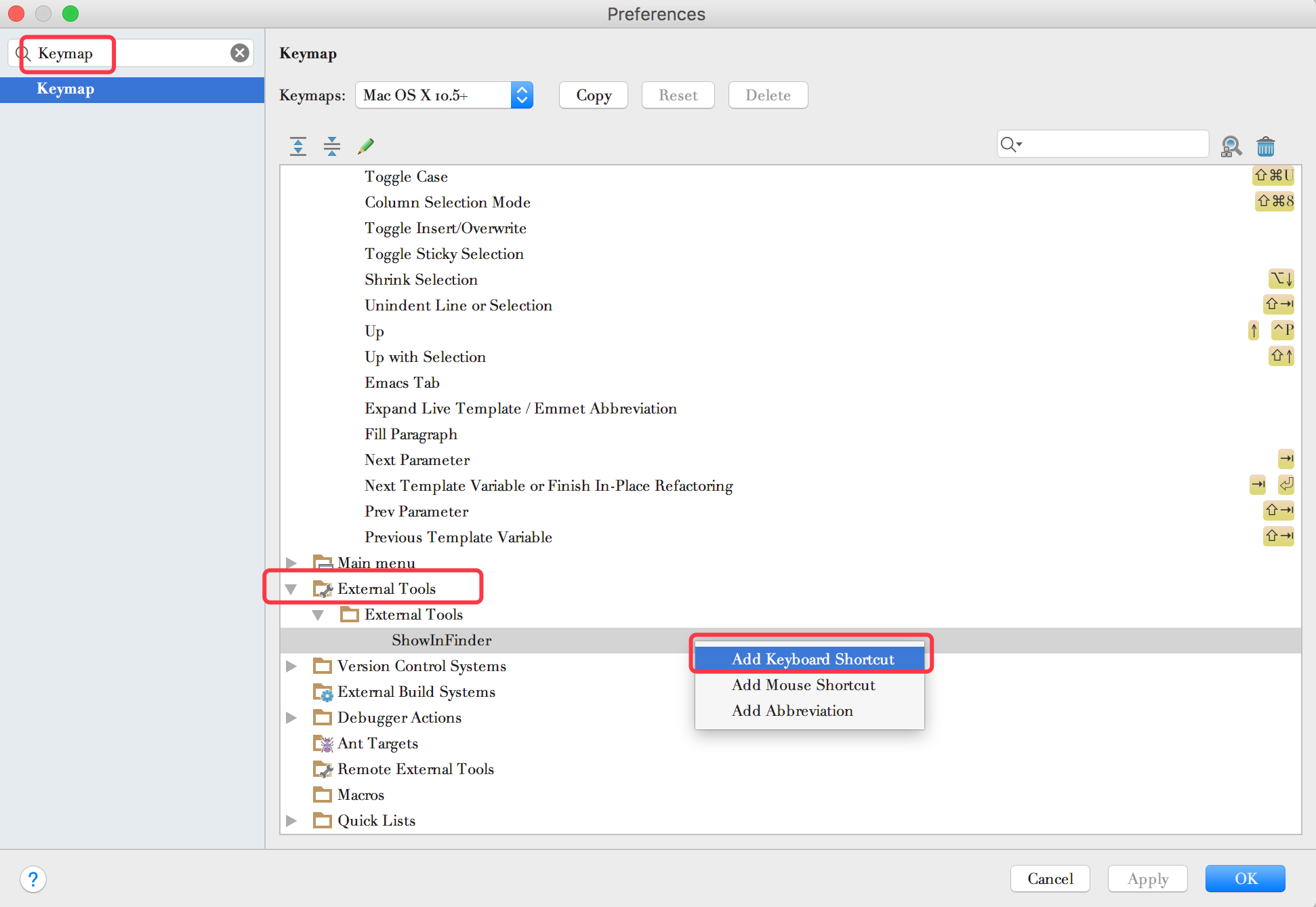
Then enter the shortcut key you want to set. After clicking "OK", it will return to the window interface, and it can be realized.
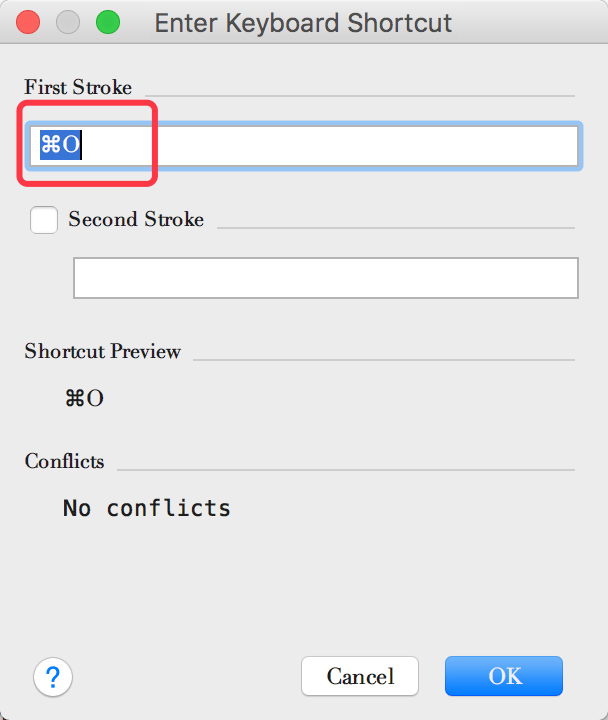
In this way, it is very convenient to quickly locate the file directory location in the computer's file system.
Set IDEA to open Finder Reference: https://www.zhihu.com/question/40914095/answer/123659910
Reference for setting shortcut keys: http://blog.csdn.net/xyw591238/article/details/51742852