Article Directory
1. Download Qt Creator
Official website: Qt official website link
Select a different version and operating system according to your needs, click to download and install.
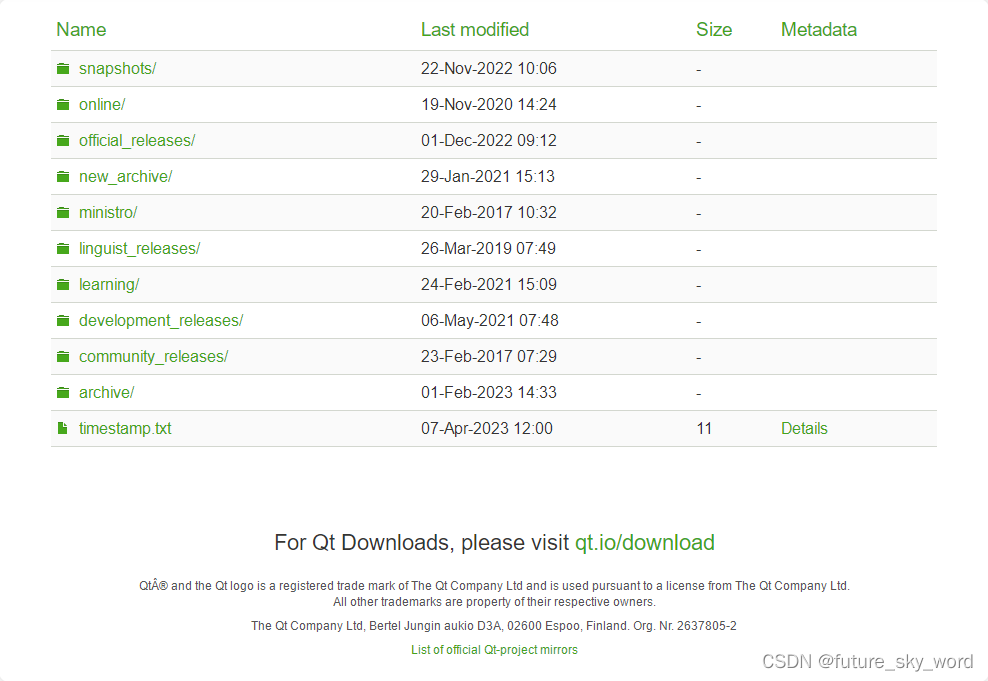
Enter the archive directory
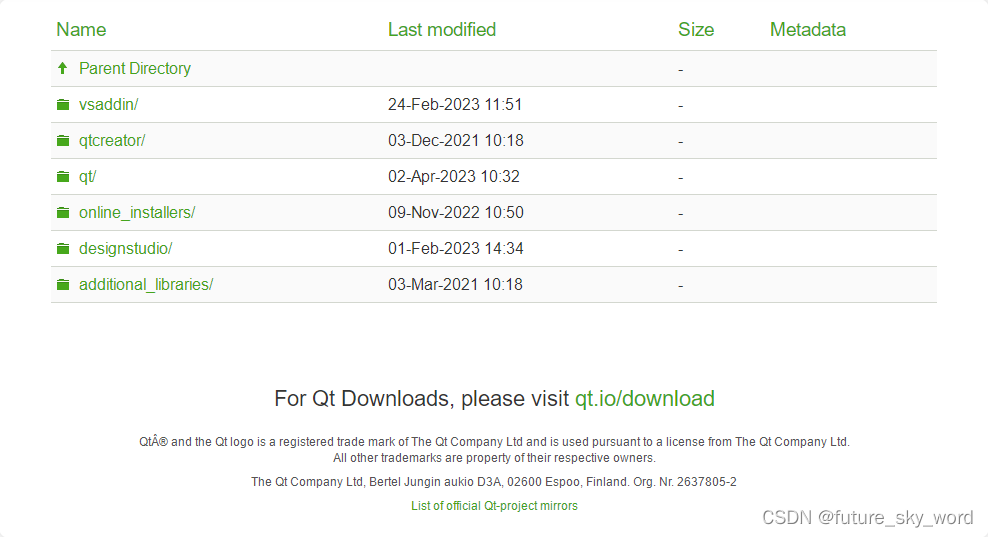
Enter the QT directory, select the appropriate version to download the offline installation package, I chose version 5.13, download qt-opensource-windows-x86-5.13.1.exe
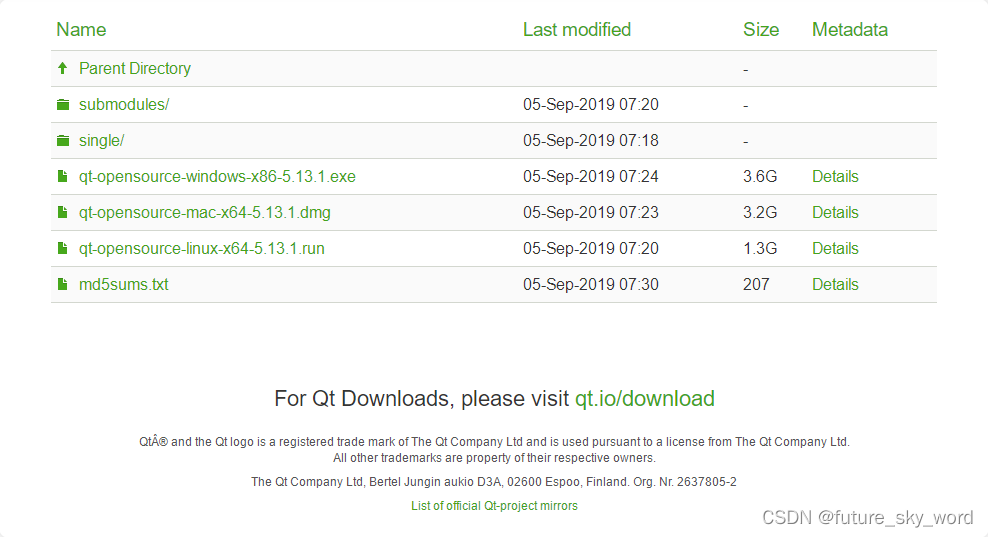
But this way of downloading is very slow! !
It is recommended to use the mirror to download:
the domestic Tsinghua University open source software mirror site to download,
the steps are similar
2. Install Qt Creator
Double-click the qt-opensource-windows-x86-5.13.1.exe file to start the installation, just follow the prompts. Here are a few things to keep in mind
- The installation path cannot contain spaces, Chinese characters or any other special characters
- No need to register as a member, just unplug the network cable
- The Associate common file types with Qt Creator option refers to the associated file, which can be understood as the default opening method of the file
Qt's installation package is divided into two parts
- Under the Qt 5.13 path is the development library component
- Under the Tools path is the integrated development environment and compilation tools.
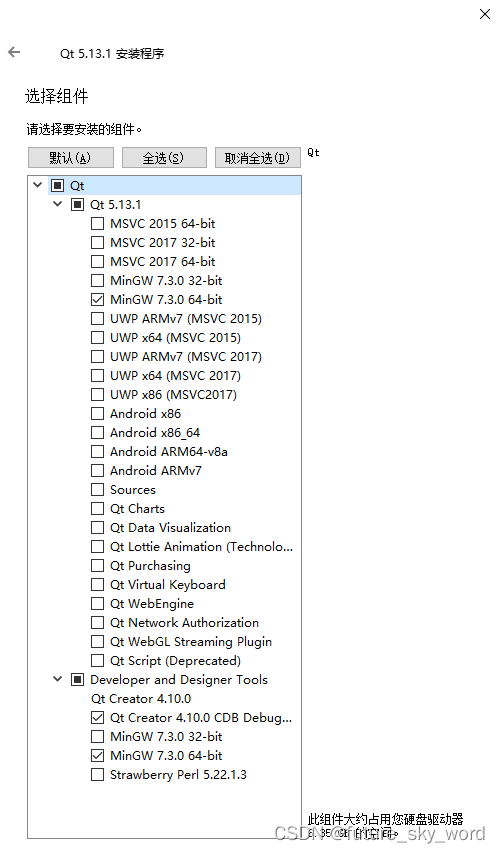
After installation, you can open it.
