1. Run to the built-in simulator
Andriod Studio creates a simulated device


Choose the device type and size you want to create
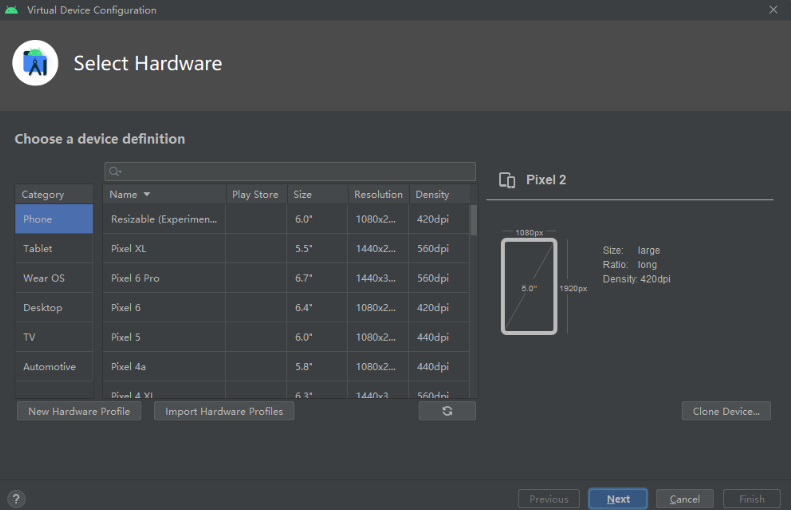
Select the kernel you want to install to the simulated device (download if not)
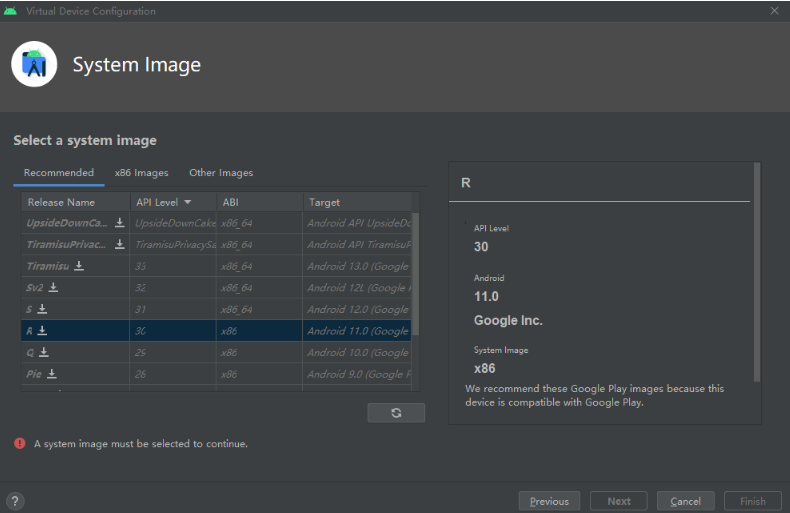
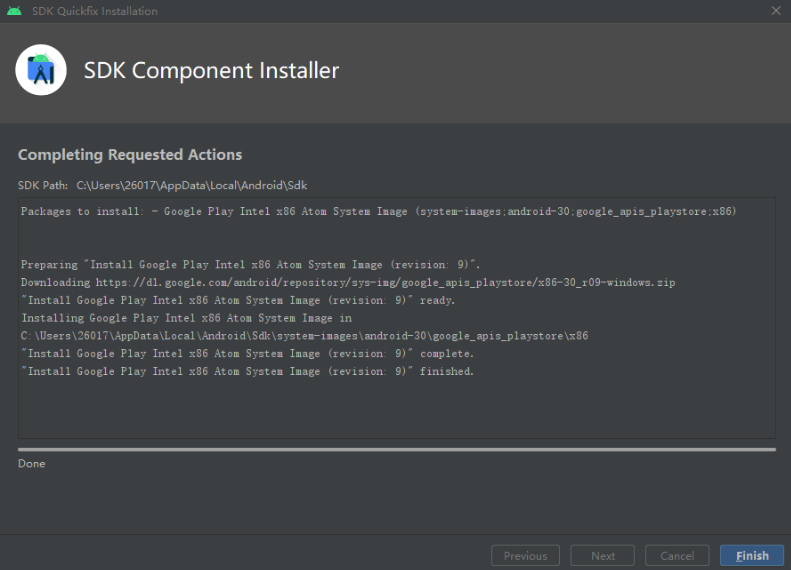
Configure the parameters for creating a simulated device (generally, the default is fine)
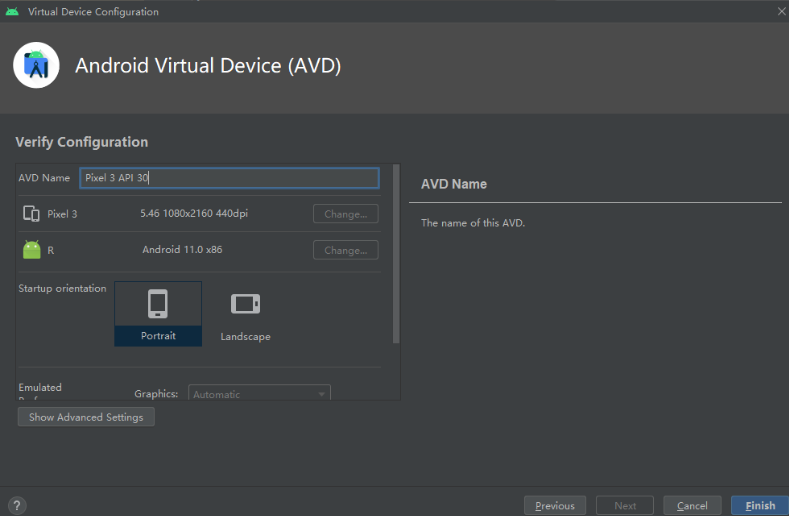

Multiple simulated devices can be created
run project
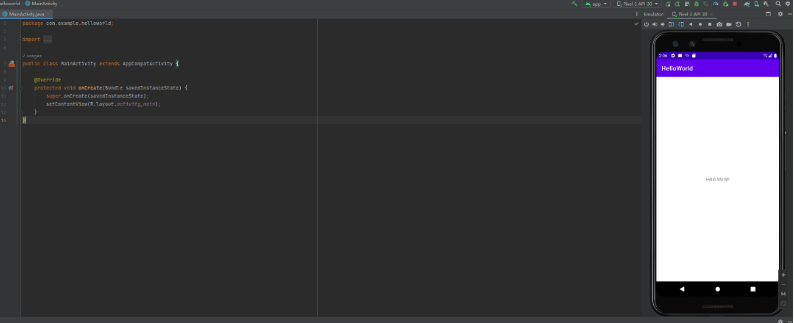
2. Run to the real machine
Find a data cable and connect your phone to your computer (or via wifi).
install driver.
Turn on the debugging mode of the mobile phone, which is off by default. Different mobile phones have different opening methods, but basically the same. You click the Android version in the settings three to four times in a row, and you will be prompted to enter the developer mode.
Enable developer mode.
When running the project, select the real device loaded in it. (can be used with screencasting tools)