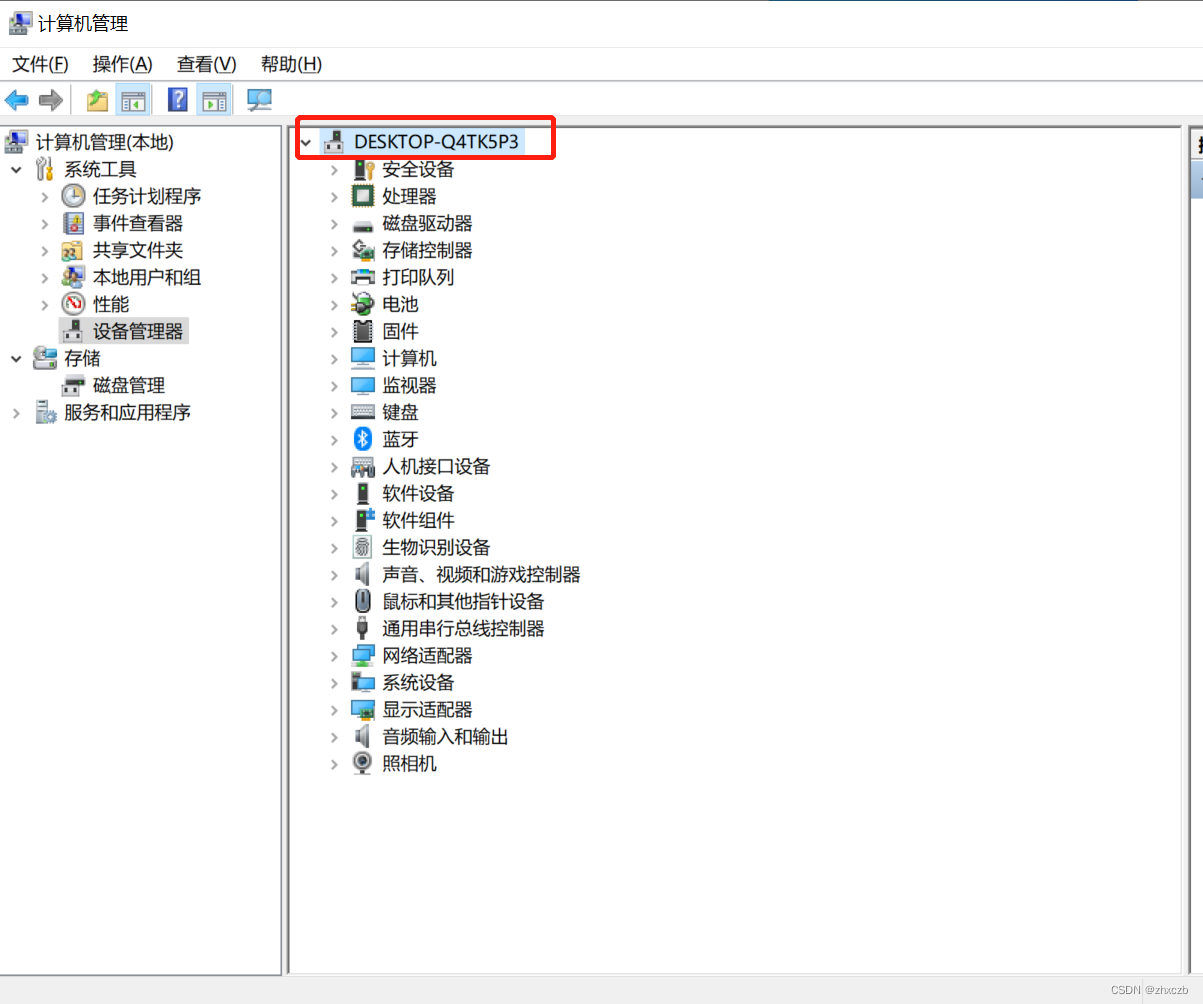Solutions to common problems in desktop operation and maintenance②
1. The local sound is normal, but there is no sound on the web page/there is a picture but no sound
Internet Properties - Advanced - Play sound in the web page √
If it still doesn't work, check whether Flash player is installed: installation package download path

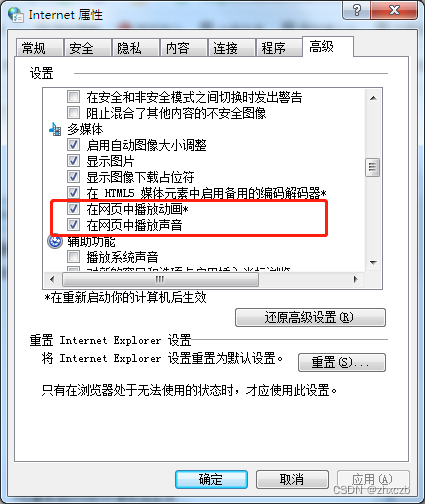
If it is Sogou browser, note that this browser has the function of turning off the sound of web pages, which can be set in the lower right corner of the browser
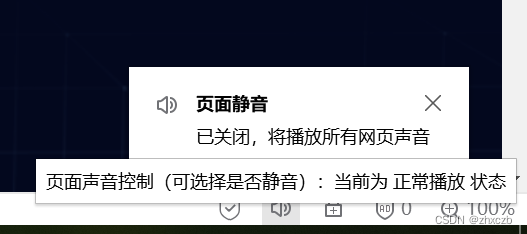
2. Web page pops up stack overflow
The win7 system web page pops up stack overflow , this method is applicable to all browsers.
First clean up the history of the browser Control Panel-Internet Properties-Advanced- Tick
Disable Script Debugging (IE)
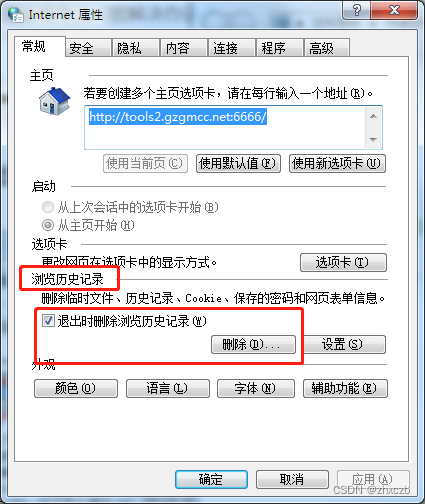
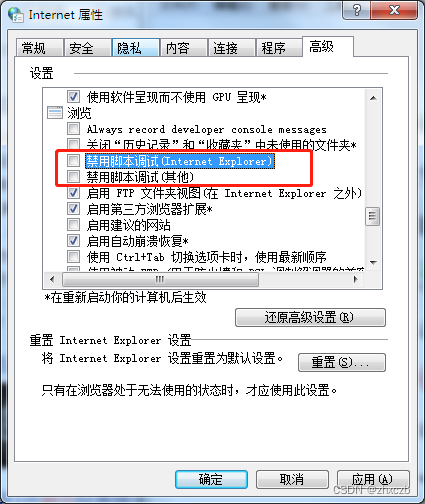
3. Access to shared folders cannot be displayed on the resource manager
Sometimes when we use the resource browser to access the shared file path, we find that it will jump to the browser , so it can still be used normally.
But we will find it very inconvenient, whether it is uploading or downloading speed is relatively slow , you can set it through IE to make it accessible on the resource browser
Control Panel - Internet Properties - Advanced - Enable FTP folder view (outside of IE) Tick select
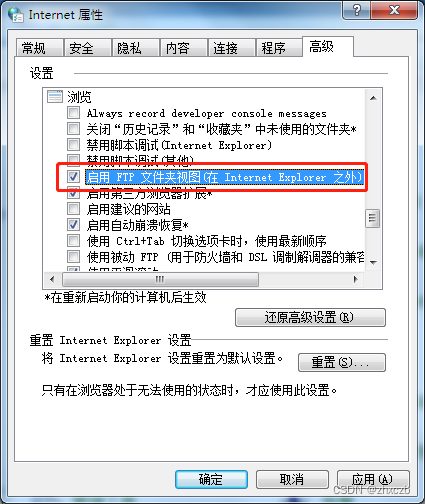
4. The picture cannot be viewed
Prompt Windows Photo Viewer cannot display this picture because there may be insufficient memory available on your computer.
Solution:
1. Open the control panel
2. Enter color management
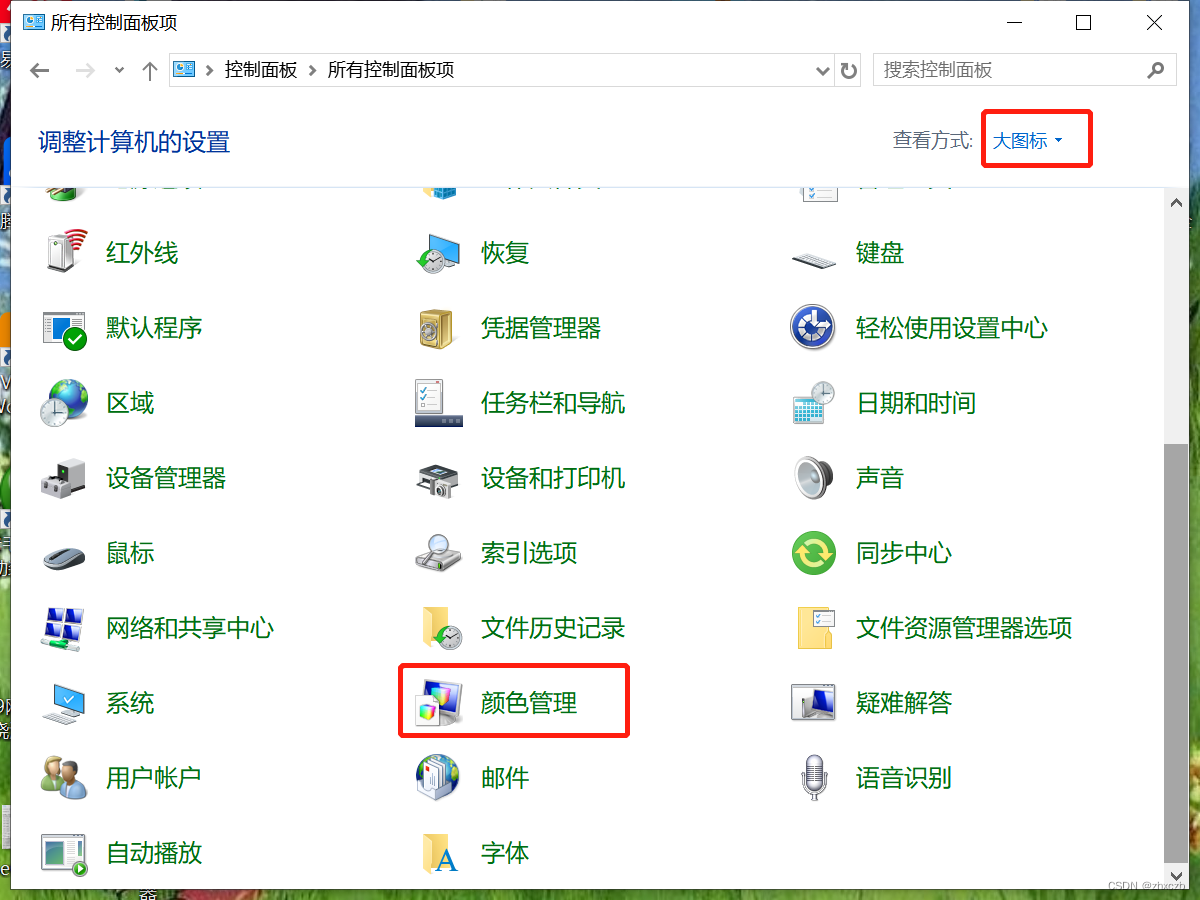
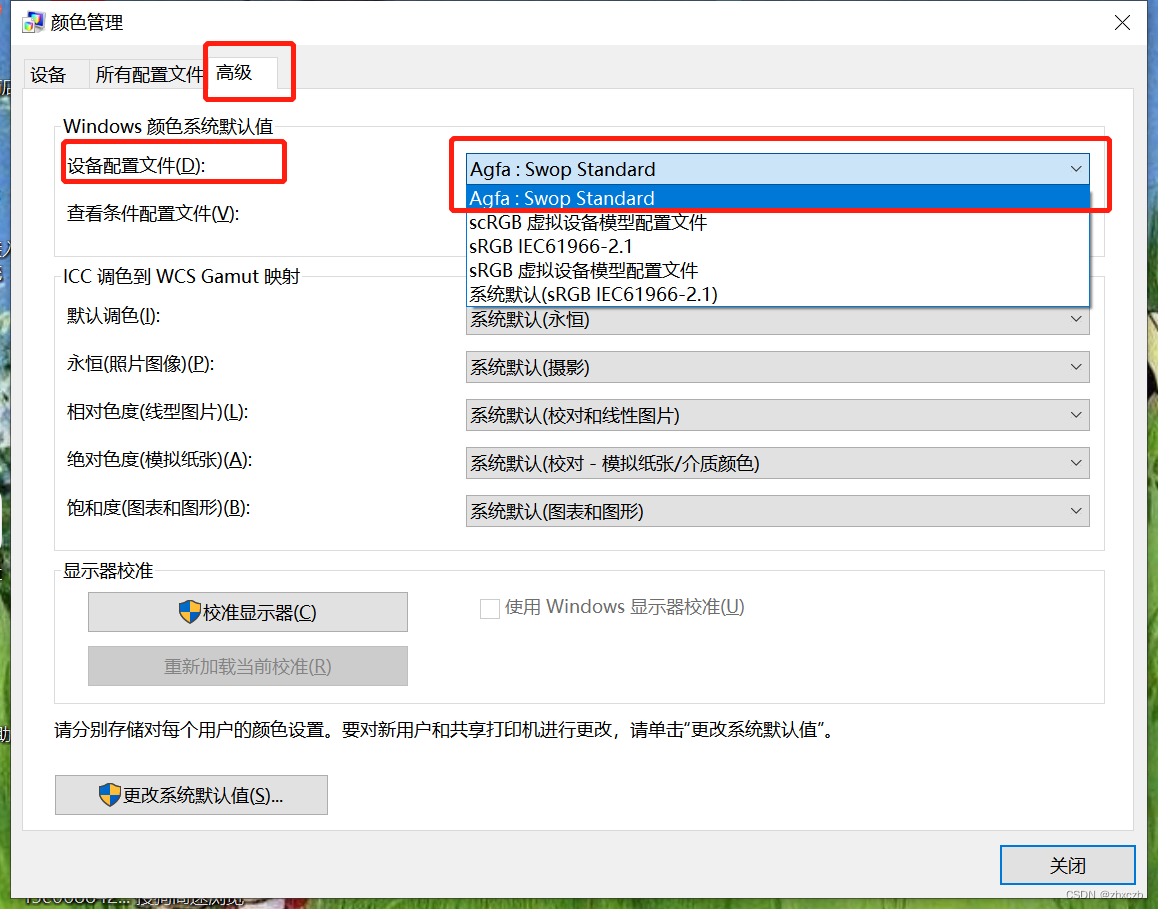
5. Win7 prompts 0xc0000142 error code solution
Win7 system sometimes has this pop-up prompt when the computer is restarted or shut down. Generally, it has no major impact. If you don’t want to see the pop-up window, you can use the following methods to solve it. 1. Turn on the computer and enter "C:\Windows\
System32\wbem", Find "Framedyn.dll", right-click to open the menu, and select Copy.
2. Return to "C:\Windows\System32", use the shortcut key "Ctrl + V" to paste the "Framedyn.dll" file into the System32 folder. Restart the computer
6. Dual-screen display, unable to copy/extend the screen
Generally, we can press the shortcut key win+P to choose to copy or expand the screen. Sometimes we find that there is no response after clicking, then it is a problem with the graphics card driver
. We only need to update the graphics card driver . You can use the driver wizard to update it or use a computer. Included driver software
7. The brightness of the notebook screen cannot be adjusted
Generally, it is a graphics card driver problem. Uninstall and update the driver.
Right-click on this computer-management-device manager-display adapter-
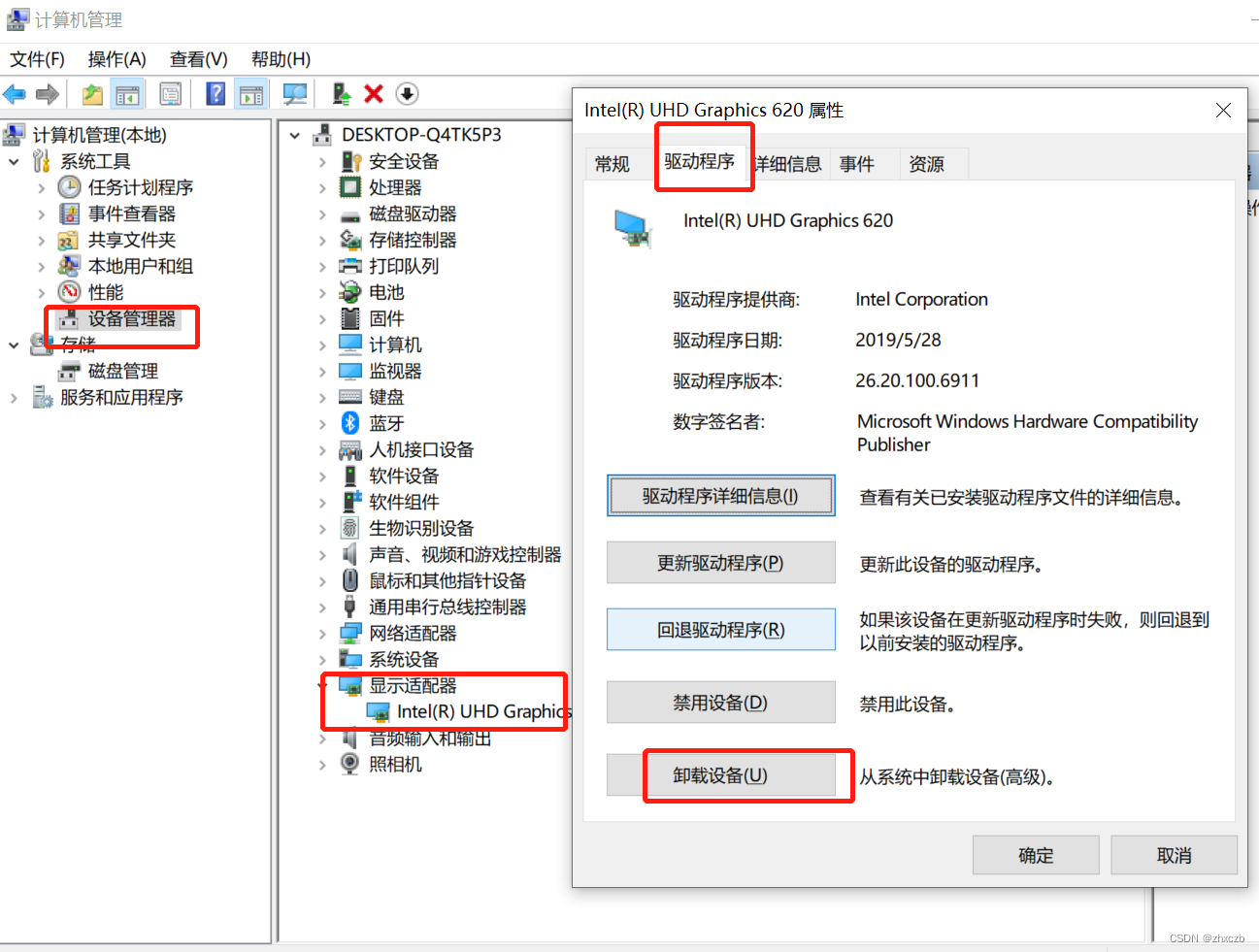
right- click to scan for hardware changes/or restart the computer .