possible errors
When creating or editing a task flow, the chunjun task cannot be saved, and the prompt parameter is invalid parameter invalid
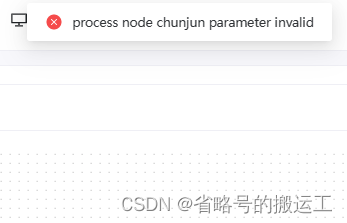
As of 2023.02, all versions of chunjun tasks are abnormally saved, waiting for the official follow-up update, there is a temporary solution below
problem causes
The chunjun function has been online for a short time, and there are bugs. The default value of customConfig is false, so the task cannot be created.

Solution
Method 1. Recompile after modifying the front-end code
(1)修改dolphinscheduler-ui/src/views/projects/task/components/node/tasks/use-chunjun.ts的customConfig为true

(2) Unzip the installation package and start zookeeper
(3) Copy the originally configured install_env.sh and dolphinscheduler_env.sh to the new bin/env, and execute bin/install_all.sh
dolphinscheduler-ui is a vue framework, and you need to download node.js online tutorials for packaging. There are many online tutorials that will not be detailed here.

Run in the dolphinscheduler directory
mvn -U package -Prelease -Dmaven.test.skip=true -e
After running, you can find the compressed package under the directory dolphinscheduler-dist/target
Method 2. Directly modify the compiled js file
After testing, there are two paths where the compiled use-chunjun.js is located,
(1) dolphinscheduler/ui/assets/detail-*.js under the ui folder
(2) api-server/ui/assets /detail-*.js under the api folder
The suffix of detail.js is different every time it is compiled. There are only three files in total, which can be searched by Ctrl+F


After the modification is complete, restart dolphinscheduler according to the steps
After entering the front-end interface, creating chunjun tasks in the workflow can be saved normally
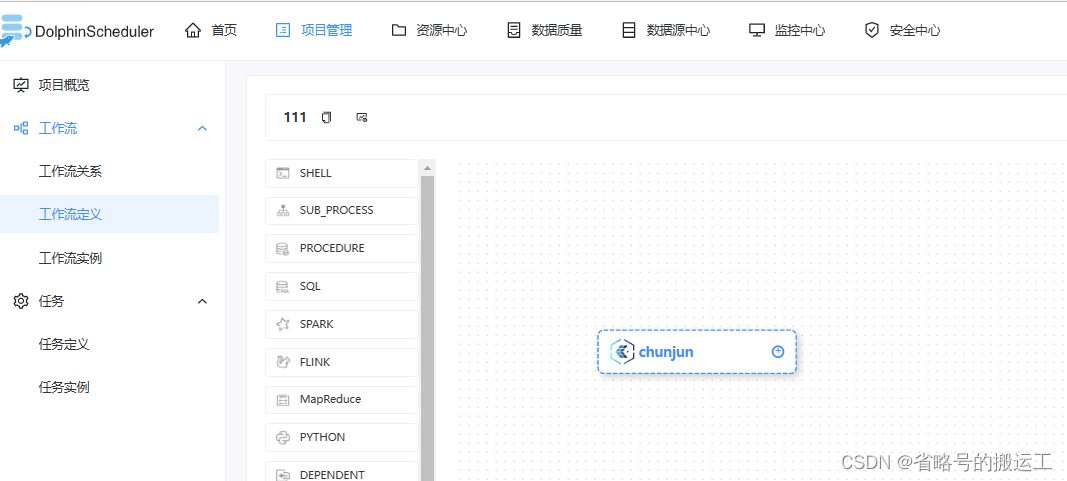

After completing any method, it can be successfully saved
