There is no problem with the materials in C4D and the materials imported into UE are lost:
Troubleshooting
1. Double-click the shader to see if it will refresh.
2. Check whether the material color channel in c4d has a map.
3. Check off Use_ReflectionColor of the shader imported from c4d (the first option of the shader imported from UE in c4d).
4. Replace all texture files in the master material with any texture map (note that the replacement sampler type is "color")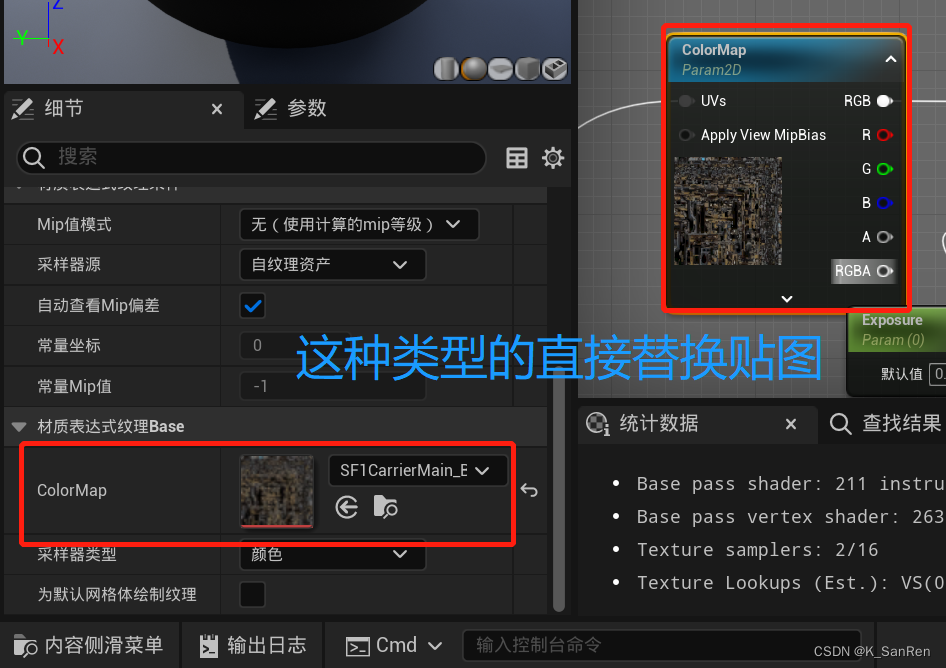
Show open engine content: Settings - Show engine content

Enable virtual textures: Project Settings - Search VIR - Enable virtual texture support

How to give RVT material:
1. Create a material instance from RVT_Top
2. Give the instance to the corresponding object and mix the material (generally mix color, normal, roughness)
3. Create two runtime virtual textures for the project (search for Vir)
4. Select the ground by selecting the boundary-aligned Actor in the two runtime virtual textures.
5. Select the ground - search for VIR - draw in the virtual texture and select two indexes

6. In Tool - RVR_MASTER - RVT - give the height to the first index and the material to the second index.

7. Select the first runtime virtual texture, give the height to the first "virtual texture", and click to set the boundary
Select the second runtime virtual texture, give the material to the first "virtual texture", and click to set the boundary

Why do my trees disappear when I'm far away from the camera?
A: You can manually enter these four codes in sequence
r.ForceLOD 0 (Force the accuracy of the plant model you swing to LOD0)
r.foliage.ForceLOD 0 (Force the precision of the plant model you draw to LOD0)
r.RayTracing.Geometry.InstancedStaticMeshes.Culling 0 (solve the problem of drawn plant shadows and distant views disappearing)
r.foliage.MaxTrianglesToRender 1000000000 (limit the threshold of the scene number code, you can add a few more 0s)
Material error:

Solution: Search in the project settings - streaming - uncheck

Draw grass jumping around: In the grass material bar - LOD settings - Customize - keep only one

Hide window objects
Select the object to search for hidden - check Actor Hidden In Game


Hidden objects preserve light and shadow:
Select object search - own - check only visible to owner (provided that ray tracing and ray tracing shadows are turned on in the project settings)

The parent material automatically changes to VT material when importing the project:
You can go to the project settings when importing textures - enable virtual textures and uncheck it (if it still doesn't work, it's best to check virtual texture support in the last part of making RVT. This can avoid encounters during production. this case)


Plants are drawn with shadows:
1: Create a new blueprint Actor (only available in 5.1)

2: Drag the plant into the blueprint

3: Search WORLD and tick World

4: Create a new Actor Foliage

5: Then drag the blueprint into Actor Foliage

6: Just drag in the vegetation mode and draw it.

The second method:
Enter this set of codes: r.RayTracing.NormalBias 5
Adjust light sampling:

Texture pool overflow: Project Settings - Texture streaming - Turn off

How UE renders channeled video:
1. In the project settings, search for custom and enable the template.

2. Search for: movie in the plug-in and open the corresponding plug-in
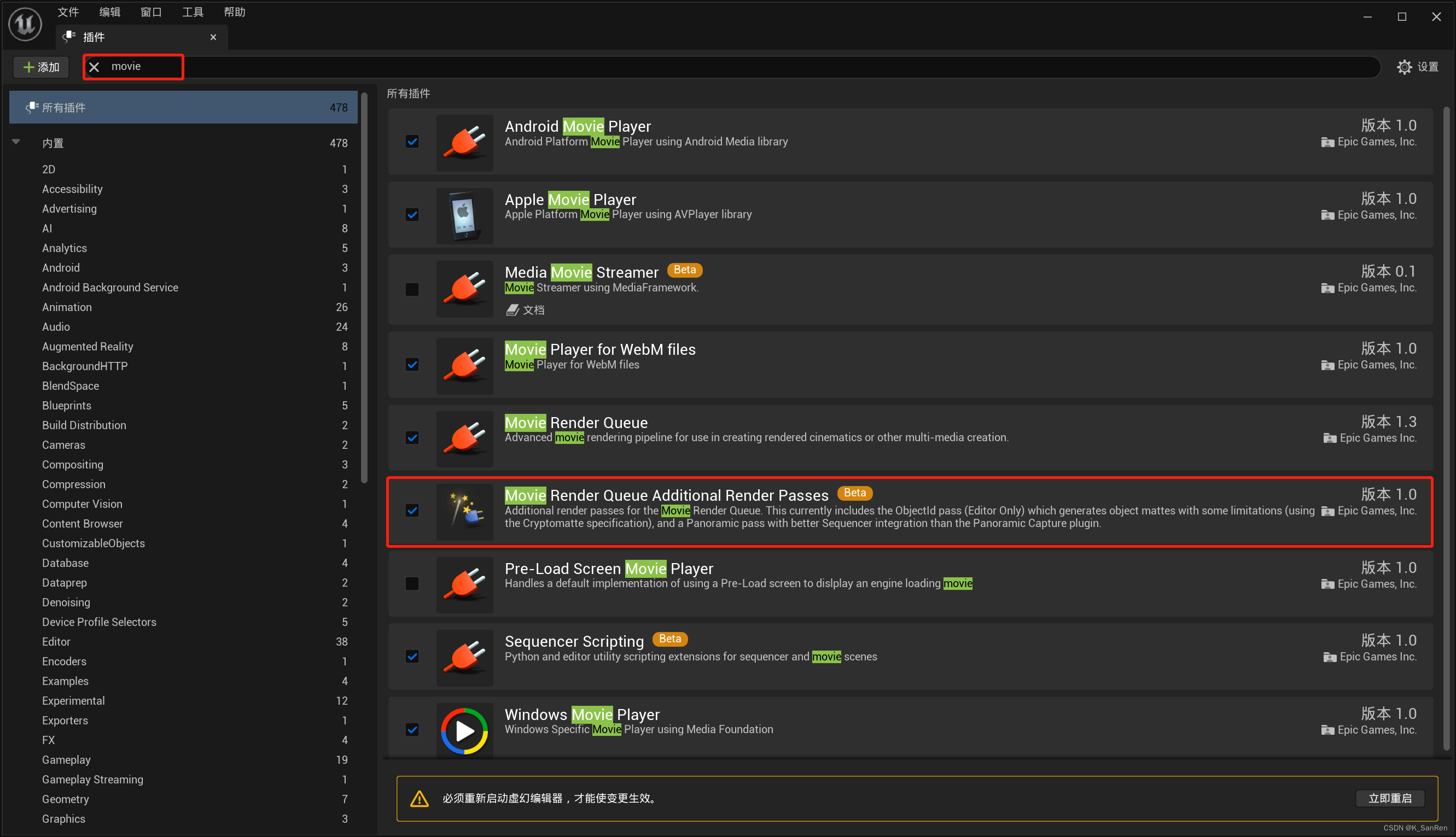
3. Select the EXR sequence here in the rendering settings.

4. Add ID channel in rendering settings

5. According to the diagram, set

After the rendering is completed, import it into AE, add the Cryptomatte effect extraction channel, click shift+right-click to select the required place, select Matte Only for the Output position, copy the material, select the brightness mask, and cancel the effect

