Ui learned a lot of knowledge here to achieve a chat interface, first of all to achieve a layout xml code is as follows:
<?xml version="1.0" encoding="utf-8"?>
<LinearLayout
xmlns:android="http://schemas.android.com/apk/res/android"
android:layout_width="match_parent"
android:layout_height="match_parent"
android:orientation="vertical">
<ListView
android:id="@+id/msg_list_view"
android:layout_height="0dp"
android:layout_width="match_parent"
android:layout_weight="1"
android:divider="#0000"/>
<LinearLayout
android:layout_width="match_parent"
android:layout_height="wrap_content">
<EditText
android:id="@+id/input_text"
android:layout_height="wrap_content"
android:layout_width="0dp"
android:layout_weight="1"
android:hint="输入你想说的话"
android:maxLines="2"/>
<Button
android:id="@+id/send"
android:layout_height="wrap_content"
android:layout_width="wrap_content"
android:text="发送"/>
</LinearLayout>
</LinearLayout>This is mainly achieved listview recording chat display, edittext for inputting information, button button for transmission. Results are as follows:

Then implement a listView interface, here used the two prepared picture, is * .9.png, which is 9 grids of the picture, the main role is to prevent local stretching should not be stretched, interface here bubbles used, so long as the intermediate stretch like background, both sides do not stretched, the new msg_item.xml, code as follows:
<?xml version="1.0" encoding="utf-8"?>
<LinearLayout xmlns:android="http://schemas.android.com/apk/res/android"
android:layout_width="match_parent"
android:layout_height="match_parent"
android:orientation="vertical"
android:padding="10dp">
<LinearLayout
android:id="@+id/left_layout"
android:layout_height="wrap_content"
android:layout_width="wrap_content"
android:layout_gravity="left"
android:background="@drawable/left_messages">
<TextView
android:id="@+id/left_msg"
android:layout_width="wrap_content"
android:layout_height="wrap_content"
android:layout_gravity="center"
android:layout_margin="10dp"
android:textColor="#fff"/>
</LinearLayout>
<LinearLayout
android:id="@+id/right_layout"
android:layout_height="wrap_content"
android:layout_width="wrap_content"
android:layout_gravity="right"
android:background="@drawable/right_messages">
<TextView
android:id="@+id/right_msg"
android:layout_width="wrap_content"
android:layout_height="wrap_content"
android:layout_gravity="center"
android:layout_margin="10dp"/>
</LinearLayout>
</LinearLayout>
Here the picture is to find online png, ps and change the size, and finally in android studio, right-click and select New 9-patch image, and then select the stretched position, as shown below:
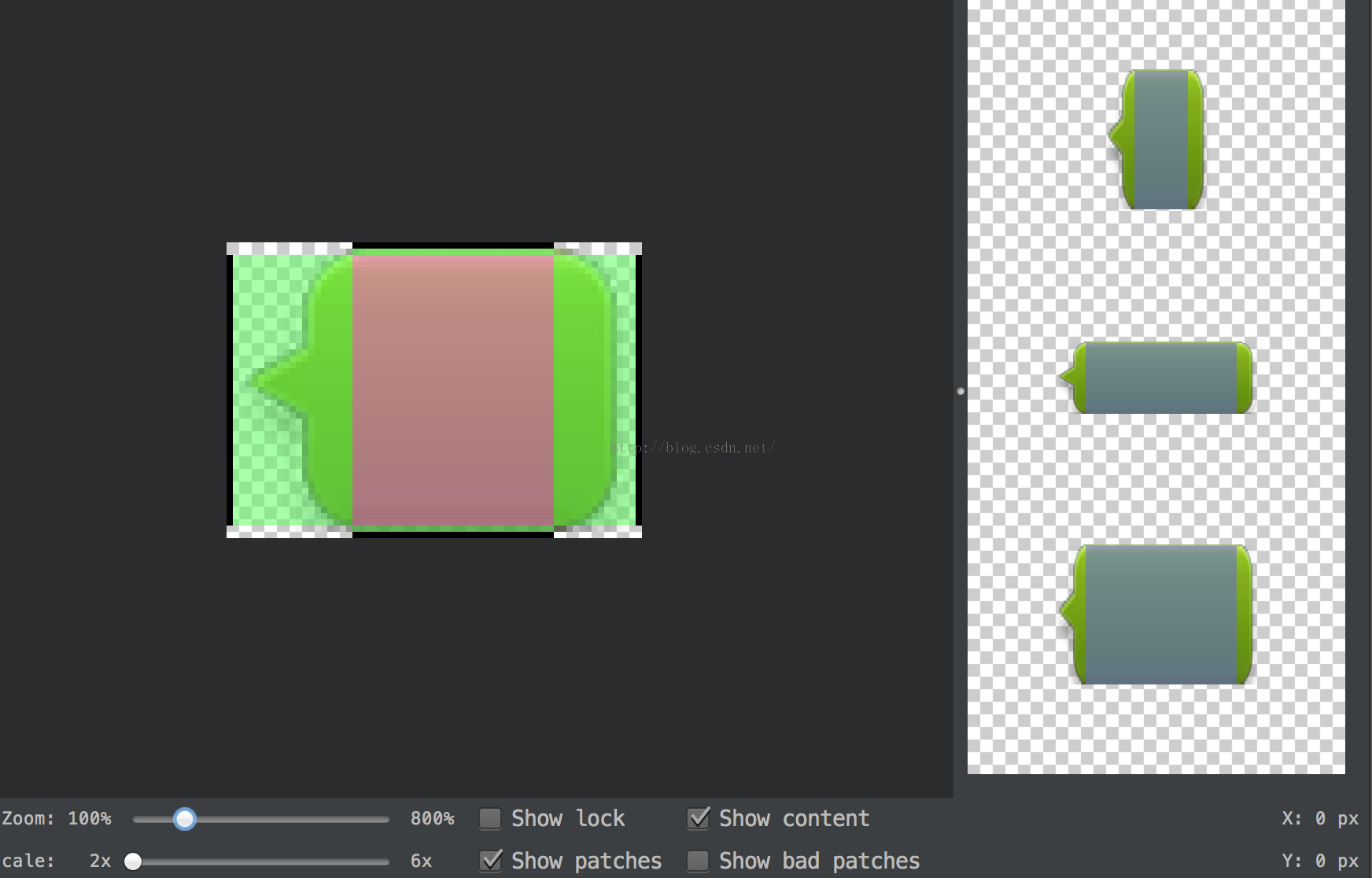
In this way, the entire green background image is displayed, then the middle of the red is that you can stretch place. With respect to which the png image, *. 9.png more pictures mainly around the black lines. * No longer here to explain in detail the production .9.png picture.
Next Msg new class code is as follows:
package com.example.jared.uitest;
/**
* Created by jared on 16/2/10.
*/
public class Msg {
public static final int TYPE_RECEIVED = 0;
public static final int TYPE_SEND = 1;
private String content;
private int type;
public Msg(String content, int type) {
this.content = content;
this.type = type;
}
public String getContent() {
return content;
}
public int getType() {
return type;
}
}Then is the Adapter, MsgAdapter code is as follows:
package com.example.jared.uitest;
import android.content.Context;
import android.view.LayoutInflater;
import android.view.View;
import android.view.ViewGroup;
import android.widget.ArrayAdapter;
import android.widget.LinearLayout;
import android.widget.TextView;
import java.util.List;
/**
* Created by jared on 16/2/10.
*/
public class MsgAdapter extends ArrayAdapter<Msg> {
private int resourceId;
public MsgAdapter(Context context, int textViewResourceId, List<Msg> objects) {
super(context, textViewResourceId, objects);
resourceId = textViewResourceId;
}
public View getView(int position, View convertView, ViewGroup parent) {
Msg msg = getItem(position);
View view;
ViewHolder viewHolder;
if(convertView == null) {
view = LayoutInflater.from(getContext()).inflate(resourceId, null);
viewHolder = new ViewHolder();
viewHolder.leftLayout = (LinearLayout)view.findViewById(R.id.left_layout);
viewHolder.rightLayout = (LinearLayout)view.findViewById(R.id.right_layout);
viewHolder.leftMsg = (TextView)view.findViewById(R.id.left_msg);
viewHolder.rightMsg = (TextView)view.findViewById(R.id.right_msg);
view.setTag(viewHolder);
} else {
view = convertView;
viewHolder = (ViewHolder) view.getTag();
}
if(msg.getType() == Msg.TYPE_RECEIVED) {
viewHolder.leftLayout.setVisibility(View.VISIBLE);
viewHolder.rightLayout.setVisibility(View.GONE);
viewHolder.leftMsg.setText(msg.getContent());
} else if(msg.getType() == Msg.TYPE_SEND) {
viewHolder.rightLayout.setVisibility(View.VISIBLE);
viewHolder.leftLayout.setVisibility(View.GONE);
viewHolder.rightMsg.setText(msg.getContent());
}
return view;
}
class ViewHolder {
LinearLayout leftLayout;
LinearLayout rightLayout;
TextView leftMsg;
TextView rightMsg;
}
}Finally, we come to realize MainActivity code:
package com.example.jared.uitest;
import android.os.Bundle;
import android.support.v7.app.ActionBar;
import android.support.v7.app.AppCompatActivity;
import android.view.View;
import android.widget.Button;
import android.widget.EditText;
import android.widget.ListView;
import java.util.ArrayList;
import java.util.List;
public class MainActivity extends AppCompatActivity {
private ListView msgListView;
private EditText inputText;
private Button send;
private MsgAdapter adapter;
private List<Msg> msgList = new ArrayList<Msg>();
@Override
protected void onCreate(Bundle savedInstanceState) {
super.onCreate(savedInstanceState);
ActionBar actionBar = getSupportActionBar();
actionBar.hide();
setContentView(R.layout.activity_main);
initMsgs();
adapter = new MsgAdapter(MainActivity.this, R.layout.msg_item, msgList);
inputText = (EditText)findViewById(R.id.input_text);
send = (Button)findViewById(R.id.send);
msgListView = (ListView)findViewById(R.id.msg_list_view);
msgListView.setAdapter(adapter);
send.setOnClickListener(new View.OnClickListener() {
@Override
public void onClick(View view) {
String content = inputText.getText().toString();
if(!"".equals(content)) {
Msg msg = new Msg(content, Msg.TYPE_SEND);
msgList.add(msg);
adapter.notifyDataSetChanged();
msgListView.setSelection(msgList.size());
inputText.setText("");
}
}
});
}
private void initMsgs() {
Msg msg1 = new Msg("Hello, how are you?", Msg.TYPE_RECEIVED);
msgList.add(msg1);
Msg msg2 = new Msg("Fine, thank you, and you?", Msg.TYPE_SEND);
msgList.add(msg2);
Msg msg3 = new Msg("I am fine, too!", Msg.TYPE_RECEIVED);
msgList.add(msg3);
}
}Run facie effect, enter some text, then send:
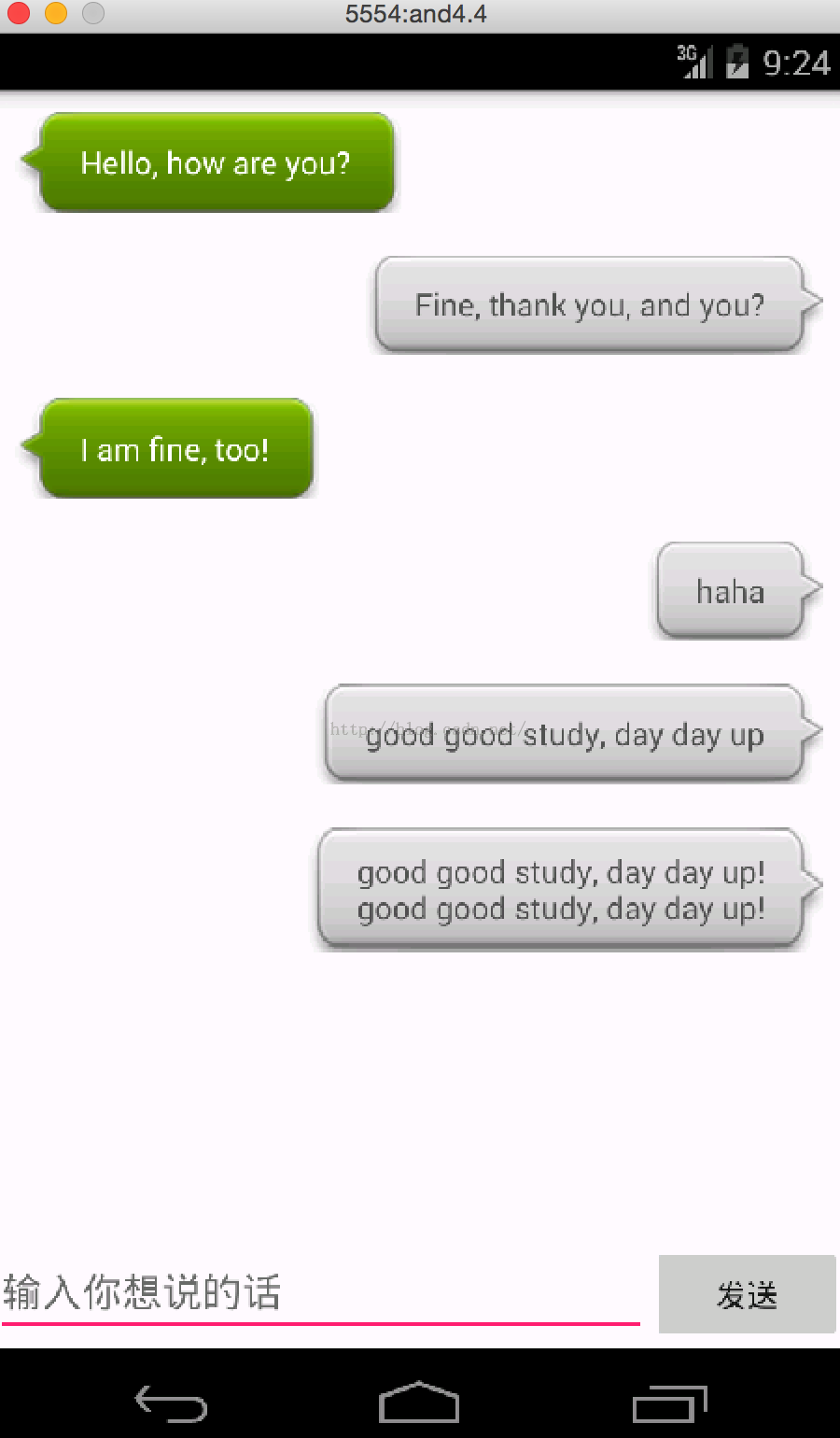
The interface has been above and micro letter also somewhat similar, then the following plus a picture, it will not be better? Let's try. First prepare two Avatar pictures, simply named head1, head2, here is the same picture best to drink chat background pixels of height, this example is 45. Msg_item.xml then modify the document, as follows:
<?xml version="1.0" encoding="utf-8"?>
<LinearLayout xmlns:android="http://schemas.android.com/apk/res/android"
android:layout_width="match_parent"
android:layout_height="match_parent"
android:orientation="vertical"
android:padding="10dp">
<LinearLayout
android:layout_width="wrap_content"
android:layout_height="wrap_content"
android:orientation="horizontal">
<ImageView
android:id="@+id/head_left"
android:layout_width="wrap_content"
android:layout_height="wrap_content"
android:layout_gravity="left"
android:src="@drawable/head1"/>
<LinearLayout
android:id="@+id/left_layout"
android:layout_height="wrap_content"
android:layout_width="wrap_content"
android:layout_gravity="left"
android:background="@drawable/left_messages">
<TextView
android:id="@+id/left_msg"
android:layout_width="wrap_content"
android:layout_height="wrap_content"
android:layout_gravity="center"
android:layout_margin="10dp"
android:textColor="#fff"/>
</LinearLayout>
</LinearLayout>
<LinearLayout
android:layout_width="wrap_content"
android:layout_height="wrap_content"
android:layout_gravity="right"
android:orientation="horizontal">
<LinearLayout
android:id="@+id/right_layout"
android:layout_height="wrap_content"
android:layout_width="wrap_content"
android:layout_gravity="right"
android:background="@drawable/right_messages">
<TextView
android:id="@+id/right_msg"
android:layout_width="wrap_content"
android:layout_height="wrap_content"
android:layout_gravity="center"
android:layout_margin="10dp"/>
</LinearLayout>
<ImageView
android:id="@+id/head_right"
android:layout_width="wrap_content"
android:layout_height="wrap_content"
android:src="@drawable/head2"/>
</LinearLayout>
</LinearLayout>Here is the head of the main ImageView and TextView chats are required on the same line, so here LinearLayout nested inside another LinearLayout.
MsgAdapter then modify the code as follows:
package com.example.jared.uitest;
import android.content.Context;
import android.view.LayoutInflater;
import android.view.View;
import android.view.ViewGroup;
import android.widget.ArrayAdapter;
import android.widget.ImageView;
import android.widget.LinearLayout;
import android.widget.TextView;
import java.util.List;
/**
* Created by jared on 16/2/10.
*/
public class MsgAdapter extends ArrayAdapter<Msg> {
private int resourceId;
public MsgAdapter(Context context, int textViewResourceId, List<Msg> objects) {
super(context, textViewResourceId, objects);
resourceId = textViewResourceId;
}
public View getView(int position, View convertView, ViewGroup parent) {
Msg msg = getItem(position);
View view;
ViewHolder viewHolder;
if(convertView == null) {
view = LayoutInflater.from(getContext()).inflate(resourceId, null);
viewHolder = new ViewHolder();
viewHolder.leftLayout = (LinearLayout)view.findViewById(R.id.left_layout);
viewHolder.rightLayout = (LinearLayout)view.findViewById(R.id.right_layout);
viewHolder.leftMsg = (TextView)view.findViewById(R.id.left_msg);
viewHolder.rightMsg = (TextView)view.findViewById(R.id.right_msg);
viewHolder.head1 = (ImageView)view.findViewById(R.id.head_left);
viewHolder.head2 = (ImageView)view.findViewById(R.id.head_right);
view.setTag(viewHolder);
} else {
view = convertView;
viewHolder = (ViewHolder) view.getTag();
}
if(msg.getType() == Msg.TYPE_RECEIVED) {
viewHolder.leftLayout.setVisibility(View.VISIBLE);
viewHolder.head1.setVisibility(View.VISIBLE);
viewHolder.rightLayout.setVisibility(View.GONE);
viewHolder.head2.setVisibility(View.GONE);
viewHolder.leftMsg.setText(msg.getContent());
} else if(msg.getType() == Msg.TYPE_SEND) {
viewHolder.rightLayout.setVisibility(View.VISIBLE);
viewHolder.head2.setVisibility(View.VISIBLE);
viewHolder.leftLayout.setVisibility(View.GONE);
viewHolder.head1.setVisibility(View.GONE);
viewHolder.rightMsg.setText(msg.getContent());
}
return view;
}
class ViewHolder {
LinearLayout leftLayout;
LinearLayout rightLayout;
TextView leftMsg;
TextView rightMsg;
ImageView head1;
ImageView head2;
}
}viewHolder added head1 and head2 here and also added access to resources, and added to show and hide code.
Pictures, code ready, then run it to see the effect of:

And substantially micro-channel chat interface also somewhat similar. Ui learned so much knowledge, finally can simply develop a interface. ui will first learn here, next to continue learning other knowledge of it.
Annex: Refer to "first line of code"
Reproduced in: https: //my.oschina.net/mayude/blog/614739
