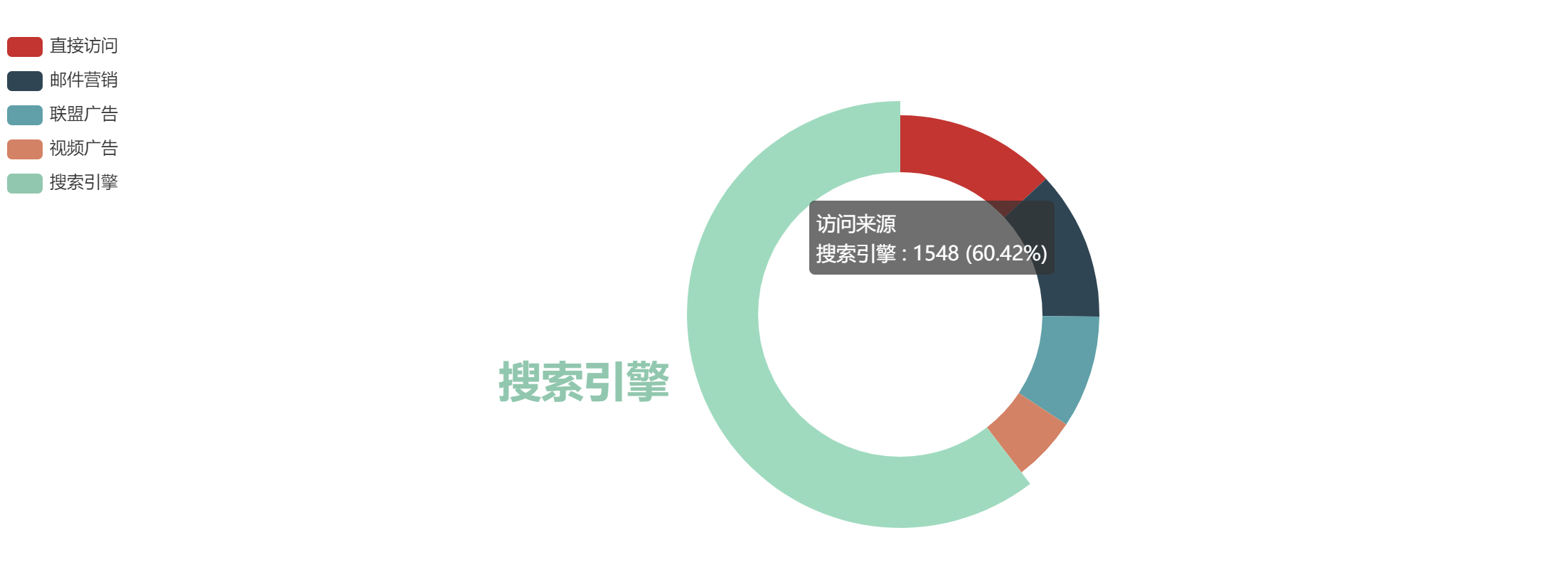table of Contents
EDITORIAL
Recently, when doing a project. Visualization was required graph data. Finally, select the Baidu's Echarts.
Download Echarts and themes
1. Get Echarts
- This is the address that the official website of the portal directly download the latest version of Echarts

2. Download Echarts
- Select the download, pulled below, click on the online customization

- Then jump online to build page, select only the conventional histogram charts, line charts, pie charts

- Do not choose a coordinate system

- Component selection titles, legends, balloon

- Other options selection tool sets, code compression
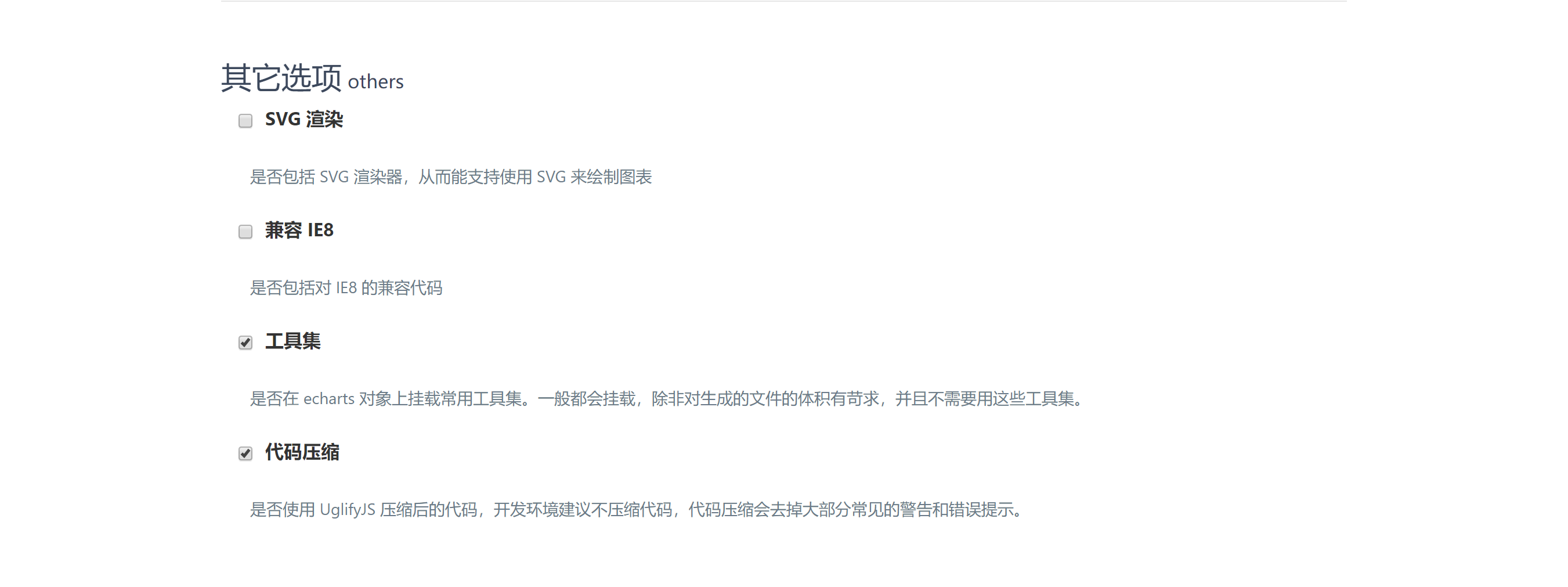
- Jump download interface, the download is complete
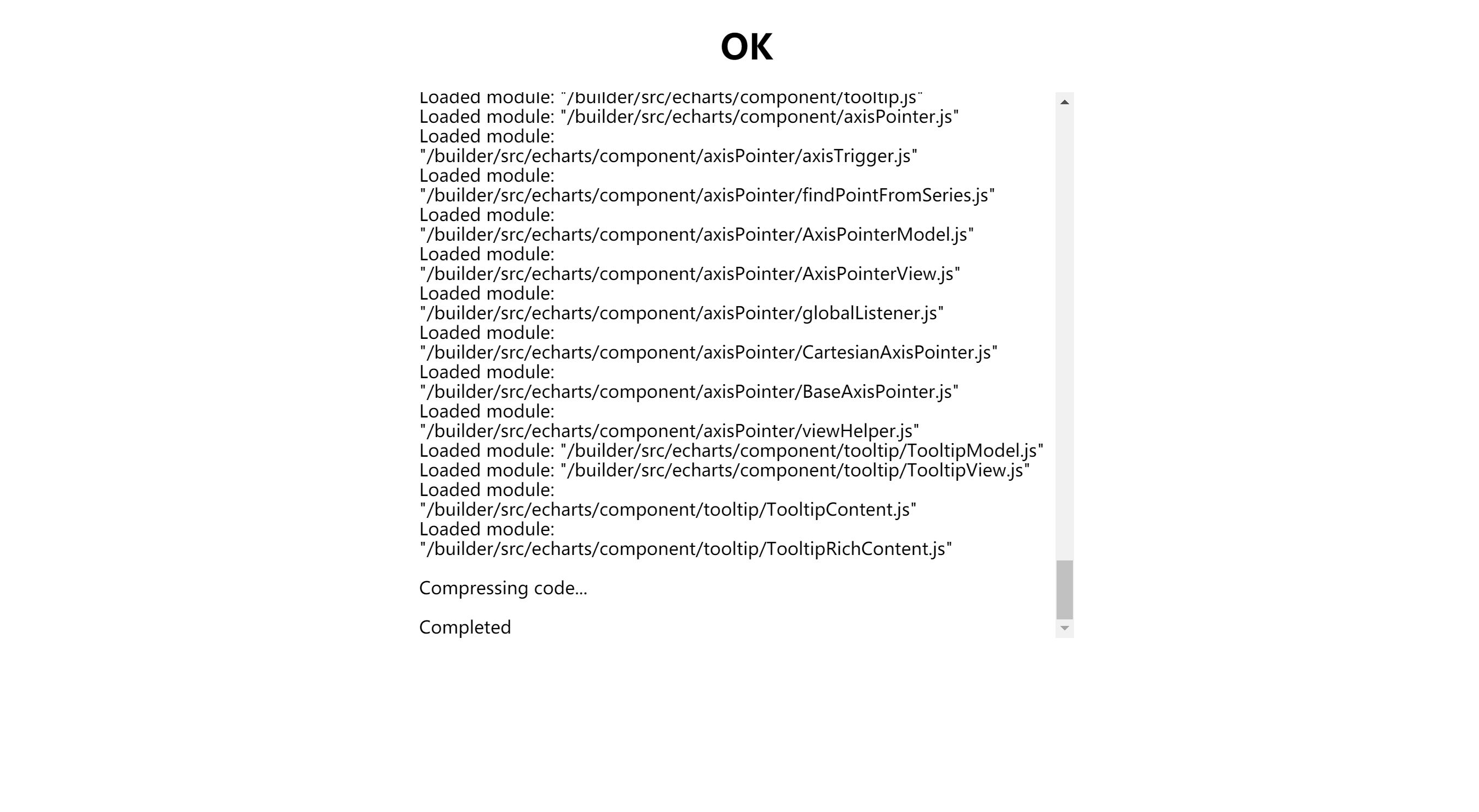
3. Download theme
- Select Download -> Download Themes
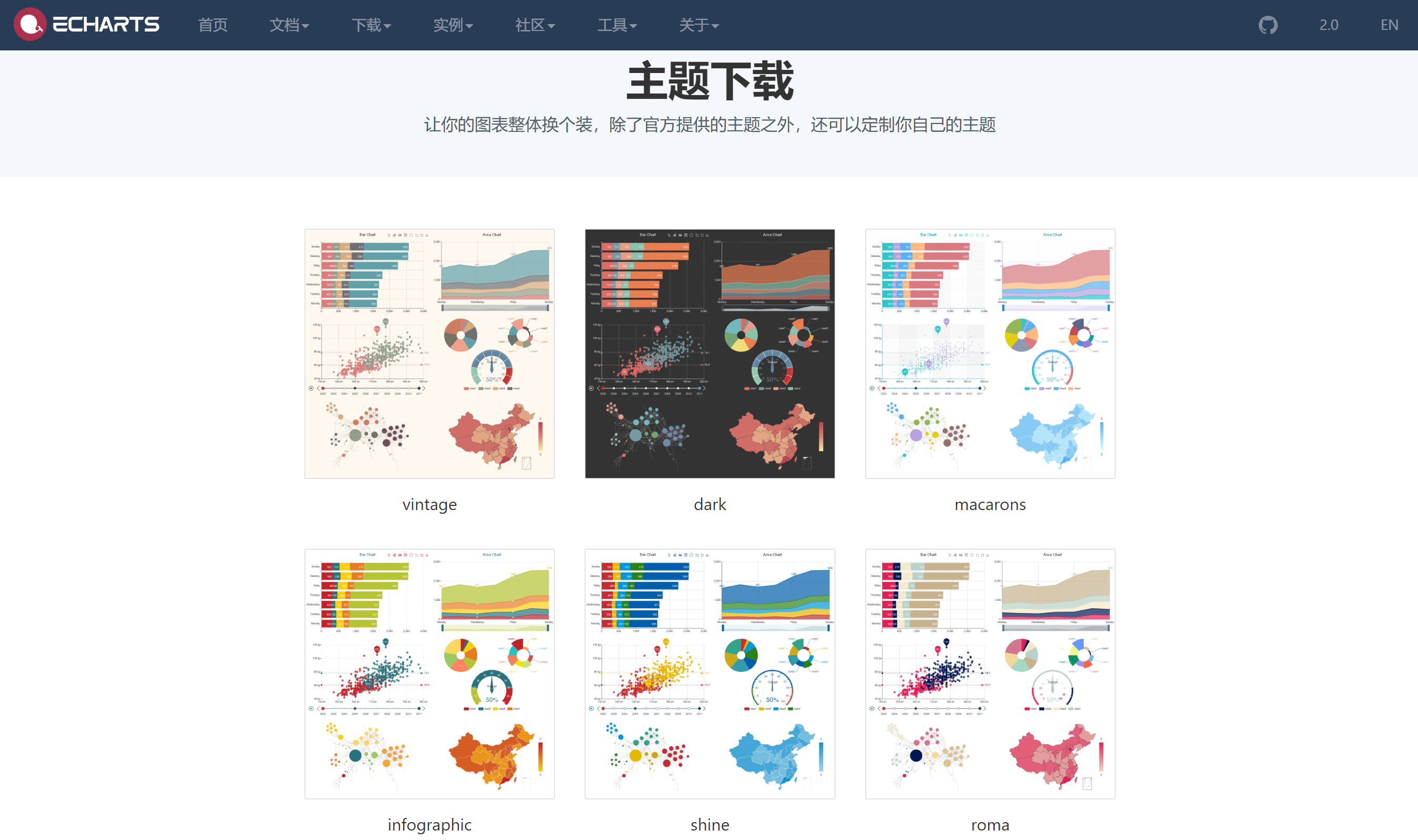
- Choose your favorite theme
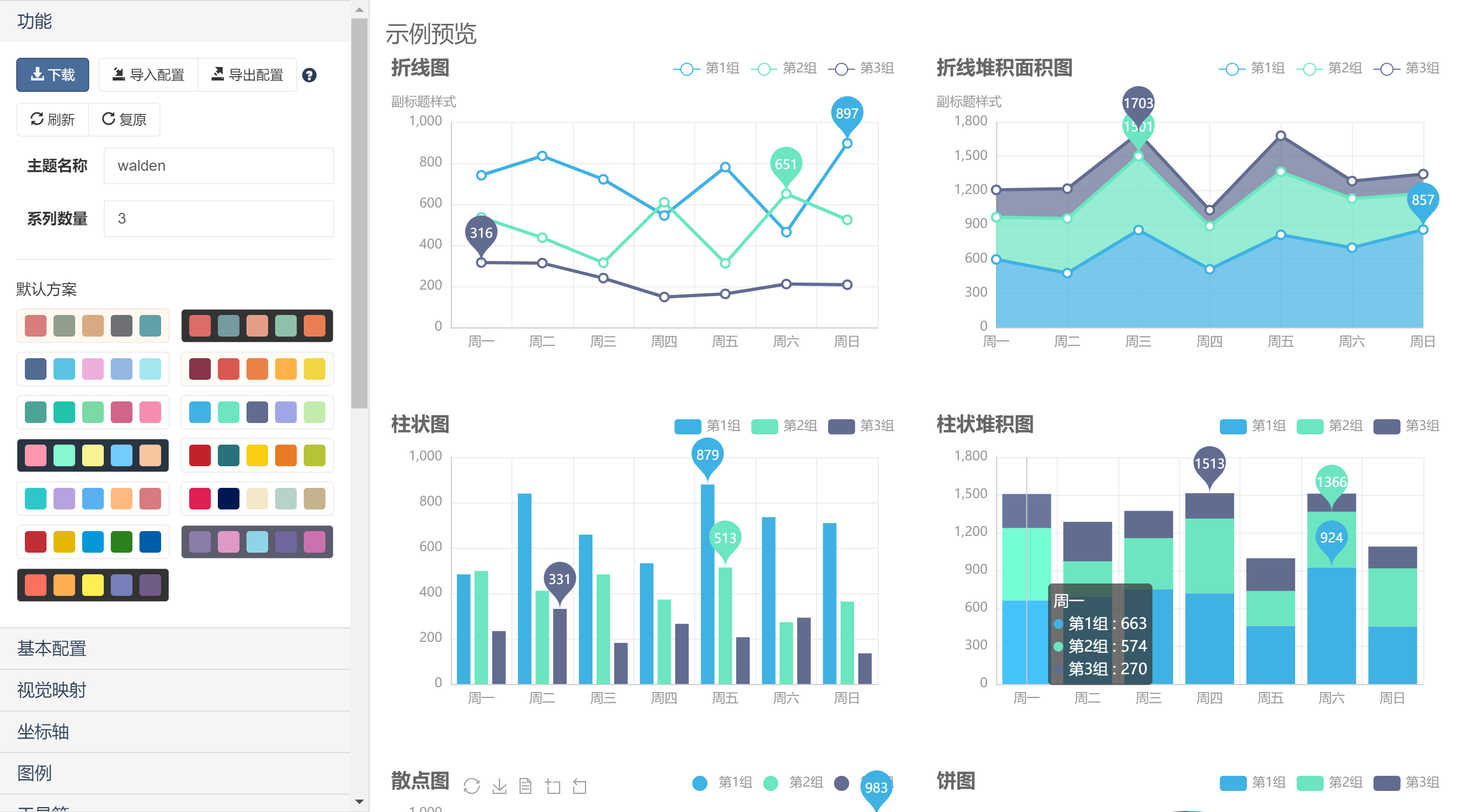
- click to download

Draw a simple chart
1. reference Echats
<!DOCTYPE html>
<html>
<head>
<meta charset="utf-8">
<!-- 引入 ECharts 文件 -->
<script src="echarts.min.js"></script>
</head>
</html>2. Before drawing ECharts we need to prepare a container with high DOM width.
<body>
<!-- 为 ECharts 准备一个具备大小(宽高)的 DOM -->
<div id="main" style="width: 600px;height:400px;"></div>
</body>3. echarts.init then be initialized by a method echarts instance and generates a histogram by setOption simple method, the following is the complete code.
<!DOCTYPE html>
<html>
<head>
<meta charset="utf-8">
<title>ECharts</title>
<!-- 引入 echarts.js -->
<script src="echarts.min.js"></script>
</head>
<body>
<!-- 为ECharts准备一个具备大小(宽高)的Dom -->
<div id="main" style="width: 600px;height:400px;"></div>
<script type="text/javascript">
// 基于准备好的dom,初始化echarts实例
var myChart = echarts.init(document.getElementById('main'));
// 指定图表的配置项和数据
var option = {
title: {
text: 'ECharts 入门示例'
},
tooltip: {},
legend: {
data:['销量']
},
xAxis: {
data: ["衬衫","羊毛衫","雪纺衫","裤子","高跟鞋","袜子"]
},
yAxis: {},
series: [{
name: '销量',
type: 'bar',
data: [5, 20, 36, 10, 10, 20]
}]
};
// 使用刚指定的配置项和数据显示图表。
myChart.setOption(option);
</script>
</body>
</html>So your first chart was born!

This is the simplest example given in the official website. If you still have do not understand, you can see a detailed document Quguan network.
Off the column (FIG area) FIG.
1. Static fold column chart
<!DOCTYPE html>
<html>
<head>
<meta charset="utf-8">
<title>ECharts</title>
<!-- 引入 echarts.js -->
<script src="echarts.min.js"></script>
</head>
<body>
<!-- 为ECharts准备一个具备大小(宽高)的Dom -->
<div id="main" style="width: 100%;height:400px;"></div>
<script type="text/javascript">
// 基于准备好的dom,初始化echarts实例
var myChart = echarts.init(document.getElementById('main', 'walden'));
// 指定图表的配置项和数据
var var option = {
title: {
text: '未来一周气温变化',
subtext: '纯属虚构'
},
tooltip: {
trigger: 'axis'
},
legend: {
data: ['最高气温', '最低气温']
},
toolbox: {
show: true,
feature: {
mark: { show: true },
dataView: { show: true, readOnly: false },
magicType: { show: true, type: ['line', 'bar'] },
restore: { show: true },
saveAsImage: { show: true }
}
},
calculable: true,
xAxis: [
{
type: 'category',
boundaryGap: false,
data: ['周一', '周二', '周三', '周四', '周五', '周六', '周日']
}
],
yAxis: [
{
type: 'value',
axisLabel: {
formatter: '{value} °C'
}
}
],
series: [
{
name: '最高气温',
type: 'line',
data: [11, 11, 15, 13, 12, 13, 10],
markPoint: {
data: [
{ type: 'max', name: '最大值' },
{ type: 'min', name: '最小值' }
]
},
markLine: {
data: [
{ type: 'average', name: '平均值' }
]
}
},
{
name: '最低气温',
type: 'line',
data: [1, -2, 2, 5, 3, 2, 0],
markPoint: {
data: [
{ name: '周最低', value: -2, xAxis: 1, yAxis: -1.5 }
]
},
markLine: {
data: [
{ type: 'average', name: '平均值' }
]
}
}
]
};
// 使用刚指定的配置项和数据显示图表。
myChart.setOption(option);
</script>
</body>
</html>Renderings:

FIG 2. Static stacking area
<!DOCTYPE html>
<html>
<head>
<meta charset="utf-8">
<title>ECharts</title>
<!-- 引入 echarts.js -->
<script src="echarts.min.js"></script>
</head>
<body>
<!-- 为ECharts准备一个具备大小(宽高)的Dom -->
<div id="main" style="width: 100%;height:400px;"></div>
<script type="text/javascript">
// 基于准备好的dom,初始化echarts实例
var myChart = echarts.init(document.getElementById('main'));
// 指定图表的配置项和数据
var option = {
tooltip: {
trigger: 'axis'
},
legend: {
data: ['邮件营销', '联盟广告', '视频广告', '直接访问', '搜索引擎']
},
toolbox: {
show: true,
feature: {
mark: { show: true },
dataView: { show: true, readOnly: false },
magicType: { show: true, type: ['line', 'bar', 'stack', 'tiled'] },
restore: { show: true },
saveAsImage: { show: true }
}
},
calculable: true,
xAxis: [
{
type: 'category',
boundaryGap: false,
data: ['周一', '周二', '周三', '周四', '周五', '周六', '周日']
}
],
yAxis: [
{
type: 'value'
}
],
series: [
{
name: '邮件营销',
type: 'line',
stack: '总量',
itemStyle: { normal: { areaStyle: { type: 'default' } } },
data: [120, 132, 101, 134, 90, 230, 210]
},
{
name: '联盟广告',
type: 'line',
stack: '总量',
itemStyle: { normal: { areaStyle: { type: 'default' } } },
data: [220, 182, 191, 234, 290, 330, 310]
},
{
name: '视频广告',
type: 'line',
stack: '总量',
itemStyle: { normal: { areaStyle: { type: 'default' } } },
data: [150, 232, 201, 154, 190, 330, 410]
},
{
name: '直接访问',
type: 'line',
stack: '总量',
itemStyle: { normal: { areaStyle: { type: 'default' } } },
data: [320, 332, 301, 334, 390, 330, 320]
},
{
name: '搜索引擎',
type: 'line',
stack: '总量',
itemStyle: { normal: { areaStyle: { type: 'default' } } },
data: [820, 932, 901, 934, 1290, 1330, 1320]
}
]
};
// 使用刚指定的配置项和数据显示图表。
myChart.setOption(option);
</script>
</body>
</html>Renderings:
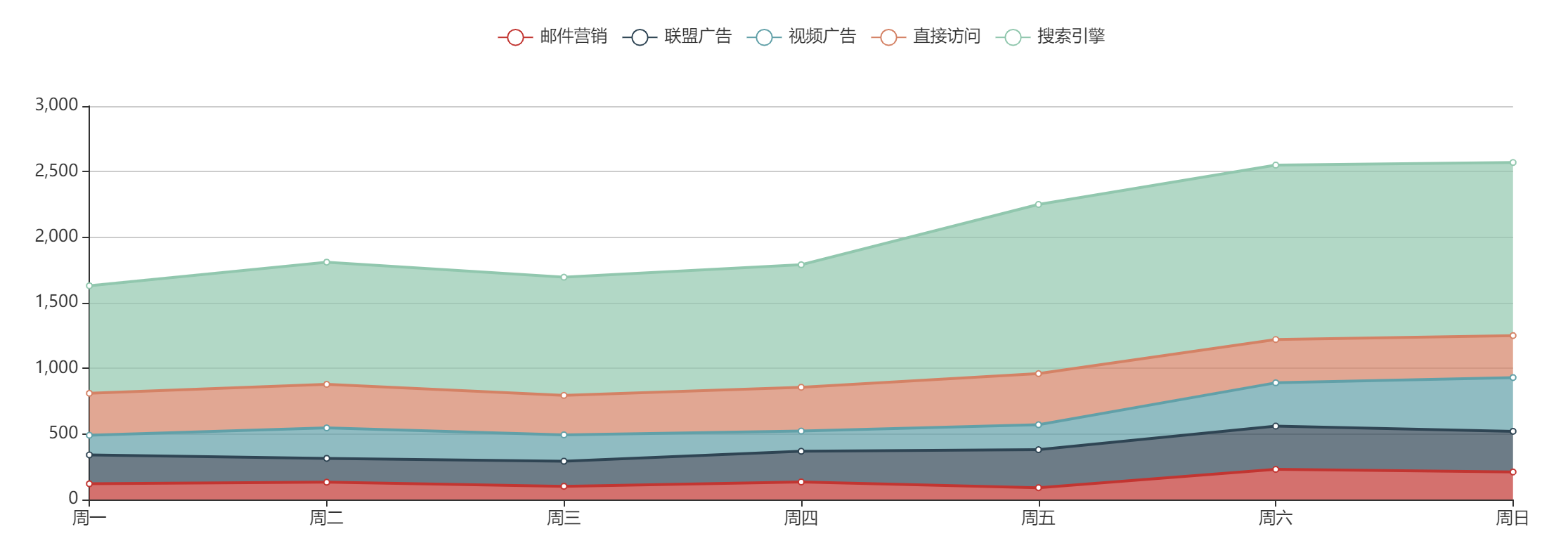
Columnar (bar) in FIG.
1. Static histogram
<!DOCTYPE html>
<html>
<head>
<meta charset="utf-8">
<title>ECharts</title>
<!-- 引入 echarts.js -->
<script src="echarts.min.js"></script>
</head>
<body>
<!-- 为ECharts准备一个具备大小(宽高)的Dom -->
<div id="main" style="width: 600px;height:400px;"></div>
<script type="text/javascript">
// 基于准备好的dom,初始化echarts实例
var myChart = echarts.init(document.getElementById('main'));
// 指定图表的配置项和数据
var option = {
title: {
text: 'ECharts 入门示例'
},
tooltip: {},
legend: {
data:['销量']
},
xAxis: {
data: ["衬衫","羊毛衫","雪纺衫","裤子","高跟鞋","袜子"]
},
yAxis: {},
series: [{
name: '销量',
type: 'bar',
data: [5, 20, 36, 10, 10, 20]
}]
};
// 使用刚指定的配置项和数据显示图表。
myChart.setOption(option);
</script>
</body>
</html>2. Static bar
<!DOCTYPE html>
<html>
<head>
<meta charset="utf-8">
<title>ECharts</title>
<!-- 引入 echarts.js -->
<script src="echarts.min.js"></script>
</head>
<body>
<!-- 为ECharts准备一个具备大小(宽高)的Dom -->
<div id="main" style="width: 100%;height:400px;"></div>
<script type="text/javascript">
// 基于准备好的dom,初始化echarts实例
var myChart = echarts.init(document.getElementById('main', 'walden'));
// 指定图表的配置项和数据
var option = {
title: {
text: '世界人口总量',
subtext: '数据来自网络'
},
tooltip: {
trigger: 'axis'
},
legend: {
data: ['2011年', '2012年']
},
toolbox: {
show: true,
feature: {
mark: { show: true },
dataView: { show: true, readOnly: false },
magicType: { show: true, type: ['line', 'bar'] },
restore: { show: true },
saveAsImage: { show: true }
}
},
calculable: true,
xAxis: [
{
type: 'value',
boundaryGap: [0, 0.01]
}
],
yAxis: [
{
type: 'category',
data: ['巴西', '印尼', '美国', '印度', '中国', '世界人口(万)']
}
],
series: [
{
name: '2011年',
type: 'bar',
data: [18203, 23489, 29034, 104970, 131744, 630230]
},
{
name: '2012年',
type: 'bar',
data: [19325, 23438, 31000, 121594, 134141, 681807]
}
]
};
// 使用刚指定的配置项和数据显示图表。
myChart.setOption(option);
</script>
</body>
</html>Renderings:
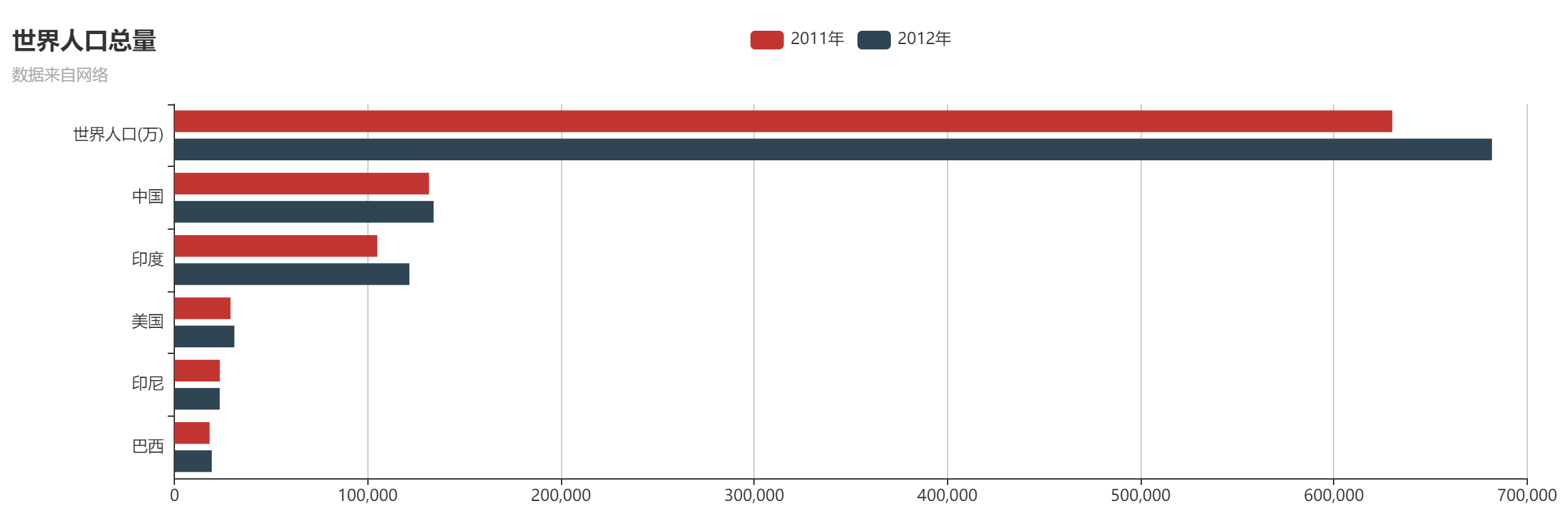
Cake (Ring) FIGS.
1. Static Pie
<!DOCTYPE html>
<html>
<head>
<meta charset="utf-8">
<title>ECharts</title>
<!-- 引入 echarts.js -->
<script src="echarts.min.js"></script>
</head>
<body>
<!-- 为ECharts准备一个具备大小(宽高)的Dom -->
<div id="main" style="width: 100%;height:400px;"></div>
<script type="text/javascript">
// 基于准备好的dom,初始化echarts实例
var myChart = echarts.init(document.getElementById('main'));
// 指定图表的配置项和数据
var option = {
title: {
text: '某站点用户访问来源',
subtext: '纯属虚构',
x: 'center'
},
tooltip: {
trigger: 'item',
formatter: "{a} <br/>{b} : {c} ({d}%)"
},
legend: {
orient: 'vertical',
x: 'left',
data: ['直接访问', '邮件营销', '联盟广告', '视频广告', '搜索引擎']
},
toolbox: {
show: true,
feature: {
mark: { show: true },
dataView: { show: true, readOnly: false },
magicType: {
show: true,
type: ['pie', 'funnel'],
option: {
funnel: {
x: '25%',
width: '50%',
funnelAlign: 'left',
max: 1548
}
}
},
restore: { show: true },
saveAsImage: { show: true }
}
},
calculable: true,
series: [
{
name: '访问来源',
type: 'pie',
radius: '55%',
center: ['50%', '60%'],
data: [
{ value: 335, name: '直接访问' },
{ value: 310, name: '邮件营销' },
{ value: 234, name: '联盟广告' },
{ value: 135, name: '视频广告' },
{ value: 1548, name: '搜索引擎' }
]
}
]
};
// 使用刚指定的配置项和数据显示图表。
myChart.setOption(option);
</script>
</body>
</html>
Renderings:

Figure 2. Static ring
<!DOCTYPE html>
<html>
<head>
<meta charset="utf-8">
<title>ECharts</title>
<!-- 引入 echarts.js -->
<script src="echarts.min.js"></script>
</head>
<body>
<!-- 为ECharts准备一个具备大小(宽高)的Dom -->
<div id="main" style="width: 100%;height:400px;"></div>
<script type="text/javascript">
// 基于准备好的dom,初始化echarts实例
var myChart = echarts.init(document.getElementById('main'));
// 指定图表的配置项和数据
var option = {
tooltip: {
trigger: 'item',
formatter: "{a} <br/>{b} : {c} ({d}%)"
},
legend: {
orient: 'vertical',
x: 'left',
data: ['直接访问', '邮件营销', '联盟广告', '视频广告', '搜索引擎']
},
toolbox: {
show: true,
feature: {
mark: { show: true },
dataView: { show: true, readOnly: false },
magicType: {
show: true,
type: ['pie', 'funnel'],
option: {
funnel: {
x: '25%',
width: '50%',
funnelAlign: 'center',
max: 1548
}
}
},
restore: { show: true },
saveAsImage: { show: true }
}
},
calculable: true,
series: [
{
name: '访问来源',
type: 'pie',
radius: ['50%', '70%'],
itemStyle: {
normal: {
label: {
show: false
},
labelLine: {
show: false
}
},
emphasis: {
label: {
show: true,
position: 'center',
textStyle: {
fontSize: '30',
fontWeight: 'bold'
}
}
}
},
data: [
{ value: 335, name: '直接访问' },
{ value: 310, name: '邮件营销' },
{ value: 234, name: '联盟广告' },
{ value: 135, name: '视频广告' },
{ value: 1548, name: '搜索引擎' }
]
}
]
};
// 使用刚指定的配置项和数据显示图表。
myChart.setOption(option);
</script>
</body>
</html>Renderings: