1. Modify the name of the
edited android/app/src/main/res/values/strings.xml file
<resources> - <string name="app_name">test</string> + <string name="app_name">测试程序</string> </resources>
2. Modify the application icon
Alternatively android/app/src/main/res corresponding lower icon.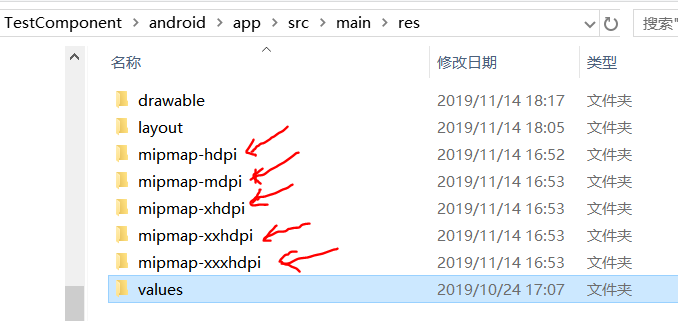
Note : There are two image files, a no less, have the same name
Recommended to use this tool only needs to drag and drop a picture, you can quickly generate various sizes of pictures you need: https://icon.wuruihong.com/ , attach a picture of this tool, remember the "optional parameter" Do you want about fine-tuning
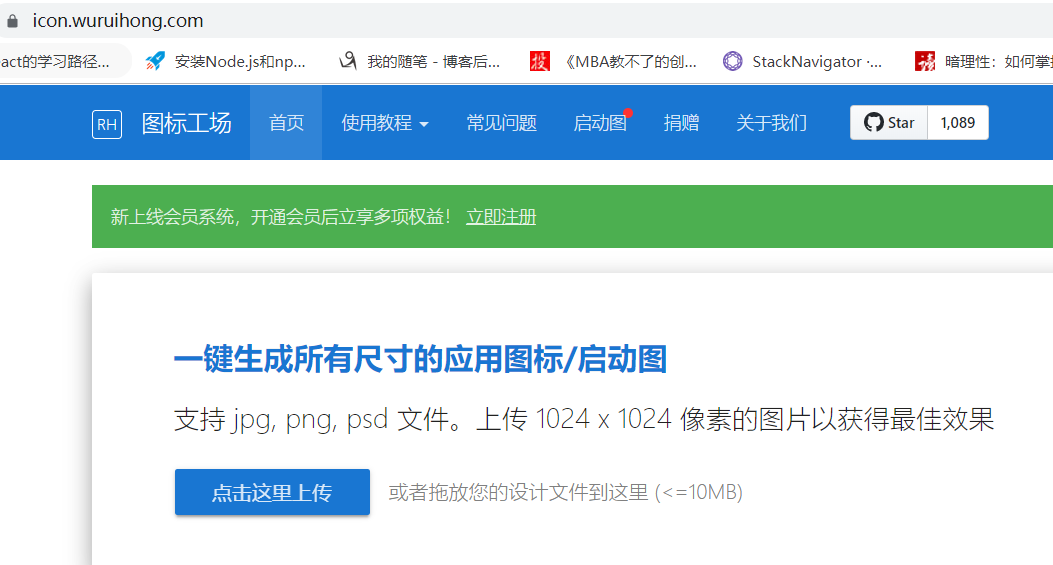
3. To set the startup page (my reference to the information, there are several, due react native updated version, some of the problems, and I will make corrections)
step one,
the Add Native-REACT-the Yarn Splash-Screen // no need to manually link, high version automatically link
Step two, edit android \ app \ src \ main \ java com \ following MainActivity.java \ add the following code
import android.os.Bundle; // here import com.facebook.react.ReactActivity; // react-native-splash-screen >= 0.3.1 import org.devio.rn.splashscreen.SplashScreen; // here public class MainActivity extends ReactActivity { // ...other code @Override protected void onCreate(Bundle savedInstanceState) { SplashScreen.show(this); // here super.onCreate(savedInstanceState); } }
Step three, in the android/app/src/main/res/layout creation start page layout files folder launch_screen.xml: (layout does not exist to manually create)
<?xml version="1.0" encoding="utf-8"?> <LinearLayout xmlns:android="http://schemas.android.com/apk/res/android" android:orientation="vertical" android:layout_width="match_parent" android:layout_height="match_parent" android:background="@drawable/launch_image"> </LinearLayout> // 只需要注意 android:background="@drawable/launch_image"这行, launch_image是你启动图片的名字
Step four, the tools to make a good start page pictures of different specifications, into the android \ app \ src \ main \ res \ drawable folder (drawable folder does not exist, manually create)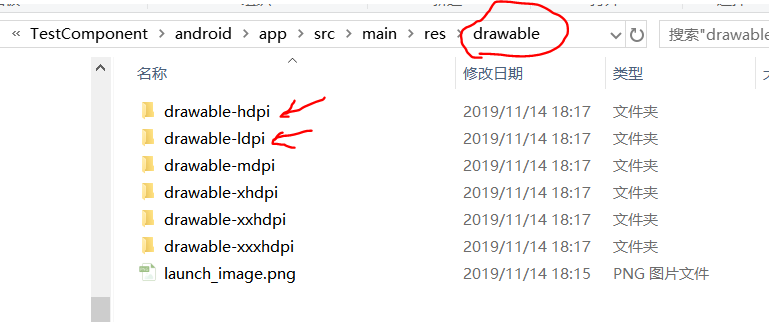
Step five : After the above operation into a repackaged application, you can see the start page when restarted. However, the start page will display a short black and white before, we can be handled by setting transparent background. Edit android / app / src / main / res / values / styles.xml document, amended as follows:
<resources>
<!-- Base application theme. -->
<style name="AppTheme" parent="Theme.AppCompat.Light.NoActionBar">
<!-- Customize your theme here. -->
+ <item name="android:windowIsTranslucent">true</item>
</style>
</resources>
Step Six: Hide start page
so far, you can find open APP after the meeting has been hung in a start page, we can at the right time (such as all the resources ready) call SplashScreen.hide (); to hide the start page.
// index.js文件操作 import { AppRegistry } from 'react-native'; import SplashScreen from 'react-native-splash-screen'; import App from './App'; import { name as appName } from './app.json'; AppRegistry.registerComponent(appName, () => { SplashScreen.hide(); return App; });