Étapes pour réaliser l'écran squelette dans Vue:
1. Installez le plug-in d'écran squelette:
npm install vue-skeleton-webpack-plugin
2. Le plug-in d'écran squelette reposant sur le rendu côté serveur, installez vue-server-renderer
npm install vue-server-renderer
3. Créez un nouveau répertoire squelette dans src> components, et créez-y index.vue et entry.skeleton.js, comme indiqué ci-dessous:
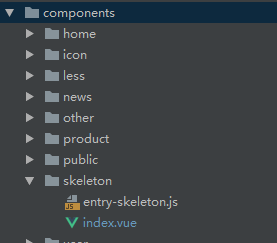
4. Écrivez le style de l'écran squelette dans index, vue, qui est généralement cohérent avec le mise en page de la page d'accueil, par exemple:
<template>
<div class="skeleton">
<section></section>
<div class="center">
<ul class="dec">
<li v-for="n in 2" :key="n">
<span></span>
<span></span>
</li>
<li>
<span></span>
</li>
</ul>
<ul class="features">
<li v-for="n in 3" :key="n">
<i></i>
<span></span>
</li>
</ul>
</div>
<div class="detail">
<ul>
<li v-for="n in 3" :key="n">
<span></span>
<span></span>
</li>
</ul>
<p></p>
</div>
</div>
</template>
<style lang="less">
@import "../less/public";
@skeleton:#eee;
.skeleton{
width: 100%;
height: 100vh;
overflow: hidden;
background: #fff;
section{
width: 100%;
height: 205px;
background:@skeleton;
animation: sport .2s;
}
.center{
.dec{
li{
width: 100%;
height: 34px;
margin: 30px 0;
padding: 0 @padding20px;
box-sizing: border-box;
display: flex;
justify-content: space-between;
span{
width: 100px;
background: @skeleton;
}
}
li:first-of-type{
height: 44px;
}
}
.features{
display: flex;
align-content: center;
li{
flex: 1;
text-align: center;
i{
display: inline-block;
width: 60px;
height: 60px;
background: @skeleton;
border-radius: 50%;
vertical-align: middle;
}
span{
position: relative;
left:-20px;
top:-6px;
display: inline-block;
width: 120px;
height: 40px;
background: @skeleton;
}
}
}
}
.detail{
margin-top: @padding20px;
ul{
li{
width: 100%;
display: flex;
height: 44px;
padding: 0 @padding20px;
box-sizing: border-box;
justify-content: space-between;
margin-bottom: 10px;
span{
width: 300px;
background: @skeleton;
}
span:first-of-type{
width: 150px;
}
}
li:first-of-type{
height: 54px;
}
}
p{
width: 60%;
height: 54px ;
background: @skeleton;
margin-left: @padding20px;
margin-top: @padding20px;
}
}
}
@keyframes sport {
0%{background: #fff}
100%{background: @skeleton}
}
</style>
5. Configurez le fichier d'entrée de entry.skeleton.js:
import Vue from 'vue'
import Skeleton from './index'
export default new Vue({
components: {
Skeleton
},
template: '<Skeleton/>'
})
6. Créez un webpack.skeleton.conf.js dans le dossier de construction:
'use strict';
const path = require('path')
const merge = require('webpack-merge')
const baseWebpackConfig = require('./webpack.base.conf')
const nodeExternals = require('webpack-node-externals')
const config = require('../config')
const utils = require('./utils')
const isProduction = process.env.NODE_ENV === 'production'
const sourceMapEnabled = isProduction
? config.build.productionSourceMap
: config.dev.cssSourceMap
function resolve(dir) {
return path.join(__dirname, dir)
}
let skeletonWebpackConfig = merge(baseWebpackConfig, {
target: 'node',
devtool: false,
entry: {
app: resolve('../src/components/skeleton/entry-skeleton.js')
},
output: Object.assign({}, baseWebpackConfig.output, {
libraryTarget: 'commonjs2'
}),
externals: nodeExternals({
whitelist: /\.css$/
}),
plugins: []
})
//important: enable extract-text-webpack-plugin,让颜色生效
// 重点配置
skeletonWebpackConfig.module.rules[0].options.loaders = utils.cssLoaders({
sourceMap: sourceMapEnabled,
extract: true
})
module.exports = skeletonWebpackConfig
7. Inclure dans webpack.dev.conf.js et webpack.pro.conf.js ou unifié dans webpack.base.conf.js séparément:
const SkeletonWebpackPlugin=require('vue-skeleton-webpack-plugin');
Puis importez-les séparément dans les plugins:
new SkeletonWebpackPlugin({
webpackConfig: require('./webpack.skeleton.conf'),
quiet: true,
}),
Ce qui précède est l'ensemble du processus de configuration de l'écran squelette du projet Vue! ! !