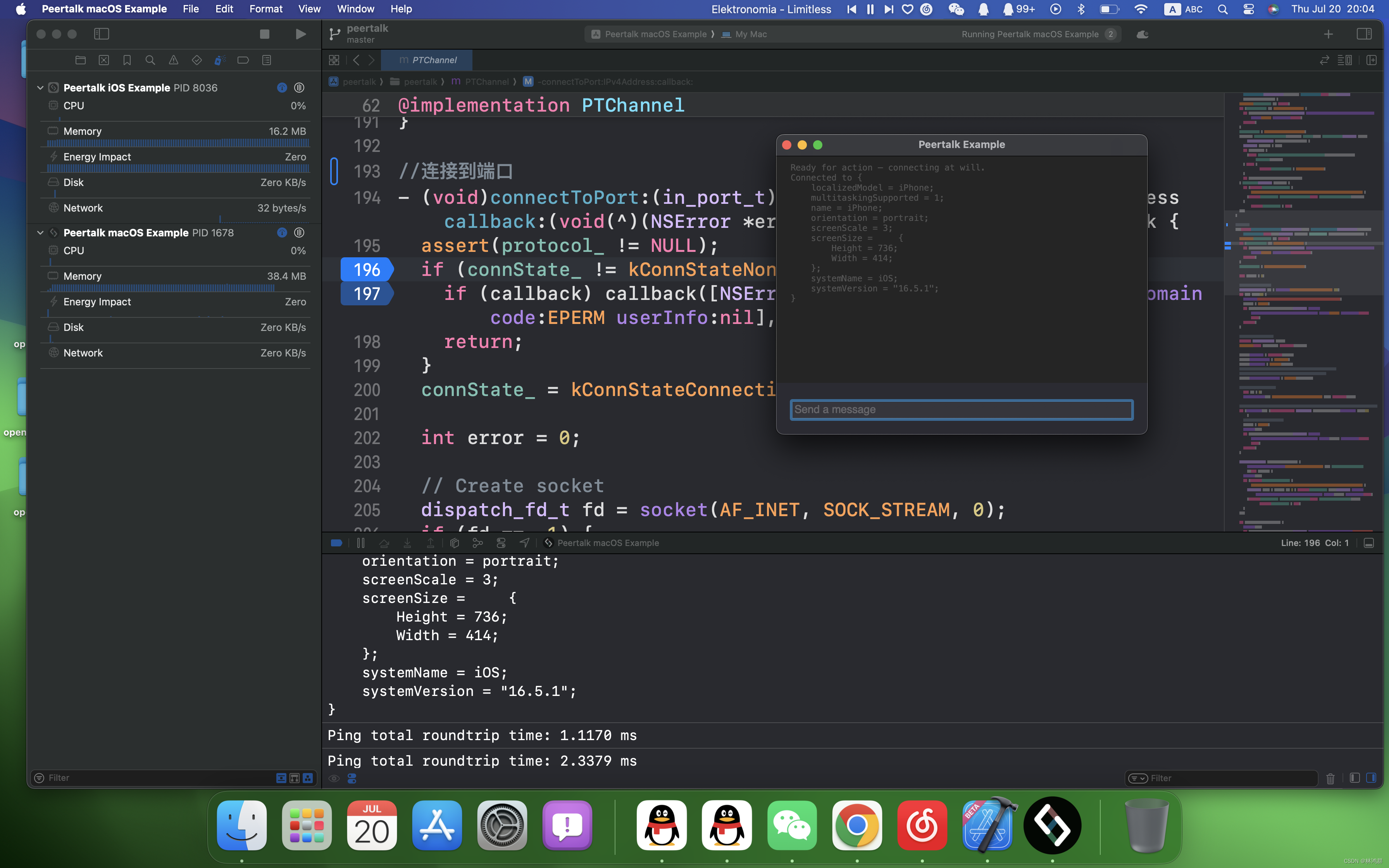1. Connect the iPhone to macOS with a data cable
2. Open xcode15 and click Window->Devices and Simulators

3. Select Devices on the left to see the connected IPhone, then click Connect via network to select it.
After selection, a globe icon appears on the right side of the IPhone device on the left, indicating that the IPhone is successfully connected to the network.
Now you can disconnect the data cable and you can now remotely debug the IPhone device.

Note: iPhone and macOS need to be on the same LAN.
4. Open or create a new iOS project, click on the debugging device list, you can see that the iPhone device has a globe icon symbol, indicating that it is a remote device connected through the network

Start remote debugging
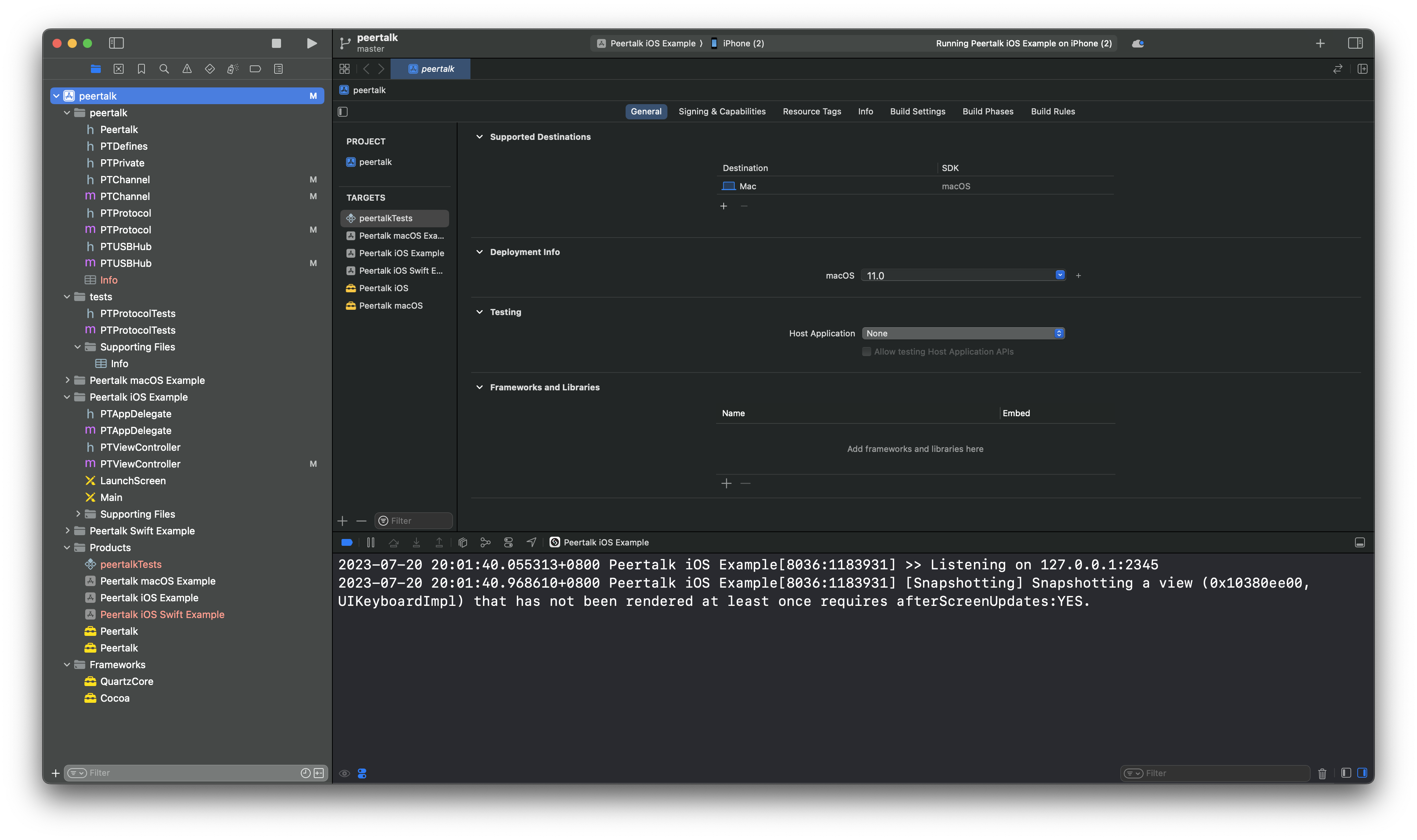
Successful remote debugging and breakpoints are as follows: