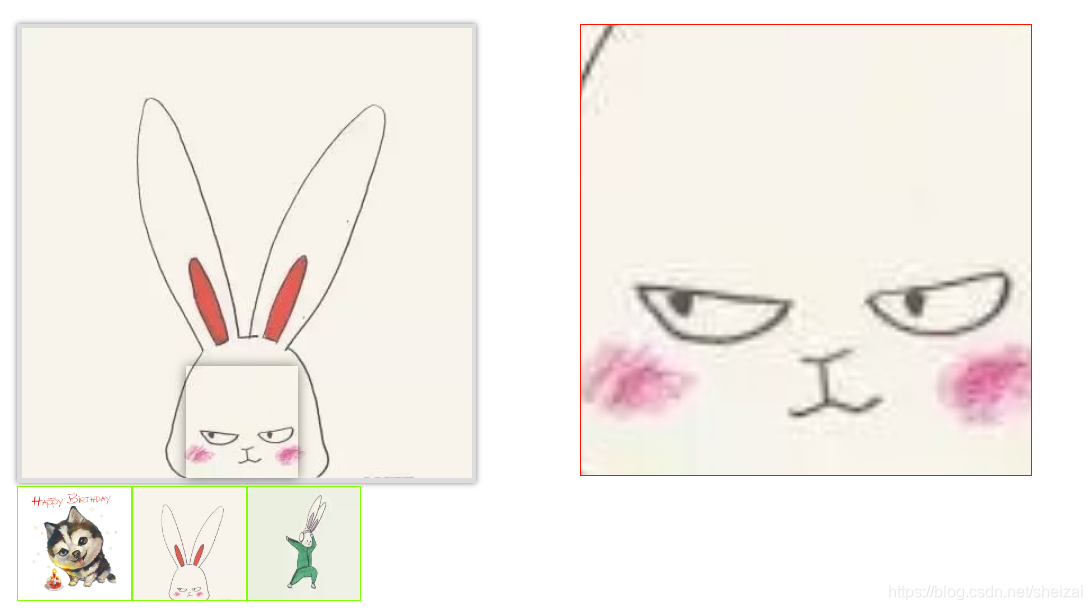像完成放大镜效果 布局 需要两个框,其中一份表示图片区,一份表示放大区,其中图片区包含一个小框划范围
<div class="boxx">
<div class="small">
<img src="images/timg.jpg" alt="">
<span class="grayBox"></span>
</div>
<div class="box"data-src= "images/timg.jpg"><img src="images/timg.jpg" alt=""></div>
<div class="box" data-src="./images/1.jpeg"><img src="images/1.jpeg" alt=""></div>
<div class="box" data-src="./images/2.jpeg"><img src="images/2.jpeg" alt=""></div>
</div>
<div class="big">
<img src="images/timg.jpg" alt="">
</div>

其中 右边的框是 跟小框是 隐藏的 需要鼠标移入事件触发才能显示
OOA
1. 元素选择功能;
2. 事件驱动;
3. 元素的显示隐藏;
4. 小图移动,大图跟随
// OOD :
function Magnifier() {
}
Magnifier.prototype = {
constructor : Magnifier ,
// 初始化功能;
init : function(){
}
$ : function(selector){
return document.querySelector(selector);
},
// 事件绑定功能;
bindEvent : function(){
}
// 元素显示隐藏功能;
eleToggle : function(){
}
// 小图移动,大图跟随;
eleMove : function(){
}
}
OOP :
首先创建一个对象
function Magnifier( options ) {
this.init( options );
}
创造一个实例对象
new Magnifier({
small_box : ".small",
cutting_box : ".grayBox",
big_box : ".big",
big_img : ".big img"
});
将原型函数指向本身
Magnifier.prototype = {
constructor : Magnifier ,
}
初始化
在初始化中调用相应的 函数
init : function( options ){
// 初始化元素;
/*
small_box_ele : 小盒子
cutting_box_ele : 显示一部分的盒子;
big_box_ele : 大盒子;
big_img_ele : 图片盒子;
*/
//在这里 我们将元素与上方对应的元素名绑定
for(var attr in options){
this[attr+"_ele"] = this.$(options[attr]);
}
// 为了节省性能,所以只获取一次offsetLeft;
this.small_box_offset = {
left : this.small_box_ele.offsetLeft,
top : this.small_box_ele.offsetTop
}
// 因为初始的状态是display:none 所以offset的测量会得到0的结果;
// 替换成 getComputedStyle ;
this.cutting_box_offset = {
width : parseInt( getComputedStyle(this.cutting_box_ele).width ),
height : parseInt( getComputedStyle(this.cutting_box_ele).height ),
}
this.small_box_width={
width : parseInt( getComputedStyle(this.small_box_ele).width ),
height : parseInt( getComputedStyle(this.small_box_ele).height ),
}
// big_box_ele 的宽高;
this.big_box_offset = {
width : parseInt( getComputedStyle(this.big_box_ele).width ),
height : parseInt( getComputedStyle(this.big_box_ele).height ),
}
// console.log(this);
this.bindEvent();
this.scaleBigImg()
},
元素选择功能:执行dom操作 绑定对应的元素
$ : function(selector){
return document.querySelector(selector);
},
事件绑定功能;
bindEvent : function(){
this.small_box_ele.addEventListener( "mouseover" , function(){
// 元素显示;
this.eleToggle("show");
}.bind(this));
this.small_box_ele.addEventListener( "mouseout" , function(){
// 元素隐藏;
this.eleToggle("hide");
}.bind(this));
// 元素运动;
this.small_box_ele.addEventListener("mousemove" , function( evt ){
var e = evt || event;
var x = e.clientX ;
var y = e.clientY ;
var res = this.factoryPosition( x , y )
this.eleMove( res );
//console.log(res)
}.bind(this))
},
元素显示隐藏功能;
上面事件绑定传入一个参数,对应参数进行想应的判定
如果type 不为show 则是元素display:none
eleToggle : function( type ){
this.cutting_box_ele.style.display = type === "show" ? "block" : "none";
this.big_box_ele.style.display = type === "show" ? "block" : "none";
},
小图移动,大图跟随;
eleMove : function(res){
this.cutting_box_ele.style.left =res.x + "px";
this.cutting_box_ele.style.top = res.y + "px";
this.cutting_box_ele.style.backgroundPosition= - res.x + "px" +" " + -res.y + "px";
this.big_img_ele.style.left = -res.xp * this.big_img_boundary.left_max + "px";
this.big_img_ele.style.top = -res.yp * this.big_img_boundary.top_max + "px";
},
处理x和y;
边界检测 ,防止小框移动出容器,
其中边界的最大值等于盒子的宽减去小框的coffset.width ;
factoryPosition : function( x , y ){
var _left = x - this.small_box_offset.left - this.cutting_box_offset.width / 2;
var _top = y - this.small_box_offset.top - this.cutting_box_offset.height / 2
var max_l = this.small_box_width.width -this.cutting_box_offset.width ;
var max_h = this.small_box_width.height -this.cutting_box_offset.height ;
// console.log(this.cutting_box_offset.width);
// 做边界监测 :
// 最小值边界监测;
_left = _left <= 0 ? 0 : _left;
_top = _top <= 0 ? 0 : _top
_left = _left >= max_l ? max_l : _left;
_top = _top >= max_h ? max_h :_top;
// 高频率调用函数;
return {
x : _left,
y : _top,
xp : _left /max_l,
yp : _top / max_h
}
},
处理右面的数据 其中
scaleBigImg : function(){
var width_p = this.big_box_offset.width / this.cutting_box_offset.width;
var height_p = this.big_box_offset.height / this.cutting_box_offset.height;
this.big_img_offset = {
width : width_p * this.small_box_width.width,
height : height_p * this.small_box_width.height,
}
this.big_img_boundary = {
left_max : this.big_img_offset.width - this.big_box_offset.width,
top_max : this.big_img_offset.height - this.big_box_offset.height
}
this.big_img_ele.style.width = this.big_img_offset.width + "px";
this.big_img_ele.style.height = this.big_img_offset.height + "px";
}
}
切换图片
给 box添加一个自定义属性, 遍历全部的以box为属性的div ,当鼠标移入与其对应的盒子是,即更换 图片的src值
var box = document.querySelectorAll(".box")
var imgs = document.querySelectorAll(".big img,.small img");
var small = document.querySelector(".grayBox")
for(var i =0 ;i< box.length; i++){
box[i].addEventListener("mouseover",function(){
var src = this.getAttribute("data-src");
console.log(src ,this)
for(var k = 0 ; k < imgs.length ; k ++){
imgs[k].src = src;
//console.log(src)
//small.style.background= url ( src)
}
})
}
最后的效果为