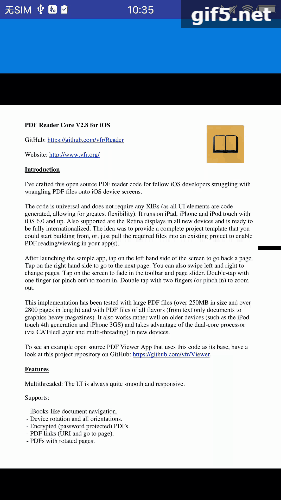首先加载pdf是借鉴的这篇文章https://blog.csdn.net/qq_16252123,在此声明
然后我就说一下不同的地方吧 在该基础之上做了些修改。gif做残了,不太清楚,凑合看吧。。。
1.我去掉了原有的签名功能和一些与我这边业务不相关的按钮,只保留了签名,开始签名,保存,和撤销按钮
2.加了一个监听事件,使得监听翻页动作到最后一页时,才会显示签名按钮,其他页均不显示
ReaderView.java
public boolean onFling(MotionEvent e1, MotionEvent e2, float velocityX,
float velocityY) {
if (mScrollDisabled)
return true;
View v = mChildViews.get(mCurrent);
if (v != null) {
Rect bounds = getScrollBounds(v);
sRect = bounds;
invalidate();
switch (directionOfTravel(velocityX, velocityY)) {
case MOVING_LEFT:
if (bounds.left >= 0) {
// Fling off to the left bring next view onto screen
View vl = mChildViews.get(mCurrent + 1);
if ((mCurrent+1)+1 ==pageNum) {
listener.scroll(true);
}
if (vl != null) {
slideViewOntoScreen(vl);
return true;
}
}
break;
case MOVING_RIGHT:
if (bounds.right <= 0) {
// Fling off to the right bring previous view onto screen
View vr = mChildViews.get(mCurrent - 1);
if ((mCurrent-1)+1 !=pageNum) {
listener.scroll(false);
}
if (vr != null) {
slideViewOntoScreen(vr);
return true;
}
}
break;
}
mScrollerLastX = mScrollerLastY = 0;
Rect expandedBounds = new Rect(bounds);
expandedBounds.inset(-FLING_MARGIN, -FLING_MARGIN);
if (withinBoundsInDirectionOfTravel(bounds, velocityX, velocityY)
&& expandedBounds.contains(0, 0)) {
mScroller.fling(0, 0, (int) velocityX, (int) velocityY, bounds.left, bounds.right, bounds.top, bounds.bottom);
post(this);
}
}
return true;
}
PDFActivity.java
@Override
public void scroll(boolean lastPage) {
if (lastPage){
rlSign.setVisibility(View.VISIBLE);
Toast.makeText(PDFActivity.this, "最后一页", Toast.LENGTH_SHORT).show();
}else {
rlSign.setVisibility(View.GONE);
}
}
3.点击开始签名,跳转到签名页,很简单,我就不贴代码了,最下面有项目地址。签名完成后,回调到上一页面
此签名可以拖动,只有保存签名后,pdf才可以进行翻页操作
下面是拖动功能的布局代码,布局写好就可以拖动了。
activity_pdf.xml
<com.example.jammy.pdf_demo.view.VDHDeepLayout
android:id="@+id/signView1"
android:layout_width="match_parent"
android:layout_height="match_parent"
android:visibility="gone"
android:layout_below="@+id/rl_top">
<ImageView
android:id="@+id/image"
android:layout_width="70dp"
android:layout_height="50dp"
android:layout_centerInParent="true"
android:clickable="true" />
<ImageView
android:id="@+id/image2"
android:layout_width="70dp"
android:layout_height="50dp"
android:visibility="gone" />
<ImageView
android:id="@+id/image3"
android:layout_width="70dp"
android:layout_height="50dp"
android:visibility="gone" />
</com.example.jammy.pdf_demo.view.VDHDeepLayout>
4.下面是将签名保存在pdf上面
signView1就是VDHDeepLayout这个view
rlSave.setOnClickListener(new View.OnClickListener() {
@Override
public void onClick(View v) {
float scale = readerView.getmScale();///得到放大因子
SavePdf savePdf = new SavePdf(in_path, out_path);
savePdf.setScale(scale);
savePdf.setPageNum(readerView.getDisplayedViewIndex() + 1);
savePdf.setWidthScale(1.0f * readerView.scrollX / readerView.getDisplayedView().getWidth());//计算宽偏移的百分比
savePdf.setHeightScale(1.0f * readerView.scrollY / readerView.getDisplayedView().getHeight());//计算长偏移的百分比
savePdf.setDensity(density);
Bitmap bitmap = Bitmap.createBitmap(signView1.getWidth(), signView1.getHeight(),
Bitmap.Config.ARGB_8888);
Canvas canvas = new Canvas(bitmap);
signView1.draw(canvas);
savePdf.setBitmap(bitmap);
save_pdf = new Save_Pdf(savePdf);
save_pdf.execute();
popupWindow.dismiss();
iBack = true;
rlSave.setVisibility(View.GONE);
rlClear.setVisibility(View.GONE);
rlUpdate.setVisibility(View.GONE);
rlBack.setVisibility(View.GONE);
signView1.setVisibility(View.GONE);
///显示隐藏probar
progressDialog = ProgressDialog.show(PDFActivity.this, null, "正在存储...");
signatureView.clear();
readerView.setAdapter(new MuPDFPageAdapter(PDFActivity.this, muPDFCore));
}
});
剩下保存用到的一些类就是借鉴的文章开始的那篇文章了, 说的不详细,因为时间不够写太多,还望见谅。有问题可以留言讨论