fdisk
进行硬盘分区,一种格式化方式,用fdisk可以对硬盘进行主分区、扩展分区。在创建扩展分区后,可以创建逻辑分区。
fdisk -l
查看系统所有硬盘及分区
[root@xxx /gogo]# :fdisk -l
Disk /dev/sda: 21.5 GB, 21474836480 bytes, 41943040 sectors
Units = sectors of 1 * 512 = 512 bytes
Sector size (logical/physical): 512 bytes / 512 bytes
I/O size (minimum/optimal): 512 bytes / 512 bytes
Disk label type: dos
Disk identifier: 0x000d2163
Device Boot Start End Blocks Id System
/dev/sda1 * 2048 2099199 1048576 83 Linux
/dev/sda2 2099200 41943039 19921920 8e Linux LVM
fdisk -l 指定分区
查看指定分区的信息
[root@xxx /gogo]# :fdisk -l /dev/sdb6
Disk /dev/sdb6: 5365 MB, 5365563392 bytes, 10479616 sectors
Units = sectors of 1 * 512 = 512 bytes
Sector size (logical/physical): 512 bytes / 512 bytes
I/O size (minimum/optimal): 512 bytes / 512 bytes
fdisk 磁盘名称(/dev/sda) #创建或修改磁盘的分区结构
参数:
p:打印分区表
n:新建一个新分区
d:删除一个分区
m:输出菜单
q:退出不保存
w:把分区写进分区表,保存并退出
创建主分区
[root@xxx /gogo]# :fdisk /dev/sdc
Welcome to fdisk (util-linux 2.23.2).
Changes will remain in memory only, until you decide to write them.
Be careful before using the write command.
Device does not contain a recognized partition table
Building a new DOS disklabel with disk identifier 0xc2957253.
Command (m for help): n
Partition type:
p primary (0 primary, 0 extended, 4 free)
e extended
Select (default p): p
Partition number (1-4, default 1): 1
First sector (2048-41943039, default 2048): 2048
Last sector, +sectors or +size{K,M,G} (2048-41943039, default 41943039): +10G
Partition 1 of type Linux and of size 10 GiB is set
Command (m for help): W
The partition table has been altered!
Calling ioctl() to re-read partition table.
Syncing disks.
You have new mail in /var/spool/mail/root
注:若报错Device or resource busy. The kernel still uses the old table.The new table will be used at the next reboot。可以执行partprobe解决或者重启。
创建扩展分区
[root@xxx /gogo]# :fdisk /dev/sdc
Welcome to fdisk (util-linux 2.23.2).
Changes will remain in memory only, until you decide to write them.
Be careful before using the write command.
Command (m for help): n
Partition type:
p primary (1 primary, 0 extended, 3 free)
e extended
Select (default p): e
Partition number (2-4, default 2): 2
First sector (20973568-41943039, default 20973568):
Using default value 20973568
Last sector, +sectors or +size{K,M,G} (20973568-41943039, default 41943039): +5G
Partition 2 of type Extended and of size 5 GiB is set
Command (m for help): w
The partition table has been altered!
Calling ioctl() to re-read partition table.
Syncing disks.
创建逻辑分区
[root@xxx /gogo]# :fdisk /dev/sdc
Welcome to fdisk (util-linux 2.23.2).
Changes will remain in memory only, until you decide to write them.
Be careful before using the write command.
Command (m for help): n
Partition type:
p primary (1 primary, 1 extended, 2 free)
l logical (numbered from 5)
Select (default p): l
Adding logical partition 5
First sector (20975616-31459327, default 20975616):
Using default value 20975616
Last sector, +sectors or +size{K,M,G} (20975616-31459327, default 31459327):
Using default value 31459327
Partition 5 of type Linux and of size 5 GiB is set
Command (m for help): w
The partition table has been altered!
Calling ioctl() to re-read partition table.
Syncing disks.
查看一下分区信息
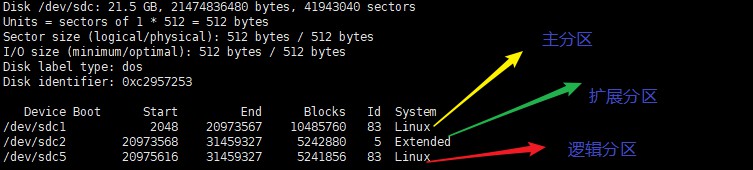
partprobe
格式:partprobe 磁盘名 #将磁盘的最新分区状况发送给内核
警告提示:若提示Device or resource busy. The kernel still uses the old table.The new table will be used at the next reboot。也可不必重启,从而解决设备占用的问题。
mkfs
格式:mkfs 选项 分区名称
-t 文件系统,指定文件系统类型ext3、ext4、xfs。若不指定-t,默认是ext3
mkfs命令非常简单易用,不过不能调整分区的默认参数(比如块大小是4096)
一些文件类型
[root@xxx /gogo]# :mkfs
mkfs mkfs.btrfs mkfs.cramfs mkfs.ext2 mkfs.ext3 mkfs.ext4 mkfs.minix mkfs.xfs
指定sdc2分区为ext4文件格式等...
[root@xxx /gogo]# :mkfs.ext4 /dev/sdc2
[root@xxx /gogo]# :mkfs.xfs /dev/sdc5
扩展一个命令
mke2fs 设置文件类型,block大小以及inode数
eg:**mke2fs -t ext4 –b4096 –i4096 /dev/sdb1**
格式:mke2fs 选项 分区名称
-t 文件系统:指定格式化成哪种文件系统类型ext3、ext4,暂不支持xfs
-b 字节:指定格式化时,每个block 的大小
-i 字节:指定多少字节分配一个inode号
使用-i 指定分区的inode数量时,必须同时指定block的大小
配置磁盘信息步骤
-
先分区,赋予文件格式
-
建立挂载点
mkdir –p /disk/movie -
挂载
mount /dev/sdb1 /disk/movie -
查看
mount #查看已挂载的所有设备 df -h #查看分区占用百分比 -
自动挂载–/etc/fstab

第一列:设备文件名(UUID)
查看UUID的方式: dumpe2fs -h 分区名称 ls –l /dev/disk/by-uuid/ 或者命令blkid第二列:挂载点
第三列:文件系统类型
第四列:挂载特殊选项
第五列:是否备份: 0 不备份 1 每天备份 #备份
第六列:是否检查磁盘状态: 0 不检查 1 启动时检查 2 启动后检查
