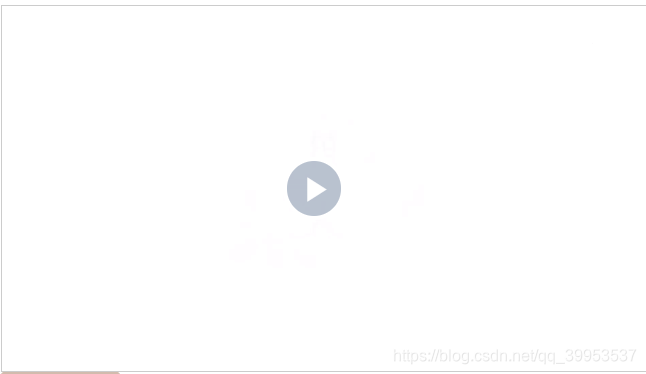vue结合videojs实现视频播放组件
简介
业务需求,视频播放组件往往结合视频上传组件一块使用。
主要依赖说明 (先安装,步骤略)
{
"element-ui": "2.11.1",
"vue": "^2.6.10",
"vue-router": "^3.0.1",
"vue-video-player": "^5.0.2"
}
正文
1.组件
src/components/VideoPlayer/index.vue
<template>
<div :id="videoId" class="video-js-player-container" allowfullscreen>
<video-player
playsinline
oncontextmenu="return false;"
:options="playerOptions"
class="vjs-big-play-centered"
@canplay="canplay"
/>
</div>
</template>
<script>
import videojs from "video.js";
import "video.js/dist/video-js.css";
import {
videoPlayer } from "vue-video-player";
window.videojs = videojs;
const zhCN = require("video.js/dist/lang/zh-CN.js");
export default {
name:"VideoPlayer",
components: {
videoPlayer
},
props: {
// 视频地址
src: {
required: true,
default: ""
},
// 是否自动播放
autoplay: {
type: Boolean,
default: false
},
loop: {
type: Boolean,
default: true
},
// 视频海报
poster: {
type: String,
default: ""
},
// 视频高度
height: {
type: Number,
default: 9 * 50
},
// 视频宽度
width: {
type: Number,
default: 16 * 50
}
},
data() {
return {
video: "",
videoId: "videojs-" + +new Date(),
playerOptions: {
languages: zhCN,
preload: "auto",
fluid: true,
sources: [
{
src: ""
}
],
loop: this.loop,
autoplay: this.autoplay,
poster: this.poster,
height: this.height,
width: this.width
}
};
},
watch: {
src(val) {
if (val) {
this.playerOptions.sources[0].src = val;
}
}
},
mounted() {
// 分发时长
this.video = document.querySelector(`#${
this.videoId} .vjs-tech`);
this.video.oncanplay = e => {
this.$emit("subVideoDuration", e.target.duration);
};
},
methods: {
canplay(e) {
const duration = e.el_.children[0].duration;
console.log(duration);
this.$emit("subVideoDuration", duration);
}
}
};
</script>
<style lang='scss'>
.video-js-player-container {
border: 1px solid #ccc;
.video-js .vjs-big-play-button {
font-size: 2.5em;
line-height: 2.3em;
height: 2.5em;
width: 2.5em;
-webkit-border-radius: 2.5em;
-moz-border-radius: 2.5em;
border-radius: 2.5em;
background-color: #73859f;
background-color: rgba(115, 133, 159, 0.5);
border-width: 0.15em;
margin-top: -1.25em;
margin-left: -1.75em;
}
/* 中间的播放箭头 */
.vjs-big-play-button .vjs-icon-placeholder {
font-size: 1.63em;
}
/* 加载圆圈 */
.vjs-loading-spinner {
font-size: 2.5em;
width: 2em;
height: 2em;
border-radius: 1em;
margin-top: -1em;
margin-left: -1.5em;
}
.video-js.vjs-playing .vjs-tech {
pointer-events: auto;
}
.video-js .vjs-time-control {
display: block;
}
.video-js .vjs-remaining-time {
display: none;
}
.vjs-button > .vjs-icon-placeholder:before {
font-size: 1.8em;
line-height: 2.12;
}
.vjs-paused .vjs-big-play-button,
.vjs-paused.vjs-has-started .vjs-big-play-button {
display: block;
}
// 禁止右键
video::-webkit-media-controls-enclosure {
overflow: hidden;
}
video::-webkit-media-controls-panel {
width: calc(100% + 30px);
}
.vjs-poster {
background-size: cover;
box-shadow: 0 2px 12px 0 rgba(0, 0, 0, 0.1);
}
.video-js .vjs-play-progress {
background-color: #d2bbad;
}
}
</style>
2.使用
<template>
<div>
<video-player :src="url" @subVideoDuration="subVideoDuration"></video-player>
</div>
</template>
<script>
import VideoPlayer from '@/components/VideoPlayer'
export default {
name: 'GoodsForm',
components: {
VideoPlayer
},
data() {
return {
url: 'http://wxsnsdy.tc.qq.com/105/20210/snsdyvideodownload?filekey=30280201010421301f0201690402534804102ca905ce620b1241b726bc41dcff44e00204012882540400&bizid=1023&hy=SH&fileparam=302c020101042530230204136ffd93020457e3c4ff02024ef202031e8d7f02030f42400204045a320a0201000400'
}
},
methods: {
// 视频时长
subVideoDuration(duration) {
console.log(duration)
}
}
}
</script>
3.使用效果