Android 点击换头像(拍照和从相册选择)



首先是layout里的代码,但这之前需要在build.gradle里加两行代码,主要是圆形图片和别的按钮啥的,你也可以改成自己的,不加圆形图片用系统原来的图片也是可以的。
implementation 'com.leon:lsettingviewlibrary:1.3.0'
implementation 'de.hdodenhof:circleimageview:2.1.0'
- my.xml
<?xml version="1.0" encoding="utf-8"?>
<androidx.constraintlayout.widget.ConstraintLayout
xmlns:android="http://schemas.android.com/apk/res/android"
xmlns:leon="http://schemas.android.com/apk/res-auto"
xmlns:tools="http://schemas.android.com/tools"
android:layout_width="match_parent"
android:layout_height="match_parent">
<LinearLayout
android:layout_width="match_parent"
android:layout_height="match_parent"
android:orientation="vertical"
>
<LinearLayout
android:layout_width="match_parent"
android:layout_height="150dp"
android:layout_marginBottom="16dp"
android:background="#fff"
android:gravity="center"
android:orientation="vertical">
<de.hdodenhof.circleimageview.CircleImageView
android:id="@+id/profile_image"
android:layout_width="96dp"
android:layout_height="96dp"
android:src="@drawable/picc"
leon:civ_border_color="#FFFFFF"
leon:civ_border_width="2dp" />
<TextView
android:layout_width="match_parent"
android:layout_height="wrap_content"
android:gravity="center"
android:padding="10dp"
android:text="小飞象"
android:textSize="16sp" />
</LinearLayout>
<com.leon.lib.settingview.LSettingItem
android:id="@+id/item_one"
android:layout_width="match_parent"
android:layout_height="wrap_content"
leon:leftIcon="@drawable/picc"
leon:leftText="钱包" />
<com.leon.lib.settingview.LSettingItem
android:layout_width="match_parent"
android:layout_height="wrap_content"
leon:leftIcon="@drawable/picc"
leon:leftText="收藏" />
<com.leon.lib.settingview.LSettingItem
android:layout_width="match_parent"
android:layout_height="wrap_content"
leon:leftIcon="@drawable/picc"
leon:leftText="相册"
leon:rightStyle="iconHide"/>
<com.leon.lib.settingview.LSettingItem
android:id="@+id/item_four"
android:layout_width="match_parent"
android:layout_height="wrap_content"
leon:leftIcon="@drawable/picc"
leon:leftText="卡包"
leon:rightStyle="iconCheck"/>
<com.leon.lib.settingview.LSettingItem
android:id="@+id/item_five"
android:layout_width="match_parent"
android:layout_height="wrap_content"
leon:leftIcon="@drawable/picc"
leon:leftText="表情" />
<com.leon.lib.settingview.LSettingItem
android:id="@+id/item_six"
android:layout_width="match_parent"
android:layout_height="wrap_content"
leon:leftIcon="@drawable/picc"
leon:leftText="设置"
leon:rightStyle="iconSwitch" />
<com.leon.lib.settingview.LSettingItem
android:layout_width="match_parent"
android:layout_height="wrap_content"
leon:isShowUnderLine="false"
leon:leftIcon="@drawable/picc"
leon:leftText="我的位置"
leon:rightStyle="iconSwitch" />
</LinearLayout>
</androidx.constraintlayout.widget.ConstraintLayout>
下面的xml文件是弹出的小框的layout文件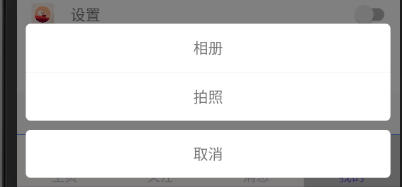
2.layout_bottom_dialog.xml
<?xml version="1.0" encoding="utf-8"?>
<LinearLayout xmlns:android="http://schemas.android.com/apk/res/android"
android:layout_width="match_parent"
android:layout_height="wrap_content"
android:orientation="vertical">
<LinearLayout
android:layout_width="match_parent"
android:layout_height="wrap_content"
android:layout_margin="10dp"
android:orientation="vertical">
<TextView
android:id="@+id/tv_album"
android:layout_width="match_parent"
android:layout_height="wrap_content"
android:background="@drawable/shape_album"
android:gravity="center"
android:padding="15dp"
android:text="相册"
android:textSize="16sp"/>
<View
android:layout_width="match_parent"
android:layout_height="1dp"
android:background="#f5f5f5"/>
<TextView
android:id="@+id/tv_camera"
android:layout_width="match_parent"
android:layout_height="wrap_content"
android:background="@drawable/shape_camera"
android:gravity="center"
android:padding="15dp"
android:text="拍照"
android:textSize="16sp"/>
<TextView
android:id="@+id/tv_cancel"
android:layout_width="match_parent"
android:layout_height="wrap_content"
android:layout_marginTop="10dp"
android:background="@drawable/shape_cancel"
android:gravity="center"
android:padding="15dp"
android:text="取消"
android:textSize="16sp"/>
</LinearLayout>
</LinearLayout>
还有一个需要注意到的是因为需要用到摄像头和相册的图,需要在AndroidManifest.xml加一下下面的代码:
<uses-permission android:name="android.permission.READ_EXTERNAL_STORAGE" />
<uses-permission android:name="android.permission.WRITE_EXTERNAL_STORAGE"/>
AndroidManifest.xml里面里面:

<provider
android:authorities="com.example.cameraalbumtest.fileprovider"
android:name="androidx.core.content.FileProvider"
android:exported="false"
android:grantUriPermissions="true">
<meta-data
android:name="android.support.FILE_PROVIDER_PATHS"
android:resource="@xml/file_paths"/>
</provider>
layout 里建一个xml文件夹然后建一个文件,如下图

代码:
<?xml version="1.0" encoding="utf-8" ?>
<paths xmlns:android="http://schemas.android.com/apk/res/android">
<external-path name="my_images" path="" />
</paths>
3.fragment 里的代码:
package com.example.myapplication.fragment;
import android.Manifest;
import android.annotation.TargetApi;
import android.content.ContentUris;
import android.content.Intent;
import android.content.pm.PackageManager;
import android.database.Cursor;
import android.graphics.Bitmap;
import android.graphics.BitmapFactory;
import android.graphics.Color;
import android.graphics.drawable.ColorDrawable;
import android.net.Uri;
import android.os.Build;
import android.os.Bundle;
import android.provider.DocumentsContract;
import android.provider.MediaStore;
import android.view.Gravity;
import android.view.LayoutInflater;
import android.view.View;
import android.view.ViewGroup;
import android.view.WindowManager;
import android.widget.ImageView;
import android.widget.PopupWindow;
import android.widget.TextView;
import android.widget.Toast;
import androidx.core.app.ActivityCompat;
import androidx.core.content.ContextCompat;
import androidx.core.content.FileProvider;
import androidx.fragment.app.Fragment;
import com.example.myapplication.FirstActivity;
import com.example.myapplication.R;
import com.example.myapplication.SecondActivity;
import java.io.File;
import java.io.FileNotFoundException;
import java.io.IOException;
import static android.app.Activity.RESULT_OK;
/**
* A simple {@link Fragment} subclass.
*/
public class ThreeFragment extends Fragment{
public static final int TAKE_PHOTO = 1;
private ImageView picture;
private Uri imageUri;
public static final int CHOOSE_PHOTO = 2;
private PopupWindow pop;
public View onCreateView(LayoutInflater inflater, ViewGroup container, Bundle savedInstanceState) {
super.onCreateView(inflater, container, savedInstanceState);
// 使用布局加载器加载
View view = inflater.inflate(R.layout.my, null);
return view;
}
public void onViewCreated(View view, Bundle savedInstanceState) {
picture = (ImageView) view.findViewById(R.id.profile_image);
picture.setOnClickListener(new View.OnClickListener() {
@Override
public void onClick(View v) {
showPop();
}
});
}
private void showPop() {
View bottomView = View.inflate(getActivity(), R.layout.layout_bottom_dialog, null);
TextView mAlbum = bottomView.findViewById(R.id.tv_album);
TextView mCamera = bottomView.findViewById(R.id.tv_camera);
TextView mCancel = bottomView.findViewById(R.id.tv_cancel);
pop = new PopupWindow(bottomView, -1, -2);
pop.setBackgroundDrawable(new ColorDrawable(Color.TRANSPARENT));
pop.setOutsideTouchable(true);
pop.setFocusable(true);
WindowManager.LayoutParams lp = getActivity().getWindow().getAttributes();
lp.alpha = 0.5f;
getActivity().getWindow().setAttributes(lp);
pop.setOnDismissListener(new PopupWindow.OnDismissListener() {
@Override
public void onDismiss() {
WindowManager.LayoutParams lp = getActivity().getWindow().getAttributes();
lp.alpha = 1f;
getActivity().getWindow().setAttributes(lp);
}
});
pop.setAnimationStyle(R.style.main_menu_photo_anim);
pop.showAtLocation(getActivity().getWindow().getDecorView(), Gravity.BOTTOM, 0, 0);
View.OnClickListener clickListener = new View.OnClickListener() {
@Override
public void onClick(View view) {
switch (view.getId()) {
case R.id.tv_album:
//相册
if (ContextCompat.checkSelfPermission(getActivity(), Manifest.permission.WRITE_EXTERNAL_STORAGE) != PackageManager.PERMISSION_GRANTED){
//相册中的照片都是存储在SD卡上的,需要申请运行时权限,WRITE_EXTERNAL_STORAGE是危险权限,表示同时授予程序对SD卡的读和写的能力
ActivityCompat.requestPermissions(getActivity(), new String[]{
Manifest.permission.WRITE_EXTERNAL_STORAGE}, 1);
}else {
openAlbum();
}
break;
case R.id.tv_camera:
//拍照
File outputImage = new File(getActivity().getExternalCacheDir(),"output_image.jpg");
try{
if(outputImage.exists())
outputImage.delete();
outputImage.createNewFile();
}catch (IOException e){
e.printStackTrace();
}
if(Build.VERSION.SDK_INT >=24){
imageUri = FileProvider.getUriForFile(getActivity(),
"com.example.cameraalbumtest.fileprovider",outputImage);
}else{
imageUri = Uri.fromFile(outputImage);
}
Intent intent = new Intent("android.media.action.IMAGE_CAPTURE");
intent.putExtra(MediaStore.EXTRA_OUTPUT,imageUri);
startActivityForResult(intent,TAKE_PHOTO);
break;
case R.id.tv_cancel:
//取消
closePopupWindow();
break;
}
closePopupWindow();
}
};
mCamera.setOnClickListener(clickListener);
mAlbum.setOnClickListener(clickListener);
mCancel.setOnClickListener(clickListener);
}
public void closePopupWindow() {
if (pop != null && pop.isShowing()) {
pop.dismiss();
pop = null;
}
}
private void openAlbum(){
Intent intent = new Intent("android.intent.action.GET_CONTENT");
intent.setType("image/*");
startActivityForResult(intent,CHOOSE_PHOTO);//打开相册
}
@Override
public void onActivityResult(int requestCode, int resultCode, Intent data) {
super.onActivityResult(requestCode, resultCode, data);
switch (requestCode) {
case TAKE_PHOTO:
if (resultCode == RESULT_OK) {
try {
Bitmap bitmap = BitmapFactory.decodeStream(getActivity().getContentResolver().openInputStream(imageUri));
picture.setImageBitmap(bitmap);
} catch (FileNotFoundException e) {
e.printStackTrace();
}
}
break;
case CHOOSE_PHOTO:
if(resultCode == RESULT_OK) {
//因为sdk19以后返回的数据不同,所以要根据手机系统版本进行不同的操作
//判断手机系统版本
if(Build.VERSION.SDK_INT >= 19) {
handleImageOnKiKai(data);
}else {
handleImageBeforeKiKai(data);
}
}
break;
default:
break;
}
}
//>=19的操作
@TargetApi(19)
private void handleImageOnKiKai(Intent data) {
String imagePath = null;
Uri uri = data.getData();
if(DocumentsContract.isDocumentUri(getActivity(), uri)) {
//如果是Document类型的Uri,则通过document id 处理
String docId = DocumentsContract.getDocumentId(uri);
if("com.android.providers.media.documents".equals(uri.getAuthority())) {
String id = docId.split(":")[1];
String selection = MediaStore.Images.Media._ID + "=" + id;
imagePath = getImagePath(
MediaStore.Images.Media.EXTERNAL_CONTENT_URI, selection);
}else if("com.android.providers.downloads.documents".equals(uri.getAuthority())) {
Uri contentUri = ContentUris.withAppendedId(
Uri.parse("content://downloads/public_downloads"), Long.valueOf(docId));
imagePath = getImagePath(contentUri, null);
}else if("content".equalsIgnoreCase(uri.getScheme())) {
//不是document类型的Uri,普通方法处理
imagePath = getImagePath(uri, null);
}
displayImage(imagePath);
}
}
//<19的操作
private void handleImageBeforeKiKai(Intent data) {
Uri uri = data.getData();
String imagePath = getImagePath(uri, null);
displayImage(imagePath);
}
private String getImagePath(Uri uri, String selection) {
String path = null;
//通过Uri 和selection获取真正的图片路径
Cursor cursor = getActivity().getContentResolver().query(
uri, null, selection, null, null);
if(cursor != null) {
if(cursor.moveToFirst()) {
path = cursor.getString(
cursor.getColumnIndex(MediaStore.Images.Media.DATA));
}
cursor.close();
}
return path;
}
private void displayImage(String path) {
if(path != null) {
Bitmap bitmap = BitmapFactory.decodeFile(path);
picture.setImageBitmap(bitmap);
}else {
Toast.makeText(getActivity(), "Load Failed", Toast.LENGTH_LONG).show();
}
}
}
还有就是在values的styles里面加代码:
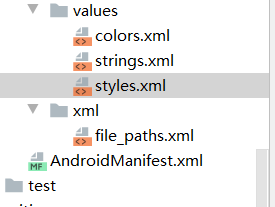
<!-- 选择图片上传时,向上滑动特效 -->
<style name="main_menu_photo_anim">
<item name="android:windowEnterAnimation">@anim/deliver_dialog_in_anim</item>
<item name="android:windowExitAnimation">@anim/deliver_dialog_out_anim</item>
</style>
新建文件夹anim

deliver_dialog_in_anim.xml:
<?xml version="1.0" encoding="utf-8"?>
<set xmlns:android="http://schemas.android.com/apk/res/android" >
<translate
android:duration="200"
android:fromXDelta="0"
android:fromYDelta="1000"
android:toXDelta="0"
android:toYDelta="0" />
</set>
deliver_dialog_in_anim.xml:
<?xml version="1.0" encoding="utf-8"?>
<set xmlns:android="http://schemas.android.com/apk/res/android" >
<translate
android:duration="300"
android:fromXDelta="0"
android:fromYDelta="0"
android:toXDelta="0"
android:toYDelta="1000" />
</set>
Android 点击换头像(拍照和从相册选择)