在进行系统学习几天后,导师给了我们几个新的任务,需要我们在规定时间内完成。今天我的学习内容就是完成第一个任务-Activity页面跳转。
一.Activity
活动代表了一个具有用户界面的单一屏幕,如 Java 的窗口或者帧。Android 的活动是 ContextThemeWrapper 类的子类。
Activity所定义的回调如下表所示
| 回调 | 描述 |
|---|---|
| onCreate() | 这是第一个回调,在活动第一次创建时调用 |
| onStart() | 这个回调在活动为用户可见时被调用 |
| onResume() | 这个回调在应用程序与用户开始可交互的时候调用 |
| onPause() | 被暂停的活动无法接受用户输入,不能执行任何代码。当前活动将要被暂停,上一个活动将要被恢复时调用 |
| onStop() | 当活动不在可见时调用 |
| onDestroy() | 当活动被系统销毁之前调用 |
| onRestart() | 当活动被停止以后重新打开时调用 |
二.案例-实现用户登录界面
本次任务要求我们满足如下要求:
(1)在登录界面类里声明按钮控件变量btnLogin, btnCancel
(2)通过findViewById方法得到两个按钮的实例 (instance)
(3)利用setOnClickListener方法给两个按钮注册单击事件监听器
(4)实现单击事件监听器接口,采用匿名实现方式
(5)在接口的抽象方法里编写事件处理代码
实现步骤
(一)创建新项目–UserLogin
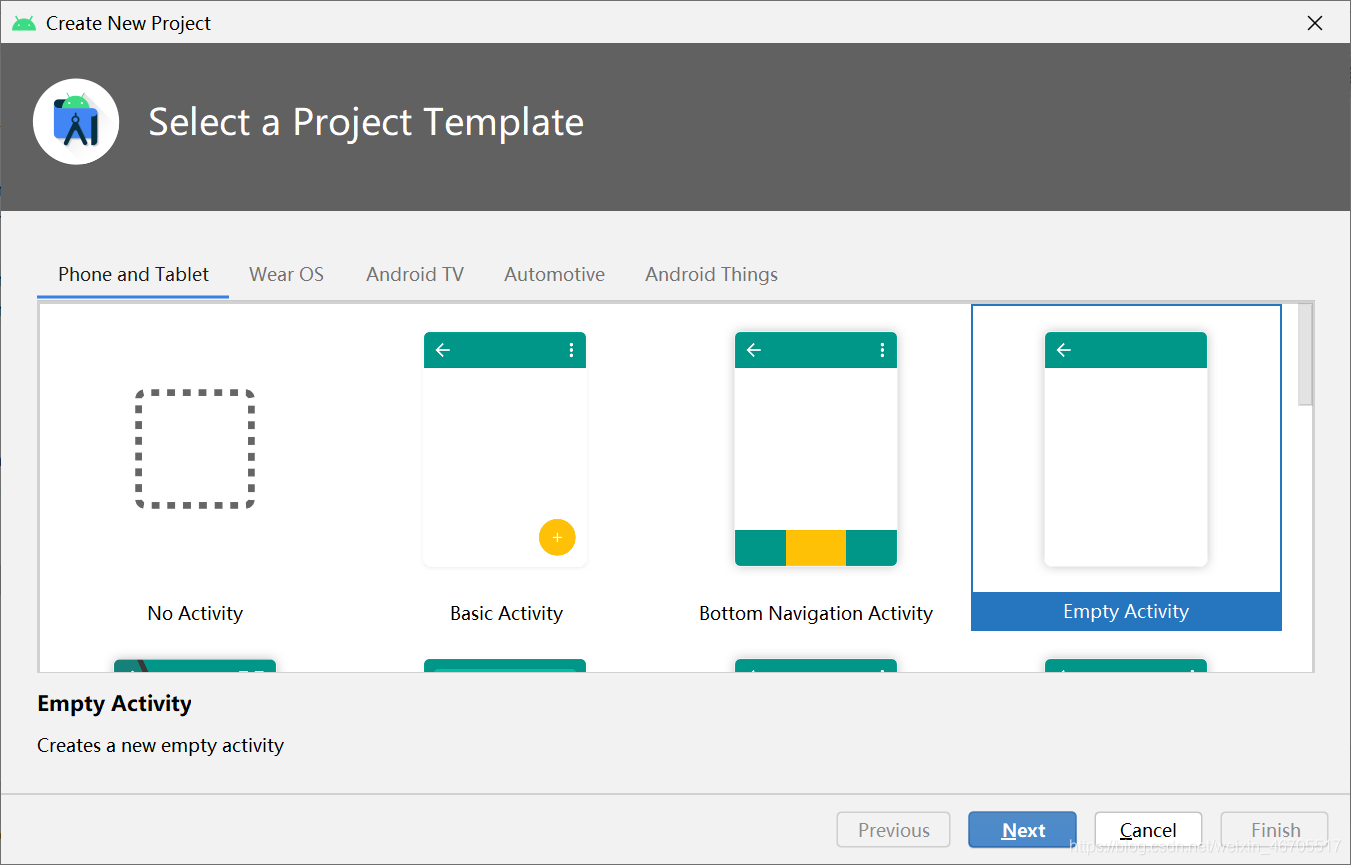
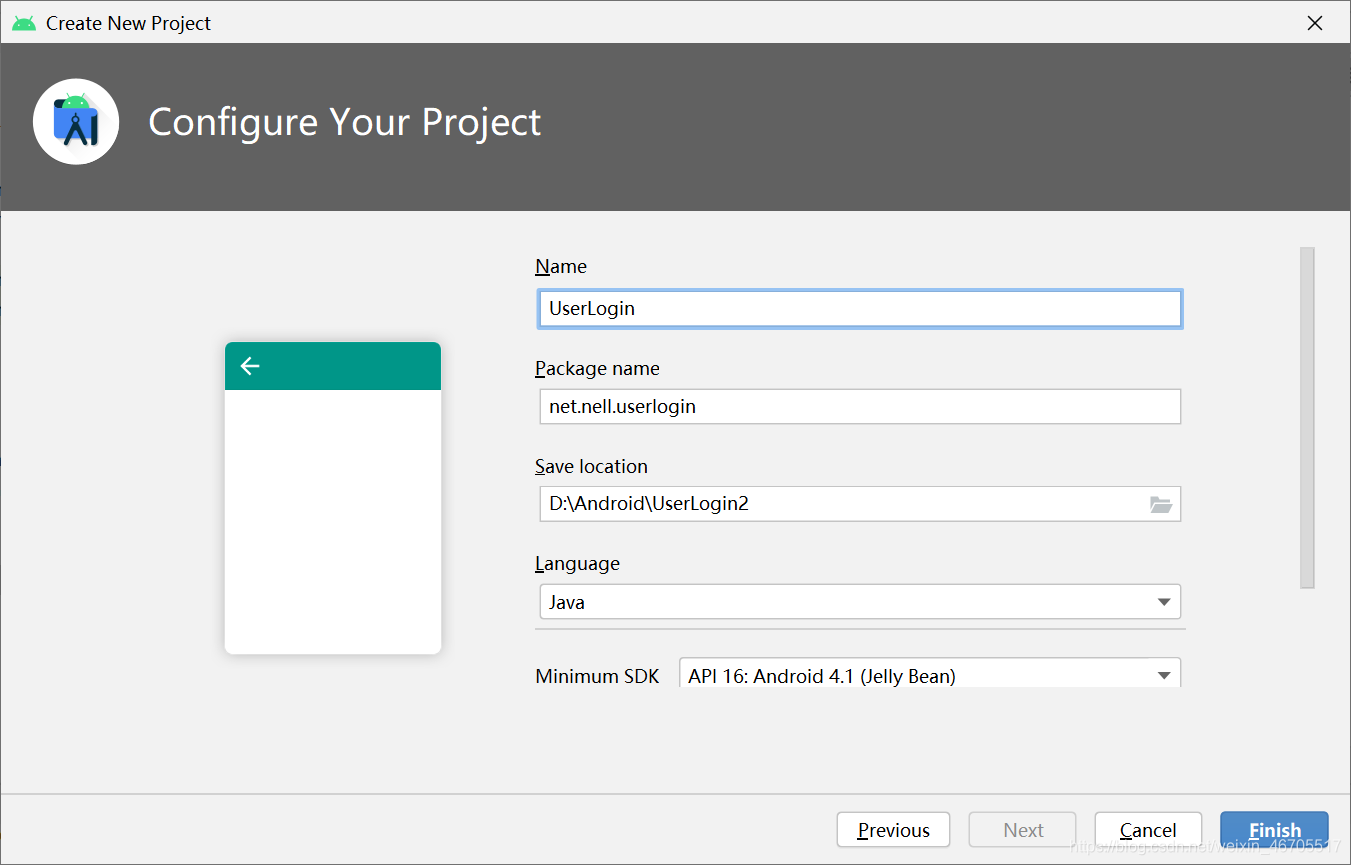
(二)添加背景图
向新建项目中添加你所喜欢的背景图
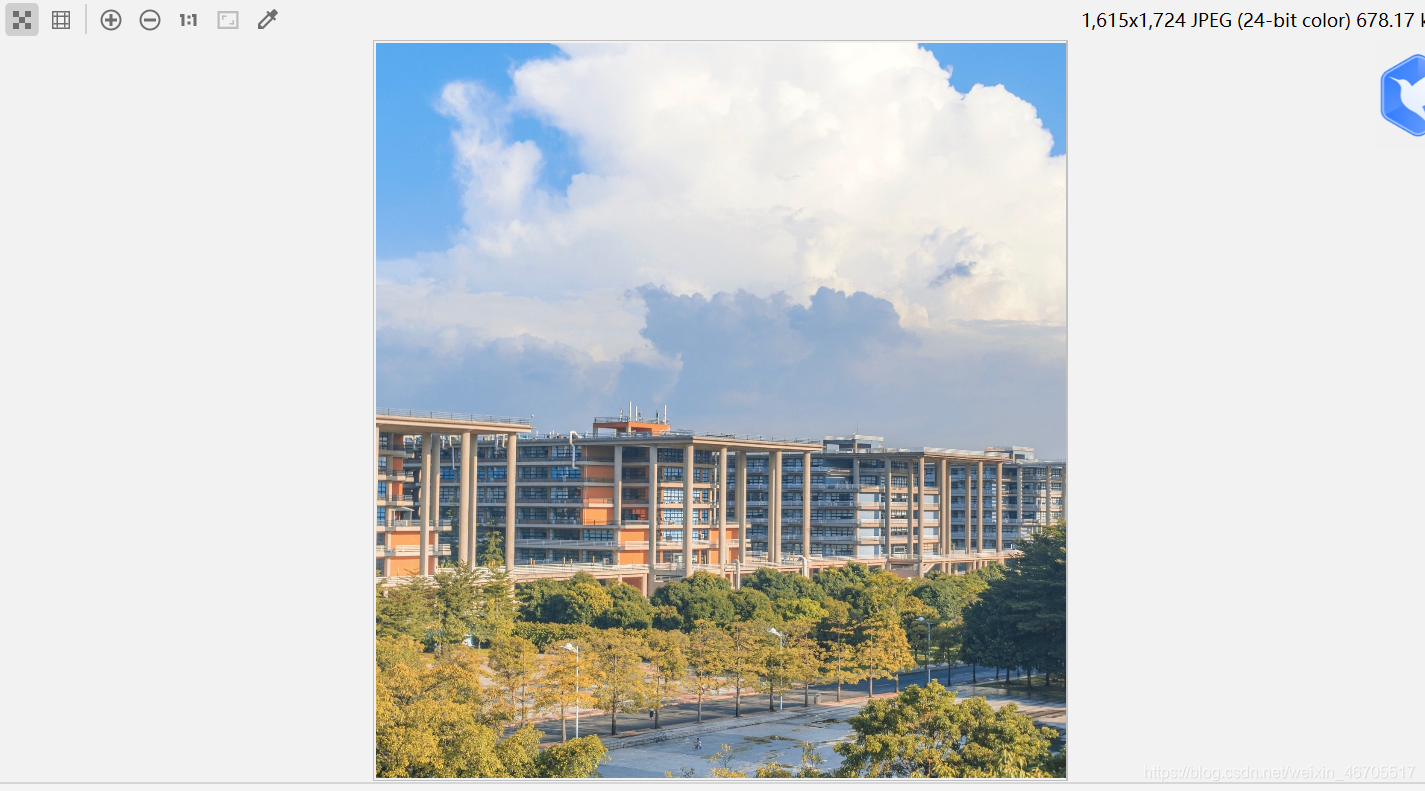
(三)创建登录窗口–LoginActivity
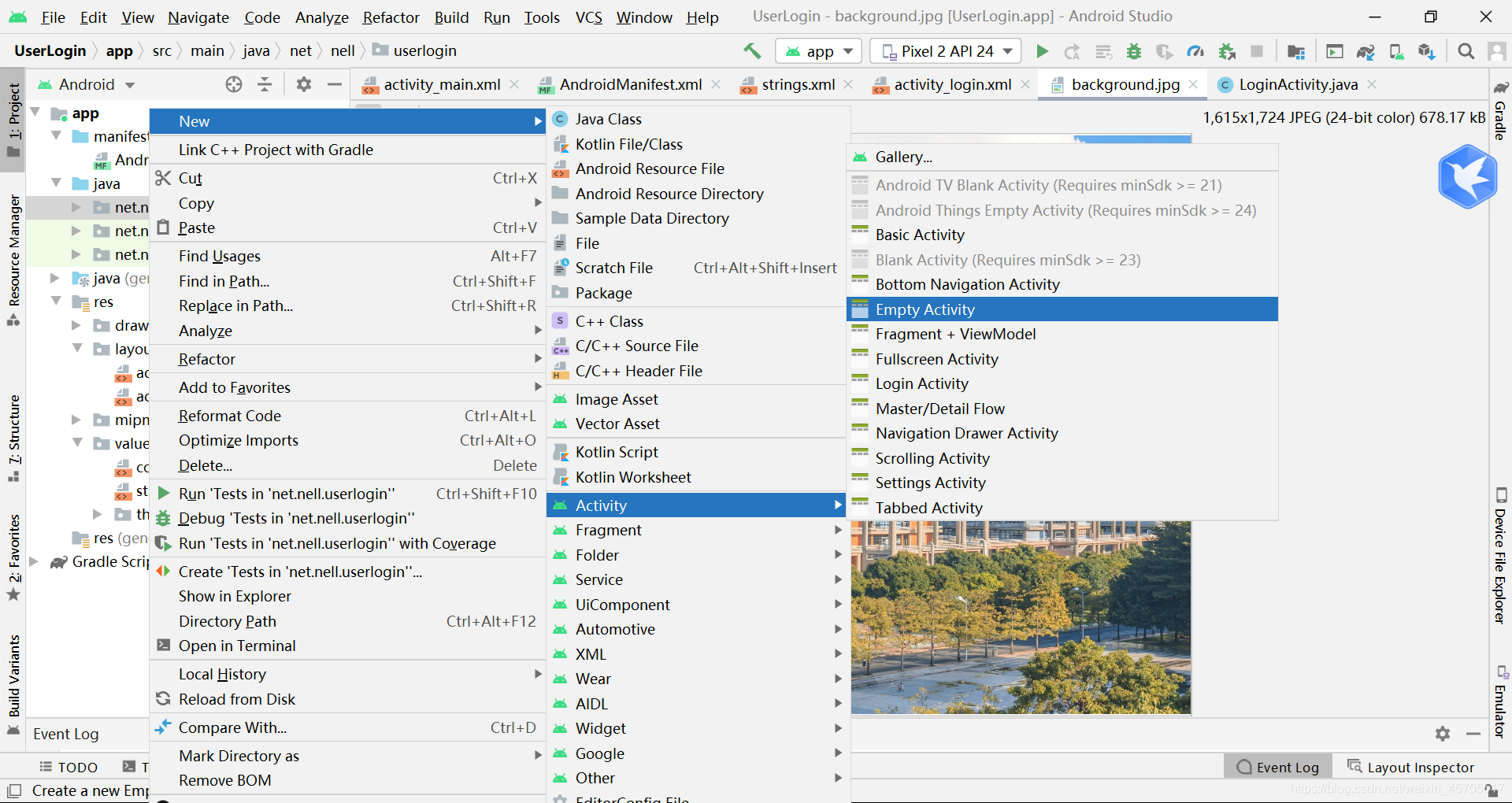
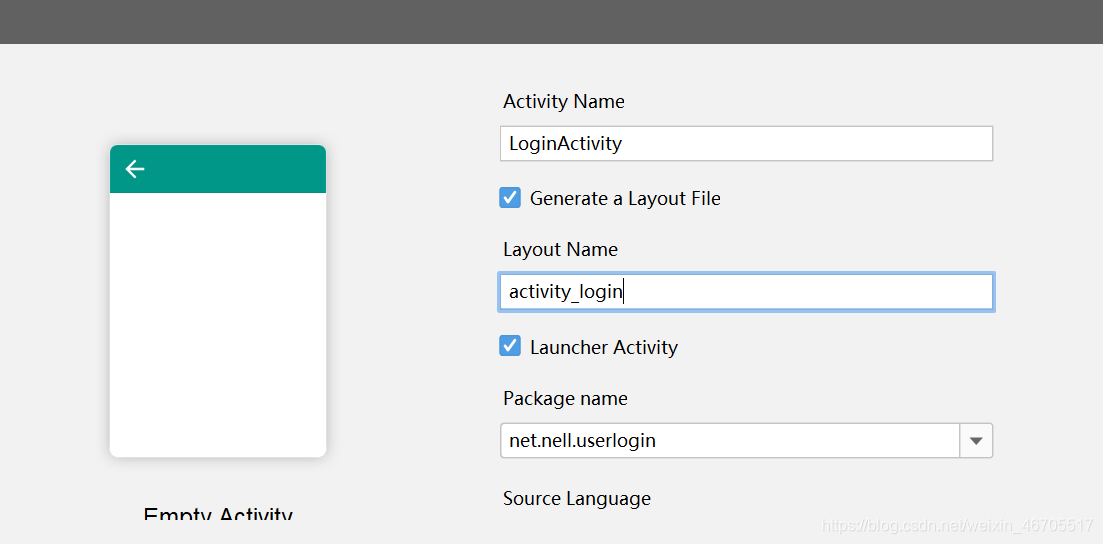
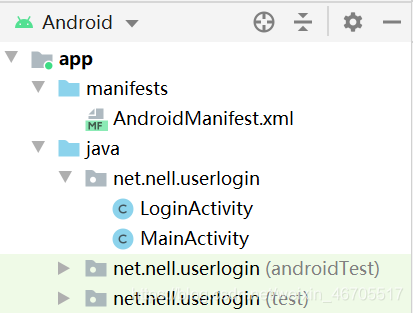
(四) 编写文件–activity_login.xml
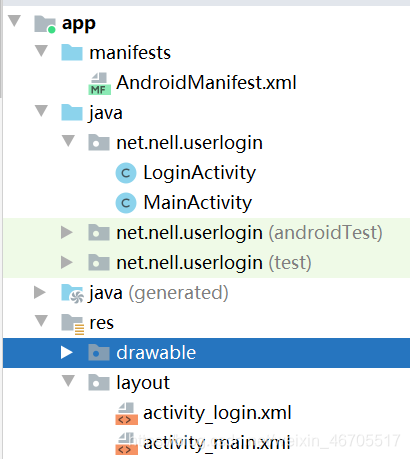
<?xml version="1.0" encoding="utf-8"?>
<LinearLayout xmlns:android="http://schemas.android.com/apk/res/android"
xmlns:app="http://schemas.android.com/apk/res-auto"
xmlns:tools="http://schemas.android.com/tools"
android:layout_width="match_parent"
android:layout_height="match_parent"
android:background="@drawable/background"
android:gravity="center"
android:padding="15dp"
android:orientation="vertical">
<TextView
android:layout_width="wrap_content"
android:layout_height="wrap_content"
android:id="@+id/tvUserLogin"
android:layout_marginBottom="30dp"
android:text="@string/user_login"
android:textColor="#ff00ff"
android:textSize="25sp"/>
<LinearLayout
android:layout_width="match_parent"
android:layout_height="wrap_content"
android:gravity="center_horizontal"
android:orientation="horizontal">
<TextView
android:layout_width="wrap_content"
android:layout_height="wrap_content"
android:id="@+id/tvUsername"
android:text="@string/username"
android:textColor="#000000"
android:textSize="20sp"/>
<EditText
android:layout_width="150dp"
android:layout_height="wrap_content"
android:id="@+id/edtUsername"
android:ems="10"
android:hint="@string/input_username"
android:singleLine="true"/>
</LinearLayout>
<LinearLayout
android:layout_width="match_parent"
android:layout_height="wrap_content"
android:gravity="center_horizontal"
android:orientation="horizontal">
<TextView
android:layout_width="wrap_content"
android:layout_height="wrap_content"
android:id="@+id/tvPassword"
android:text="@string/password"
android:textColor="#000000"
android:textSize="20sp"/>
<EditText
android:layout_width="150dp"
android:layout_height="wrap_content"
android:ems="10"
android:hint="@string/input_password"
android:id="@+id/edtPassword"
android:inputType="textPassword"
android:singleLine="true"/>
</LinearLayout>
<LinearLayout
android:layout_width="match_parent"
android:layout_height="wrap_content"
android:layout_marginTop="30dp"
android:gravity="center_horizontal"
android:orientation="horizontal">
<Button
android:layout_width="wrap_content"
android:layout_height="wrap_content"
android:id="@+id/btnLogin"
android:paddingRight="30dp"
android:paddingLeft="30dp"
android:text="@string/login"
android:textSize="20sp"/>
<Button
android:layout_width="wrap_content"
android:layout_height="wrap_content"
android:id="@+id/btnCancel"
android:paddingLeft="30dp"
android:paddingRight="30dp"
android:text="@string/cancel"
android:textSize="20sp"/>
</LinearLayout>
</LinearLayout>
(五) 编写文件–activity_main.xml
<?xml version="1.0" encoding="utf-8"?>
<LinearLayout xmlns:android="http://schemas.android.com/apk/res/android"
xmlns:app="http://schemas.android.com/apk/res-auto"
xmlns:tools="http://schemas.android.com/tools"
android:layout_width="match_parent"
android:layout_height="match_parent"
android:gravity="center"
tools:context=".MainActivity">
<TextView
android:layout_width="wrap_content"
android:layout_height="wrap_content"
android:id="@+id/tvMessage"
android:textSize="25dp"
android:textColor="#0000ff"/>
</LinearLayout>
(六)修改项目清单文件
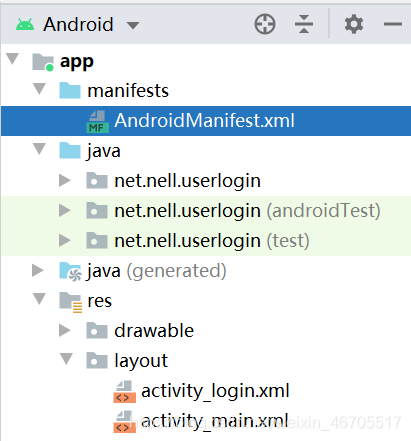
<?xml version="1.0" encoding="utf-8"?>
<manifest xmlns:android="http://schemas.android.com/apk/res/android"
package="net.nell.userlogin">
<application
android:allowBackup="true"
android:icon="@mipmap/ic_launcher"
android:label="@string/app_name"
android:roundIcon="@mipmap/ic_launcher_round"
android:supportsRtl="true"
android:theme="@style/Theme.UserLogin">
<activity android:name=".LoginActivity">
<intent-filter>
<action android:name="android.intent.action.MAIN" />
<category android:name="android.intent.category.LAUNCHER" />
</intent-filter>
</activity>
<activity android:name=".MainActivity">
<!--<intent-filter>
<action android:name="android.intent.action.MAIN" />
<category android:name="android.intent.category.LAUNCHER" />
</intent-filter>-->
</activity>
</application>
</manifest>
(七)修改字符串资源文件
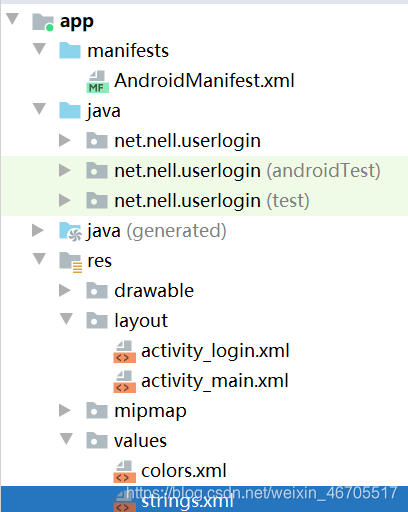
<resources>
<string name="app_name">UserLogin</string>
<string name="user_login">用户登录</string>
<string name="username">用户:</string>
<string name="input_username">请输入用户名</string>
<string name="password">密码:</string>
<string name="input_password">请输入密码</string>
<string name="login">登录</string>
<string name="cancel">取消</string>
</resources>
(八)编写登录窗口–LoginActivity
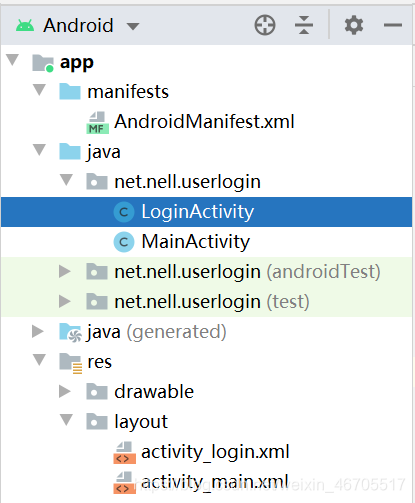
package net.nell.userlogin;
import android.os.Bundle;
import android.view.View;
import android.widget.Button;
import android.widget.EditText;
import android.widget.Toast;
import androidx.appcompat.app.AppCompatActivity;
public class LoginActivity extends AppCompatActivity {
private EditText edtUsername;
private EditText edtPassword;
private Button btnLogin;
private Button btnCancel;
@Override
protected void onCreate(Bundle savedInstanceState) {
super.onCreate(savedInstanceState);
setContentView(R.layout.activity_login);
edtUsername = findViewById(R.id.edtUsername);
edtPassword = findViewById(R.id.edtPassword);
btnCancel = findViewById(R.id.btnCancel);
btnLogin = findViewById(R.id.btnLogin);
btnLogin.setOnClickListener(new View.OnClickListener(){
@Override
public void onClick(View v) {
String strUsername = edtUsername.getText().toString().trim();
String strPassword = edtPassword.getText().toString().trim();
if (strUsername.equals("admin") && strPassword.equals("admin")){
Toast.makeText(LoginActivity.this,"恭喜,用户名与密码正确!",Toast.LENGTH_SHORT).show();;
}else {
Toast.makeText(LoginActivity.this,"遗憾,用户名或密码错误",Toast.LENGTH_SHORT).show();
}
}
});
btnCancel.setOnClickListener(new View.OnClickListener() {
@Override
public void onClick(View v) {
finish();
}
});
}
}
(九) 启动项目,查看结果
1.密码及用户名输入正确
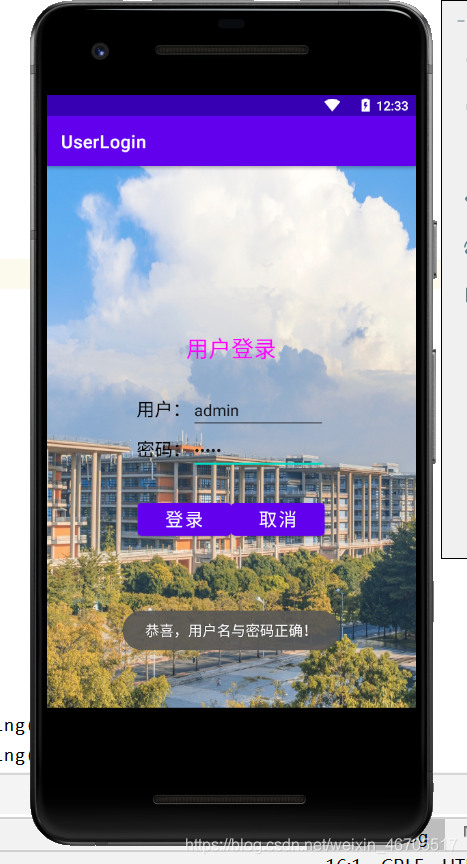
2.用户名或密码不正确
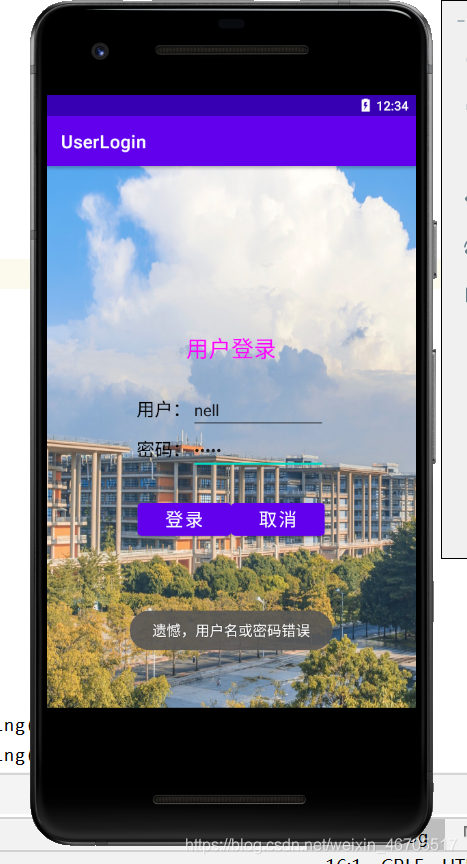
三.利用意图启动组件
1.使用显示意图
此种方法的讲解,都需要假设拥有两个窗口,分别为:FirstActivity以及SecondActivity
方法一:
Intent intent = new Intent(FirstActivity.this,SecondActivity.class);
startActivity(intent);
方法二:
Intent intent = new Intent();
intent.setClass(FirstActivity.this,SecondActivity.class);
startActivity(intent);
方法三:
Intent intent = new Intent();
ComponentName componen = new ComponentName(FirstActivity.this,SecondActivity.class);
intent.setComponent(component);
startActivity(intent);
2.使用隐式意图
方法一:在java代码中创建
Intent intent = new Intent();
intent.setAction("net.nell.ACTION_NEXT");
intent.addCategory(Intent.CATEGORY_DEFAULT);
startActivity(intent);
方法二:在项目清单文件中设置意图过滤器
<activity android:name="net.nell.SecondActivity">
<intent-filter>
<action android:name="net.nell.ACTION_NEXT"/>
<category android:name="android.intent.category.DEFAULT"/>
</intent-filter>
</activity>
四.修改用户登录程序
修改用户登录程序,在正确输入密码以及用户名后,跳转到主窗口,在主窗口显示用户名以及密码
实现方法
1.修改LoginActivity
在原有基础上创建上文中所提到的显示意图,利用意图进行数据的携带,并按照意图进行目标组件的启动
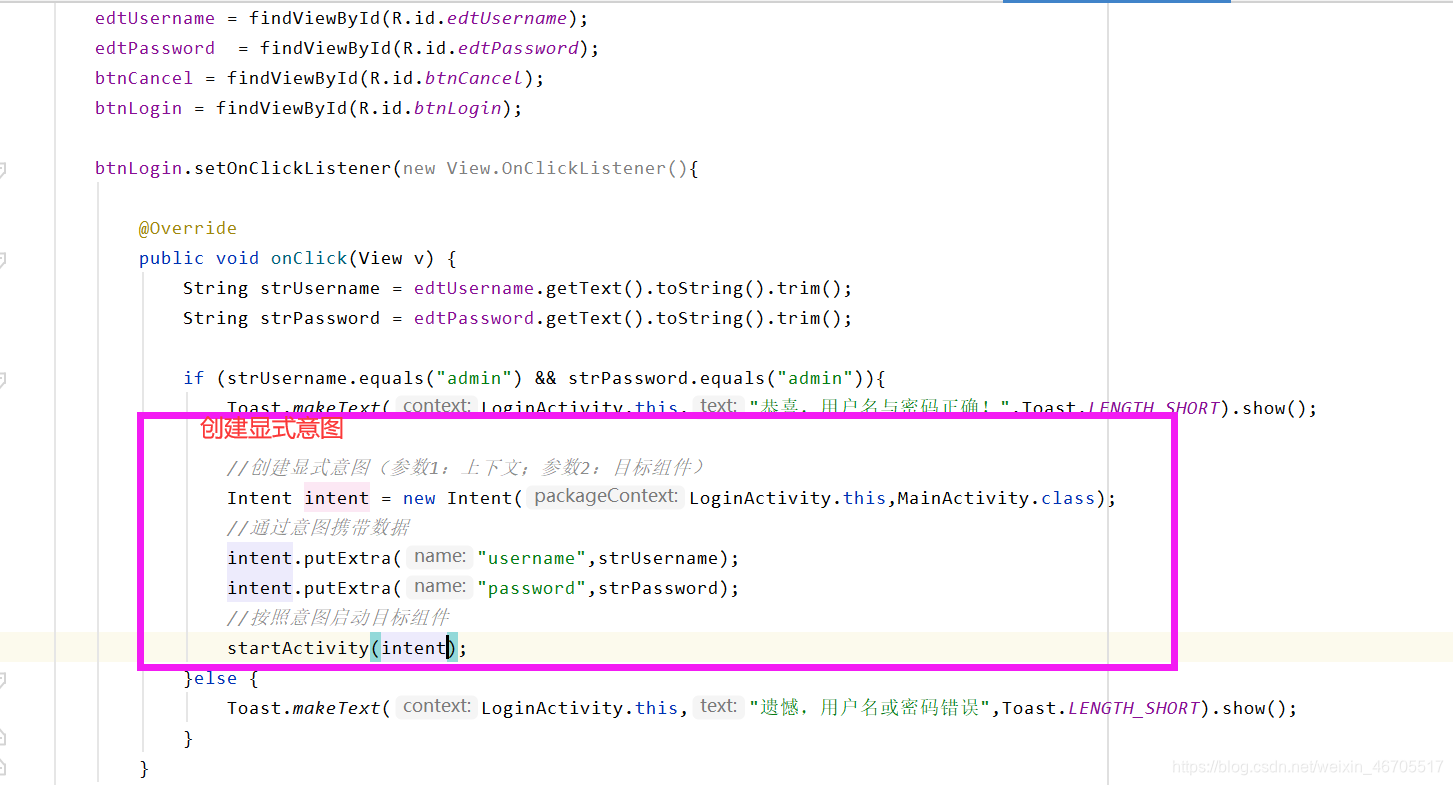
2.修改MainActivity
package net.nell.userlogin;
import android.content.Intent;
import android.os.Bundle;
import android.widget.TextView;
import androidx.appcompat.app.AppCompatActivity;
public class MainActivity extends AppCompatActivity {
private TextView tvMessage;
@Override
protected void onCreate(Bundle savedInstanceState) {
super.onCreate(savedInstanceState);
setContentView(R.layout.activity_main);
tvMessage = findViewById(R.id.tvMessage);
//获取意图
Intent intent = getIntent();
//判断意图是否为空
if (intent != null){
//获取意图携带数据
String username = intent.getStringExtra("username");
String password = intent.getStringExtra("password");
//拼接用户信息
String message = "登录成功!\n用户:"+ username +"\n密码"+password;
//设置标签属性,显示用户信息
tvMessage.setText(message);
}
}
}
}
3.运行程序,查看结果
1.用户名以及密码正确
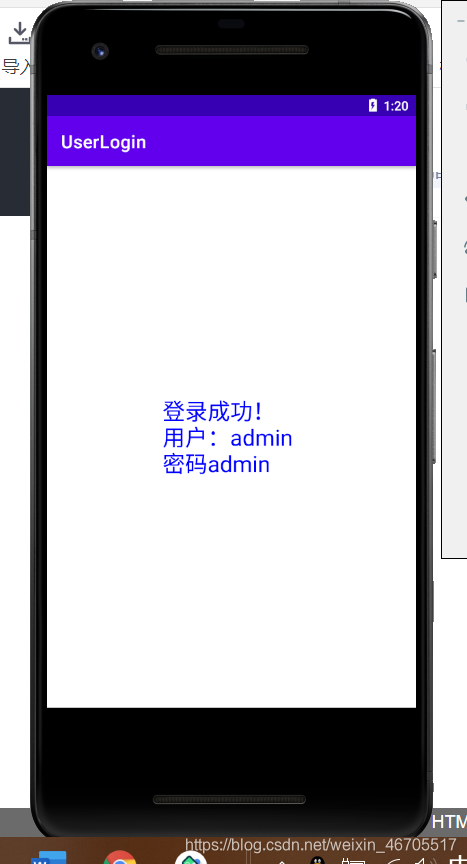
2.用户名或者密码错误
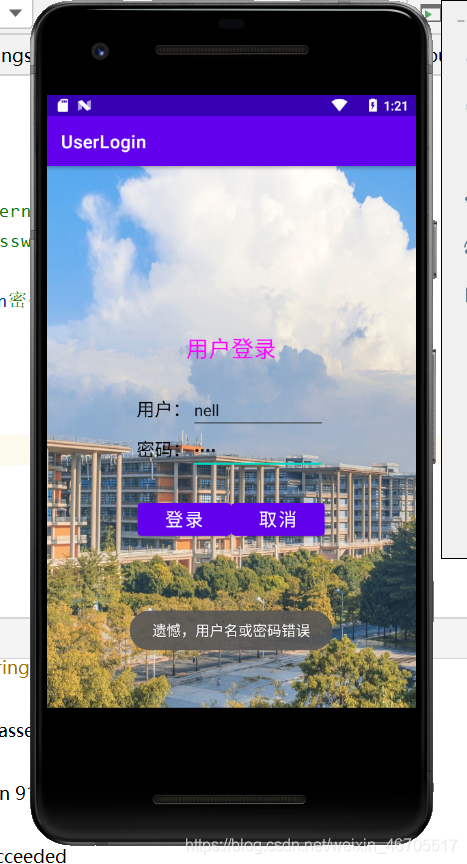
今天的学习任务大概就是以上内容,之所以在一天之内可以完成这么多内容,是由于在前几次的学习内容中我已经进行了一次该种项目的训练。明天的学习,相信也会让我的即能更进一步。