Windows 终端美化 PowerShell 默认终端修改
网上各种各样的美化方法操作起来十分麻烦
可以写好脚本完成配置

可以直接在microsoft store 中搜索PowerShell,完成基本的安装。
以下开始美化PowerShell。
所有的命令都是在管理员模式下执行
安装 oh-my-posh
首先确保安装git
Install-Module posh-git -Scope CurrentUser git
然后安装「oh-my-posh」
Install-Module oh-my-posh -Scope CurrentUser
弹出安装选项时,输入y或者a。
安装Powerline字体
安装方法要用到git。Win+X然后再按A,启动powershell管理员模式。执行代码:
# clone
git clone https://github.com/powerline/fonts.git --depth=1
# install
cd fonts
./install.ps1
安装ConEmu
ConEmu相当于windows终端的增强版,可以直接打开多种类型的控制台窗口,之后我们安装完了会用他替换powershell,没关系,调试好以后使用感觉一定比原版powershell好。
choco install ConEmu
美化powershell
接下来在「PowerShell」执行以下命令检测并初始化 「Profile」 文件(类似 「Linux bash」 中的.bashrc 文件)保存我们的配置:
if (!(Test-Path -Path $PROFILE )) {
New-Item -Type File -Path $PROFILE -Force }
显示默认路径,我的路径是下面这样
C:\Windows\System32\WindowsPowerShell\v1.0\powershell.exe

然后双击箭头文件,或者输入
notepad $PROFILE
打开文件,将下面的内容粘贴进去
Import-Module posh-git
Import-Module oh-my-posh
Set-Theme Agnoster
保存文件后,以管理员权限重新打开powershell,开始自动安装。
、
遇到选项选择y或者a。
如果报错
git command could not be found. Please create an alias or add it to your PATH.
请先安装Git for Windows
安装后即可解决
下载这个非常困难,国内下载地址:
https://npm.taobao.org/mirrors/git-for-windows/v2.26.0.windows.1/
设置ConEmu
设置很简单。打开ConEmu,右键上方栏位,选择setting:


把界面默认语言改为中文简体

设置默认启动shell为powershell
当然你也可以选择别的,例如管理员模式

设置powershell为默认shell
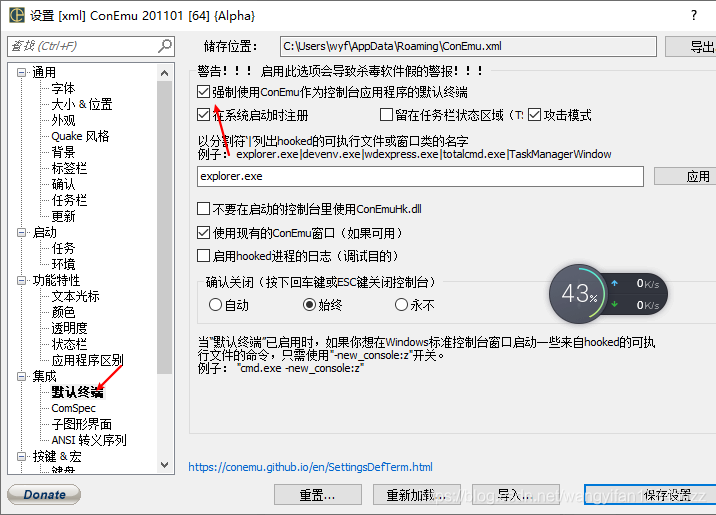
或者可以直接在安装powershell后执行脚本。