日常编程中,我们经常会想写一些小工具程序,作为Java工程师来说首选就是JavaFX,GUI界面太过于老旧,一般我们都不会使用,那么我们如何将写完的JavaFX程序打包成为exe程序呢?那么接下来小编就带领大家如何使用JSmooth软件生成exe程序。
一、编写JavaFX程序
程序代码如下:
import com.tobiasy.file.filestorage.utils.JavaFxUtils;
import com.tobiasy.file.filestorage.utils.StringUtils;
import javafx.application.Application;
import javafx.geometry.Insets;
import javafx.scene.Scene;
import javafx.scene.control.Button;
import javafx.scene.control.Label;
import javafx.scene.control.TextArea;
import javafx.scene.input.KeyCode;
import javafx.scene.layout.AnchorPane;
import javafx.scene.layout.HBox;
import javafx.scene.layout.VBox;
import javafx.stage.Stage;
import javafx.stage.Window;
/**
* @author java.xiong
* @date 2023/3/6
*/
public class FeedbackApplication extends Application {
private Stage primary;
private AnchorPane root;
private VBox vBox;
public FeedbackApplication() {
}
public static void main(String[] args) {
launch(args);
}
@Override
public void start(Stage primaryStage) {
primary = primaryStage;
primary.setResizable(false);
root = new AnchorPane();
Scene scene = new Scene(root);
primary.setTitle("意见反馈");
JavaFxUtils.icon(primary);
vBox = new VBox();
vBox.setPrefWidth(750);
vBox.setPrefHeight(380);
vBox.setPadding(new Insets(30, 50, 20, 50));
Label label = new Label("反馈信息:");
TextArea textArea = new TextArea();
textArea.setPromptText("请留下您宝贵的意见");
textArea.setPrefRowCount(12);
textArea.setPrefColumnCount(40);
HBox.setMargin(textArea, new Insets(0, 0, 0, 10));
HBox hBox = new HBox();
hBox.getChildren().addAll(label, textArea);
vBox.getChildren().addAll(hBox);
root.getChildren().add(vBox);
Button button = new Button("提交");
button.setPrefWidth(80);
button.setPrefHeight(30);
AnchorPane.setTopAnchor(button, 260.0);
AnchorPane.setLeftAnchor(button, 550.0);
root.getChildren().add(button);
button.setOnMouseClicked(event -> {
if (StringUtils.isBlank(textArea.getText())) {
new AlertApplication("反馈信息不能为空!").start(new Stage());
return;
}
// 业务逻辑
Window window = root.getScene().getWindow();
Stage st = (Stage) window;
st.close();
});
primary.setScene(scene);
primary.setWidth(750);
primary.setHeight(380);
primary.show();
root.setOnKeyPressed(event -> {
if (KeyCode.ESCAPE.equals(event.getCode())) {
primary.close();
}
});
}
}
二、将JavaFX程序打包
1、配置打包插件
<plugin>
<groupId>org.apache.maven.plugins</groupId>
<artifactId>maven-compiler-plugin</artifactId>
<version>3.6.1</version>
</plugin>
<plugin>
<groupId>org.apache.maven.plugins</groupId>
<artifactId>maven-assembly-plugin</artifactId>
<configuration>
<descriptorRefs>
<!--给jar包起的别名-->
<descriptorRef>jar-with-dependencies</descriptorRef>
</descriptorRefs>
<archive>
<manifest>
<addClasspath>true</addClasspath>
<classpathPrefix>lib/</classpathPrefix>
<!--添加项目中主类-->
<mainClass>com.xxx.FeedbackApplication</mainClass>
</manifest>
</archive>
</configuration>
<executions>
<execution>
<id>make-assembly</id>
<phase>package</phase>
<goals>
<goal>single</goal>
</goals>
</execution>
</executions>
</plugin>2、使用maven命令打包
mvn clean package -Dmaven.test.skip=true3、打包完成
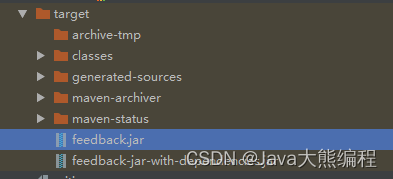
查看target目录下面,如果出现xxx-jar-with-dependencies.jar,则打包成功!
根据程序创建文件夹,比如feedback
将打包完成后的jar包复制到该文件夹
三、下载打包软件JSmooth
1、下载JSmooth软件
四、使用JSmooth生成EXE
1、打开JSmooth后,主界面如下:
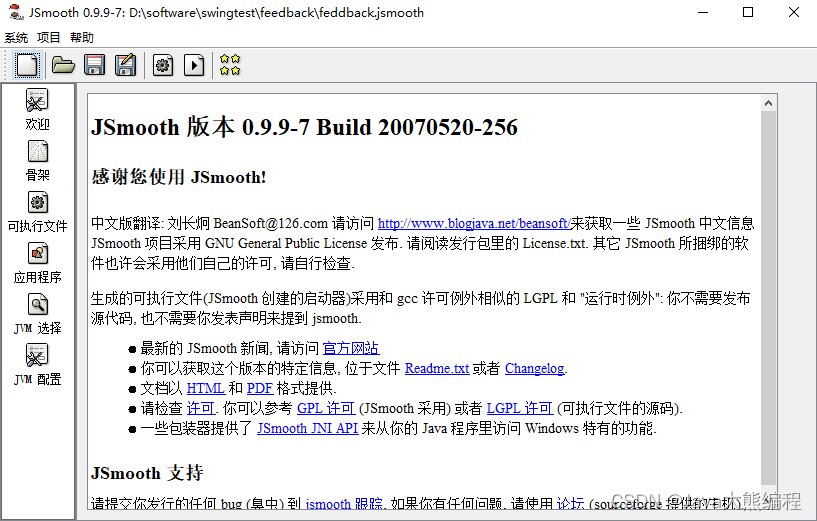
2、点击左侧骨架
Windows Wrapper选择:Windowed Wrapper,骨架属性勾选第一个:在EXE进程内启动Java应用:
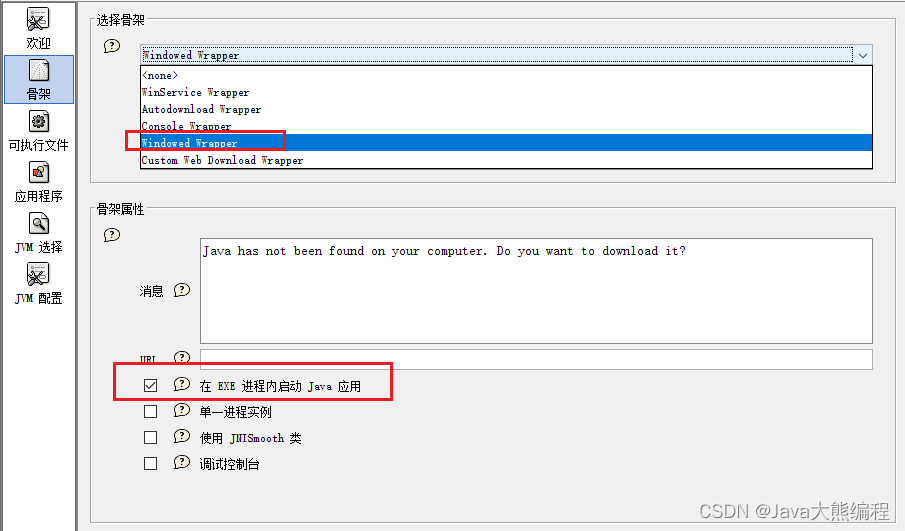
3、选择左侧可执行文件
可配置的二进制文件:输入xxx.exe,即生成的exe文件名,例如我的:feedback.exe
可执行的图标:输入图标文件目录(该目录最好是同级目录或者同级子目录),也可以不设置
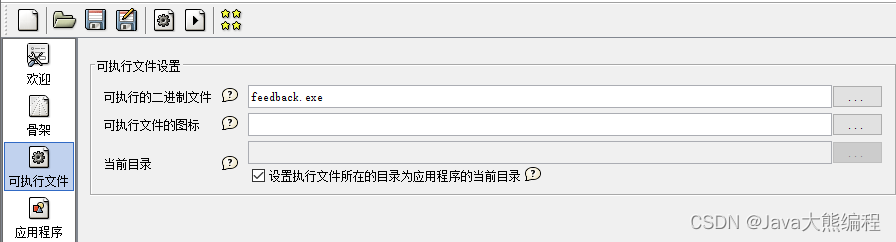
4、点击左侧应用程序
主类输入全类名,设置程序参数(没有的话就不用设置),选择嵌入jar包
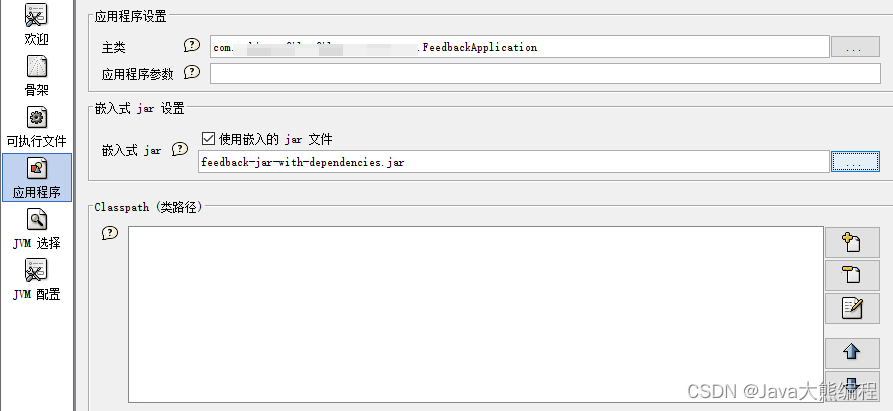
5、点击左侧JVM选择
1)设置java版本

2)选择jdk目录并复制jre到上面创建的文件夹中,并在JSmooth中设置JVM绑定包为复制后的jre目录,这里主要是需要让程序依附于独立的JRE,而不是每台电脑上都需要安装JRE

6、左侧单击JVM配置
这里若无特殊要求,默认直接跳过
到此可保存当前配置信息到新建文件夹目录,后续可以直接打开即可打包
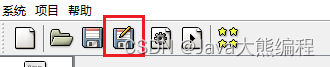
7、生成exe文件
点击如下图标即可生成exe可执行文件
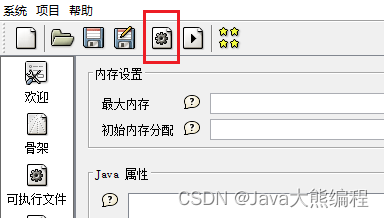
出现如下提示框,生成成功
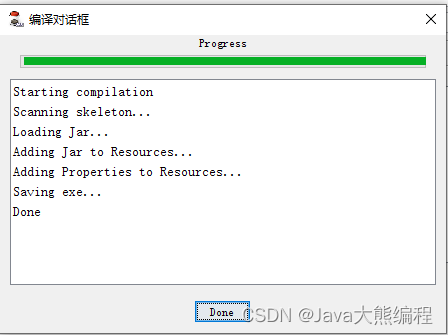
返回文件夹目录,此时文件夹中即可看到生成的exe文件:
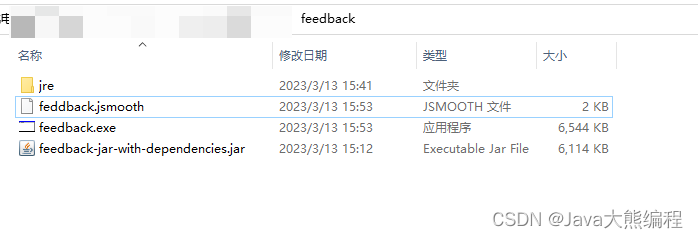
双击打开试试看:
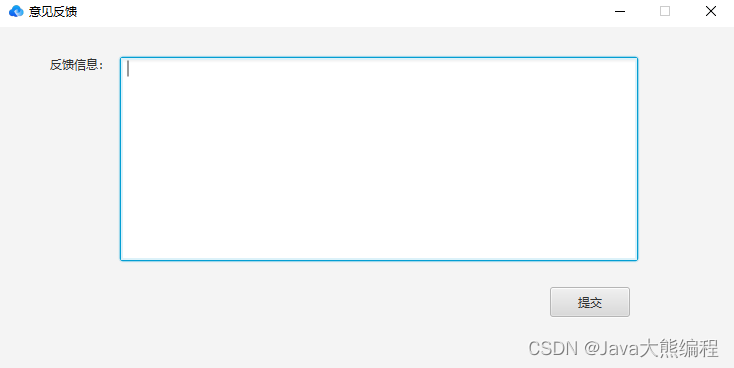
好啦,今天的课程到此结束,下课!