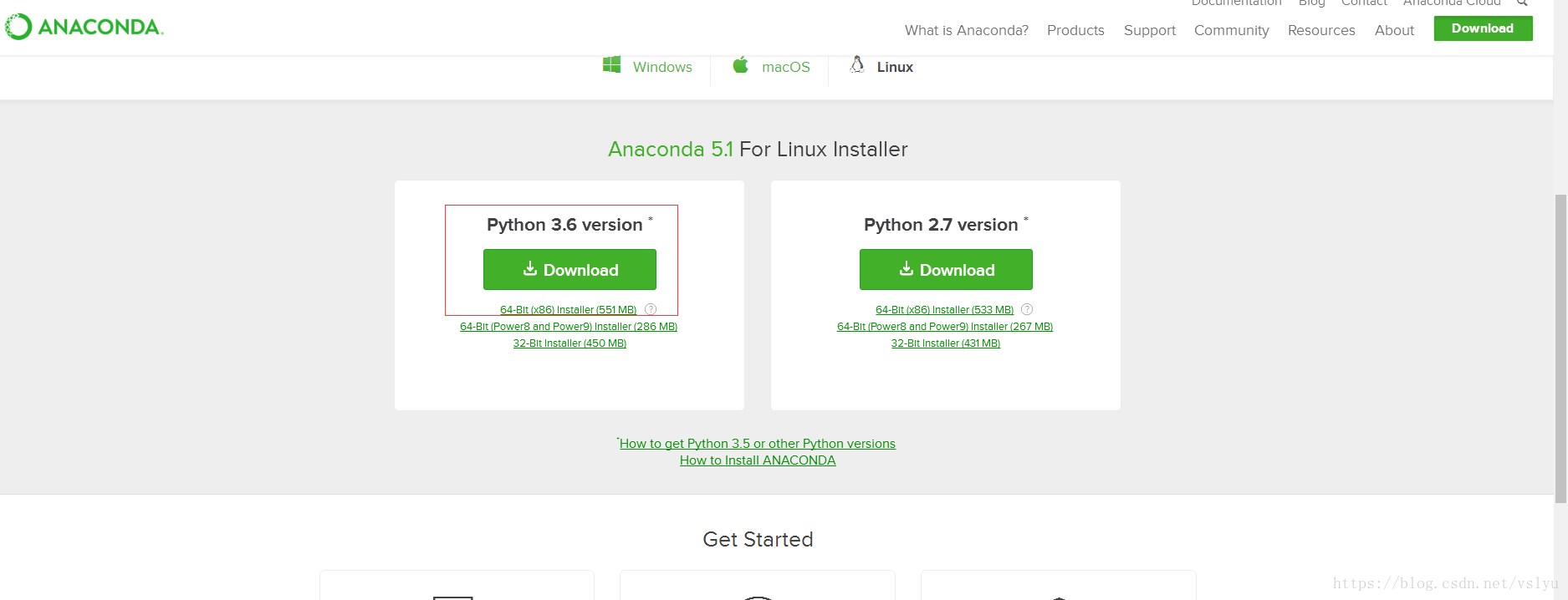一、Anaconda3的下载
前往Anaconda3的下载网址,如果是64bit的x86操作系统架构,请按照下图选择64-Bit (x86) Installer (551 MB) ;
二、对Anaconda3进行安装
使用网页链接对Anaconda3下载完成后默认存在~/Download文件下。如果不确认存储位置的话,可使用find命令在~路径下查看一下文件位置
yuhuiliu@sinc-server:~/tools$ find ~ -name "*Ana*" /home/yuhuiliu/文档/Anaconda3-5.1.0-Linux-x86_64.sh find: `/home/yuhuiliu/.cache/dconf': 权限不够
对Anaconda3进行安装:
yuhuiliu@sinc-server:~/tools$ sudo sh ~/文档/Anaconda3-5.1.0-Linux-x86_64.sh Welcome to Anaconda3 5.1.0 In order to continue the installation process, please review the license agreement. Please, press ENTER to continue >>>
按照提示,输入Enter,接下来,它会提示你是否接受协议,这里直接输入yes,再按回车即可(不要直接按回车,这样默认是no),
Do you accept the license terms? [yes|no] [no] >>> Please answer 'yes' or 'no':' >>>继续按照提示操作,这里问你是否需要为Anaconda配置环境变量,如果这里选择no,需要到安装完成的Anaconda3/bin目录下才能执行Anaconda以及其他附属命令。
installation finished. Do you wish the installer to prepend the Anaconda3 install location to PATH in your /home/yuhuiliu/.bashrc ? [yes|no如果Anaconda的版本比较新的话(5.1以上),在安装完成后会提示你是否需要安装Microsoft的VSCode这款编辑工具,为了懒得再配置(折腾)其他编辑器,一般我这里选择yes安装VSCode。
Do you wish to proceed with the installation of Microsoft VSCode? [yes|no] >>> yes
三、验证Anaconda是否配置好
在命令行输入python命令:
yuhuiliu@sinc-server:~$ python Python 3.6.4 |Anaconda, Inc.| (default, Jan 16 2018, 18:10:19) [GCC 7.2.0] on linux Type "help", "copyright", "credits" or "license" for more information. >>>
如上图的结果所示 ,python环境已经自动由Anaconda进行托管,以后就再也不用担心python的包依赖问题啦~
四、Anaconda换源、更新
对anaconda换源,更换成清华的源:
yuhuiliu@sinclab-desktop:~$ conda config --add channels https://mirrors.tuna.tsinghua.edu.cn/anaconda/pkgs/free/
设置显示源地址:
yuhuiliu@sinclab-desktop:~$ conda config --set show_channel_urls yes
使能condrc文件:
yuhuiliu@sinclab-desktop:~$ source ~/.condarc
更新conda自己:
yuhuiliu@sinclab-desktop:~$ conda update conda更新所有库:
yuhuiliu@sinclab-desktop:~$ conda update --all