1. 配置app.json
在app.json中配置"tabBar" 属性
将custom 属性开启,声明是自定义tabBar。color、selectedColor、borderStyle、backgroundColor 在custom为true时并不会渲染组件。list定义tabbar组件切换的页面,在之后使用wx.switchTab方法导航到tabbar组件页面的时候是来查询这个字段的页面。
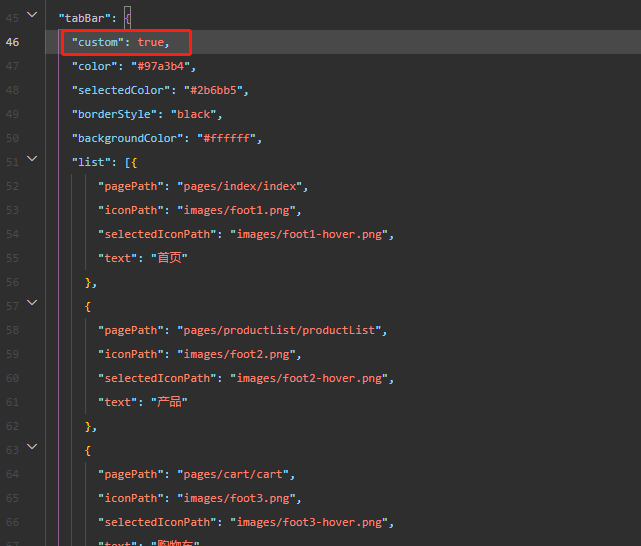
这里要一旦将page页面定义成tabBar组件页面,就不能使用类似wx.navigateTo、wx.redirectTo方法进行页面跳转。会提示找不到页面。错误提示如下:

2. 创建tabBar组件
在项目根目录创建组件

在微信开发者工具中可以右键文件夹后 >> 点击新建Component 工具会自动帮你建立组件。
配置Index.json
{
"component": true,
"usingComponents": {}
}配置Index.js
Component({
/**
* 组件的属性列表
*/
properties: {
},
/**
* 组件的初始数据
*/
data: {
selected: 0,
color: "#7A7E83",
selectedColor: "#2b6bb5",
list: [{
"pagePath": "/pages/index/index",
"iconPath": "/images/foot1.png",
"selectedIconPath": "/images/foot1-hover.png",
"text": "首页"
},
{
"pagePath": "/pages/productList/productList",
"iconPath": "/images/foot2.png",
"selectedIconPath": "/images/foot2-hover.png",
"text": "产品"
},
{
"pagePath": "/pages/cart/cart",
"iconPath": "/images/foot3.png",
"selectedIconPath": "/images/foot3-hover.png",
"text": "购物车"
},
{
"pagePath": "/pages/user/user",
"iconPath": "/images/foot4.png",
"selectedIconPath": "/images/foot4-hover.png",
"text": "我的"
}
]
},
/**
* 组件的方法列表
*/
methods: {
switchTab(e) {
const data = e.currentTarget.dataset
const url = data.path
if (data.index == 2 || data.index == 3) {
wx.getStorage({
key: 'userInfo',
success: function () {
wx.switchTab({url})
},
fail: function () {
wx.redirectTo({
url: '/pages/login/login',
})
}
})
} else {
wx.switchTab({url})
}
}
}
})配置Index.wxml
扫描二维码关注公众号,回复:
15533481 查看本文章


<cover-view class="tab-bar">
<cover-view class="tab-bar-border"></cover-view>
<cover-view wx:for="{
{list}}" wx:key="index" class="tab-bar-item" data-path="{
{item.pagePath}}" data-index="{
{index}}" bindtap="switchTab">
<cover-image src="{
{selected === index ? item.selectedIconPath : item.iconPath}}"></cover-image>
<cover-view style="color: {
{selected === index ? selectedColor : color}}">{
{item.text}}</cover-view>
</cover-view>
</cover-view>配置Index.wxss
.tab-bar {
position: fixed;
bottom: 0;
left: 0;
right: 0;
height: 48px;
background: white;
display: flex;
padding-bottom: env(safe-area-inset-bottom);
}
.tab-bar-border {
background-color: rgba(0, 0, 0, 0.33);
position: absolute;
left: 0;
top: 0;
width: 100%;
height: 1px;
transform: scaleY(0.5);
}
.tab-bar-item {
flex: 1;
text-align: center;
display: flex;
justify-content: center;
align-items: center;
flex-direction: column;
}
.tab-bar-item cover-image {
width: 27px;
height: 27px;
}
.tab-bar-item cover-view {
font-size: 10px;
}最后在每一个tabBar页面的json文件中添加
"usingComponents": {}js文件的onShow中添加
if (typeof this.getTabBar === 'function' && this.getTabBar()) {
this.getTabBar().setData({
selected: 0
})
}