1、线性布局的子控件通常被指定为水平或者竖直排列。在XML布局文件中定义LinearLayout的基本语法格式如下:
<LinearLayout xmlns:android="http://schemas.android.com/apk/res/android" 属性="属性值" ......>
</LinearLayout>LinearLayout中常见的两个属性:
①android:orientattion用于设置LinearLayout中控件的排列顺序,其可选值为vertical和horizonal.
vertical:表示LinearLayout内控件从上到下依次竖直排列。
horizonal:表示LinearLayout内控件从左到右依次水平排列。
②android:layout_weight该属性表示权重,通过设置该属性值,可使布局内的控件按照权重比显示大小,在进行屏幕适配时起到关键作用。
例题:依据图像设置的按钮位置,设计代码,运行效果。
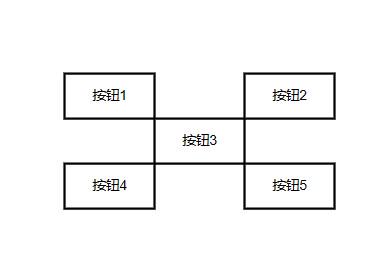
<?xml version="1.0" encoding="utf-8"?>
<LinearLayout xmlns:android="http://schemas.android.com/apk/res/android"
android:layout_width="match_parent"
android:layout_height="match_parent"
android:layout_gravity="center"
android:orientation="vertical">
<LinearLayout
android:layout_width="wrap_content"
android:layout_height="wrap_content"
android:layout_gravity="center"
android:orientation="horizontal">
<Button
android:layout_width="0dp"
android:layout_height="wrap_content"
android:layout_weight="1"
android:text="按钮1"/>
<Button
android:layout_width="0dp"
android:layout_height="wrap_content"
android:layout_weight="1"
android:text="按钮2"
android:layout_marginLeft="75dp"/>
</LinearLayout>
<LinearLayout
android:layout_width="wrap_content"
android:layout_height="wrap_content"
android:layout_gravity="center"
android:orientation="horizontal">
<Button
android:layout_width="wrap_content"
android:layout_height="wrap_content"
android:text="按钮3" />
</LinearLayout>
<LinearLayout
android:layout_width="wrap_content"
android:layout_height="wrap_content"
android:layout_gravity="center"
android:orientation="horizontal">
<Button
android:layout_width="0dp"
android:layout_height="wrap_content"
android:layout_weight="1"
android:text="按钮4"/>
<Button
android:layout_width="0dp"
android:layout_height="wrap_content"
android:layout_weight="1"
android:text="按钮5"
android:layout_marginLeft="75dp"/>
</LinearLayout>
</LinearLayout>2、相对布局通过相对定位的方式指定子控件的位置。在XML布局文件中定义RelativeLayout时使用<RelativeLayout>标签,定义格式如下:
<RelativeLayout xmlns:android="http://schemas.android.com/apk/res/android" 属性="属性值" ......>
</RelativeLayout>在RelativeLayout中的子控件具备一些属性,用于指定子控件的位置,这些子控件属性如下表所示:
属性名称 |
功能描述 |
android:layout_centerInParent |
设置当前控件位于父布局的中央位置 |
android:layout_centerVertical |
设置当前控件位于父布局的垂直居中位置 |
android:layout_centerHorizontal |
设置当前控件位于父布局的水平居中位置 |
android:layout_above |
设置当前控件位于某控件的上方 |
android:layout_below |
设置当前控件位于某控件的下方 |
android:layout_toLeftOf |
设置当前控件位于父布局的左侧 |
android:layout_toRightOf |
设置当前控件位于父布局的右侧 |
android:layout_alignParentTop |
设置当前控件是否与父控件顶端对齐 |
android:layout_alignParentBottom |
设置当前控件是否与父控件底端对齐 |
android:layout_alignParentLeft |
设置当前控件是否与父控件左对齐 |
android:layout_alignParentRight |
设置当前控件是否与父控件右对齐 |
android:layout_alignTop |
设置当前控件的上边界与某控件的上边界对齐 |
android:layout_alignBottom |
设置当前控件的下边界与某控件的下边界对齐 |
android:layout_alignLeft |
设置当前控件的左边界与某控件的左边界对齐 |
android:layout_alignRight |
设置当前控件的右边界与某控件的右边界对齐 |
例题:依据图像设置的按钮位置,设计代码,运行效果。
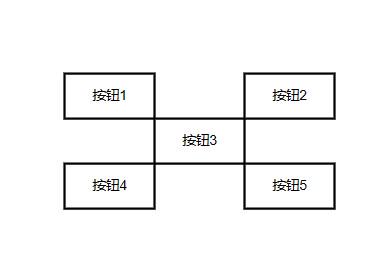
<?xml version="1.0" encoding="utf-8"?>
<RelativeLayout xmlns:android="http://schemas.android.com/apk/res/android"
android:layout_width="match_parent"
android:layout_height="match_parent">
<Button
android:id="@+id/btn_one"
android:layout_width="wrap_content"
android:layout_height="wrap_content"
android:text="按钮1"
android:layout_alignParentTop="true"
android:layout_marginTop="20dp"
android:layout_marginLeft="100dp"
/>
<Button
android:id="@+id/btn_three"
android:layout_width="wrap_content"
android:layout_height="wrap_content"
android:text="按钮3"
android:layout_below="@id/btn_one"
android:layout_toRightOf="@id/btn_one"
/>
<Button
android:id="@+id/btn_two"
android:layout_width="wrap_content"
android:layout_height="wrap_content"
android:text="按钮2"
android:layout_above="@id/btn_three"
android:layout_toRightOf="@id/btn_three"
/>
<Button
android:id="@+id/btn_four"
android:layout_width="wrap_content"
android:layout_height="wrap_content"
android:text="按钮4"
android:layout_below="@id/btn_three"
android:layout_toLeftOf="@id/btn_three"
/>
<Button
android:id="@+id/btn_five"
android:layout_width="wrap_content"
android:layout_height="wrap_content"
android:text="按钮5"
android:layout_below="@id/btn_three"
android:layout_toRightOf="@id/btn_three"
/>
</RelativeLayout>