由题目便可知,wxapp-img-loader是一款插件,适用于微信小程序的图片预加载组件,并已应用于京东购物小程序版中。使用步骤如下:
1、将 img-loader 目录拷贝到你的项目中
2、在页面的 WXML 文件中添加以下代码,将组件模板引入
<import src="../../img-loader/img-loader.wxml"/>
<template is="img-loader" data="{{ imgLoadList }}"></template>3、在页面的 JS 文件中引入组件脚本
const ImgLoader = require('../../img-loader/img-loader.js')4、实例化一个 ImgLoader 对象,将 this(当前 Page 对象) 传入,第二个参数可选,为默认的图片加载完成的回调方法
this.imgLoader = new ImgLoader(this)5、调用 ImgLoader 实例的 load 方法进行图片加载,第一个参数为图片链接,第二个参数可选,为该张图片加载完成时的回调方法
this.imgLoader.load(imgUrlOriginal, (err, data) => {
console.log('图片加载完成', err, data.src, data.width, data.height)
})注:图片加载完成的回调方法的第一个参数为错误信息(加载成功则为 null),第二个参数为图片信息(Object 类型,包括 src、width 及 height)。
6、图片加载模式示例
(1)加载多张图片
js:
//引入图片预加载组件
const ImgLoader = require('../../img-loader/img-loader.js')
//生成一些测试数据
function genImgListData() {
let images = [
'http://img10.360buyimg.com/img/s600x600_jfs/t3586/215/2086933702/144606/c5885c8b/583e2f08N13aa7762.png',
'http://img10.360buyimg.com/img/s600x600_jfs/t3643/111/394078676/159202/a59f6b72/5809b3ccN41e5e01f.jpg',
'http://img10.360buyimg.com/img/s600x600_jfs/t3388/167/1949827805/115796/6ad813/583660fbNe5c34eae.jpg',
'http://img10.360buyimg.com/img/s600x600_jfs/t3163/281/5203602423/192427/db09be58/5865cb7eN808cc6f4.png',
'http://img10.360buyimg.com/img/s600x600_jfs/t3634/225/410542226/185677/c17f0ecf/5809b073N364fe77e.jpg',
'http://img10.360buyimg.com/img/s600x600_jfs/t3808/206/329427377/119593/a8cf7470/580df323Nb641ab96.jpg',
'http://img10.360buyimg.com/img/s600x600_jfs/t3805/133/325945617/116002/e90e0bdf/580df2b5Ncb04c5ac.jpg',
'http://img10.360buyimg.com/img/s600x600_jfs/t3046/316/3037048447/184004/706c779e/57eb584fN4f8b6502.jpg',
'http://img10.360buyimg.com/img/s600x600_jfs/t3580/212/1841964843/369414/e78739fb/58351586Ne20ac82a.jpg',
'http://img10.360buyimg.com/img/s600x600_jfs/t3274/70/4925773051/133266/fae6e84/585c9890Na19001c8.png',
'http://img10.360buyimg.com/img/s600x600_jfs/t3157/27/5204515328/123020/5f061d81/5865cbcaNfdf0557f.png',
'http://img10.360buyimg.com/img/s600x600_jfs/t3265/341/5152556931/143928/bdf279a4/5865cb96Nff26fc5d.png'
]
images = images.concat(images.slice(0, 4))
return images.map(item => {
return {
url: item,
loaded: false
}
})
}
Page({
data: {
imgList: genImgListData()
},
onLoad() {
//初始化图片预加载组件,并指定统一的加载完成回调
this.imgLoader = new ImgLoader(this, this.imageOnLoad.bind(this))
},
loadImages() {
//同时发起全部图片的加载
this.data.imgList.forEach(item => {
this.imgLoader.load(item.url)
})
},
//加载完成后的回调
imageOnLoad(err, data) {
console.log('图片加载完成', err, data.src)
const imgList = this.data.imgList.map(item => {
if (item.url == data.src)
item.loaded = true
return item
})
this.setData({ imgList })
}
})wxml:
<view class="img_list">
<view wx:for="{{ imgList }}" class="img_wrap">
<image wx:if="{{ item.loaded }}" src="{{ item.url }}" class="fade_in" />
</view>
</view>
<button bindtap="loadImages">Click To Load Images</button>
<!-- 引入图片预加载组件 -->
<import src="../../img-loader/img-loader.wxml"/>
<template is="img-loader" data="{{ imgLoadList }}"></template>wxss:
@keyframes fadeIn {
0% { opacity: 0; }
100% { opacity: 1; }
}
.img_list {
margin: 10px 0;
text-align: center;
}
.img_wrap {
display: inline-block;
width: 185rpx;
height: 185rpx;
}
image {
width: 100%;
height: 100%;
}
.fade_in {
animation: fadeIn 1s both;
}效果图:
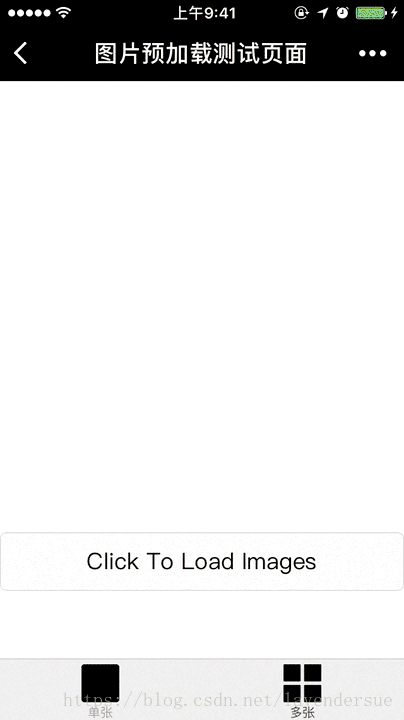
(2)加载单张图片
js:
//引入图片预加载组件
const ImgLoader = require('../../img-loader/img-loader.js')
//缩略图 80x50 3KB
const imgUrlThumbnail = 'http://storage.360buyimg.com/mtd/home/lion1483683731203.jpg'
//原图 3200x2000 1.6MB
const imgUrlOriginal = 'http://storage.360buyimg.com/mtd/home/lion1483624894660.jpg'
Page({
data: {
msg: '',
imgUrl: ''
},
onLoad() {
//初始化图片预加载组件
this.imgLoader = new ImgLoader(this)
},
loadImage() {
//加载缩略图
this.setData({
msg: '大图正在拼命加载..',
imgUrl: imgUrlThumbnail
})
//同时对原图进行预加载,加载成功后再替换
this.imgLoader.load(imgUrlOriginal, (err, data) => {
console.log('图片加载完成', err, data.src)
this.setData({ msg: '大图加载完成~' })
if (!err)
this.setData({ imgUrl: data.src })
})
}
})wxml:
<view class="img_wrap">
<image wx:if="{{ imgUrl }}" src="{{ imgUrl }}" />
</view>
<button bindtap="loadImage">Click To Load Image</button>
<view class="msg">{{ msg }}</view>
<!-- 引入图片预加载组件 -->
<import src="../../img-loader/img-loader.wxml"/>
<template is="img-loader" data="{{ imgLoadList }}"></template>
wxss:
.img_wrap {
margin-bottom: 10px;
width: 750rpx;
height: 468rpx;
background: #ececec;
}
image {
width: 100%;
height: 100%;
}
.msg {
margin: 10px 0;
text-align: center;
}效果图:
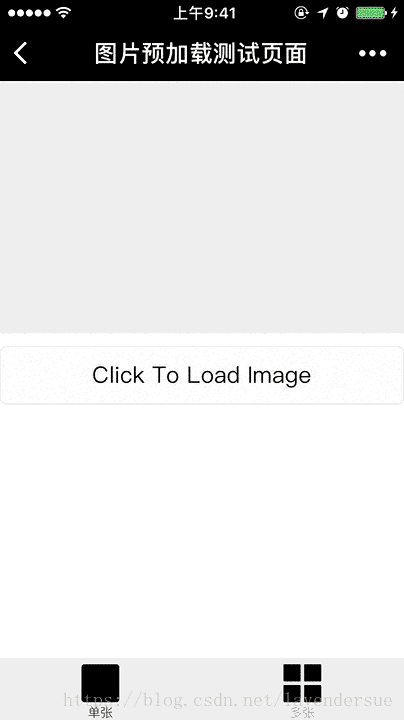
注:若不想显示图片,可以使用样式进行隐藏。源程序请参考https://github.com/o2team/wxapp-img-loader。