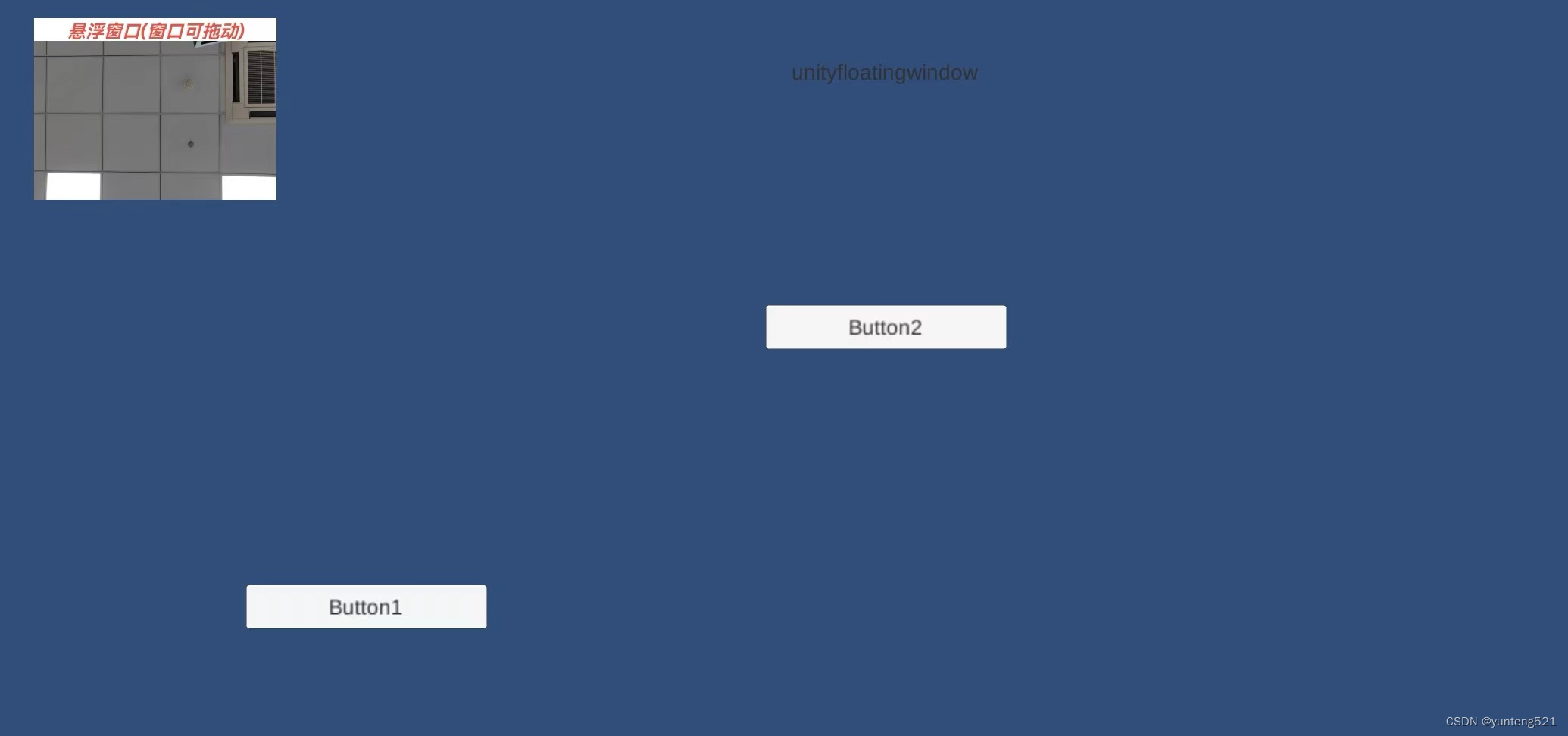前言
本章基于前章基础上功能 继续优化,
针对 窗口,没有任何提示及窗口太大
优化,1:浮动窗口变小 2 窗口上增加文字 3修改起始位置
1:修改的xml
camera_display.xml
<?xml version="1.0" encoding="utf-8"?>
<FrameLayout xmlns:android="http://schemas.android.com/apk/res/android"
android:layout_width="match_parent"
android:layout_height="match_parent"
>
<TextureView
android:id="@+id/preview"
android:layout_width="match_parent"
android:layout_height="match_parent">
</TextureView>
<TextView
android:id="@+id/showtext"
android:layout_width="match_parent"
android:layout_height="10sp"
android:gravity="center"
android:text="悬浮窗口(窗口可拖动)"
android:textStyle="bold|italic"
android:textColor="#EA5246"
android:background="#ffffff"
android:textSize="8sp">
</TextView>
</FrameLayout>
2修改的代码
1>第一处
public static final int PREVIEW_WIDTH = 320;// //预览的宽度test 680;
public static final int PREVIEW_HEIGHT = 240; //预览的高度 480
public static final int LAYOUT_WIDTH = 320; //预览的宽度
public static final int LAYOUT_HEIGHT = 240; //预览的高度
public static final int DEFAULT_SCREEN_X = 30; //默认开始位置
public static final int DEFAULT_SCREEN_Y = 30; //默认开始位置
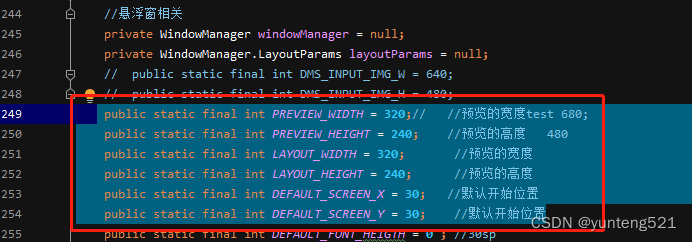
2>第2处
if(screenratio >= 4){
final int nmultiple = 1; //2 //基础分辨率的倍数
switch (ratio){
case ratio4_3:{
return new Size(s4_3.getWidth()*nmultiple,s4_3.getHeight()*nmultiple) ;
}
case ratio3_2:{
return new Size(s3_2.getWidth()*nmultiple,s3_2.getHeight()*nmultiple) ;
}
case ratio16_10:{
return new Size(s16_10.getWidth()*nmultiple,s16_10.getHeight()*nmultiple) ;
}
case ratio16_9:{
return new Size(s16_9.getWidth()*nmultiple,s16_9.getHeight()*nmultiple) ;
}
}
}
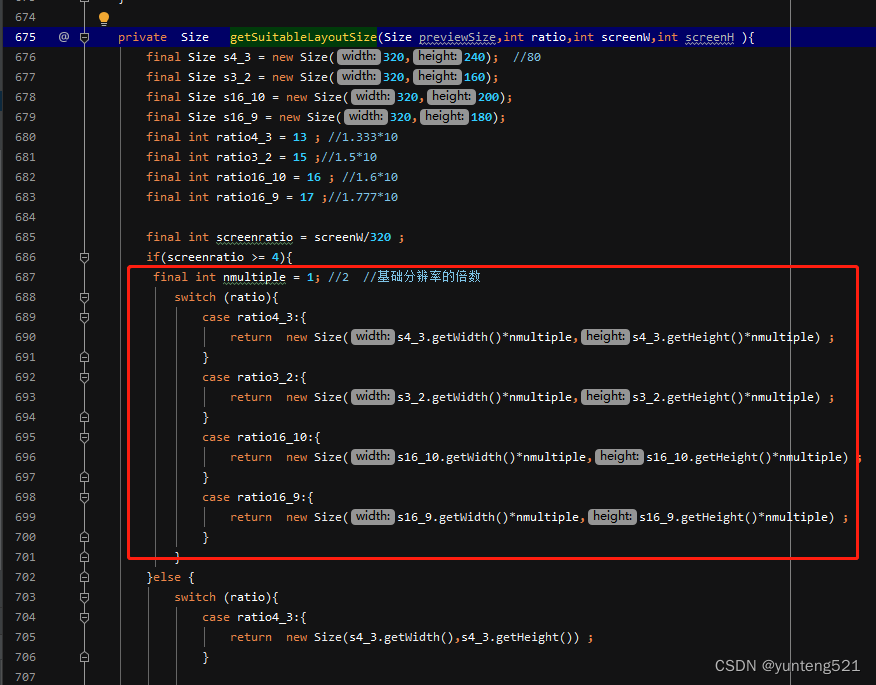
3:测试及结果