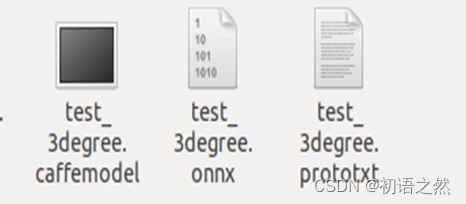一、.pytorch yolov3
训练所用的代码
https://github.com/bubbliiiing/yolo3-pytorch
基于此模型训练得到pt权重文件,predict.py将mode改成export_onnx,修改yolo.py中model_path。运行predict.py,得到onnx权重文件。
二、.搭建caffe环境
参考博客:如何在Ubuntu18.04上安装caffe+darknet2caffe环境
- 在VM上配置好Ubuntu18.04后,分步执行下面的命令,对Ubuntu里面的软件进行更新
sudo apt-get update
sudo apt-get upgrade

2. 分步执行下面的命令,安装所需的依赖软件。
sudo apt-get install -y libopencv-dev
sudo apt-get install -y build-essential cmake git pkg-config
sudo apt-get install -y libprotobuf-dev libleveldb-dev libsnappy-dev libhdf5-serial-dev protobuf-compiler
sudo apt-get install -y liblapack-dev
sudo apt-get install -y libatlas-base-dev
sudo apt-get install -y --no-install-recommends libboost-all-dev
sudo apt-get install -y libgflags-dev libgoogle-glog-dev liblmdb-dev
sudo apt-get install -y python-numpy python-scipy
sudo apt-get install -y python3-pip
sudo apt-get install -y python3-numpy python3-scipy
- 执行下面的命令,下载caffe开源软件。`
git clone https://github.com/BVLC/caffe.git
cd caffe/python/
for req in $(cat requirements.txt); do pip3 install $req; done
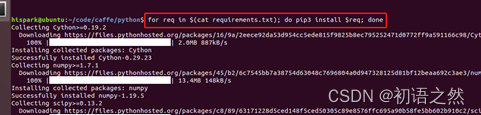
4. 进入caffe目录下,执行下面的命令,将 Makefile.config.example 文件复制一份并更名为 Makefile.config
cp Makefile.config.example Makefile.config

5. 接下来是修改Makefile.config里面的配置,使用vim命令打开Makefile.config。
vim Makefile.config
修改后的文件如下所示:
## Refer to http://caffe.berkeleyvision.org/installation.html
# Contributions simplifying and improving our build system are welcome!
# cuDNN acceleration switch (uncomment to build with cuDNN).
# USE_CUDNN := 1
# CPU-only switch (uncomment to build without GPU support).
CPU_ONLY := 1
# uncomment to disable IO dependencies and corresponding data layers
# USE_OPENCV := 0
# USE_LEVELDB := 0
# USE_LMDB := 0
# This code is taken from https://github.com/sh1r0/caffe-android-lib
# USE_HDF5 := 0
# uncomment to allow MDB_NOLOCK when reading LMDB files (only if necessary)
# You should not set this flag if you will be reading LMDBs with any
# possibility of simultaneous read and write
# ALLOW_LMDB_NOLOCK := 1
# Uncomment if you're using OpenCV 3
OPENCV_VERSION := 3
# To customize your choice of compiler, uncomment and set the following.
# N.B. the default for Linux is g++ and the default for OSX is clang++
# CUSTOM_CXX := g++
# CUDA directory contains bin/ and lib/ directories that we need.
CUDA_DIR := /usr/local/cuda
# On Ubuntu 14.04, if cuda tools are installed via
# "sudo apt-get install nvidia-cuda-toolkit" then use this instead:
# CUDA_DIR := /usr
# CUDA architecture setting: going with all of them.
# For CUDA < 6.0, comment the *_50 through *_61 lines for compatibility.
# For CUDA < 8.0, comment the *_60 and *_61 lines for compatibility.
# For CUDA >= 9.0, comment the *_20 and *_21 lines for compatibility.
CUDA_ARCH := -gencode arch=compute_20,code=sm_20 \
-gencode arch=compute_20,code=sm_21 \
-gencode arch=compute_30,code=sm_30 \
-gencode arch=compute_35,code=sm_35 \
-gencode arch=compute_50,code=sm_50 \
-gencode arch=compute_52,code=sm_52 \
-gencode arch=compute_60,code=sm_60 \
-gencode arch=compute_61,code=sm_61 \
-gencode arch=compute_61,code=compute_61
# BLAS choice:
# atlas for ATLAS (default)
# mkl for MKL
# open for OpenBlas
BLAS := atlas
# Custom (MKL/ATLAS/OpenBLAS) include and lib directories.
# Leave commented to accept the defaults for your choice of BLAS
# (which should work)!
# BLAS_INCLUDE := /path/to/your/blas
# BLAS_LIB := /path/to/your/blas
# Homebrew puts openblas in a directory that is not on the standard search path
# BLAS_INCLUDE := $(shell brew --prefix openblas)/include
# BLAS_LIB := $(shell brew --prefix openblas)/lib
# This is required only if you will compile the matlab interface.
# MATLAB directory should contain the mex binary in /bin.
# MATLAB_DIR := /usr/local
# MATLAB_DIR := /Applications/MATLAB_R2012b.app
# NOTE: this is required only if you will compile the python interface.
# We need to be able to find Python.h and numpy/arrayobject.h.
# PYTHON_INCLUDE := /usr/include/python2.7 \
# /usr/lib/python2.7/dist-packages/numpy/core/include
# Anaconda Python distribution is quite popular. Include path:
# Verify anaconda location, sometimes it's in root.
# ANACONDA_HOME := $(HOME)/anaconda
# PYTHON_INCLUDE := $(ANACONDA_HOME)/include \
# $(ANACONDA_HOME)/include/python2.7 \
# $(ANACONDA_HOME)/lib/python2.7/site-packages/numpy/core/include
# Uncomment to use Python 3 (default is Python 2)
PYTHON_LIBRARIES := boost_python3 python3.6m
PYTHON_INCLUDE := /usr/include/python3.6m \
/usr/lib/python3.6/dist-packages/numpy/core/include
# We need to be able to find libpythonX.X.so or .dylib.
PYTHON_LIB := /usr/lib
# PYTHON_LIB := $(ANACONDA_HOME)/lib
# Homebrew installs numpy in a non standard path (keg only)
# PYTHON_INCLUDE += $(dir $(shell python -c 'import numpy.core; print(numpy.core.__file__)'))/include
# PYTHON_LIB += $(shell brew --prefix numpy)/lib
# Uncomment to support layers written in Python (will link against Python libs)
WITH_PYTHON_LAYER := 1
# Whatever else you find you need goes here.
INCLUDE_DIRS := $(PYTHON_INCLUDE) /usr/local/include /usr/include/hdf5/serial
LIBRARY_DIRS := $(PYTHON_LIB) /usr/local/lib /usr/lib usr/lib/x86_64-linux-gnu /usr/lib/x86_64-linux-gnu/hdf5/serial
# If Homebrew is installed at a non standard location (for example your home directory) and you use it for general dependencies
# INCLUDE_DIRS += $(shell brew --prefix)/include
# LIBRARY_DIRS += $(shell brew --prefix)/lib
# NCCL acceleration switch (uncomment to build with NCCL)
# https://github.com/NVIDIA/nccl (last tested version: v1.2.3-1+cuda8.0)
# USE_NCCL := 1
# Uncomment to use `pkg-config` to specify OpenCV library paths.
# (Usually not necessary -- OpenCV libraries are normally installed in one of the above $LIBRARY_DIRS.)
# USE_PKG_CONFIG := 1
# N.B. both build and distribute dirs are cleared on `make clean`
BUILD_DIR := build
DISTRIBUTE_DIR := distribute
# Uncomment for debugging. Does not work on OSX due to https://github.com/BVLC/caffe/issues/171
# DEBUG := 1
# The ID of the GPU that 'make runtest' will use to run unit tests.
TEST_GPUID := 0
# enable pretty build (comment to see full commands)
Q ?= @
- 修改Makefile文件里面的一些配置,使用vim 打开Makefile,进行修改。
vim Makefile
(1)修改DYNAMIC_VERSION_REVISION的值
将
DYNAMIC_VERSION_REVISION := 0
改为
DYNAMIC_VERSION_REVISION := 0-rc3
(2)修改 LIBRARIES 的值。
将
LIBRARIES += glog gflags protobuf boost_system boost_filesystem m
改为
LIBRARIES += glog gflags protobuf boost_system boost_filesystem boost_regex m hdf5_hl hdf5

将
LIBRARIES += opencv_imgcodecs
改为
LIBRARIES += opencv_imgcodecs opencv_videoio
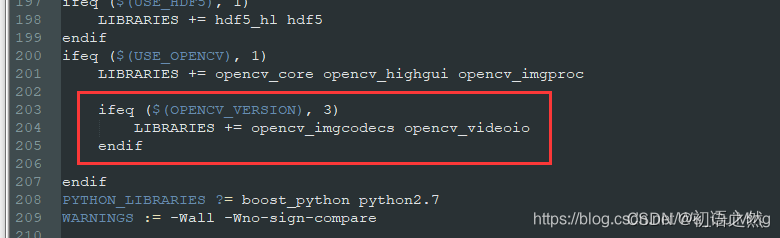
(3)将# NCCL acceleration configuration下面的四行注释掉
将
# NCCL acceleration configuration
ifeq ($(USE_NCCL), 1)
LIBRARIES += nccl
COMMON_FLAGS += -DUSE_NCCL
endif
改为
# NCCL acceleration configuration
# ifeq ($(USE_NCCL), 1)
# LIBRARIES += nccl
# COMMON_FLAGS += -DUSE_NCCL
# endif

- 在caffe目录下,分步执行下面的命令,来编译caffe。
make -j4
make pycaffe
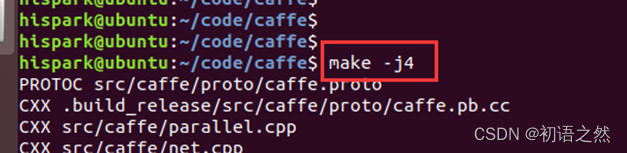

- 执行下面的命令,将caffe的python路径设置为环境变量,并更新环境变量。
打开.bashrc:
sudo vim ~/.bashrc
在文件的末尾加上下面的语句
export PYTHONPATH=/home/hispark/code/caffe/python:$PYTHONPATH #修改为自己的caffe/python路径
再执行下面的命令,更新环境变量
source ~/.bashrc
- 测试caffe环境是否OK,在Ubuntu的任意目录下,执行 python3,当出现”>>>”的提示符后,再输入import caffe,如果没有任何报错信息,说明caffe环境已经搭建成功了。
python3
import caffe

三、重新编译caffe
git clone https://github.com/jnulzl/caffe_plus.git
cp caffe_plus/include/caffe/layers/upsample_layer.hpp caffe/include/caffe/layers/
cp caffe_plus/src/caffe/layers/upsample_layer.cpp caffe/src/caffe/layers/
cp caffe_plus/src/caffe/layers/upsample_layer.cu caffe/src/caffe/layers/
cp caffe_plus/include/caffe/layers/permute_layer.hpp caffe/include/caffe/layers/
cp caffe_plus/src/caffe/layers/permute_layer.cpp caffe/src/caffe/layers/
cp caffe_plus/src/caffe/layers/permute_layer.cu caffe/src/caffe/layers/
# 修改caffe.proto文件
vim caffe/src/caffe/proto/caffe.proto
在optional WindowDataParameter window_data_param = 129;(约第423行)后增加代码:
optional PermuteParameter permute_param = 150;
optional UpsampleParameter upsample_param = 151;
在末尾增加代码:
message PermuteParameter {
// The new orders of the axes of data. Notice it should be with
// in the same range as the input data, and it starts from 0.
// Do not provide repeated order.
repeated uint32 order = 1;
}
message UpsampleParameter {
optional int32 height = 1 [default = 32];
optional int32 width = 2 [default = 32];
optional int32 height_scale = 3 [default = 2];
optional int32 width_scale = 4 [default = 2];
enum UpsampleOp {
NEAREST = 0;
BILINEAR = 1;
}
optional UpsampleOp mode = 5 [default = BILINEAR];
}
# 重新编译
cd caffe
make all -j8
make pycaffe -j8
四、onnx转caffe
参考博客:yolo模型转换:pytorch -> onnx -> caffe
git clone https://github.com/xxradon/ONNXToCaffe.git
cd ONNXToCaffe
python3 convertCaffe.py ./model/yolov3-si.onnx ./model/yolov3-si.prototxt ./model/yolov3-si.caffemodel
报错一:
Traceback (most recent call last):
File "convertCaffe.py", line 122, in <module>
convertToCaffe(graph, opset_version, prototxt_path, caffemodel_path)
File "convertCaffe.py", line 67, in convertToCaffe
layer = converter_fn(node,graph,err)
File "/home/ubuntu/ONNXToCaffe-master/onnx2caffe/_operators.py", line 257, in _convert_Reshape
return err.unsupported_op_configuration(node, "Reshape dimention number shall be 2 or 4")
File "/home/ubuntu/ONNXToCaffe-master/onnx2caffe/_error_utils.py", line 44, in unsupported_op_configuration
raise TypeError(
TypeError: Error while converting op of type: Reshape. Error message: Reshape dimention number shall be 2 or 4
修改_operators.py(yolo的数据shape是5维数组)
vim ./onnx2caffe/_operators.py
修改代码:
elif len(shape) == 4:
为
elif len(shape) == 4 or len(shape) == 5:
报错二:
"ONNX opset version {
} is not supported,only opset 9 is supported,you can export onnx by setting opset_version like torch.onnx.export(model, '', opset_version=9, verbose=True
因为转换脚本只支持opset_version=9,注意在用torch.onnx.export()接口导出onnx时将opset_version参数设置为opset_version=9。
报错三:
cannot fit 'int' into an index-sized integer

重新编译caffe,进入caffe目录下:
make clean
make
make pycaffe
转换成功的caffemodel和prototxt保存在model文件夹下。