前言
我要将一个 4.27 GB 的文件上传到 Gitee 上,但是出现了下面这样的报错
error: failed to push some refs to 'https://gitee.com/xxxx/centos.git
因此记录一下解决报错的方法。
一、创建项目仓库
创建一个新的项目仓库,可以参考我之前写的博客Pycharm集成Gitee及使用,我这里新建了一个名字为 Centos 的仓库。
二、创建工作区
1、在本地新建一个名字为 Centos 的文件夹

2、进入到 Centos 目录,右键选择 Git Bash Here
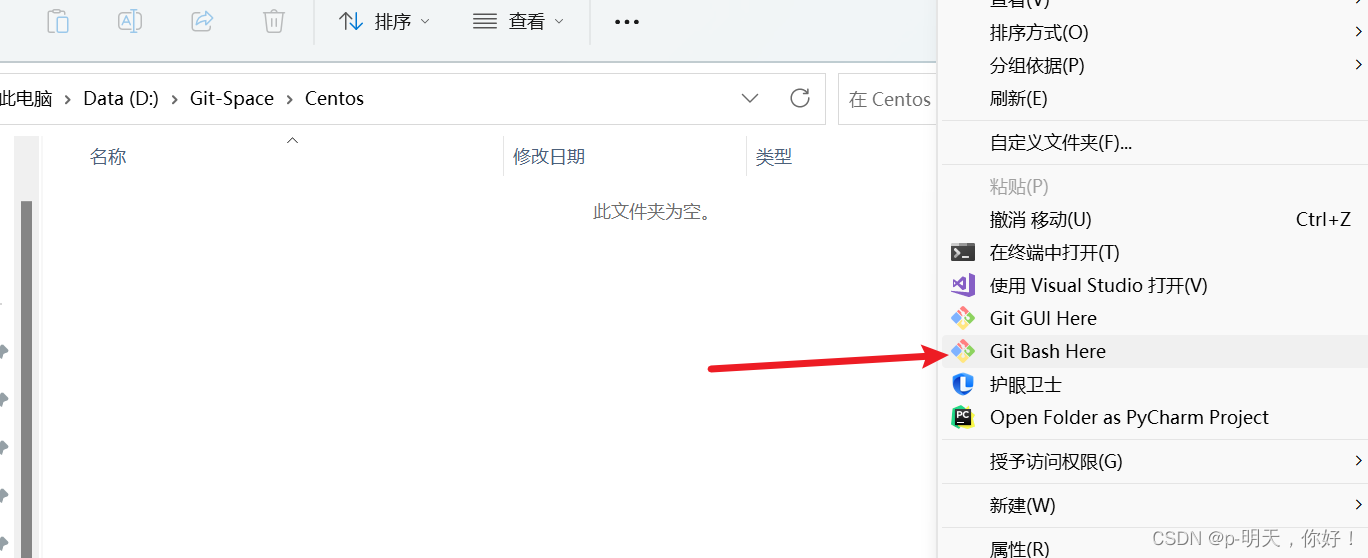
3、初始化本地库
git init

三、配置 LFS
1、 开启 LFS
前面的博客中我有讲过 Git-LFS 的下载及安装,请参考使用 git push 上传超过100MB文件报错 remote: error: this exceeds GitHub‘s file size limit of 100.00 MB
git lfs install
2、将 CentOS-7-x86_64-DVD-1810.iso 文件移动到当前目录下并执行

git lfs track CentOS-7-x86_64-DVD-1810.iso
3、追踪需要上传的大文件
git lfs track CentOS-7-x86_64-DVD-1810.iso
4、添加要上传的文件属性,(要先添加文件属性,不然有可能会失败)
git add .gitattributes
5、添加属性文件上传的说明
git commit -m "pre"
6、建立本地和 Gitee 仓库的链接(起个别名)
git remote add origin https://gitee.com/liupeng97/centos.git
7、上传属性文件
git push [email protected]:liupeng97/centos.git master
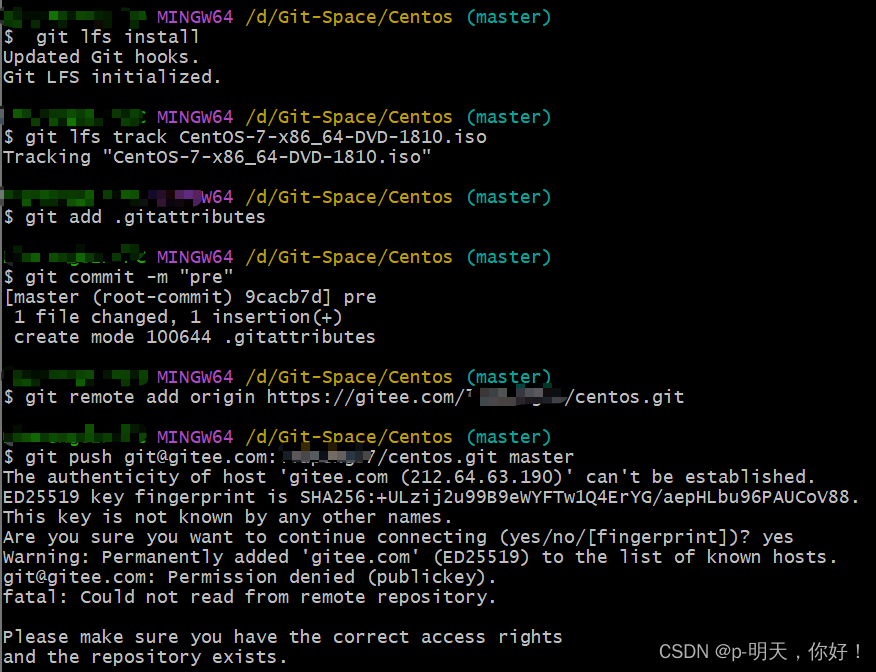
报错原因:
没有生成 SSH 公钥 git
解决办法:
参考我之前所写的博客 Github SSH免密登录
配置完 SSH 公钥后再次上传属性文件即可成功
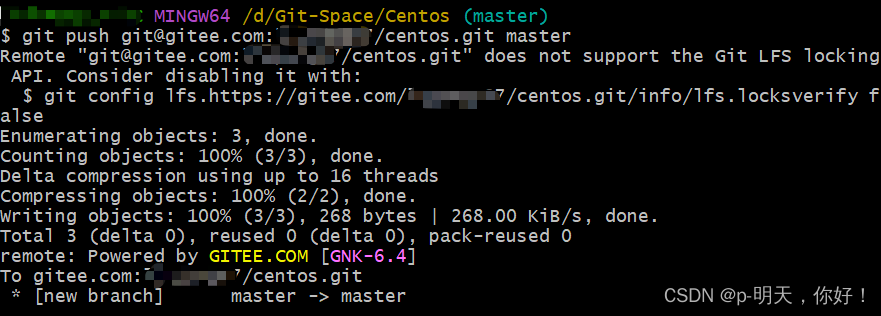
Gitee 的项目仓库里面也有了上传的属性文件
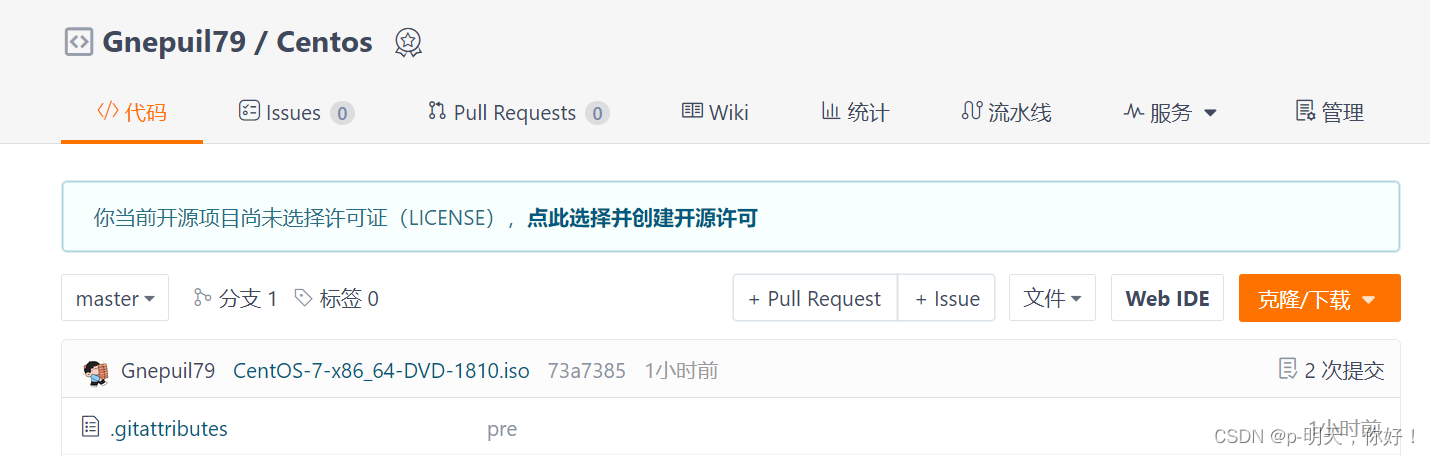
四、上传镜像文件
1、添加要上传的 Centos 镜像文件
git add -f CentOS-7-x86_64-DVD-1810.iso
2、添加要上传的 Centos 镜像文件的说明
git commit -m " CentOS-7-x86_64-DVD-1810.iso"
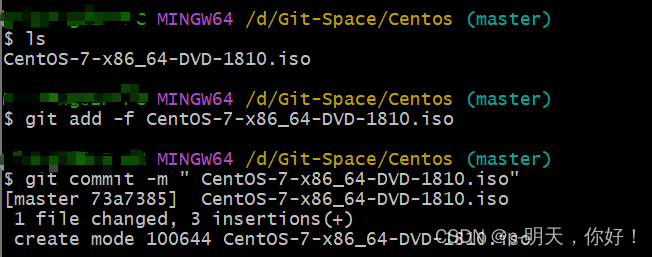
3、上传 Centos 镜像文件
git push origin master
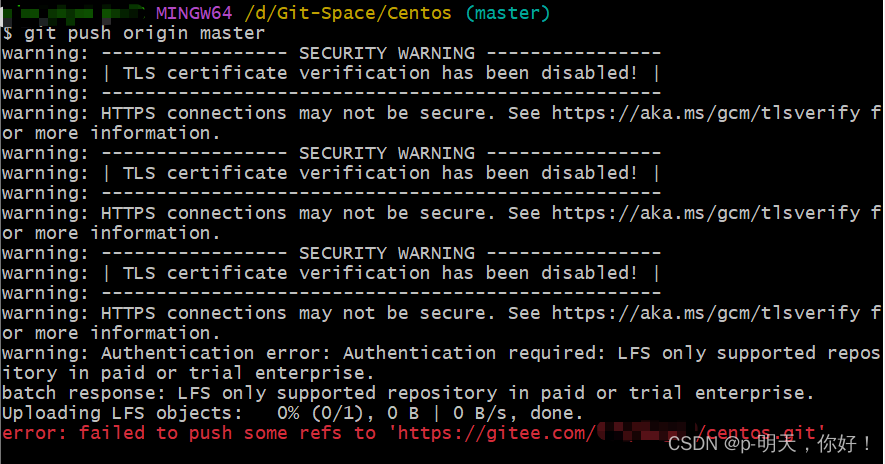
报错了,这里的错误信息主要有两个:
WARNING: Authentication error: Authentication required: LFS only supported repository in paid enterprise.
batch response: LFS only supported repository in paid enterprise.
解决方法:
①、第一个错误的解决方法:
git config lfs.https://gitee.com/{
your_gitee}/{
your_repo}.git/info/lfs.locksverify false
命令中的{your_gitee}/{your_repo}是你的远程仓库地址,根据自己情况替换。
以我的为例
git config lfs.https://gitee.com/xxxx/centos.git/info/lfs.locksverify false
②、第二个错误的解决方法:
删除./git/hooks/pre-push文件
rm .git/hooks/pre-push

再次上传 Centos 镜像文件
git push origin master
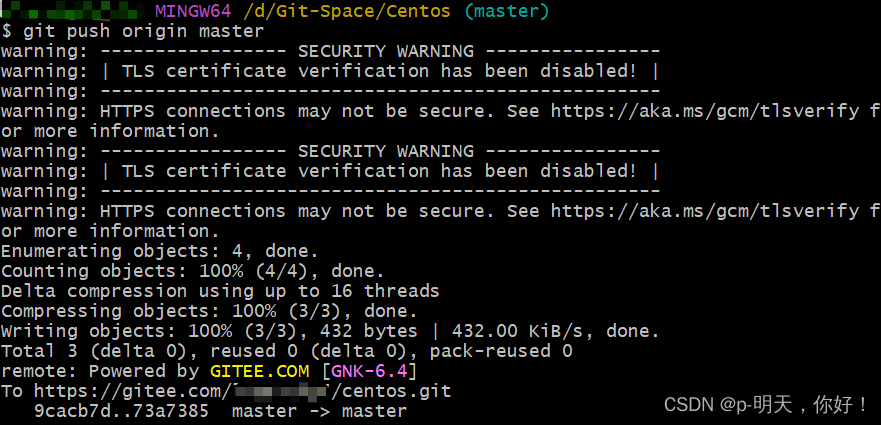
已成功,再到 Gitee 项目仓库里看一下
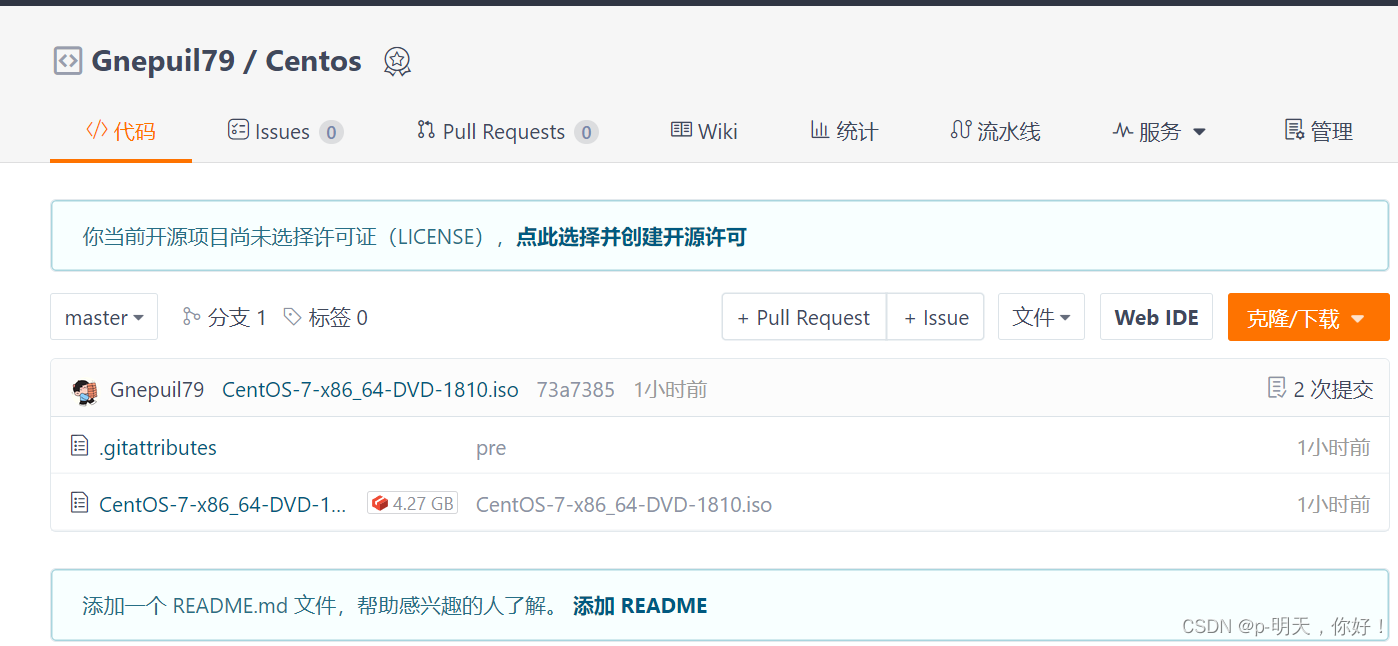
我的qq:2442391036,欢迎交流!