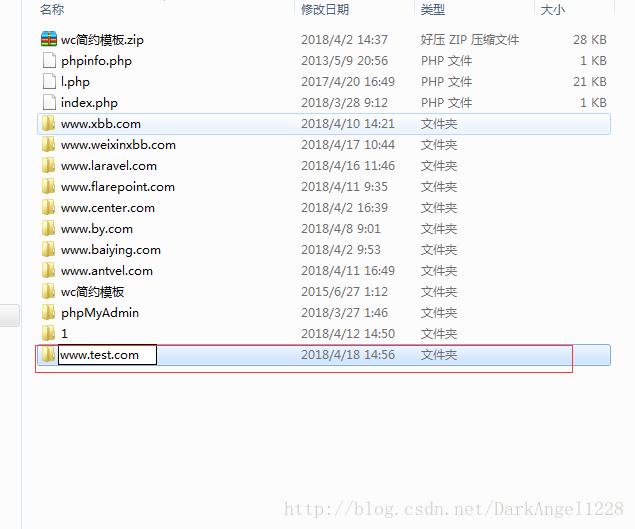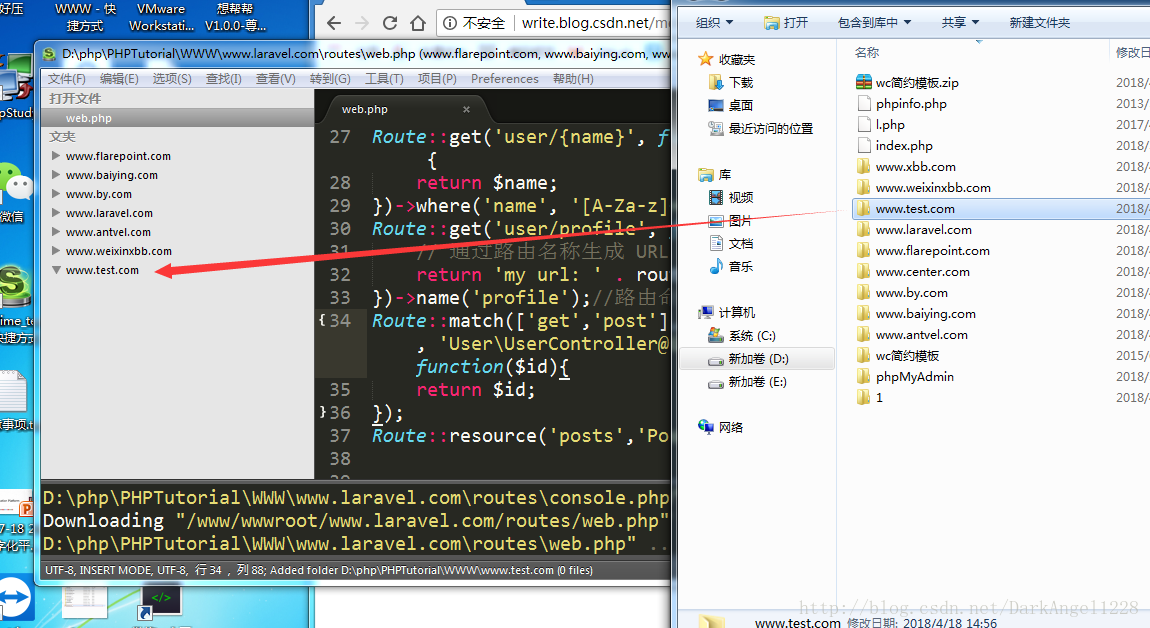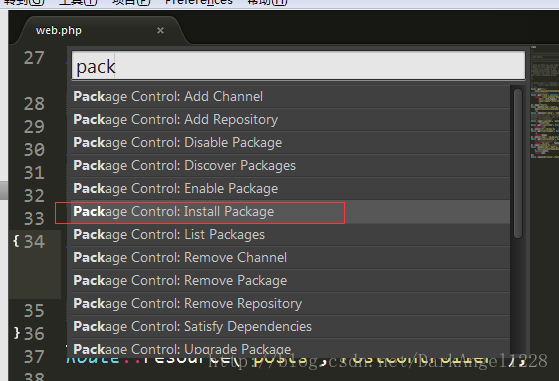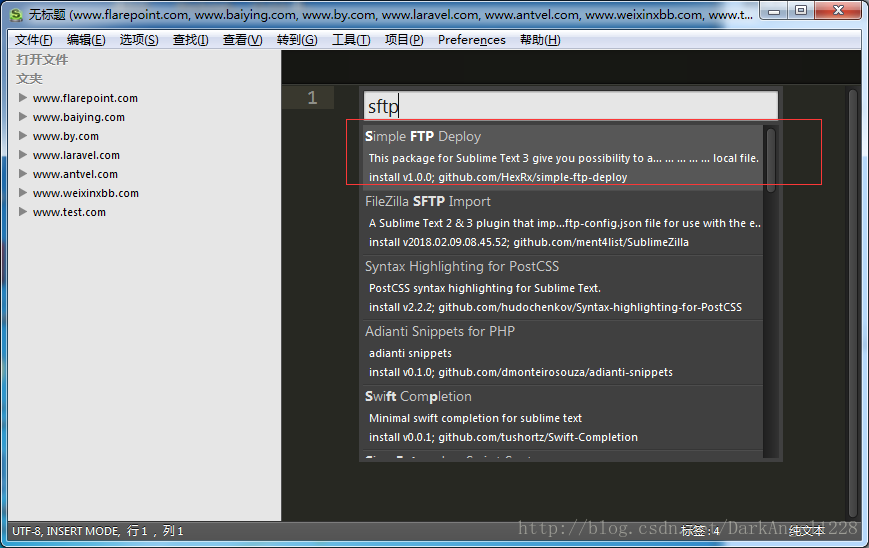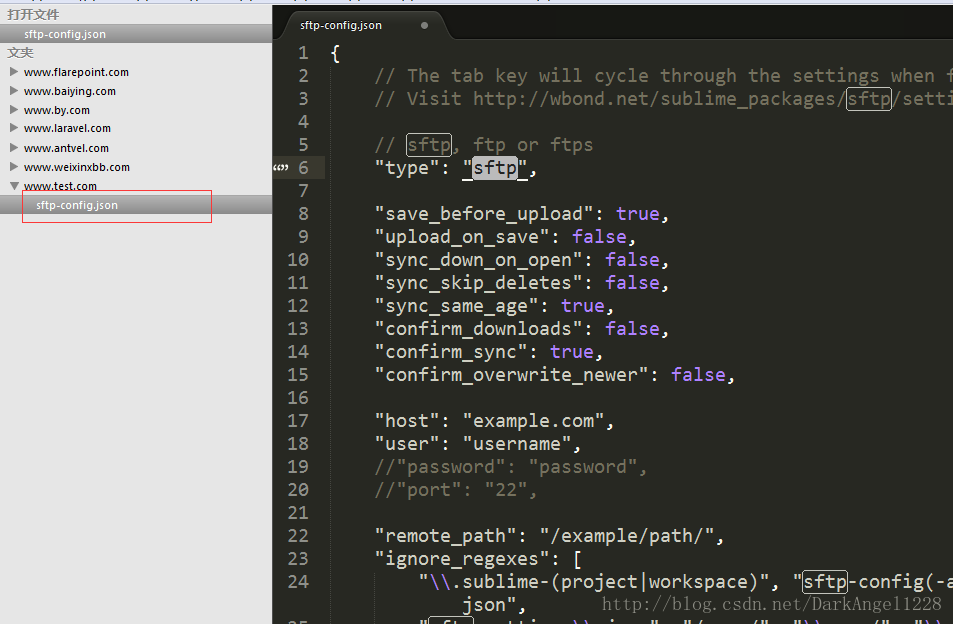一.神级编辑器:sublime
二.新建项目文件夹,并拉入sublime中
三.下载插件
切换到sublime界面,按键ctrl+shift+p
选择pack install
输入:sftp
选择
四.生成配置文件
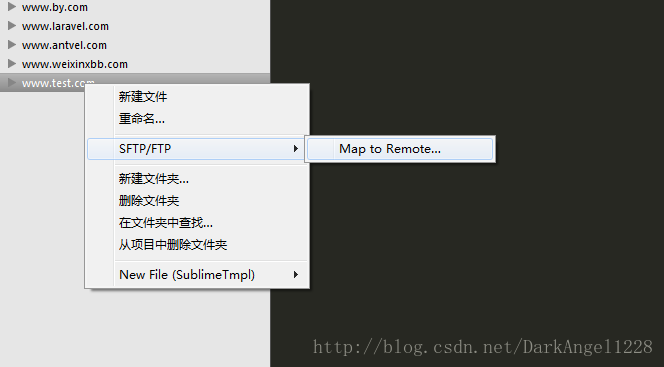
五.配置文件解读
{
// sftp 或 ftp
"type": "ftp",
//上传前自动保存
"save_before_upload": true,
//保存后自动上传
"upload_on_save": false,
//开启时同步远端到本地
"sync_down_on_open": false,
//同步时跳过删除的文件
"sync_skip_deletes": false,
//开启「下载确认」
"confirm_downloads": false,
//开启「同步确认」
"confirm_sync": true,
//开启「覆盖确认」
"confirm_overwrite_newer": false,
//主机
"host": "xxx.xxx.xxx.xxx",
//账号
"user": "xxxxxxxx",
//密码
"password": "xxxxxxxx",
//端口号
"port": "21",
//远端文件夹路径
"remote_path": "/public_html/",
//忽略的文件或文件夹
"ignore_regexes": [
"\.sublime-(project|workspace)", "sftp-config(-Alt\d?)?\.json",
"sftp-settings\.json", "/venv/", "\.svn", "\.hg", "\.git",
"\.bzr", "_darcs", "CVS", "\.DS_Store",
"Thumbs\.db", "desktop\.ini"
]
//"file_permissions": "664",
//"dir_permissions": "775",
//"extra_list_connections": 0,
//连接超时
"connect_timeout": 30,
//"keepalive": 120,
//"ftp_passive_mode": true,
//"ftp_obey_passive_host": false,
//通过密钥连接,本地密钥文件位置
//"ssh_key_file": "D:\/key\/ali.ppk",
//"sftp_flags": ["-F", "/path/to/ssh_config"],
//"preserve_modification_times": false,
//"remote_time_offset_in_hours": 0,
//"remote_encoding": "utf-8",
//"remote_locale": "C",
//"allow_config_upload": false,
}