1、创建自定义PopWindow
2、创建anim,弹出弹入动画,和动画Style
3、实际使用案例
1、创建自定义PopWindow
1.1 创建展示界面
在创建该类之前,先构思好需要展示的布局文件(PopWindow展示的界面)样式。
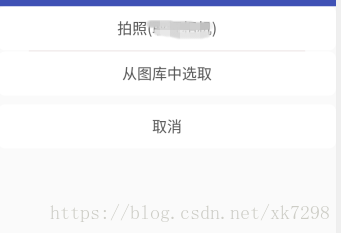
1.2 自定义创建PopWindow类
public void initPopWindow(){
//初始化
//获取PopWindow()布局的view
mView = LinearLayout.inflate(mContext, R.layout.popup_takephoto, null);
mPopupWindow = new PopupWindow(mView,LinearLayout.LayoutParams.MATCH_PARENT,LinearLayout.LayoutParams.WRAP_CONTENT,true);
mPopupWindow.setTouchable(true);
mPopupWindow.setOutsideTouchable(true);
mPopupWindow.setBackgroundDrawable(new BitmapDrawable(mContext.getResources(), (Bitmap )null));
mPopupWindow.getContentView().setFocusableInTouchMode(true);
mPopupWindow.setFocusable(true);
mPopupWindow.setAnimationStyle(R.style.anim_menu_bottombar);
//布局点击设置
//如果需要对PopupWindow布局中设置点击事件,可通过布局的View获取,并设置点击事件
mView.findViewById(R.id.popup_camera).setOnClickListener(this);
mView.findViewById(R.id.popup_album).setOnClickListener(this);
mView.findViewById(R.id.popup_cancel).setOnClickListener(this);
}
//显示PopupWindow的方法
public void showAtBottom( View view){
mPopupWindow.showAtLocation(mView, Gravity.BOTTOM, 0, 0);
mPopupWindow.showAsDropDown(view);
}
//隐藏PopupWindow的方法
public void dismiss(){
mPopupWindow.dismiss();
}
// 自定义布局点击事件的接口
Public interface PopItemClickListener{
Void onClickItem(intRequestCode);
}
public void setPopItemClickListener(PopItemClickListenerpopItemClickListener){
mPopItemClickListener=popItemClickListener;
}2、创建anim,弹出弹入动画,和动画Style
2.1创建anim
在res目录下创建anim文件夹

创建Animation动画包括弹入弹出两个动画文件。
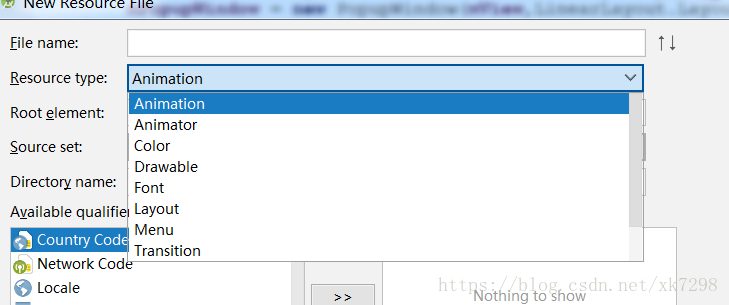
该动画文件用到的是 平移动画:
① anim_menu_bottombar_in
<?xmlversion="1.0"encoding="utf-8"?>
<setxmlns:android="http://schemas.android.com/apk/res/android">
<translate
android:duration="250"
android:fromYDelta="100.0%"
android:toYDelta="0.0"
/>
</set>② anim_menu_bottombar_out
<?xml version="1.0" encoding="utf-8"?>
<set xmlns:android="http://schemas.android.com/apk/res/android">
<translate
android:duration="250"
android:fromYDelta="0.0%"
android:toYDelta="100.0"
/>
</set>创建后的目录结构如下图所示
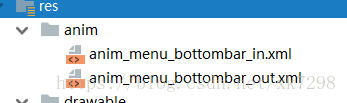
2.2 在Style中设置
在values/styles文件中添加创建好的动画属性。
<style name="anim_menu_bottombar">
<item name="android:windowEnterAnimation">@anim/anim_menu_bottombar_in</item>
<item name="android:windowExitAnimation">@anim/anim_menu_bottombar_out</item>
</style>在代码中使用该style属性
mPopupWindow.setAnimationStyle(R.style.anim_menu_bottombar);3、实际使用案例
在需要使用的时候,首先进行自定义Popwindow的初始化操作。
//初始化popwindow
mCameraPopupWindow = new CameraPopupWindow(this);
mCameraPopupWindow.initPopWindow();
mCameraPopupWindow.setPopItemClickListener(new CameraPopupWindow.PopItemClickListener(){
@Override
publicvoidonClickItem(intRequestCode){
//popwindow中item点击事件的处理
}});
//在需要显示的时候调用
mCameraPopupWindow.showAtBottom(v);
//隐藏该Popwindow
mCameraPopupWindow.dismiss();