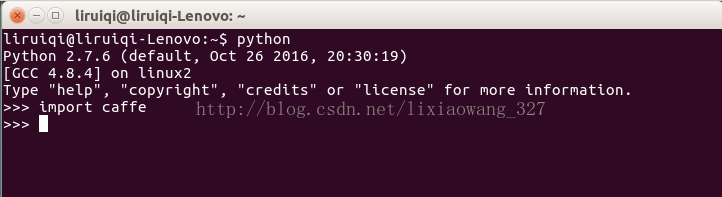原文地址:https://www.zybuluo.com/hanxiaoyang/note/364737
特别鸣谢:七月在线 - 专注数据领域的在线教育:https://www.julyedu.com
(有部分修正)
caffe 是深度学习在图像领域广泛使用的框架,其 model zoo 有大量的预训练好的模型提供使用。图像相关应用会大量使用到caffe。
本文是关于Linux系统的,最好是centOS 7.0以上,或者Ubuntu 14.04以上,因为低版本的装不上兼容合适的 boost, opencv 等库。
1. 安装依赖的库
要确认一下,所有的库都装上了,否则编译出来可能不能使用。
其中 protobuf 是用来定义 layers 的,leveldb 是训练时存储图片数据的数据库,opencv 是图像处理库,boost 是通用 C++ 库,等……
sudo apt-get install libprotobuf-dev libleveldb-dev libsnappy-dev libopencv-dev libhdf5-serial-dev protobuf-compilersudo apt-get install --no-install-recommends libboost-all-devsudo apt-get install libopenblas-dev python-numpy python-scipy python-matplotlib liblapack-dev libfreetype6-dev libpng12-dev3. 安装其余依赖
sudo apt-get install libgflags-dev libgoogle-glog-dev liblmdb-dev4. 安装 git,拉取源码
sudo apt-get install gitgit clone https://github.com/BVLC/caffe.git克隆下来的文件夹 caffe 在主文件夹下
5. 安装 python 的 pip 和 easy_install,方便安装软件包
wget --no-check-certificate https://bootstrap.pypa.io/ez_setup.py
sudo python ez_setup.py --insecurewget https://bootstrap/pypa.io/get-pip.py
sudo python get-pip.py6. 安装 python 依赖(路径根据自己的目录可能要调整)
cd caffe/python考虑到权限问题,切换到 root 用户:
sudo sufor req in $(cat requirements.txt); do pip install $req; done退出 root 用户权限:
exit7. 编辑 caffe 所需的 Makefile 文件
cd caffe
sudo cp Makefile.config.example Makefile.config
sudo gedit Makefile.configMakefile.config 里面有依赖库的路径,以及各种编译配置,如果是没有GPU的情况,可以参照以下配置文件内容:
## Refer to http://caffe.berkeleyvision.org/installation.html
# Contributions simplifying and improving our build system are welcome!
# cuDNN acceleration switch (uncomment to build with cuDNN).
# USE_CUDNN := 1
# CPU-only switch (uncomment to build without GPU support).
CPU_ONLY := 1
# uncomment to disable IO dependencies and corresponding data layers
# USE_OPENCV := 0
# USE_LEVELDB := 0
# USE_LMDB := 0
# uncomment to allow MDB_NOLOCK when reading LMDB files (only if necessary)
# You should not set this flag if you will be reading LMDBs with any
# possibility of simultaneous read and write
# ALLOW_LMDB_NOLOCK := 1
# Uncomment if you're using OpenCV 3
# OPENCV_VERSION := 3
# To customize your choice of compiler, uncomment and set the following.
# N.B. the default for Linux is g++ and the default for OSX is clang++
# CUSTOM_CXX := g++
# CUDA directory contains bin/ and lib/ directories that we need.
CUDA_DIR := /usr/local/cuda
# On Ubuntu 14.04, if cuda tools are installed via
# "sudo apt-get install nvidia-cuda-toolkit" then use this instead:
# CUDA_DIR := /usr
# CUDA architecture setting: going with all of them.
# For CUDA < 6.0, comment the *_50 lines for compatibility.
CUDA_ARCH := -gencode arch=compute_20,code=sm_20 \
-gencode arch=compute_20,code=sm_21 \
-gencode arch=compute_30,code=sm_30 \
-gencode arch=compute_35,code=sm_35 \
-gencode arch=compute_50,code=sm_50 \
-gencode arch=compute_50,code=compute_50
# BLAS choice:
# atlas for ATLAS (default)
# mkl for MKL
# open for OpenBlas
# BLAS := atlas
BLAS := open
# Custom (MKL/ATLAS/OpenBLAS) include and lib directories.
# Leave commented to accept the defaults for your choice of BLAS
# (which should work)!
# BLAS_INCLUDE := /path/to/your/blas
# BLAS_LIB := /path/to/your/blas
# Homebrew puts openblas in a directory that is not on the standard search path
# BLAS_INCLUDE := $(shell brew --prefix openblas)/include
# BLAS_LIB := $(shell brew --prefix openblas)/lib
BLAS_INCLUDE := /usr/include/openblas
# This is required only if you will compile the matlab interface.
# MATLAB directory should contain the mex binary in /bin.
# MATLAB_DIR := /usr/local
# MATLAB_DIR := /Applications/MATLAB_R2012b.app
# NOTE: this is required only if you will compile the python interface.
# We need to be able to find Python.h and numpy/arrayobject.h.
PYTHON_INCLUDE := /usr/include/python2.7 \
/usr/lib/python2.7/dist-packages/numpy/core/include
# Anaconda Python distribution is quite popular. Include path:
# Verify anaconda location, sometimes it's in root.
# ANACONDA_HOME := $(HOME)/anaconda
# PYTHON_INCLUDE := $(ANACONDA_HOME)/include \
# $(ANACONDA_HOME)/include/python2.7 \
# $(ANACONDA_HOME)/lib/python2.7/site-packages/numpy/core/include \
# We need to be able to find libpythonX.X.so or .dylib.
PYTHON_LIB := /usr/lib
# PYTHON_LIB := $(ANACONDA_HOME)/lib
# Homebrew installs numpy in a non standard path (keg only)
# PYTHON_INCLUDE += $(dir $(shell python -c 'import numpy.core; print(numpy.core.__file__)'))/include
# PYTHON_LIB += $(shell brew --prefix numpy)/lib
# Uncomment to support layers written in Python (will link against Python libs)
WITH_PYTHON_LAYER := 1
# Whatever else you find you need goes here.
INCLUDE_DIRS := $(PYTHON_INCLUDE) /usr/local/include
LIBRARY_DIRS := $(PYTHON_LIB) /usr/local/lib /usr/lib
# If Homebrew is installed at a non standard location (for example your home directory) and you use it for general dependencies
# INCLUDE_DIRS += $(shell brew --prefix)/include
# LIBRARY_DIRS += $(shell brew --prefix)/lib
# Uncomment to use `pkg-config` to specify OpenCV library paths.
# (Usually not necessary -- OpenCV libraries are normally installed in one of the above $LIBRARY_DIRS.)
# USE_PKG_CONFIG := 1
BUILD_DIR := build
DISTRIBUTE_DIR := distribute
# Uncomment for debugging. Does not work on OSX due to https://github.com/BVLC/caffe/issues/171
# DEBUG := 1
# The ID of the GPU that 'make runtest' will use to run unit tests.
TEST_GPUID := 0
# enable pretty build (comment to see full commands)
Q ?= @8. 编译 caffe
sudo make -j4测试编译结果
sudo make testsudo make runtest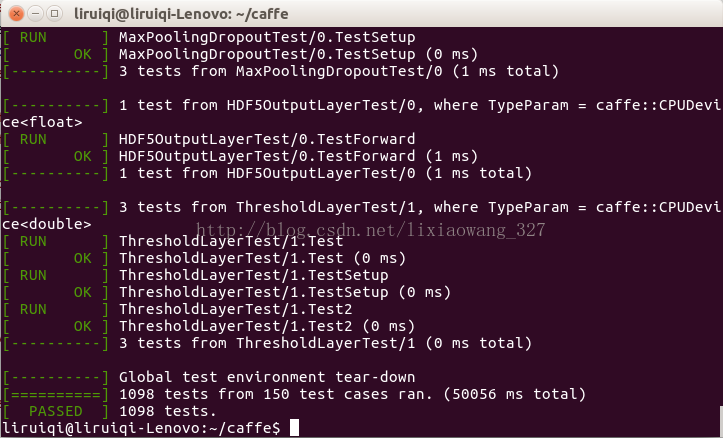
9. 编译 pycaffe
sudo make pycaffe -j4sudo gedit /etc/profileexport PYTHONPATH=$PYTHONPATH:/opt/caffe/pythonsource /etc/profile #使得对 profile 文件的修改生效测试 caffe 的 python(2.7) 接口编译成功:
注意:
1) 大部分指令都需要加 sudo 赋予权限,否则可能会出现找不到文件等问题;
2) 我在编译过程中出现报错 fatal error: opencv2/core/core.hpp: No such file or directory. 虽然不知道问题出在什么地方,但是我重新安装了 libopencv-dev 就解决了这个问题:sudo apt-get install libopencv-dev3) 目前仅完成配置和编译,所以可能还有其他问题,但是我不知道……
4) 换了台计算机试了一遍,缺少 scimage,需要加一个
sudo apt-get install python-scimage