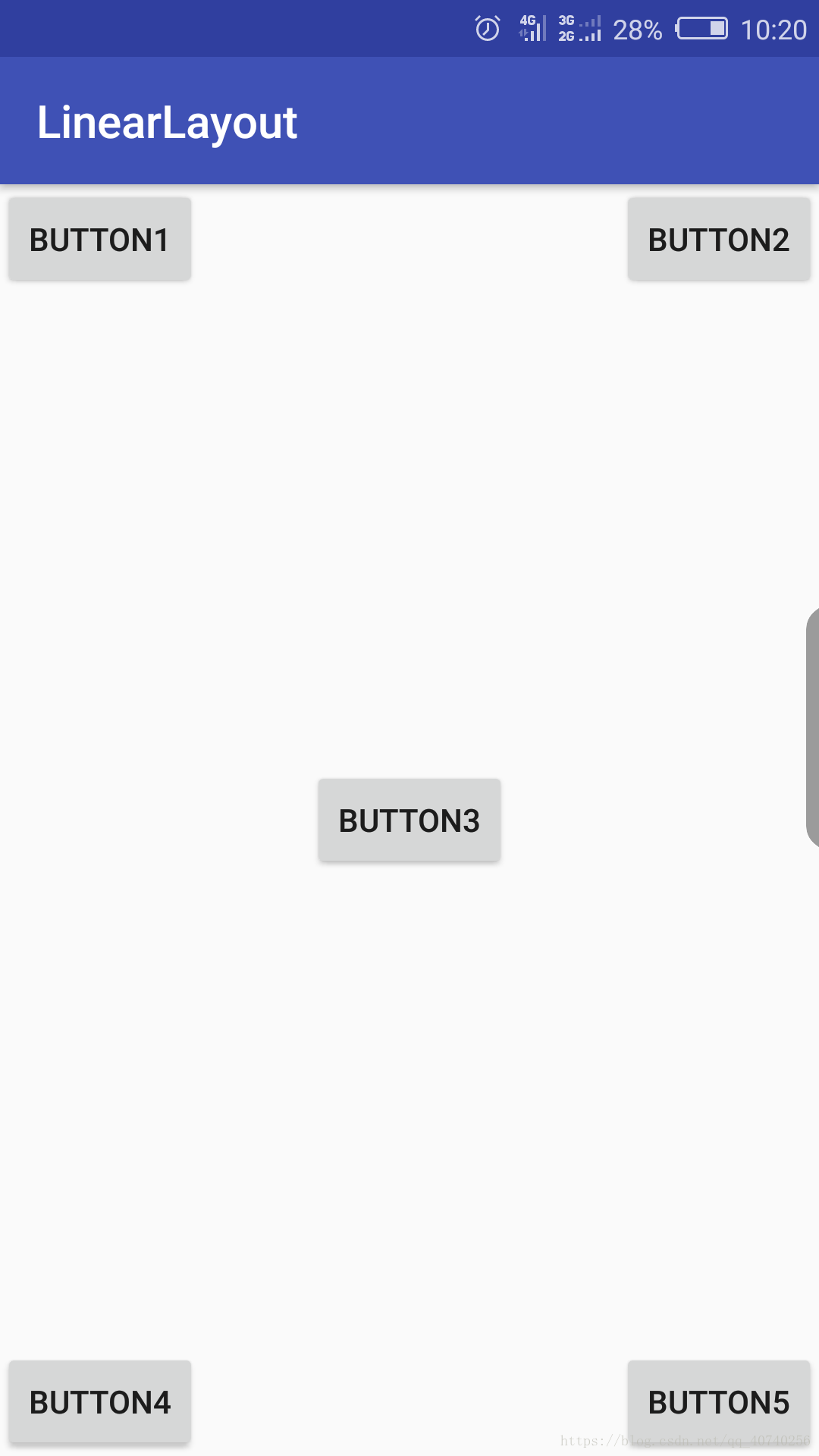Android学习(10)LinearLayout_线性布局
线性布局_LinearLayout:
线性布局是最常用的布局方式。线性布局又分为水平布局和垂直布局,可以通过orientation属性进行设置。标签中有一个非常重要的属性:Gravity属性——LinearLayout的下一级控件在当前控件中的位置(center,top,bottom,right,left)
通过LinearLayout实现五个按钮的布局
布局文件
android:orientation=”vertical”:下一级控件的排列方式(垂直:vertical;水平:horizontal;)
android:layout_weight=”1”:该控件在上一级控件中的权重/比例
android:gravity=”center”:下一级控件在当前控件中的位置(居中:center,居上:top,居下:bottom,居右:right,居左:left)
<?xml version="1.0" encoding="utf-8"?>
<LinearLayout xmlns:android="http://schemas.android.com/apk/res/android"
xmlns:app="http://schemas.android.com/apk/res-auto"
xmlns:tools="http://schemas.android.com/tools"
android:layout_width="match_parent"
android:layout_height="match_parent"
android:orientation="vertical">
<LinearLayout
android:layout_width="match_parent"
android:layout_height="wrap_content"
android:orientation="horizontal"
android:layout_weight="1">
<Button
android:layout_width="wrap_content"
android:layout_height="wrap_content"
android:text="BUTTON1"/>
<LinearLayout
android:layout_width="match_parent"
android:layout_height="wrap_content"
android:gravity="right">
<Button
android:layout_width="wrap_content"
android:layout_height="wrap_content"
android:text="BUTTON2"/>
</LinearLayout>
</LinearLayout>
<LinearLayout
android:layout_width="match_parent"
android:layout_height="wrap_content"
android:gravity="center"
android:layout_weight="1">
<Button
android:layout_width="wrap_content"
android:layout_height="wrap_content"
android:text="BUTTON3"/>
</LinearLayout>
<LinearLayout
android:layout_width="match_parent"
android:layout_height="wrap_content"
android:orientation="horizontal"
android:layout_weight="1"
android:gravity="bottom">
<Button
android:layout_width="wrap_content"
android:layout_height="wrap_content"
android:text="BUTTON4"/>
<LinearLayout
android:layout_width="match_parent"
android:layout_height="wrap_content"
android:gravity="right">
<Button
android:layout_width="wrap_content"
android:layout_height="wrap_content"
android:text="BUTTON5"/>
</LinearLayout>
</LinearLayout>
</LinearLayout>效果如下:
声明:
1.知识点来源于《网易云课堂》——《Android基础视频教程》
2.本文只用于本人自身学习记录,如有侵权,请立即通知本人更改或删除