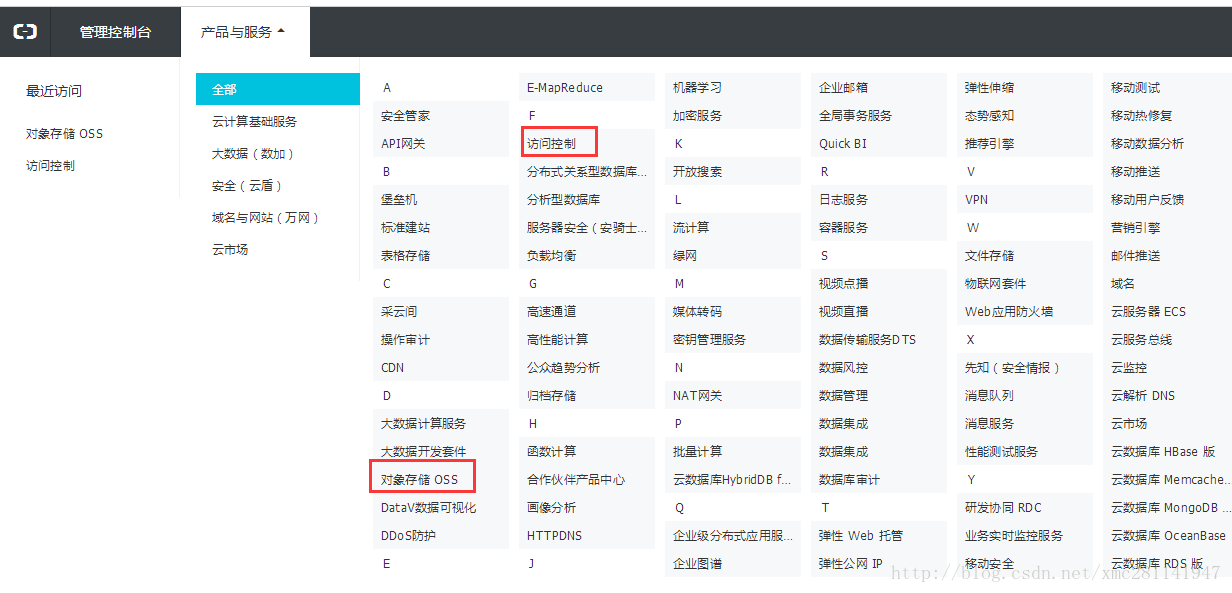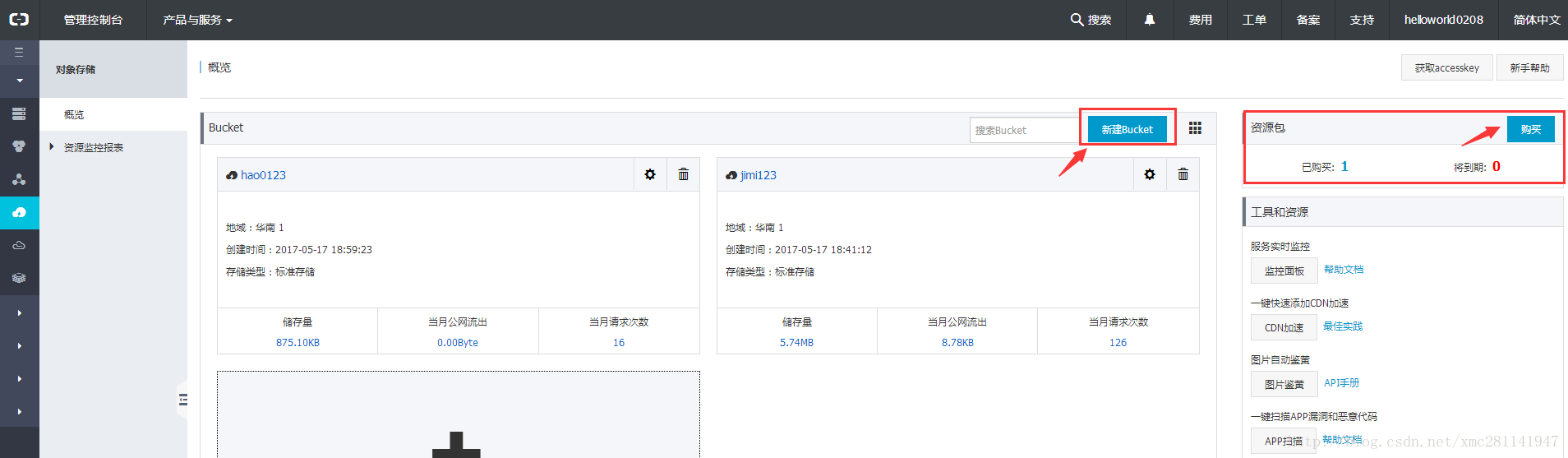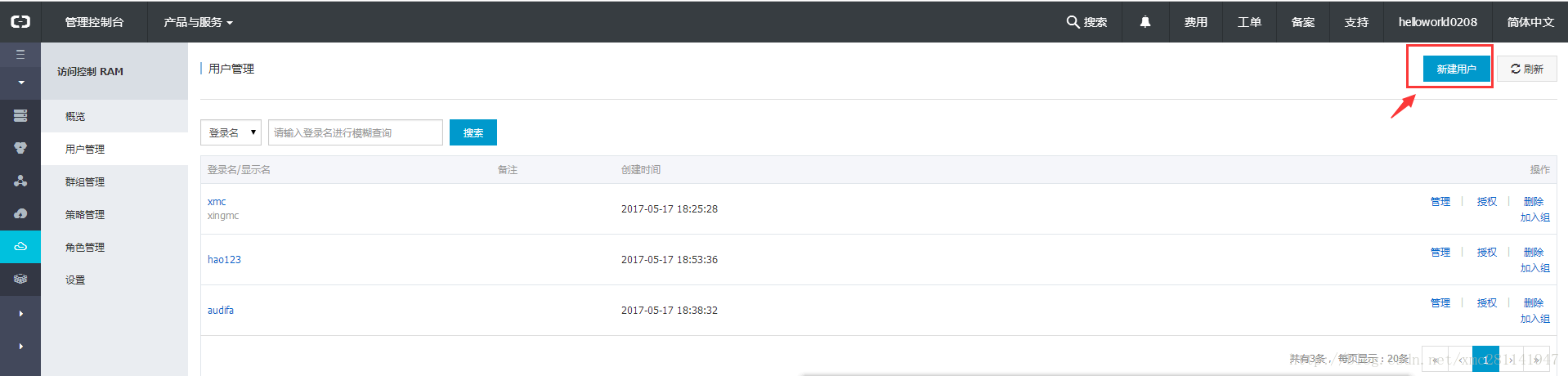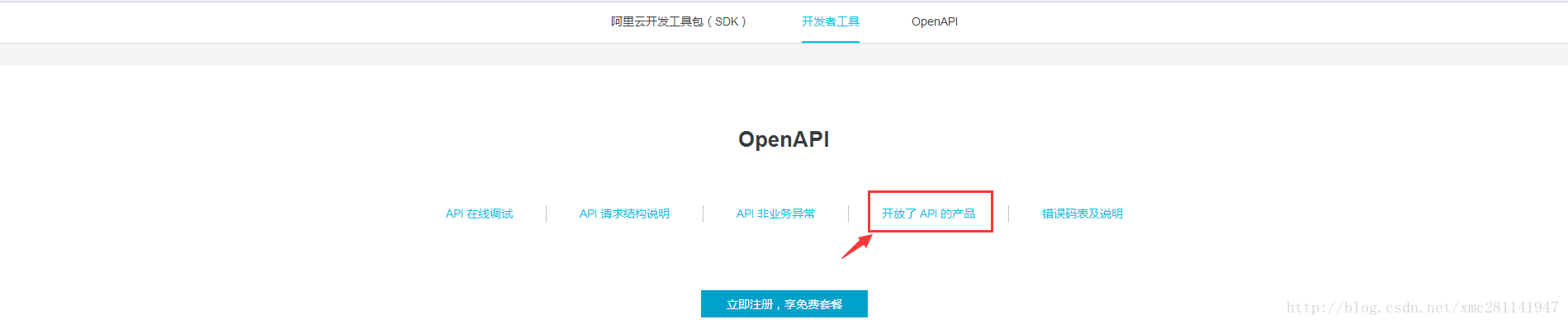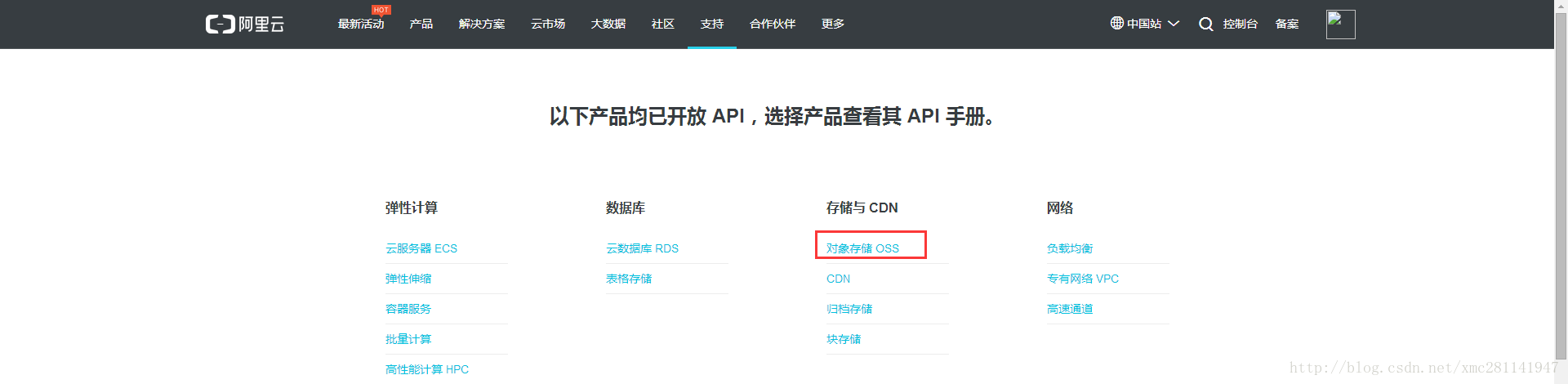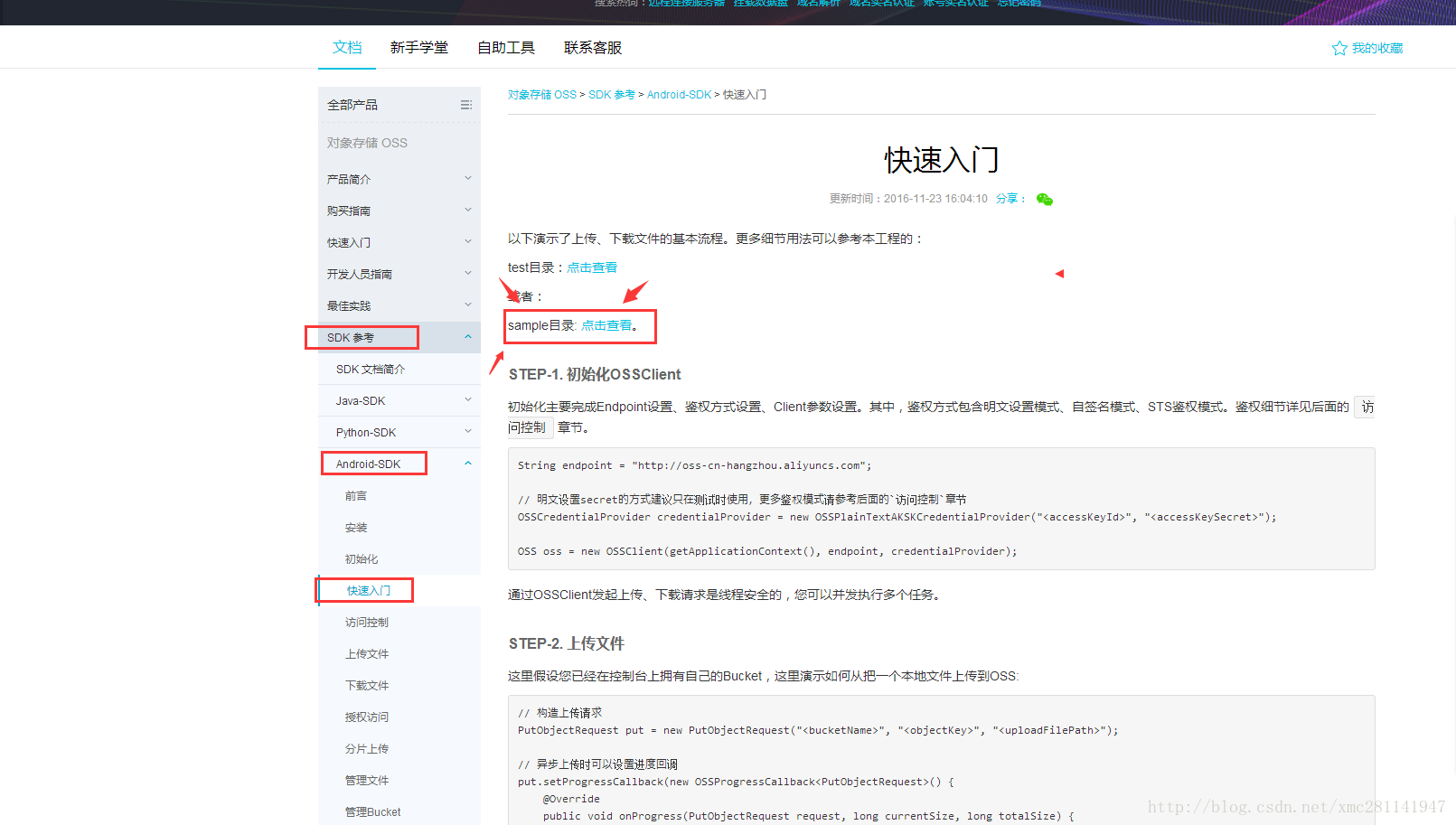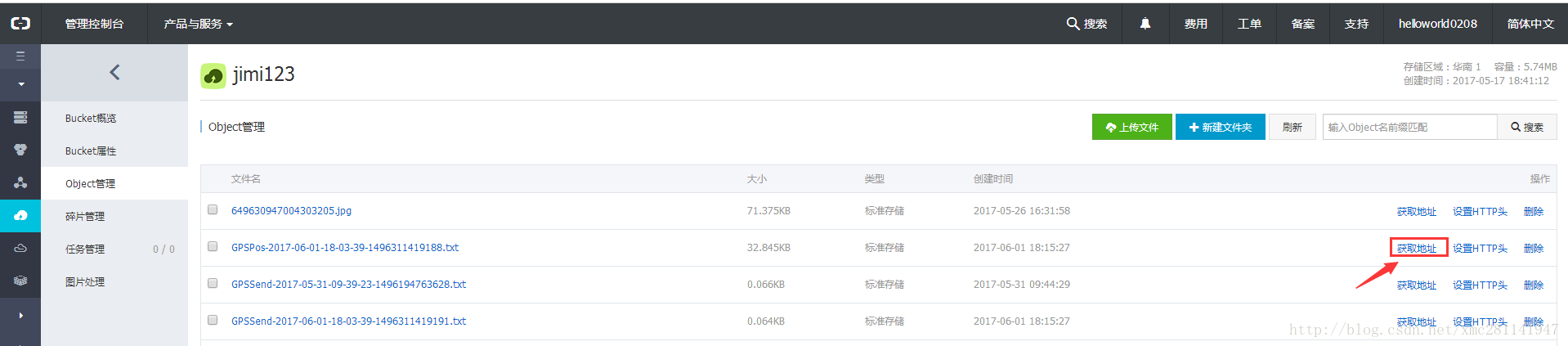需求背景:消费者多批次回馈我司生产的车载智能后视镜出现死机、连不上服务器等问题,因产品已经出到全国各地不方便去取异常log,也不可能要求消费者把log传给我们分析。
需求目标:公司内部实现远程后台上传问题机型的log。
必备条件:后视镜有SIM卡且能够联网(远程控制需要联网)、问题后视镜的IMEI号((=International Mobile Equipment Identity)
过程有点曲折,下文我尽量描述的详细些方便大家实现类似的需求。
其它的云端存储我都试过,要么关闭了开发者模式,要么开发文档不全面,最终选择了阿里云。
一、阿里云端准备工作
1、注册阿里云账户
2、登录账户进入阿里云平台,点击左上角控制台
3、进入控制台后点击右上角“产品与服务”,然后分别开通“对象存储OSS”和“访问控制”
4、对象存储OSS:开通后需要购买流量包,我买的是5块钱40G/使用6个月,还需要创建文件夹,注意购买流量包和创建文件有个区域选择,填你所在的区域,完成后如下图
5、访问控制: 访问控制开通后需要创建用户,生成accessKeyId和accessKeySecret,这两个KEY保存起来后面程序中要用
二、安卓代码部分
1、下载阿里云demo,按下图步骤
点击支持——API
点击“开放了API产品”
进入后可以看到开发列表几十项,看的很烦躁,我直接下它的demo来调试,找到下图箭头位置,sample目录,点击查看里面是GitHub代码例子,直接下载出来
2、调整代码,demo里面有个MainActivity,代码调整如下,实现了遍历文件夹,上传文件夹全部文件
public class MainActivity extends Activity {
private OSS oss;
// 运行sample前需要配置以下字段为有效的值
private static final String endpoint = "http://oss-cn-shenzhen.aliyuncs.com";//固定,我所在地域是华南,城市要改成shenzhen
private static final String accessKeyId = "LTAIboGV8y0e";//固定
private static final String accessKeySecret = "Z1S5Nzi4XnzgtYihPQeQB165";//固定
private static final String testBucketName = "jimi0208";//上传到 ALi OSS 中的文件夹名字,固定命名
private static final String uploadFilePath = "/storage/sdcard0/C6Log/CarRecorderLog/";
private static final String TAG = "MainActivity===";
@Override
protected void onCreate(Bundle savedInstanceState) {
super.onCreate(savedInstanceState);
setContentView(R.layout.content_main);
OSSCredentialProvider credentialProvider = new OSSPlainTextAKSKCredentialProvider(accessKeyId, accessKeySecret);
ALiApplication.saveLogFile(TAG + credentialProvider+"====="+credentialProvider.toString());
ClientConfiguration conf = new ClientConfiguration();
conf.setConnectionTimeout(15 * 1000); // 连接超时,默认15秒
conf.setSocketTimeout(15 * 1000); // socket超时,默认15秒
conf.setMaxConcurrentRequest(5); // 最大并发请求书,默认5个
conf.setMaxErrorRetry(2); // 失败后最大重试次数,默认2次
OSSLog.enableLog();
oss = new OSSClient(getApplicationContext(), endpoint, credentialProvider, conf);
try {
Log.i(TAG, "uploadFilePath : " + uploadFilePath);
File uploadFile = new File(uploadFilePath);
InputStream input = new FileInputStream(uploadFile);
long fileLength = uploadFile.length();
ALiApplication.saveLogFile(TAG + "fileLength:"+fileLength);
Log.i(TAG, "fileLength : " + fileLength);
} catch (Exception e) {
e.printStackTrace();
}
// 上传
final ArrayList<String> listFileName = new ArrayList<String>();
final String dvrPath = Environment.getExternalStorageDirectory().getPath()+"/C6Log/CarRecorderLog/";//这个路径根据自己的要上传的路径修改
Log.i(TAG, "dvrPath" + dvrPath);//此处加打印查看路径是否正确
getAllFileName(dvrPath,listFileName);
Button upload = (Button) findViewById(R.id.upload);
upload.setOnClickListener(new View.OnClickListener() {
@Override
public void onClick(View v) {
new Thread(new Runnable() {
@Override
public void run() {
int count = 0 ;
for(String uploadObj:listFileName){//循环文件夹
Log.i(TAG, "run()++=listFileName: " + listFileName.get(count));
ALiApplication.saveLogFile(TAG + listFileName.toString());
String uploadObject = listFileName.get(count);//第一次是获取list 0位置的文件名
if(uploadObject != null){
new PutObjectSamples(oss, testBucketName, uploadObject, dvrPath + uploadObject).asyncPutObjectFromLocalFile();
}
count++;//count每次加一
}
}
}).start();
}
});
}
public static void getAllFileName(String path, ArrayList<String> fileName) {
File file = new File(path);
if (!file.exists()) {
return;
}
File[] files = file.listFiles();
ALiApplication.saveLogFile(TAG + "getAllFileName:"+ path);
ALiApplication.saveLogFile(TAG + "getAllFileName:"+ files);
String[] names = file.list();
ALiApplication.saveLogFile(TAG + "getAllFileName:"+ names);
if (names != null){
fileName.addAll(Arrays.asList(names));
}
if (files != null){
for (File a : files) {
if (a.isDirectory()) {
getAllFileName(a.getAbsolutePath(), fileName);
}
}
}else{
ALiApplication.saveLogFile(TAG + "files====null");
}
}
}// 运行sample前需要配置以下字段为有效的值
private static final String endpoint = “http://oss-cn-shenzhen.aliyuncs.com“;//固定,我所在地域是华南,城市要改成shenzhen
private static final String accessKeyId = “LTAIboGV8y0e”;//固定
private static final String accessKeySecret = “Z1S5Nzi4XnzgtYihPQeQB165”;//固定
private static final String testBucketName = “jimi0208”;//上传到 ALi OSS 中的文件夹名字,固定命名
这几个值需要调整
第一个不同的地区要改不同的城市
第二、三个值是“访问控制”里面创建的用户KEY
第四个值是“对象存储OSS”中创建的文件夹
3、上传完成后如下图,我上传的是.txt文件,可以直接获取地址打开链接来查看
完整的代码下载地址:阿里云OSS存储
也可以直接联系我QQ:1715499699
最后,demo的代码只是实现了上传功能,要实现客户端远程上传log需要将demo改造成一个Service,配置开机自启。当客户反馈某个IMEI号的机器出现问题时,我们给这IMEI号的机器推送一个上传log的指令,实现远程上传log,便于分析异常原因。