转载请标明出处:https://blog.csdn.net/m0_38074457/article/details/84979890 ,本文出自:【陈少华的博客】
一、先看效果
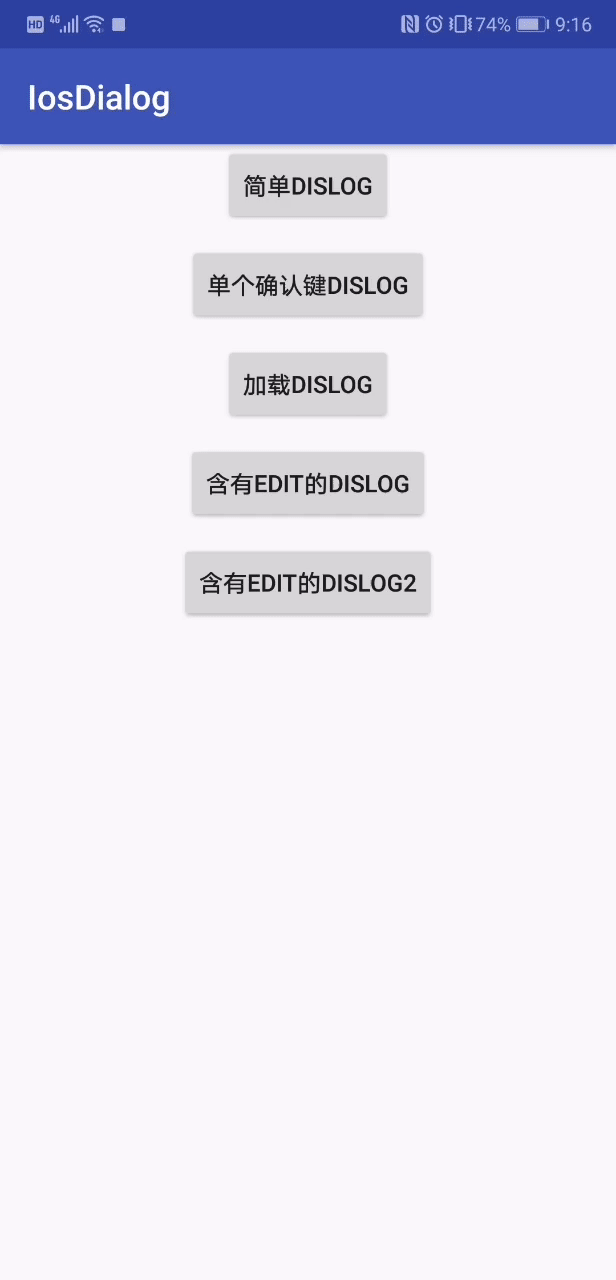
https://github.com/hnsycsxhzcsh/IosDialog/blob/master/img/18tkr-gc4gb.gif
实现原理:
1.使用控件DialogFragment,在初始化的时候设置背景为透明,无头部
2.xml大布局是一个四角椭圆
3.底部左侧是一个左下角椭圆,底部右侧是一个右下角椭圆
二、实现大布局layout_dialog_ensure.xml

<?xml version="1.0" encoding="utf-8"?>
<LinearLayout xmlns:android="http://schemas.android.com/apk/res/android"
android:layout_width="wrap_content"
android:layout_height="wrap_content"
android:background="@drawable/dialog_fragment_circle_background"
android:orientation="vertical">
<TextView
android:id="@+id/tv_message"
android:layout_width="match_parent"
android:layout_height="wrap_content"
android:gravity="center"
android:padding="10dp"
android:textColor="@color/black"
android:textSize="18sp"
android:textStyle="bold" />
<include layout="@layout/view_divide" />
<include layout="@layout/dialog_ensure_bottom" />
</LinearLayout>大布局的背景是dialog_fragment_circle_background.xml,是一个椭圆背景
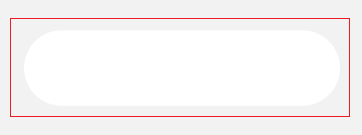
<?xml version="1.0" encoding="utf-8"?>
<shape xmlns:android="http://schemas.android.com/apk/res/android"
android:shape="rectangle">
<solid android:color="#FFFFFF" />
<size
android:width="@dimen/shape_login_buttom_300px"
android:height="@dimen/shape_login_buttom_64px" />
<corners
android:bottomLeftRadius="@dimen/shape_login_buttom_64px"
android:bottomRightRadius="@dimen/shape_login_buttom_64px"
android:topLeftRadius="@dimen/shape_login_buttom_64px"
android:topRightRadius="@dimen/shape_login_buttom_64px" />
</shape>底部布局是dialog_ensure_bottom.xml
<?xml version="1.0" encoding="utf-8"?>
<LinearLayout xmlns:android="http://schemas.android.com/apk/res/android"
android:layout_width="match_parent"
android:layout_height="wrap_content"
android:background="@drawable/dialog_fragment_circle_background_single_ensure_selected"
android:orientation="horizontal">
<TextView
android:id="@+id/tv_cancel"
android:layout_width="0dp"
android:layout_height="wrap_content"
android:layout_weight="1"
android:background="@drawable/dialog_fragment_ensure_cancel_selector"
android:gravity="center"
android:paddingBottom="10dp"
android:paddingTop="10dp"
android:text="@string/dialog_cancel"
android:textColor="@color/actionsheet_blue"
android:textSize="16sp" />
<TextView
android:id="@+id/tv_ensure"
android:layout_width="0dp"
android:layout_height="wrap_content"
android:layout_marginStart="0.1dp"
android:layout_weight="1"
android:background="@drawable/dialog_fragment_ensure_ensure_selector"
android:gravity="center"
android:paddingBottom="10dp"
android:paddingTop="10dp"
android:text="@string/dialog_ok"
android:textColor="@color/actionsheet_red"
android:textSize="16sp" />
</LinearLayout>
底部左侧背景是dialog_fragment_ensure_cancel_selector.xml,放在drawable包下
<?xml version="1.0" encoding="utf-8"?>
<selector xmlns:android="http://schemas.android.com/apk/res/android">
<item android:drawable="@drawable/dialog_fragment_circle_background_ensure_cancel_selected" android:state_pressed="true"/>
<item android:drawable="@drawable/dialog_fragment_circle_background_ensure_cancel_selected" android:state_selected="true"/>
<item android:drawable="@drawable/dialog_fragment_circle_background_ensure_cancel_selected" android:state_checked="true"/>
<item android:drawable="@drawable/dialog_fragment_circle_background_ensure_cancel"/>
</selector>dialog_fragment_circle_background_ensure_cancel_selected.xml为选中状态,放在drawable包下

<?xml version="1.0" encoding="utf-8"?>
<shape xmlns:android="http://schemas.android.com/apk/res/android"
android:shape="rectangle">
<solid android:color="#D9D9D9" />
<size
android:width="@dimen/shape_login_buttom_300px"
android:height="@dimen/shape_login_buttom_64px" />
<corners android:bottomLeftRadius="@dimen/shape_login_buttom_64px" />
</shape>dialog_fragment_circle_background_ensure_cancel.xml为正常状态,放在drawable包下
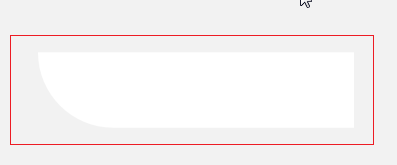
<?xml version="1.0" encoding="utf-8"?>
<shape xmlns:android="http://schemas.android.com/apk/res/android"
android:shape="rectangle">
<solid android:color="#FFFFFF" />
<size
android:width="@dimen/shape_login_buttom_300px"
android:height="@dimen/shape_login_buttom_64px" />
<corners android:bottomLeftRadius="@dimen/shape_login_buttom_64px" />
</shape>同理底部右侧,按照底部左侧来实现
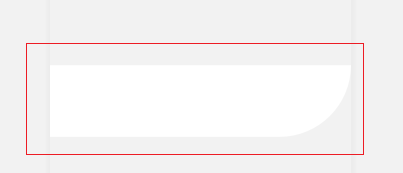
三、创建基类BaseDialogFragment对象,EnsureDialog继承此基类
初始化的时候一定要设置 对话框内部背景设置透明,和无标题
getDialog().getWindow().setBackgroundDrawable(new ColorDrawable(Color.TRANSPARENT));
getDialog().getWindow().requestFeature(Window.FEATURE_NO_TITLE);public abstract class BaseDialogFragment extends DialogFragment {
protected static final int SIZE_DEFAULT = -1;
protected static final int SIZE_LOADING = 1;
protected static final float COLOR_DEFAULT = 1.0f;
protected static final float COLOR_TRANSPARENT = 0.0f;
private int size = -1;
private float color = 1.0f;
@Nullable
@Override
public View onCreateView(LayoutInflater inflater, @Nullable ViewGroup container,
@Nullable Bundle savedInstanceState) {
View view = inflater.inflate(getLayoutId(), container, false);
init(view);
initDialog();
return view;
}
public abstract int getLayoutId();
protected abstract void init(View view);
private void initDialog() {
//对话框内部背景设置透明
getDialog().getWindow().setBackgroundDrawable(new ColorDrawable(Color.TRANSPARENT));
getDialog().getWindow().requestFeature(Window.FEATURE_NO_TITLE);
}
@Override
public void onStart() {
super.onStart();
if (color != COLOR_DEFAULT) {
//如果过不是默认颜色,就设置指定color背景颜色
Window window = getDialog().getWindow();
WindowManager.LayoutParams windowParams = window.getAttributes();
windowParams.dimAmount = color;
window.setAttributes(windowParams);
}
}
protected void initWindowSize(int size) {
this.size = size;
initWindowSize();
}
protected void initWindowSize() {
Dialog dialog = getDialog();
if (dialog != null) {
DisplayMetrics dm = new DisplayMetrics();
getActivity().getWindowManager().getDefaultDisplay().getMetrics(dm);
if (size == SIZE_LOADING) {
// dialog.getWindow().setLayout((int) (dm.widthPixels * 0.5), (int) (dm.widthPixels * 0.5));
dialog.getWindow().setLayout(ViewGroup.LayoutParams.WRAP_CONTENT, ViewGroup.LayoutParams.WRAP_CONTENT);
} else {
dialog.getWindow().setLayout((int) (dm.widthPixels * 0.8), ViewGroup.LayoutParams.WRAP_CONTENT);
}
}
}
protected void setOutsideColor(float color) {
this.color = color;
}
}
public class EnsureDialog extends BaseDialogFragment {
private TextView mTvCancel;
private TextView mTvEnsure;
private TextView mTvMessage;
private IDialogEnsureClickListener listener;
@Override
public int getLayoutId() {
return R.layout.layout_dialog_ensure;
}
@Override
protected void init(View view) {
mTvCancel = (TextView) view.findViewById(R.id.tv_cancel);
mTvEnsure = (TextView) view.findViewById(R.id.tv_ensure);
mTvMessage = (TextView) view.findViewById(R.id.tv_message);
Bundle args = getArguments();
if (args != null) {
if (args.containsKey("message")) {
String message = args.getString("message");
mTvMessage.setText(message);
}
if (args.containsKey("left")) {
String left = args.getString("left");
if (!TextUtils.isEmpty(left)) {
mTvCancel.setText(left);
}
}
if (args.containsKey("right")) {
String right = args.getString("right");
if (!TextUtils.isEmpty(right)) {
mTvEnsure.setText(right);
}
}
}
mTvCancel.setOnClickListener(new View.OnClickListener() {
@Override
public void onClick(View v) {
if (listener != null) {
listener.onCancelClick();
}
}
});
mTvEnsure.setOnClickListener(new View.OnClickListener() {
@Override
public void onClick(View v) {
if (listener != null) {
listener.onEnsureClick();
}
}
});
}
public void setOnClickListener(IDialogEnsureClickListener listener) {
this.listener = listener;
}
@Override
public void onStart() {
super.onStart();
initWindowSize();
}
}
四、实现弹窗
创建EnsureDialog对象,通过bundle把需要的数据传给EnsureDialog
mBtEnsure.setOnClickListener(new View.OnClickListener() {
@Override
public void onClick(View v) {
final EnsureDialog ensureDialog = new EnsureDialog();
Bundle bundle = new Bundle();
bundle.putString("message", "这是简单的dialog");
ensureDialog.setArguments(bundle);
ensureDialog.show(getSupportFragmentManager(), "ensure");
ensureDialog.setOnClickListener(new IDialogEnsureClickListener() {
@Override
public void onEnsureClick() {
Toast.makeText(MainActivity.this, "点击了OK", Toast.LENGTH_SHORT).show();
ensureDialog.dismiss();
}
@Override
public void onCancelClick() {
Toast.makeText(MainActivity.this, "点击了Cancel", Toast.LENGTH_SHORT).show();
ensureDialog.dismiss();
}
});
}
});备注:可在github上查看具体实现代码地址为 https://github.com/hnsycsxhzcsh/IosDialog,进入github后点击右上角star谢谢支持!
gradle可直接引用
1、根目录的build.gradle中设置
allprojects {
repositories {
maven { url "https://jitpack.io" }
}
}2、app的build.gradle中引用,最后的版本可能会变化,以github上最新版本为准
implementation "com.github.hnsycsxhzcsh:IosDialog:V1.1"