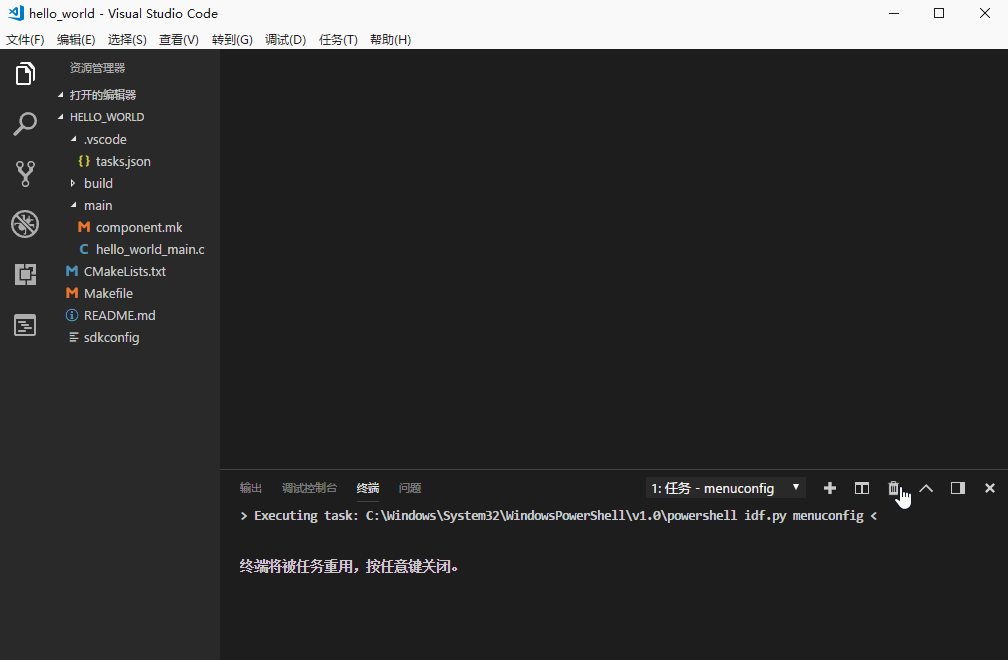版权声明:本文为博主原创文章,未经博主允许不得转载。 https://blog.csdn.net/qq_27114397/article/details/85053819
使用 VS Code 快速开发 ESP32
使用 VS Code 快速开发 ESP32
搭建开发环境
在 VS Code 中进行开发
- 将
esp-idf中的模板工程 hello_world 在 VS Code 中打开 - 在 VS Code 中开发项目
VS Code 任务、快捷键配置
任务配置
- 按下
Ctrl+Shift+P - 输入、选择
Tasks: Configure Task(任务:配置任务) - 使用模板创建
tasks.json文件 - 选择
others - 可使用下面的的任务配置模板(实现:快捷编译、下载、擦除 flash、清除编译、打开 monitor、menuconfig)
{
// See https://go.microsoft.com/fwlink/?LinkId=733558
// for the documentation about the tasks.json format
"version": "2.0.0",
"tasks": [
{
"label": "build app", // f5
"type": "shell",
"command": "cd ${fileDirname} && cd ../ && make -j8",
"group": {
"kind": "build",
"isDefault": true
}
},
{
"label": "flash app", // f6
"type": "shell",
"command": "cd ${fileDirname} && cd ../ && make -j8 flash"
},
{
"label": "monitor", // f7
"type": "shell",
"command": "cd ${fileDirname} && cd ../ && make monitor"
},
{
"label": "clean app", // f8
"type": "shell",
"command": "cd ${fileDirname} && cd ../ && make clean",
},
{
"label": "erase flash", // f9
"type": "shell",
"command": "cd ${fileDirname} && cd ../ && make erase_flash",
},
{
"label": "menuconfig", // f10
"type": "shell",
"command": "cd ${fileDirname} && cd ../ && make menuconfig"
},
]
}
详细配置过程: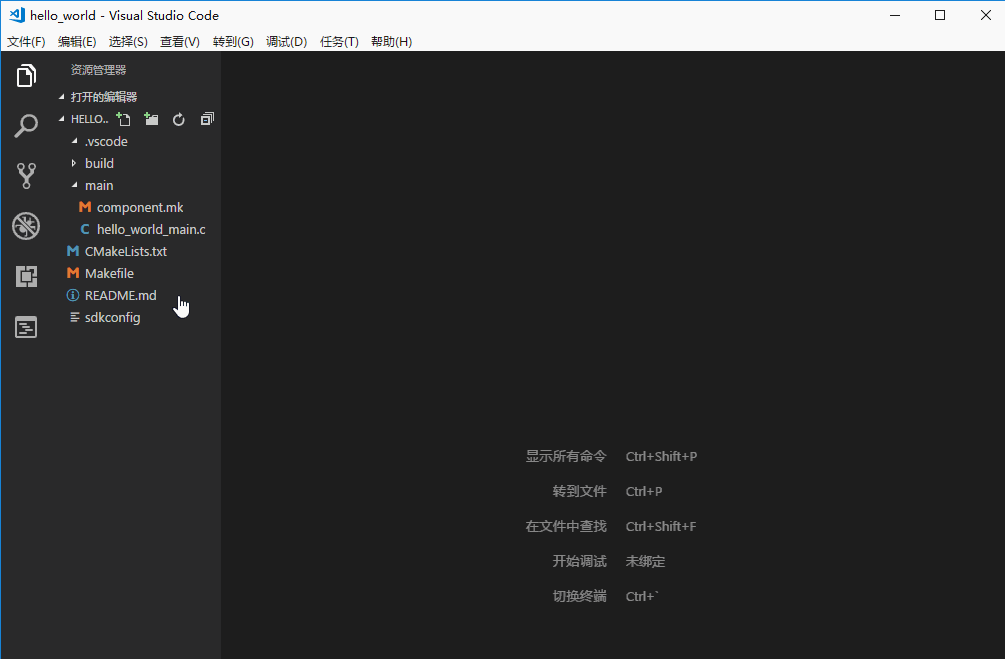
快捷键配置
接下来我们给这些编译命令增加快捷键。
- 按下:
Ctrl+Shift+P - 输入、选择
Preferences: Open Keyboard Shortcuts(JSON)(首选项:打开键盘快捷方式) - 高级自定义请打开和编辑
keybindings.json - 填充参数
// Override key bindings by placing them into your key bindings file.
[
{
"key": "f5",
"command": "workbench.action.tasks.runTask",
"args": "build app"
},
{
"key": "f6",
"command": "workbench.action.tasks.runTask",
"args": "flash app"
},
{
"key": "f7",
"command": "workbench.action.tasks.runTask",
"args": "monitor"
},
{
"key": "f8",
"command": "workbench.action.tasks.runTask",
"args": "clean app"
},
{
"key": "f9",
"command": "workbench.action.tasks.runTask",
"args": "erase flash"
},
{
"key": "f10",
"command": "workbench.action.tasks.runTask",
"args": "menuconfig"
}
]
这样我们就可通过快捷键进行编译、下载等
| 快捷键 | 执行的命令 | 功能 |
|---|---|---|
| F5 | make -j8 |
编译 |
| F6 | make -j8 flash |
编译、下载 |
| F7 | make monitor |
监视器 |
| F8 | make clean |
清除编译 |
| F9 | make erase_flash |
擦除 flash |
| F10 | make menuconfig |
打开 menuconfig |
NOTE: 这些命令都应该在工程的
main目录下的文件中执行,例如: 在 VS Code 中打开了 hello_world 工程中 main 目录下的hello_world_main.c文件,可以按快捷键F6进行编译、下载。暂不支持在其他目录下进行。
详细配置过程: