版权声明:本文为博主原创文章,未经博主允许不得转载。 https://blog.csdn.net/S43565442/article/details/86064690
如果Android原生开发让搞个阴影,那就把UI拉出去暴打一顿吧。当然,搞个带阴影的背景切图也是能勉强接受的。
用了Flutter之后发现写带阴影控件简直不要太简单,妈妈再也不用担心我画不出来好看的阴影了。
先上图:
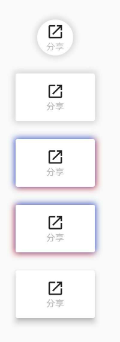
这次分享的例子是用Container的decoration属性实现的,当然你也可以使用Material家族的MaterialButton等,但是隐形的位置不可控。如上图第五个用的就是官方MaterialButton,阴影主要就是在下方,如果想改上下左右的阴影大小颜色等, 就没法实现了。不废话了,直接上代码:
第一个圆形button:
Widget _circleButton() {
return Container(
margin: EdgeInsets.only(left: 20),
decoration: BoxDecoration(shape: BoxShape.circle, boxShadow: [
///阴影颜色/位置/大小等
BoxShadow(color: Colors.grey[300],offset: Offset(1, 1),
///模糊阴影半径
blurRadius: 5,
),
BoxShadow(color: Colors.grey[300], offset: Offset(-1, -1), blurRadius: 5),
BoxShadow(color: Colors.grey[300], offset: Offset(1, -1), blurRadius: 5),
BoxShadow(color: Colors.grey[300], offset: Offset(-1, 1), blurRadius: 5)
]),
child: CircleAvatar(
radius: 20,
backgroundColor: Colors.white,
child: Column(
mainAxisAlignment: MainAxisAlignment.center,
children: <Widget>[
Icon(
Icons.launch,
color: Colors.black87,
size: 20,
),
Text(
"分享",
style: TextStyle(
color: Colors.grey[400],
fontSize: 10,
),
)
],
),
),
);
}
Widget _rectangleButton() {
return Container(
margin: EdgeInsets.only(top: 20, left: 20),
decoration: BoxDecoration(shape: BoxShape.rectangle, boxShadow: [
BoxShadow(color: Colors.grey[300],offset: Offset(1, 1),blurRadius: 5,),
BoxShadow(color: Colors.grey[300], offset: Offset(-1, -1), blurRadius: 5),
BoxShadow(color: Colors.grey[300], offset: Offset(1, -1), blurRadius: 5),
BoxShadow(color: Colors.grey[300], offset: Offset(-1, 1), blurRadius: 5)
]),
child: FlatButton(
onPressed: () {},
color: Colors.white,
padding: EdgeInsets.only(left: 30, right: 30, top: 10, bottom: 10),
child: Column(
mainAxisAlignment: MainAxisAlignment.center,
children: <Widget>[
Icon(
Icons.launch,
color: Colors.black87,
size: 20,
),
Text(
"分享",
style: TextStyle(
color: Colors.grey[400],
fontSize: 10,
),
)
],
)),
);
}
Widget _flatButton1() {
return Container(
margin: EdgeInsets.only(top: 20, left: 20),
decoration: BoxDecoration(shape: BoxShape.rectangle, boxShadow: [
//BoxShadow中Offset (1,1)右下,(-1,-1)左上,(1,-1)右上,(-1,1)左下
BoxShadow(
color: Colors.red,
offset: Offset(1, 1),
blurRadius: 5,
),
BoxShadow(
color: Colors.blueAccent, offset: Offset(-1, -1), blurRadius: 5),
]),
child: FlatButton(
onPressed: () {},
color: Colors.white,
padding: EdgeInsets.only(left: 30, right: 30, top: 10, bottom: 10),
child: Column(
mainAxisAlignment: MainAxisAlignment.center,
children: <Widget>[
Icon(
Icons.launch,
color: Colors.black87,
size: 20,
),
Text(
"分享",
style: TextStyle(
color: Colors.grey[400],
fontSize: 10,
),
)
],
)),
);
}
Widget _flatButton2() {
return Container(
margin: EdgeInsets.only(top: 20, left: 20),
decoration: BoxDecoration(shape: BoxShape.rectangle, boxShadow: [
//BoxShadow中Offset (1,1)右下,(-1,-1)左上,(1,-1)右上,(-1,1)左下
BoxShadow(
color: Colors.red,
offset: Offset(-1, 1),
blurRadius: 5,
),
BoxShadow(color: Colors.blueAccent, offset: Offset(1, -1), blurRadius: 5),
]),
child: FlatButton(
onPressed: () {},
color: Colors.white,
padding: EdgeInsets.only(left: 30, right: 30, top: 10, bottom: 10),
child: Column(
mainAxisAlignment: MainAxisAlignment.center,
children: <Widget>[
Icon(
Icons.launch,
color: Colors.black87,
size: 20,
),
Text(
"分享",
style: TextStyle(
color: Colors.grey[400],
fontSize: 10,
),
)
],
)),
);
}
Widget _materialButton() {
return Padding(
padding: EdgeInsets.only(top: 20, left: 20),
child: MaterialButton(
padding: EdgeInsets.only(left: 30, right: 30, top: 10, bottom: 10),
color: Colors.white,
onPressed: () {},
elevation: 5,
child: Column(
mainAxisAlignment: MainAxisAlignment.center,
children: <Widget>[
Icon(
Icons.launch,
color: Colors.black87,
size: 20,
),
Text(
"分享",
style: TextStyle(
color: Colors.grey[400],
fontSize: 10,
),
)
],
),
),
);
}
decoration的boxShadow就是一系列的阴影组件,根据坐标位置和大小,颜色以及阴影模糊半径,想怎么实现就怎么实现,阴影实现就是这么简单。