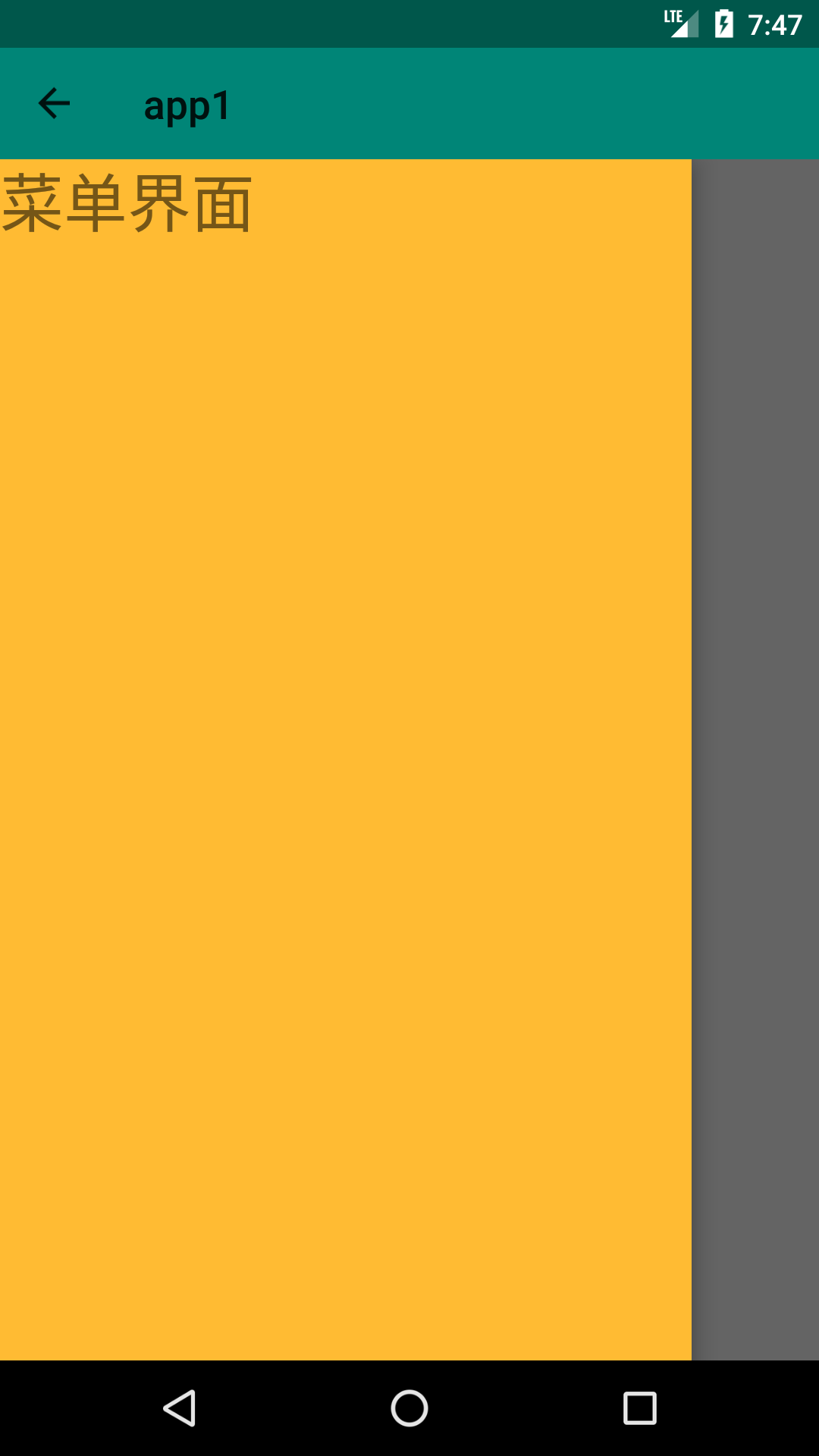这个抽屉布局类似于手机QQ的主界面,点击左上角头像,会从界面左侧弹出一个抽屉,展示一些内容。
首先是布局界面activity_main.xml:
<?xml version="1.0" encoding="utf-8"?> <LinearLayout xmlns:android="http://schemas.android.com/apk/res/android" xmlns:app="http://schemas.android.com/apk/res-auto" xmlns:tools="http://schemas.android.com/tools" android:layout_width="match_parent" android:layout_height="match_parent" android:orientation="vertical" tools:context=".MainActivity"> <android.support.v7.widget.Toolbar android:id="@+id/toolbar1" android:layout_width="match_parent" android:layout_height="wrap_content" android:background="?attr/colorPrimary" android:minHeight="?attr/actionBarSize" android:theme="@style/ThemeOverlay.AppCompat.ActionBar" /> <android.support.v4.widget.DrawerLayout xmlns:android="http://schemas.android.com/apk/res/android" android:id="@+id/drawer" android:layout_width="match_parent" android:layout_height="match_parent"> <android.support.constraint.ConstraintLayout android:layout_width="match_parent" android:layout_height="match_parent"> <TextView android:id="@+id/textView1" android:layout_width="wrap_content" android:layout_height="wrap_content" android:text="主界面" android:textSize="32dp" /> </android.support.constraint.ConstraintLayout> <android.support.constraint.ConstraintLayout android:layout_width="match_parent" android:layout_height="match_parent" android:layout_gravity="start" android:background="@android:color/holo_orange_light"> <TextView android:id="@+id/textView2" android:layout_width="wrap_content" android:layout_height="wrap_content" android:text="菜单界面" android:textSize="32dp" /> </android.support.constraint.ConstraintLayout> </android.support.v4.widget.DrawerLayout> </LinearLayout>
上面这个布局是这样的:
最外面是一个上下结构的LinearLayout,LinearLayout里面有两个组件,一个Toolbar,一个DrawerLayout,也就是本文主要用的组件。
然后DrawerLayout里面是有两个ConstraintLayout,第一个ConstraintLayout代表主界面,第二个ConstraintLayout代表抽屉界面。
注意DrawerLayout组件在可视化编辑界面没有,需要手工输入。
然后就是java类了MainActivity.java:
1 package com.example.chenrui.app1; 2 3 import android.os.Bundle; 4 import android.support.v4.widget.DrawerLayout; 5 import android.support.v7.app.ActionBarDrawerToggle; 6 import android.support.v7.app.AppCompatActivity; 7 import android.support.v7.widget.Toolbar; 8 import android.view.View; 9 10 public class MainActivity extends AppCompatActivity { 11 12 @Override 13 protected void onCreate(Bundle savedInstanceState) { 14 super.onCreate(savedInstanceState); 15 setContentView(R.layout.activity_main); 16 17 Toolbar toolbar = findViewById(R.id.toolbar1); 18 setSupportActionBar(toolbar); 19 getSupportActionBar().setHomeButtonEnabled(true); //设置返回键可用 20 getSupportActionBar().setDisplayHomeAsUpEnabled(true); 21 22 final DrawerLayout drawerLayout = findViewById(R.id.drawer); 23 ActionBarDrawerToggle toggle = new ActionBarDrawerToggle(this,drawerLayout,toolbar,R.string.open,R.string.close) { 24 @Override 25 public void onDrawerOpened(View drawerView) { 26 super.onDrawerOpened(drawerView); 27 } 28 29 @Override 30 public void onDrawerClosed(View drawerView) { 31 super.onDrawerClosed(drawerView); 32 } 33 }; 34 toggle.syncState(); 35 drawerLayout.addDrawerListener(toggle); 36 } 37 }
上面代码的相关解释:
1、代码从23-35行主要是添加toolbar标题栏的按钮,通过点击按钮切换抽屉界面的显示和隐藏
注意是35行代码,用的是addDrawerListener方法,用来代替已经过期的setDrawerListener方法
2、显示和隐藏抽屉界面是通过addDrawerListener方法实现的,如果要手工切换抽屉界面的显示和隐藏,可以使用下面的方法:
显示:drawerLayout.openDrawer(Gravity.LEFT);
隐藏:drawerLayout.closeDrawer(Gravity.LEFT);
3、第23行代码中的R.string.open和R.string.close是在资源文件中自定义的,就是显示和隐藏时的提示内容,自己在资源文件中添加一下就可以了
执行效果: