1、从ISO镜像安装,Apache 服务的软件包名称为 httpd
#检查源配置
[root@localhost media]# cat /etc/yum.repos.d/CentOS-Media.repo # CentOS-Media.repo # # This repo can be used with mounted DVD media, verify the mount point for # CentOS-7. You can use this repo and yum to install items directly off the # DVD ISO that we release. # # To use this repo, put in your DVD and use it with the other repos too: # yum --enablerepo=c7-media [command] # # or for ONLY the media repo, do this: # # yum --disablerepo=\* --enablerepo=c7-media [command] [c7-media] name=CentOS-$releasever - Media baseurl=file:///media/CentOS/ file:///media/cdrom/ file:///media/cdrecorder/ gpgcheck=1 enabled=0 gpgkey=file:///etc/pki/rpm-gpg/RPM-GPG-KEY-CentOS-7
#挂载cdrom,挂载点和repo配置相同 mount /dev/cdrom /media/cdrom
#安装httpd [root@localhost media]# yum install httpd #启动服务 [root@localhost media]# systemctl start httpd [root@localhost media]# systemctl status httpd ● httpd.service - The Apache HTTP Server Loaded: loaded (/usr/lib/systemd/system/httpd.service; disabled; vendor preset: disabled) Active: active (running) since 一 2019-01-21 16:11:38 CST; 5s ago Docs: man:httpd(8) man:apachectl(8) Main PID: 6702 (httpd) 。。。 。。。 #设置自动启动 systemctl enable httpd
#永久打开80端口 [root@localhost media]# firewall-cmd --zone=public --add-port=80/tcp --permanent
至此,从浏览器可以访问缺省页面。
2、配置
缺省配置目录:
服务目录 /etc/httpd 主配置文件 /etc/httpd/conf/httpd.conf 网站数据目录 /var/www/html 访问日志 /var/log/httpd/access_log 错误日志 /var/log/httpd/error_log
2.1、配置文件主要参数/etc/httpd/conf/httpd.conf
ServerRoot 服务目录 ServerAdmin 管理员邮箱 User 运行服务的用户 Group 运行服务的用户组 ServerName 网站服务器的域名 DocumentRoot 网站数据目录 Directory 网站数据目录的权限 Listen 监听的 IP 地址与端口号 DirectoryIndex 默认的索引页页面 ErrorLog 错误日志文件 CustomLog 访问日志文件 Timeout 网页超时时间,默认为 300 秒
2.2、替换网站缺省的页面
#静态网站一般以index.html为启动页面,在网络目录里放入一个index.html页面替换apache的缺省页面 [root@localhost html]# pwd /var/www/html [root@localhost html]# echo "welcome visit my homepage..." > index.html [root@localhost html]# ls index.html
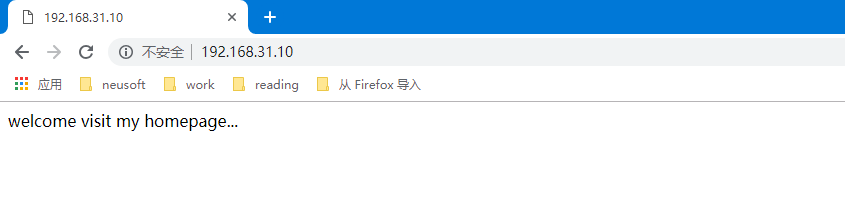
生产环境网站的数据文件整体放入/var/www/html即可
2.3、重新设定网站的数据目录
[root@localhost html]# mkdir /home/wwwroot [root@localhost html]# cd /home/wwwroot/ [root@localhost wwwroot]# echo "welcome my new page..." > index.html [root@localhost wwwroot]# ls index.html
#修改DocumentRoot和<Directory ""> [root@localhost conf]# vi /etc/httpd/conf/httpd.conf # # DocumentRoot: The directory out of which you will serve your # documents. By default, all requests are taken from this directory, but # symbolic links and aliases may be used to point to other locations. # # DocumentRoot "/var/www/html" DocumentRoot "/home/wwwroot" # # Relax access to content within /var/www. # <Directory "/home/wwwroot"> AllowOverride None # Allow open access: Require all granted </Directory>
。。。。。。
#重启httpd服务
[root@localhost conf]# systemctl restart httpd
重新访问:
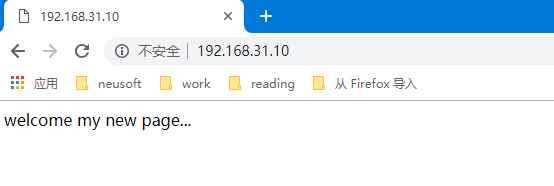
页面已经变化。
如果出现“Forbidden,You don't have permission to access /index.html on this server.”,则可能是SELinux的权限导致的。
这要重新配置SELinux权限,或者直接关闭SELinux权限。
#权限disabled [root@localhost conf]# cat /etc/selinux/config # This file controls the state of SELinux on the system. # SELINUX= can take one of these three values: # enforcing - SELinux security policy is enforced. # permissive - SELinux prints warnings instead of enforcing. # disabled - No SELinux policy is loaded. #SELINUX=enforcing SELINUX=disabled # SELINUXTYPE= can take one of three two values: # targeted - Targeted processes are protected, # minimum - Modification of targeted policy. Only selected processes are protected. # mls - Multi Level Security protection. SELINUXTYPE=targeted