软件基础+版本:
1、3台centos7系统,其中都已经配置完成了jdk环境,jdk的版本为
[root@node03 bin]# java -version java version "1.8.0_144" Java(TM) SE Runtime Environment (build 1.8.0_144-b01) Java HotSpot(TM) 64-Bit Server VM (build 25.144-b01, mixed mode)
具体的linux的jdk配置方式可见其他文章
2、解压版的linux的tomcat,版本如下:
[root@node02 soft]# ll 总用量 191220 -rw-r--r-- 1 root root 10291220 11月 26 15:44 apache-tomcat-8.5.49.tar.gz
3、
[root@node02 soft]# ll
总用量 182060 drwxr-xr-x. 8 10 143 255 7月 22 2017 jdk1.8.0_144 -rw-r--r--. 1 root root 185515842 9月 4 17:09 jdk-8u144-linux-x64.tar.gz drwxr-xr-x 9 nginx nginx 186 11月 26 16:58 nginx-1.10.2 -rw-r--r-- 1 root root 910812 10月 18 2016 nginx-1.10.2.tar.gz
三台centos的别名和ip为:下面是三台虚拟机
192.168.27.202 node02
192.168.27.203 node03
192.168.27.204 node04
其中的node02和node03是安装两个tomcat,搭建tomcat集群用
node04是搭建nginx做负载均衡服务器
1、配置搭建tomcat集群的两台服务器的jdk环境
步骤:
2、node02上面安装tomcat:
[root@node02 soft]# tar zxfapache-tomcat-8.5.49.tar.gz
解压完毕之后
在tomcat的解压目录下面的webapps的ROOT下面创建一个jsp页面用于测试tomcat是否安装成功
具体的创建jsp和验证的过程如下:
在tomcat的ROOT目录下执行命令:
[root@node03 ROOT]# vim test.jsp 写一个测试页
[root@node03 ROOT]# cat test.jsp
[root@node03 ROOT]# more test.jsp
server03:the time is: <%=new java.util.Date()%>
[root@node03 ROOT]#
[root@node03 ROOT]# ll 总用量 184 -rw-r----- 1 root root 27235 11月 18 02:48 asf-logo-wide.svg -rw-r----- 1 root root 713 11月 18 02:46 bg-button.png -rw-r----- 1 root root 1918 11月 18 02:46 bg-middle.png -rw-r----- 1 root root 1401 11月 18 02:46 bg-nav.png -rw-r----- 1 root root 3103 11月 18 02:46 bg-upper.png -rw-r----- 1 root root 21630 11月 18 02:46 favicon.ico -rw-r----- 1 root root 12219 11月 18 02:48 index.jsp -rw-r----- 1 root root 7136 11月 18 02:48 RELEASE-NOTES.txt -rw-r--r-- 1 root root 48 11月 26 16:24 test.jsp -rw-r----- 1 root root 5581 11月 18 02:48 tomcat.css -rw-r----- 1 root root 2066 11月 18 02:46 tomcat.gif -rw-r----- 1 root root 5103 11月 18 02:46 tomcat.png -rw-r----- 1 root root 2376 11月 18 02:46 tomcat-power.gif -rw-r----- 1 root root 67795 11月 18 02:48 tomcat.svg drwxr-x--- 2 root root 21 11月 26 15:52 WEB-INF [root@node03 ROOT]# pwd /opt/soft/apache-tomcat-8.5.49/webapps/ROOT [root@node03 ROOT]#
之后在自己的本地机子上,浏览器中进行测试,
输入安装tomcat的那台机子的ip:8080/test.jsp如果能够进入页面,则代表配置成功
test.jsp页面测试效果如下:
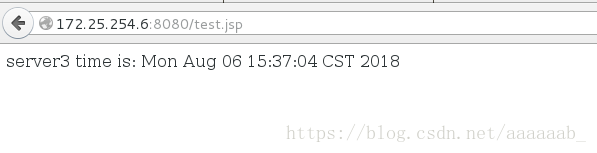
同样的node03也进行同样的配置和检测
2、node04服务器的nginx环境搭建:
编译nginx进行负载均衡的配置:
[root@node04]# tar zxf nginx-1.10.2.tar.gz
解压完毕之后:
我配置的并没有sticky模块,这个是借助于网上的一个人的图片,哈哈,自己忘截图了

安装完毕之后进行下面的配置更改
[root@node04 nginx-1.10.2] # vim auto/cc/gcc 179 #CFLAGS="$CFLAGS -g" ##注释掉这行,忽略编译信息,安装的容量会变小。
[root@node04 nginx-1.10.2] # yum install gcc pcre-devel openssl-devel -y
[root@node04 nginx-1.10.2] # ./configure #注意这个后面可以见参数:比如prefix等参数,具体的参数的含义:见链接:https://blog.csdn.net/qq_32907349/article/details/53814194
再进行
[root@node04 nginx-1.10.2]# yum install gcc pcre-devel openssl-devel -y [root@node04 nginx-1.10.2] # ./configure
#也可以指定参数:
[root@server6 nginx-1.10.1]# ./configure --prefix=/usr/local/lnmp/nginx --with-http_ssl_module --with-http_stub_status_module --with-file-aio --with-threads --user=nginx --group=nginx --add-module=/root/nginx-sticky-module-ng
但我没有指定:
[root@node04 nginx-1.10.2] #make && make install 编译三部曲
[root@node04 nginx-1.10.2] #useradd nginx 建立用户 [root@node04 sbin]# cd /usr/local/nginx/sbin/nginx下面的sbin目录下面有nginx命令,通过./nginx即可启动nginx,
###############特别需要注意的是上面安装nginx的过程中:配置
之后在本机的浏览器中输入地址http://192.168.27:80/
如果见到下面的页面,即是安装成功
nginx的欢迎也即是成功

之后需要配置的是nginx集成tomcat集群:
配置如下
注意nginx.conf是/usr/local/nginx/conf的nginx.conf,而不是nginx安装目录下的那个conf下的,安装目录下的conf下面没有nginx.conf文件
[root@node04 nginx]# ll
总用量 4
drwx------ 2 nobody root 6 11月 26 17:14 client_body_temp
drwxr-xr-x 2 root root 4096 11月 26 17:42 conf
drwx------ 2 nobody root 6 11月 26 17:14 fastcgi_temp
drwxr-xr-x 2 root root 40 11月 26 17:03 html
drwxr-xr-x 2 root root 58 11月 26 17:14 logs
drwx------ 2 nobody root 6 11月 26 17:14 proxy_temp
drwxr-xr-x 2 root root 19 11月 26 17:03 sbin
drwx------ 2 nobody root 6 11月 26 17:14 scgi_temp
drwx------ 2 nobody root 6 11月 26 17:14 uwsgi_temp
[root@node04 nginx]# cd conf
[root@node04 conf]# pwd
/usr/local/nginx/conf
[root@node04 conf]#
具体的配置如下:
[root@node04 conf]# ll 总用量 64 -rw-r--r-- 1 root root 1077 11月 26 17:03 fastcgi.conf -rw-r--r-- 1 root root 1077 11月 26 17:03 fastcgi.conf.default -rw-r--r-- 1 root root 1007 11月 26 17:03 fastcgi_params -rw-r--r-- 1 root root 1007 11月 26 17:03 fastcgi_params.default -rw-r--r-- 1 root root 2837 11月 26 17:03 koi-utf -rw-r--r-- 1 root root 2223 11月 26 17:03 koi-win -rw-r--r-- 1 root root 3957 11月 26 17:03 mime.types -rw-r--r-- 1 root root 3957 11月 26 17:03 mime.types.default -rw-r--r-- 1 root root 2731 11月 26 17:42 nginx.conf -rw-r--r-- 1 root root 2656 11月 26 17:24 nginx.conf.bak -rw-r--r-- 1 root root 2656 11月 26 17:03 nginx.conf.default -rw-r--r-- 1 root root 636 11月 26 17:03 scgi_params -rw-r--r-- 1 root root 636 11月 26 17:03 scgi_params.default -rw-r--r-- 1 root root 664 11月 26 17:03 uwsgi_params -rw-r--r-- 1 root root 664 11月 26 17:03 uwsgi_params.default -rw-r--r-- 1 root root 3610 11月 26 17:03 win-utf [root@node04 conf]# vim nginx.conf listen 80; server_name tomcat; #charset koi8-r; #access_log logs/host.access.log main; location / { root html; index index.html index.htm; } error_page 404 /404.html; # redirect server error pages to the static page /50x.html # error_page 500 502 503 504 /50x.html; location = /50x.html { root html; } # proxy the PHP scripts to Apache listening on 127.0.0.1:80 location ~ \.jsp$ { proxy_pass http://tomcat; } # pass the PHP scripts to FastCGI server listening on 127.0.0.1:9000 # #location ~ \.php$ { # root html; # fastcgi_pass 127.0.0.1:9000; # fastcgi_index index.php; # fastcgi_param SCRIPT_FILENAME /scripts$fastcgi_script_name; # include fastcgi_params; #} # deny access to .htaccess files, if Apache's document root # concurs with nginx's one # #location ~ /\.ht { # deny all; #} } # another virtual host using mix of IP-, name-, and port-based configuration # #server { # listen 8000; # listen somename:8080; # server_name somename alias another.alias; # location / { # root html; # index index.html index.htm; # } #} # HTTPS server # #server { # listen 443 ssl; # server_name localhost; # ssl_certificate cert.pem; # ssl_certificate_key cert.key; # ssl_session_cache shared:SSL:1m; # ssl_session_timeout 5m; # ssl_ciphers HIGH:!aNULL:!MD5; # ssl_prefer_server_ciphers on; # location / { # root html; # index index.html index.htm; # } #} }
配置完毕之后:
在本机中的浏览器中输入nginx服务器的地址:+80端口+test.jsp见到 下面的界面则是成功了
第一次刷新和第二次,就会进入不同的tomcat服务器了
完毕!