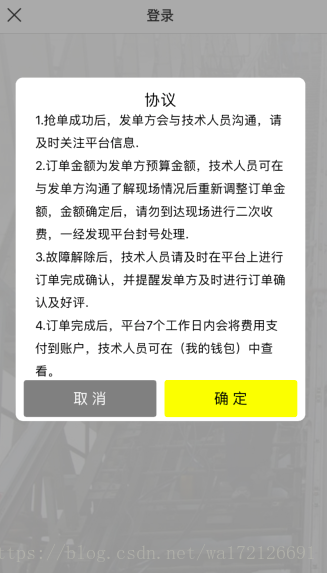弹框(在这里使用了 Spring动画框架)
Spring动画可以参考我的这篇文章
https://blog.csdn.net/wa172126691/article/details/80335130
界面中间的弹框
//
// SmileAlert.swift
// H56580E2E
//
//
import UIKit
import Spring
class SmileAlert: UIView {
/// 根据RGBA生成颜色(格式为:22,22,22,0.5)
var SM_RGBAColor: (CGFloat, CGFloat, CGFloat, CGFloat) -> UIColor = {red, green, blue, alpha in
return UIColor(red: red / 255, green: green / 255, blue: blue / 255, alpha: alpha);
}
typealias clickAlertClosure = (_ index: Int) -> Void //声明闭包,点击按钮传值
//把申明的闭包设置成属性
var clickClosure: clickAlertClosure?
//为闭包设置调用函数
func clickIndexClosure(_ closure:clickAlertClosure?){
//将函数指针赋值给myClosure闭包
clickClosure = closure
}
let Screen_width = UIScreen.main.bounds.size.width
let Screen_height = UIScreen.main.bounds.size.height
let bgView = SpringView() //白色框动画控件
let titleLabel = UILabel() //标题按钮
let contentLabel = UILabel() //显示内容
var title = "" //标题
var content = "" //内容
let cancelBtn = UIButton() //取消按钮
let sureBtn = UIButton() //确定按钮
let Bgtap = UITapGestureRecognizer() //点击手势
let scrollview = UIScrollView() //滚动视图层
init(title: String?, message: String?, cancelButtonTitle: String?, sureButtonTitle: String?) {
super.init(frame: CGRect(x: 0, y: 0, width: Screen_width, height: Screen_height))
createAlertView()
self.titleLabel.text = title
/**设置 UILable的行间距 **/
//通过富文本来设置行间距
let paraph = NSMutableParagraphStyle()
//将行间距设置为28
paraph.lineSpacing = 10
//样式属性集合
let attributes = [kCTFontAttributeName:UIFont.systemFont(ofSize: 15),
kCTParagraphStyleAttributeName: paraph]
self.contentLabel.attributedText = NSAttributedString(string: message!, attributes: attributes as [NSAttributedStringKey : Any])
//self.contentLabel.text = message
self.cancelBtn.setTitle(cancelButtonTitle, for: UIControlState())
self.sureBtn.setTitle(sureButtonTitle, for: UIControlState())
}
//MARK:创建
func createAlertView() {
//布局
self.frame = CGRect(x: 0, y: 0, width: Screen_width, height: Screen_height)
self.backgroundColor = UIColor.darkGray.withAlphaComponent(0.5)
Bgtap.addTarget(self, action: #selector(SmileAlert.dismiss))
self.addGestureRecognizer(Bgtap)
//spring动画白底(弹出主体)
bgView.frame = CGRect(x: 30, y: Screen_height/2 - 250, width: Screen_width - 60, height: 420)//设置大小及其位置
bgView.backgroundColor = UIColor.white//背景色
bgView.layer.cornerRadius = 9
bgView.clipsToBounds = true
bgView.animation = "pop"
bgView.curve = "Spring"
bgView.duration = 1.0
bgView.damping = 0.7
bgView.velocity = 0.7
bgView.force = 0.3
bgView.animate()
self.addSubview(bgView)
let width = bgView.frame.size.width
let height = bgView.frame.size.height
//标题
titleLabel.frame = CGRect(x: 0, y: 15, width: width, height: 25)
titleLabel.textColor = UIColor.black
titleLabel.font = UIFont.systemFont(ofSize: 19)
titleLabel.textAlignment = .center
bgView.addSubview(titleLabel)
//滚动视图层
scrollview.frame = CGRect(x: 24, y: 30, width: width, height: height - 70)
bgView.addSubview(scrollview)
//内容
//contentLabel.frame = CGRect(x: 24, y: 56, width: width - 48, height: 68)
let scrollHeight = scrollview.frame.size.height
contentLabel.frame = CGRect(x: 0, y: 0, width:width - 48, height: scrollHeight)
contentLabel.numberOfLines = 0
contentLabel.textColor = UIColor.black
contentLabel.font = UIFont.systemFont(ofSize: 17)
scrollview.addSubview(contentLabel)
//取消按钮
let btnWith = (width - 30) / 2
cancelBtn.frame = CGRect(x: 10, y: scrollHeight + 20, width: btnWith, height: 45)
cancelBtn.backgroundColor = UIColor.gray
cancelBtn.setTitleColor(UIColor.white, for: .normal)
cancelBtn.titleLabel?.font = UIFont.systemFont(ofSize: 18)
cancelBtn.layer.cornerRadius = 3
cancelBtn.clipsToBounds = true
cancelBtn.tag = 1
cancelBtn.addTarget(self, action: #selector(clickBtnAction(_:)), for: .touchUpInside)
bgView.addSubview(cancelBtn)
//确认按钮
sureBtn.frame = CGRect(x: btnWith + 20 , y: scrollHeight + 20, width: btnWith, height: 45)
sureBtn.backgroundColor = UIColor.yellow
sureBtn.setTitleColor(UIColor.black, for: UIControlState())
sureBtn.titleLabel?.font = UIFont.systemFont(ofSize: 18)
sureBtn.layer.cornerRadius = 3
sureBtn.clipsToBounds = true
sureBtn.tag = 2
sureBtn.addTarget(self, action: #selector(clickBtnAction(_:)), for: .touchUpInside)
bgView.addSubview(sureBtn)
}
//MARK:按键的对应的方法
@objc func clickBtnAction(_ sender: UIButton) {
if (clickClosure != nil) {
clickClosure!(sender.tag)
}
dismiss()
}
//MARK:消失
@objc func dismiss() {
UIView.animate(withDuration: 0.25, animations: { () -> Void in
self.bgView.alpha = 0
self.alpha = 0
}, completion: { (finish) -> Void in
if finish {
self.removeFromSuperview()
}
})
}
/** 指定视图实现方法 */
func show() {
let wind = UIApplication.shared.keyWindow
self.alpha = 0
wind?.addSubview(self)
UIView.animate(withDuration: 0.25, animations: { () -> Void in
self.alpha = 1
})
}
required init?(coder aDecoder: NSCoder) {
fatalError("init(coder:) has not been implemented")
}
}使用方法:
let alertView = SmileAlert(title: "协议", message: "1.抢单成功后,发单方会与技术人员沟通,请及时关注平台信息.\n2.订单金额为发单方预算金额,技术人员可在与发单方沟通了解现场情况后重新调整订单金额,金额确定后,请勿到达现场进行二次收费,一经发现平台封号处理.\n3.故障解除后,技术人员请及时在平台上进行订单完成确认,并提醒发单方及时进行订单确认及好评.\n4.订单完成后,平台7个工作日内会将费用支付到账户,技术人员可在(我的钱包)中查看。", cancelButtonTitle: "取 消", sureButtonTitle: "确 定")
alertView.show()
//获取点击事件
alertView.clickIndexClosure { (index) in
print("点击了第" + "\(index)" + "个按钮")
}底部弹框
//
// SmileActionSheet.swift
// H56580E2E
//
// 底部弹层
//
import UIKit
import Spring
class SmileActionSheet: UIView {
//初始化
let screen_width = UIScreen.main.bounds.size.width
let screen_height = UIScreen.main.bounds.size.height
let backGroundView = SpringView() //背景视图
let tap = UITapGestureRecognizer() //手势
//init 调用方法
init(title: String?, cancelButtonTitle: String?, buttonTitles: [String]?) {
super.init(frame: CGRect(x: 0, y: 0, width: screen_width, height: screen_height))
if buttonTitles == nil || buttonTitles?.count == 0 {
return
}
// 自定义一个actionsheet
self.frame = CGRect(x: 0, y: 0, width: screen_width, height: screen_height)
self.backgroundColor = UIColor.darkGray.withAlphaComponent(0.5)
// 添加手势
tap.addTarget(self, action: #selector(self.removeWindowsView(_:)))
self.addGestureRecognizer(tap)
backGroundView.frame = CGRect(x: 0, y: screen_height, width: screen_width , height: 300)
backGroundView.backgroundColor = UIColor.white
backGroundView.layer.shadowColor = UIColor.lightGray.cgColor
backGroundView.layer.borderColor = UIColor.groupTableViewBackground.cgColor
// backGroundView.animation = "FadeInUp"
// backGroundView.curve = "aseInOutBack"
// backGroundView.duration = 1.0
// backGroundView.damping = 0.7
// backGroundView.velocity = 0.7
// backGroundView.force = 1
// backGroundView.opacity = 1
// backGroundView.animateFrom = true
// backGroundView.rotate = 0
// backGroundView.animate()
self.addSubview(backGroundView)
}
@objc func removeWindowsView(_ thetap:UITapGestureRecognizer) {
dismiss()
}
func show() {
UIApplication.shared.windows[0].addSubview(self)
SpringAnimation.spring(duration: 0.5, animations: {
self.backGroundView.frame = CGRect(x: 0, y: self.screen_height - self.backGroundView.frame.size.height+20, width: self.screen_width , height: self.backGroundView.frame.size.height)
})
}
func dismiss() {
UIView.animateKeyframes(withDuration: 0.5, delay: 0.0, options: UIViewKeyframeAnimationOptions(), animations: {
UIView.addKeyframe(withRelativeStartTime: 0.0, relativeDuration: 1/2.0, animations: {
self.backGroundView.frame = CGRect(x: self.backGroundView.frame.origin.x, y: self.screen_height, width: self.backGroundView.frame.size.width, height: self.backGroundView.frame.size.height)
})
UIView.addKeyframe(withRelativeStartTime: 1/2.0, relativeDuration: 1/2.0, animations: {
self.backgroundColor = UIColor(white: 0, alpha: 0)
})
}) { (finished) in
self.backGroundView.removeFromSuperview()
self.removeFromSuperview()
self.removeGestureRecognizer(self.tap)
self.removeFromSuperview()
}
}
required init?(coder aDecoder: NSCoder) {
fatalError("init(coder:) has not been implemented")
}
}
调用方法:
//调用方法
let sheetView = SmileActionSheet(title: "操作", cancelButtonTitle: "取消", buttonTitles: ["删除", "编辑"])
sheetView.show()顶部通知层
//
// SmileNotificationShow.swift
// H56580E2E
//
// Created by 陕西帮你电子科技有限公司 on 2018/5/15.
// Copyright © 2018年 陕西帮你电子科技有限公司. All rights reserved.
// 顶部弹出通知层
//
import UIKit
import Spring
enum SmileNotificationShowType : Int {
case SmileNotificationShowTop
case SmileNotificationShowBottom
}
class SmileNotificationShow: UIView {
let screen_width = UIScreen.main.bounds.size.width
let screen_height = UIScreen.main.bounds.size.height
var showType : SmileNotificationShowType?
let tap = UITapGestureRecognizer() //手势
let _showView = SpringView() //通知的弹框
let showText = UILabel() //通知内容
let iconImg = UIImageView()
//init 调用方法
init(title: String?,showType:SmileNotificationShowType? ) {
super.init(frame: CGRect(x: 0, y: 0, width: screen_width, height: screen_height))
if title == nil {
return
}
self.showType = showType
self.frame = CGRect(x: 0, y: 0, width: screen_width, height: screen_height)
self.backgroundColor = UIColor(white: 0, alpha: 0)
// 添加手势
tap.addTarget(self, action: #selector(self.removeWindowsView(_:)))
self.addGestureRecognizer(tap)
_showView.backgroundColor = UIColor.white
_showView.layer.shadowColor = UIColor.lightGray.cgColor
_showView.layer.borderColor = UIColor.groupTableViewBackground.cgColor
if (self.showType==SmileNotificationShowType(rawValue: 0)){
_showView.frame = CGRect(x: 0, y: -64, width: screen_width , height: 64)
}else{
_showView.frame = CGRect(x: 0, y: screen_height, width: screen_width , height: 64)
}
//通知小图标
iconImg.frame = CGRect(x: 2, y: 15, width: 50, height: 50)
iconImg.center.x = _showView.frame.size.height/2;
iconImg.image = UIImage(named: "news.png")
_showView .addSubview(iconImg)
//通知消息
showText.frame = CGRect(x: 75, y: 15, width: screen_width-70, height: 60)
showText.text = title;
showText.textColor = UIColor.brown
showText.textAlignment=NSTextAlignment.left
_showView .addSubview(showText)
self.addSubview(_showView)
}
@objc func removeWindowsView(_ thetap:UITapGestureRecognizer) {
// dismiss()
}
//通知条显示
func show() {
UIApplication.shared.windows[0].addSubview(self)
//1.动画显示
SpringAnimation.springWithCompletion(duration: 0.5, animations: {
//从上面
if (self.showType==SmileNotificationShowType(rawValue: 0)){
self._showView.frame = CGRect(x: 0, y: -10, width: self.screen_width , height: 74)
}else{
//从下面
self._showView.frame = CGRect(x: 0, y: self.screen_height-64, width: self.screen_width , height: 74)
}
}, completion: {
(finished:Bool) -> Void in
//结束后回到初始化的位置,然后调用移除
SpringAnimation.springWithDelay(duration: 1, delay: 2, animations: {
if (self.showType==SmileNotificationShowType(rawValue: 0)){
self._showView.frame = CGRect(x: 0, y: -64, width: self.screen_width , height: 64)
}else{
self._showView.frame = CGRect(x: 0, y: self.screen_height, width: self.screen_width , height: 64)
}
//为了有抽屉的效果,延迟一下
//延时1秒执行
let time: TimeInterval = 2
DispatchQueue.main.asyncAfter(deadline: DispatchTime.now() + time) {
//code
self.dismiss()
}
})
})
}
//通知条消失
func dismiss() {
SpringAnimation.springWithCompletion(duration: 1, animations: {
if (self.showType==SmileNotificationShowType(rawValue: 0)){
self._showView.frame = CGRect(x: 0, y: -64, width: self.screen_width , height: 64)
}else{
self._showView.frame = CGRect(x: 0, y: self.screen_height, width: self.screen_width , height: 64)
}
}, completion: {
(finished:Bool) -> Void in
self._showView .removeFromSuperview()
self.removeGestureRecognizer(self.tap)
self.removeFromSuperview()
})
}
required init?(coder aDecoder: NSCoder) {
fatalError("init(coder:) has not been implemented")
}
}
使用方法:
let notionShow = SmileNotificationShow(title: "您有一条新的消息", showType:SmileNotificationShowType.SmileNotificationShowTop)
notionShow.show()