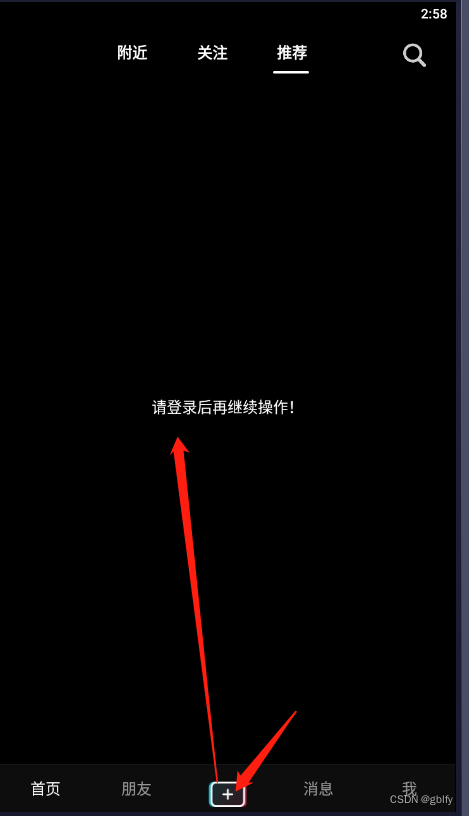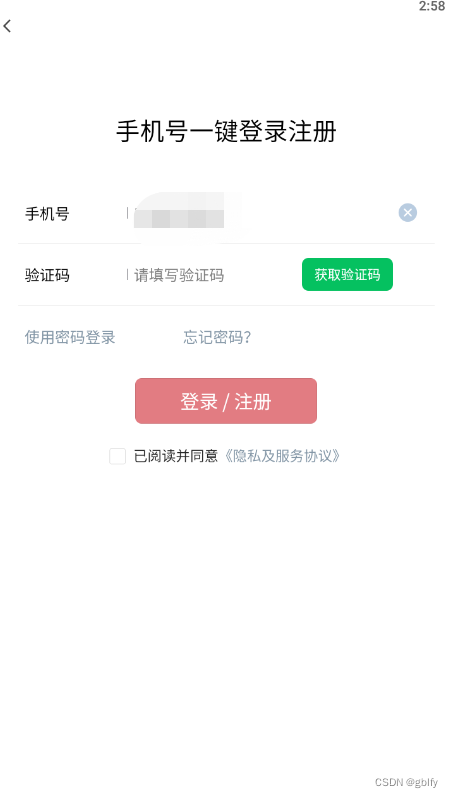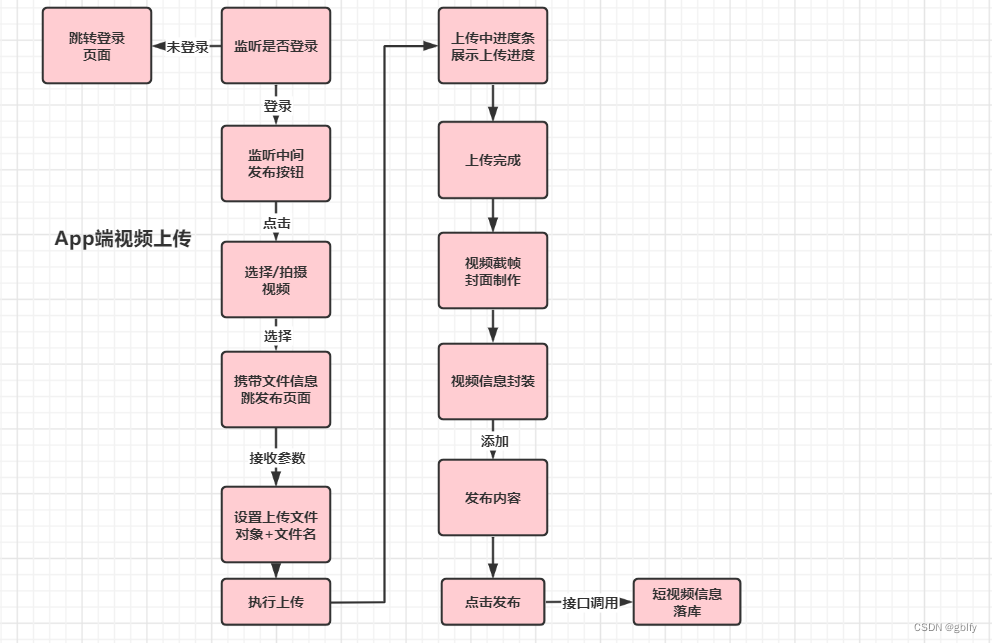
文章目录
一、API阅读
1. 选择或拍摄视频
找到uni.chooseVideo(OBJECT)API,
选择或拍摄视频文件:https://uniapp.dcloud.net.cn/api/media/video.html#choosevideo

2. 云函数API~文件上传
用到的api:uniCloud.uploadFile(Object uploadFileOptions)
uniCloud API文档
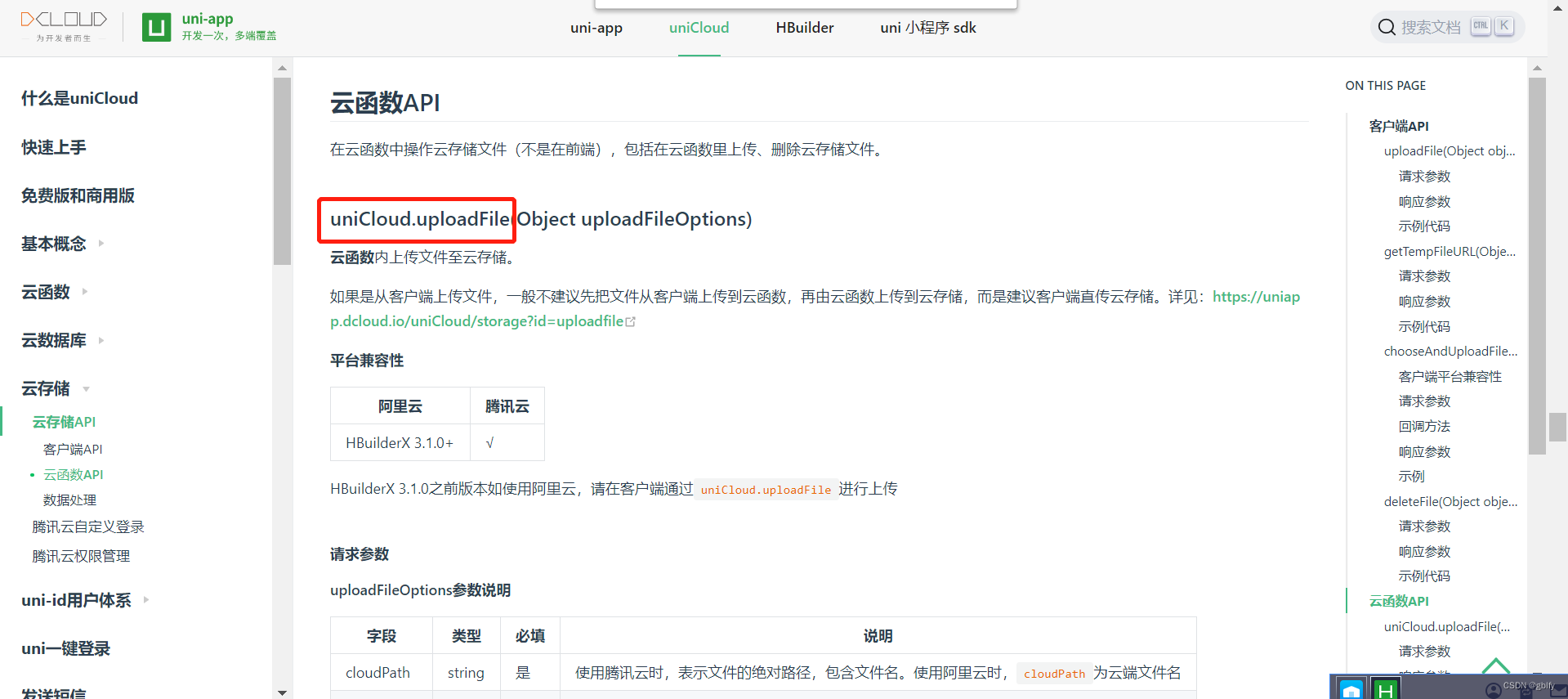
3. 视频截帧
用途:视频截帧当视频封面
视频截帧阿里云服务
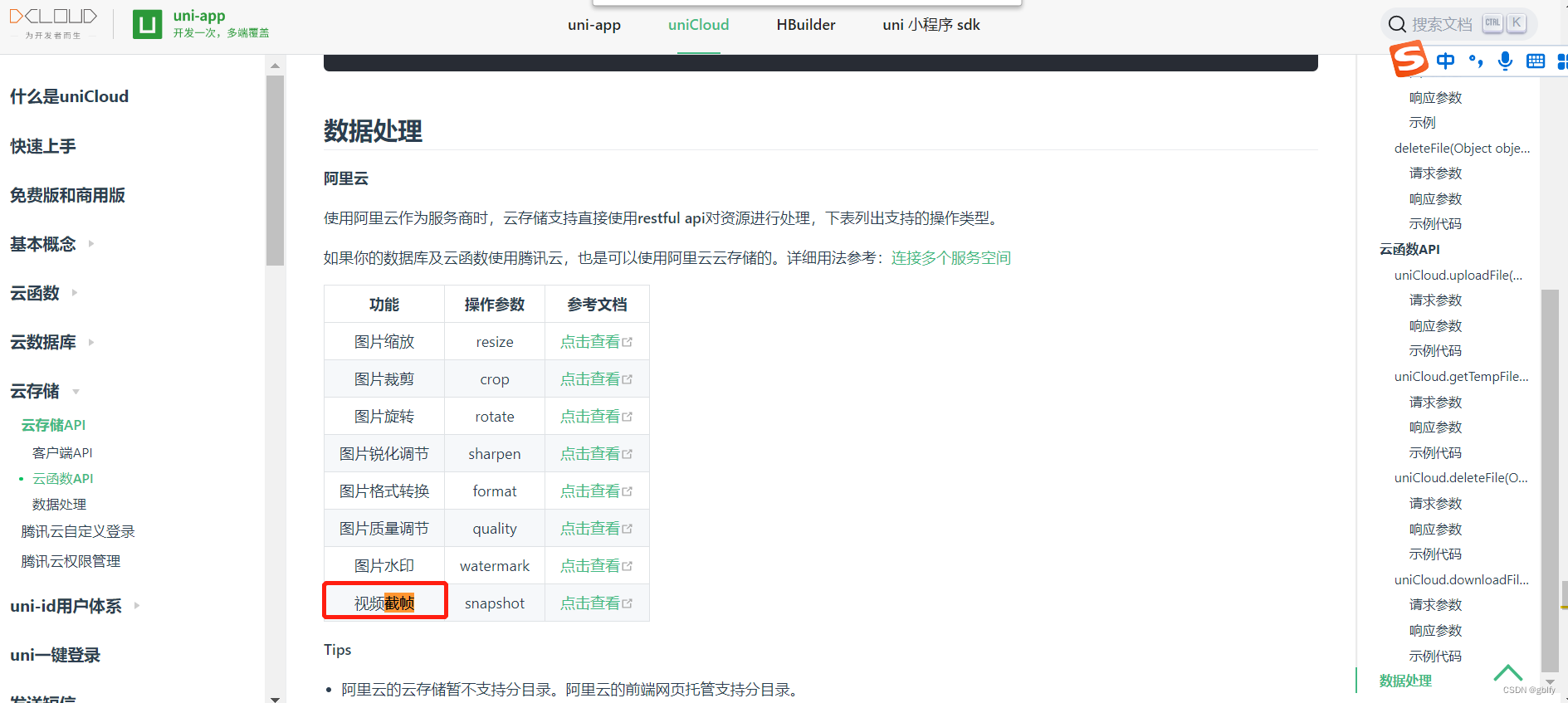
视频截帧服务
阿里云视频截帧
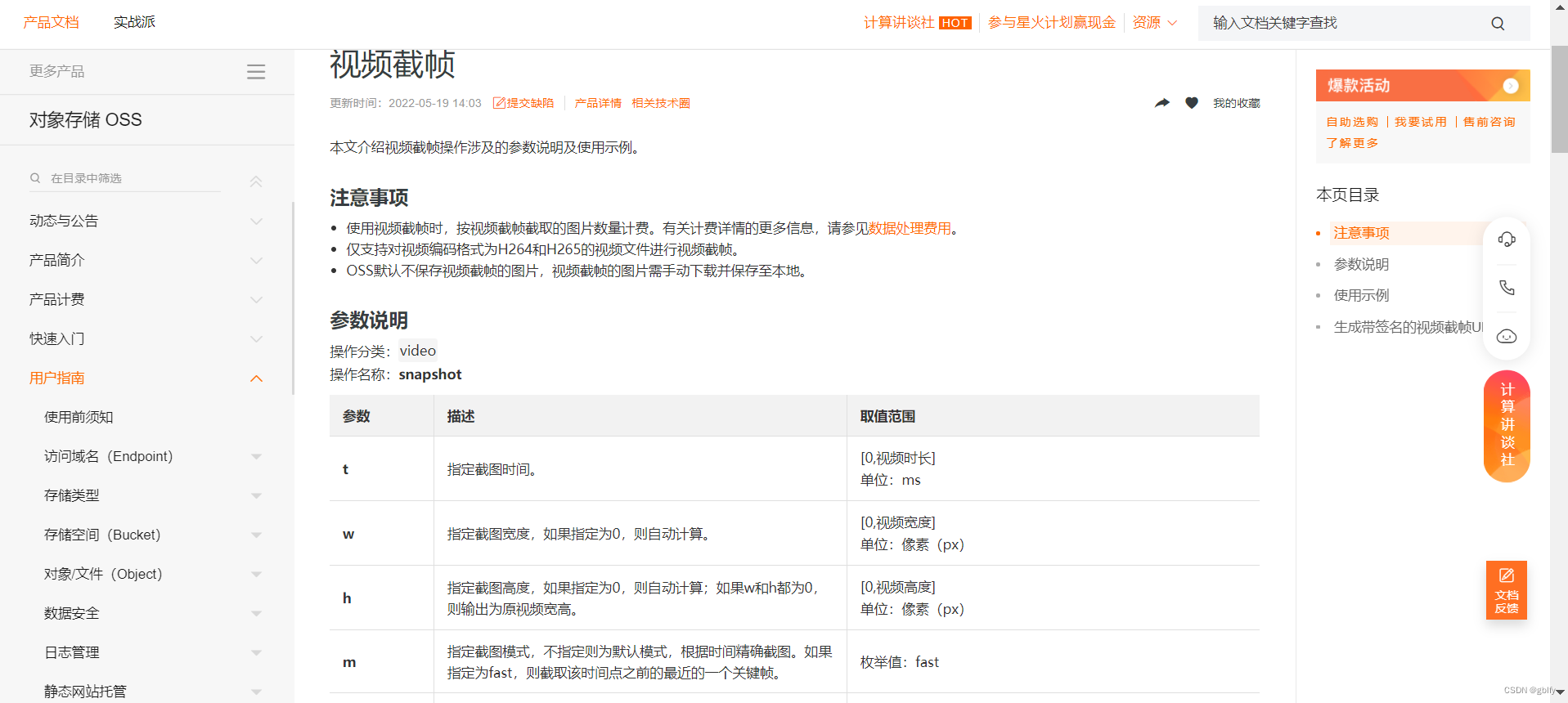
二、App端视频上传流程
2.1. 上传流程图

2.2. 流程简述
- 1.校验用户登录状态,未登录,则跳转登录页面进行登录,登录流程继续。
- 2.点击中间发布按钮
- 3.选择或拍摄视频,点击确认
- 4.携带文件信息跳转短视频发布页面
- 5.短视频发布页面加载时,接收视频文件信息,解析文件信息
- 6.配置文件路径和云端文件名称
- 7.调用云函数,执行短视频云端上传
- 8.短视频上传过程中,进度条根据实际上传进度动态展示
- 9.短视频上传完成,调用阿里云视频截帧服务,进行视频截帧封面制作
- 10.短视频信息封装
- 11.补充上传内容
- 12.发布短视频,调用后端接口服务
- 13.短视频文件信息,简要处理,执行落库处理
三、前端源码实战
3.1. 选择/拍摄短视频
// 监听中间按钮的点击事件
uni.onTabBarMidButtonTap(()=>{
// 未登录不能发布视频
var myUserInfo = getApp().getUserInfoSession();
if (myUserInfo == null) {
uni.showToast({
duration: 3000,
title: "请登录~",
icon: "none"
});
uni.navigateTo({
url: "../loginRegist/loginRegist",
animationType: "slide-in-bottom",
success() {
me.loginWords = "请登录"
}
});
return;
}
// console.log('onTabBarMidButtonTap');
uni.switchTab({
url: "../me/me"
});
uni.chooseVideo({
sourceType: ['album'],
success(e) {
uni.navigateTo({
url: "/pages/publish/publish?fileObjectEvent=" + JSON.stringify(e)
})
/**
* 或者采用uniCloud,在客户端完成上传,减少链路,因为文件大,通信链路和耗时是双倍的
*/
var times = new Date().getTime();
}
})
});
3.2. 短视频上传
// 当前页面加载时触发
onLoad(params) {
var me = this;
this.statusBarHeight = system.statusBarHeight;
this.screenWidth = system.screenWidth;
// 上个页面传过来的文件事件对象,其中包含了相册中选择的视频内容
var fileObjectEvent = JSON.parse(params.fileObjectEvent);
var times = new Date().getTime();
uniCloud.uploadFile({
// 要上传的文件对象 ->获取视频临时路径
filePath: fileObjectEvent.tempFilePath,
// 使用阿里云时,cloudPath为云端文件名
//根据具体业务自定义
cloudPath: times + '.mp4',
// 进度条事件
onUploadProgress(progressEvent) {
var percentCompleted = Math.round((progressEvent.loaded * 100) / progressEvent.total);
// 这个数值在视频上传过程中是动态变化的百分比,以此来展示上传的具体进度
me.percentCompleted = percentCompleted;
},
// 上传完成后的流程操作
success(f) {
// 获取视频路径
var videoUrlTemp = f.filePath;
// 获取视频ID
var videoUrl = f.fileID;
// 获得视频参数
me.tempFilePath = videoUrlTemp;
me.videoUrl = videoUrl;
me.tempCover = videoUrl + "?x-oss-process=video/snapshot,t_1,f_jpg,ar_auto"; // 截帧
me.width = fileObjectEvent.width;
me.height = fileObjectEvent.height;
}
});
},
3.3. 进度条页面
<!-- 进度条 -->
<view style="marginTop:60rpx;display: flex;flex-direction: column;justify-content: center;"
v-if="percentCompleted != 100">
<progress :percent="percentCompleted" stroke-width="3" activeColor="#ef274d" backgroundColor="#F1F1F1"
:style="{screenWidth: screenWidth + 'px'}" />
<text style="color: #F1F1F1;font-size: 16px;text-align: center;margin-top: 20px;"
:style="{screenWidth: screenWidth + 'px'}">视频上传中~ 请耐心等待~~</text>
<image mode="aspectFit" src="../../static/images/loading-4.gif"
style="width: 600rpx;height: 600rpx;align-self: center;">
</view>
3.4. 补充短视频内容
<textarea class="vlog-content" placeholder-style="color: #9798a0;" placeholder="添加合适的标题内容" :value="title"
:model="title" maxlength="60" @input="typingContent" confirm-type="done"></textarea>
3.5. 视频发布
<view :class="{'btn-publish':!publichTouched, 'btn-publish-touched': publichTouched}"
style="margin-top: 30rpx;height: 90rpx;display: flex;justify-content: center;border-radius: 20px;"
@touchstart="touchstartPublich" @touchend="touchendPublich" @click="doPublich">
<text style="color: #e6e6e6;font-size: 18px;align-self: center;font-weight: 500;">发布 Vlog</text>
</view>
doPublich() {
var me = this;
var userId = getApp().getUserInfoSession().id;
var vlog = {
"vlogerId": userId,
"url": me.videoUrl,
"cover": me.tempCover,
"title": me.title,
"width": me.width,
"height": me.height
};
// 发布视频
var serverUrl = app.globalData.serverUrl;
uni.request({
method: "POST",
header: {
headerUserId: userId,
headerUserToken: app.getUserSessionToken()
},
url: serverUrl + "/vlog/publish",
data: vlog,
success(result) {
if (result.data.status == 200) {
uni.showToast({
title: "发布成功!",
icon: "none"
})
uni.navigateBack({
delta: 1,
animationType: 'zoom-fade-in',
animationDuration: 1000
});
uni.switchTab({
url: "../me/me"
})
} else {
uni.showToast({
title: result.data.msg,
icon: "none",
duration: 3000
});
}
}
});
},
3.6. 视频预览
preview() {
uni.navigateTo({
url: "/pages/publish/preview?videoUrl=" + this.videoUrl + "&width=" + this.width + "&height=" +
this.height,
animationType: 'slide-in-bottom',
animationDuration: 500
})
},
四、后端源码实战
4.1. 短视频发布
/**
* 发布vlog视频
*
* @param vlogBO
* @return
*/
@PostMapping("publish")
public GraceJSONResult publish(@RequestBody VlogBO vlogBO) {
vlogService.createVlog(vlogBO);
return GraceJSONResult.ok();
}
4.2. 逻辑处理
/**
* 发布vlog视频
*
* @param vlogBO
*/
@Transactional
@Override
public void createVlog(VlogBO vlogBO) {
//视频ID
String vid = sid.nextShort();
Vlog vlog = new Vlog();
BeanUtils.copyProperties(vlogBO, vlog);
vlog.setId(vid);
vlog.setLikeCounts(0);
vlog.setCommentsCounts(0);
vlog.setIsPrivate(YesOrNo.NO.type);
vlog.setCreatedTime(new Date());
vlog.setUpdatedTime(new Date());
vlogMapper.insert(vlog);
}
五、效果图鉴赏
5.1.