系列文章目录
提示:这里是该系列文章的所有文章的目录
第一章: (一)QCustomPlot常见属性设置、多曲线绘制、动态曲线绘制、生成游标、矩形放大等功能实现
第二章: (二)QCustomPlot生成热力图/矩阵颜色图
第三章: (三)Qt+QCustomPlot生成上下方向/不同颜色的条形图(柱形图)
第四章 :(四)QCustomPlot柱形图动态显示实例开发
文章目录
前言
本文主要讲述了Qt下使用QCustomPlot图形库实现条形图的绘制,示例实现了一个定制版的条形图,存在向上向下的条形,并且根据区间显示不同的颜色,示例代码见文章内容,大家可以参考学习,如有错误之处,欢迎大家批评指正。
项目效果
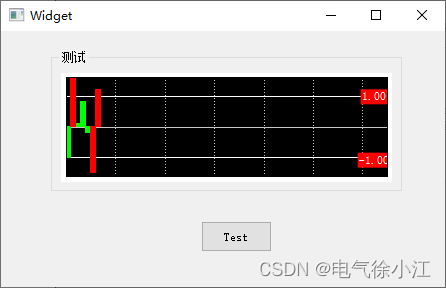
提示:以下是本篇文章正文内容,下面案例可供参考
一、QCustomPlot的提升
这一步是在ui界面上添加了一个widget控件,并将其提升为QCustomPlot类,具体的提升步骤可见此博客:QCustomPlot常见属性设置、多曲线绘制、动态曲线绘制、生成游标、矩形放大等功能实现
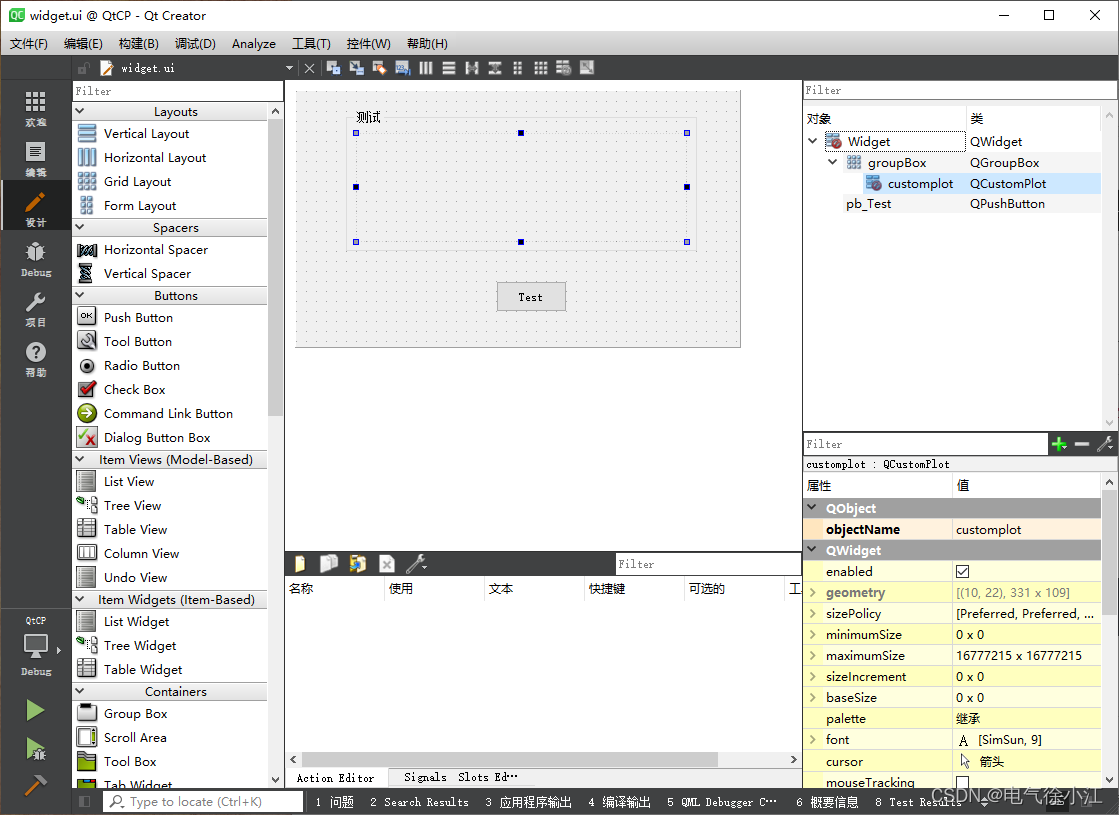
二、绘制柱形图
这里将示例的完整代码进行展示,详情见代码注释
1.widget.h
#ifndef WIDGET_H
#define WIDGET_H
#include <QWidget>
#include "CustomPlot/qcustomplot.h"
QT_BEGIN_NAMESPACE
namespace Ui {
class Widget; }
QT_END_NAMESPACE
class Widget : public QWidget
{
Q_OBJECT
public:
Widget(QWidget *parent = nullptr);
~Widget();
void setBarCustomPlot(QCustomPlot *customPlot);
private slots:
void on_pb_Test_clicked();
private:
Ui::Widget *ui;
QCustomPlot *m_customPlot;
QCPItemText *maxLabel;
QCPItemText *minLabel;
};
#endif // WIDGET_H
2.widget.cpp
#include "widget.h"
#include "ui_widget.h"
Widget::Widget(QWidget *parent)
: QWidget(parent)
, ui(new Ui::Widget)
{
ui->setupUi(this);
}
Widget::~Widget()
{
delete m_customPlot;
delete ui;
}
void Widget::setBarCustomPlot(QCustomPlot *customPlot)
{
//设置背景黑色
customPlot->axisRect()->setBackground(QBrush(Qt::black));
//customPlot->setInteractions(QCP::iRangeDrag | QCP::iRangeZoom); //设置 可拖动,可放大缩小
//x轴设置
customPlot->xAxis->setVisible(true);
customPlot->xAxis->setTickLabels(false);
customPlot->xAxis->setSubTickLength(0);
customPlot->xAxis->setTickLength(0);
customPlot->xAxis->setRange(0,65);
//customPlot->xAxis->setPadding(10); //设置轴边距,默认最小为15,需要先修改源码qcustomplot.cpp(17598:setMinimumMargins)此处默认值
//customPlot->xAxis->grid()->setVisible(false); //设置网格是否显示
//customPlot->xAxis->grid()->setPen(QPen(Qt::white));
//x2轴设置
customPlot->xAxis2->setVisible(true);
customPlot->xAxis2->setTickLabels(false);
customPlot->xAxis2->setSubTickLength(0);
customPlot->xAxis2->setTickLength(0);
//y轴设置
customPlot->yAxis->setVisible(true);
customPlot->yAxis->setTickLabels(false);
customPlot->yAxis->setSubTickLength(0);
customPlot->yAxis->setTickLength(0);
customPlot->yAxis->setRange(-1.6,1.6);
customPlot->yAxis->ticker()->setTickCount(3);
customPlot->yAxis->grid()->setPen(QPen(Qt::white));
//y2轴设置
customPlot->yAxis2->setVisible(true);
customPlot->yAxis2->setTickLabels(false);
customPlot->yAxis2->setSubTickLength(0);
customPlot->yAxis2->setTickLength(0);
//设置文本框
maxLabel = new QCPItemText(customPlot); //在QCustomplot中新建文字框
maxLabel->position->setType(QCPItemPosition::ptAxisRectRatio); //位置类型
maxLabel->position->setCoords(0.96,0.18);
maxLabel->setText("1.00");
maxLabel->setColor(QColor(Qt::white)); //字体颜色
maxLabel->setFont(QFont(font().family(),8)); //字体大小
maxLabel->setBrush(QColor(Qt::red));
maxLabel->setPadding(QMargins(2,2,2,2)); //文字距离边框几个像素
minLabel = new QCPItemText(customPlot);
minLabel->position->setType(QCPItemPosition::ptAxisRectRatio);
minLabel->position->setCoords(0.96,0.82);
minLabel->setText("-1.00");
minLabel->setColor(QColor(Qt::white));
minLabel->setFont(QFont(font().family(),8));
minLabel->setBrush(QColor(Qt::red));
minLabel->setPadding(QMargins(2,2,2,2));
//绘制柱状图
QCPBars *bars = new QCPBars(customPlot->xAxis,customPlot->yAxis);
bars->setAntialiased(false); //为了更好的边框效果,关闭抗齿锯
bars->setPen(QPen(QColor(Qt::green).lighter(100))); //设置柱状图的边框颜色
bars->setWidth(1); //设置各柱之前无间隔
bars->setBrush(QColor(Qt::green)); //绿色
QVector<double> ticks1;
ticks1 << 0.5 << 2.5 << 3.5 << 4.5;
QVector<double> fossilData1;
fossilData1 << -1 << 0.1 << 0.8 << -0.2;
bars->setData(ticks1,fossilData1);
//bars->setBrush(QColor(Qt::yellow)); //黄色
QCPBars *bars2 = new QCPBars(customPlot->xAxis,customPlot->yAxis);
bars2->setAntialiased(false);
bars2->setPen(QPen(QColor(Qt::red).lighter(100)));
bars2->setWidth(1);
bars2->setBrush(QColor(Qt::red)); //红色
QVector<double> ticks2;
ticks2 << 1.5 << 5.5 << 6.5;
QVector<double> fossilData2;
fossilData2 << 2.5 << -1.5 << 1.2;
bars2->setData(ticks2,fossilData2);
}
void Widget::on_pb_Test_clicked()
{
m_customPlot = new QCustomPlot();
m_customPlot = ui->customplot;
setBarCustomPlot(m_customPlot);
m_customPlot->replot(QCustomPlot::rpQueuedReplot);
}
3.widget.ui见上文。
总结
在进行本文示例编写的时候,使用customPlot->xAxis->setPadding(10)时遇到轴边距无法修改,后面才发现qcustomplot.cpp源码中对轴边距有默认最小值为15的设置,所以为了使得轴边距可以变得更小,需要对源码中默认值进行修改(本文示例就修改为了setMinimumMargins(QMargins(5, 5, 5, 5));//qcustomplot.cpp第17598行)。
这里实现了一个比较简单的定制版的柱形图绘制,是我项目开发中需要用到的一个小组件,也让我学习了QCustomPlot图形库绘制柱形图的用法,希望可以给大家带来帮助。
本系列文章下一篇:(四)QCustomPlot柱形图动态显示实例开发
hello:
共同学习,共同进步,如果还有相关问题,可在评论区留言进行讨论。